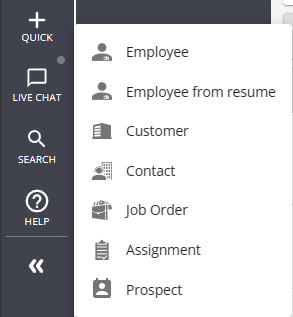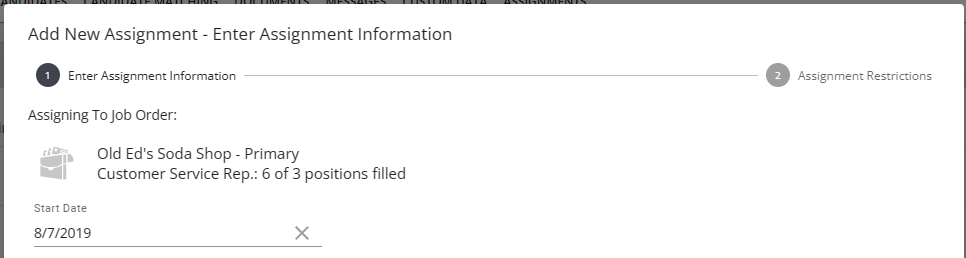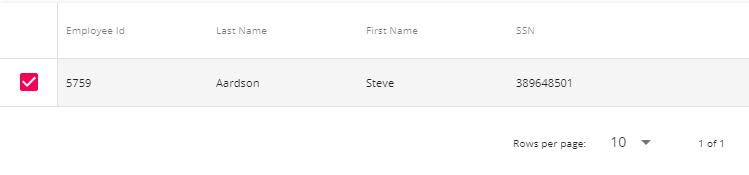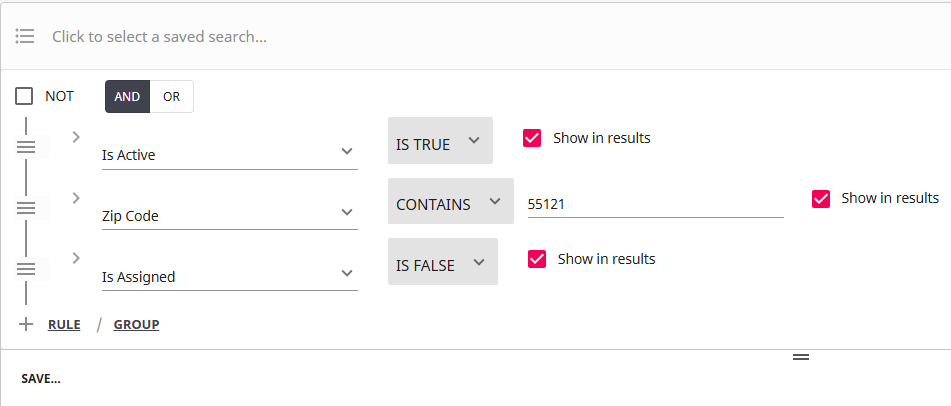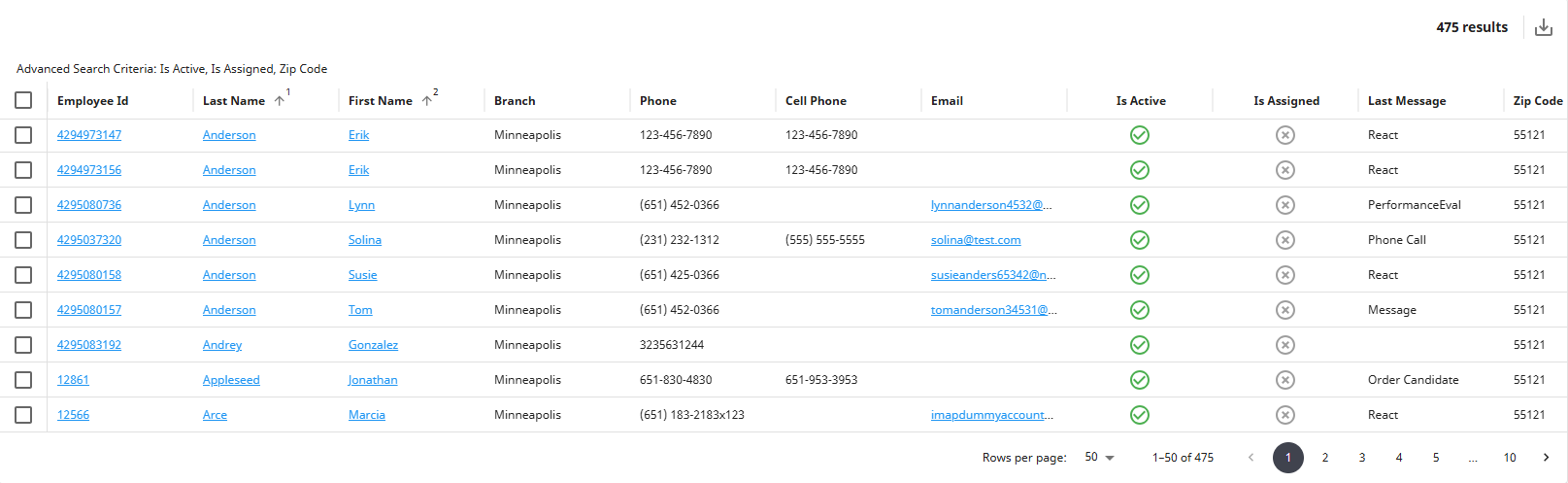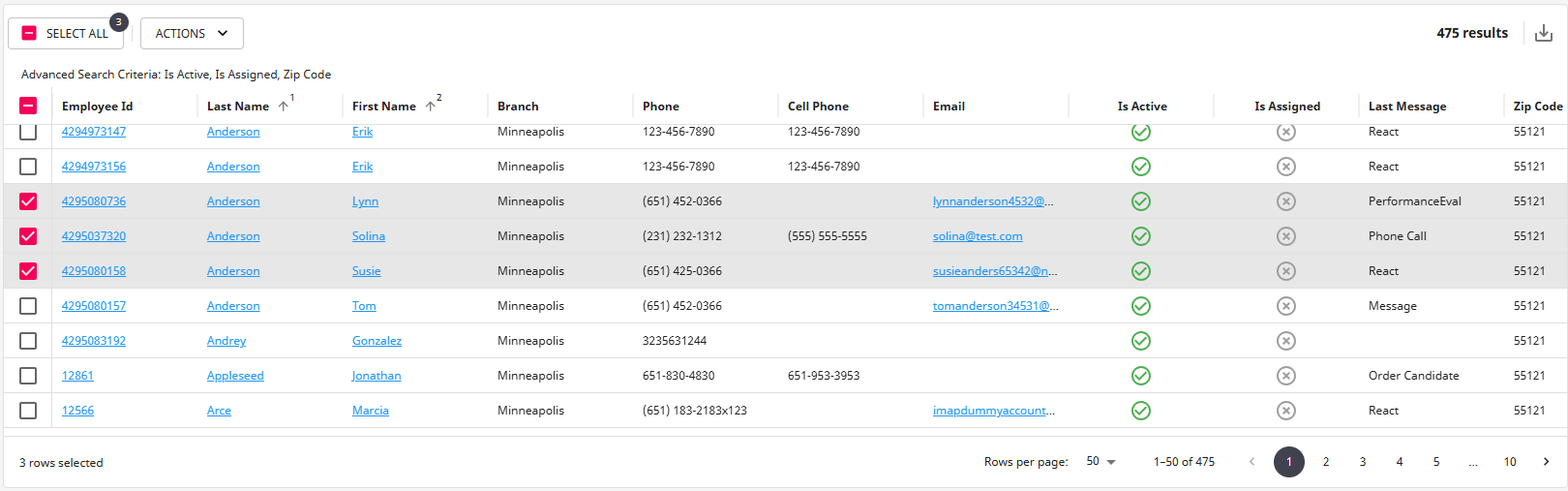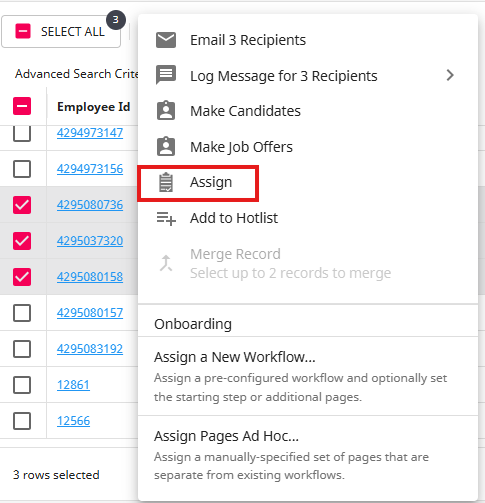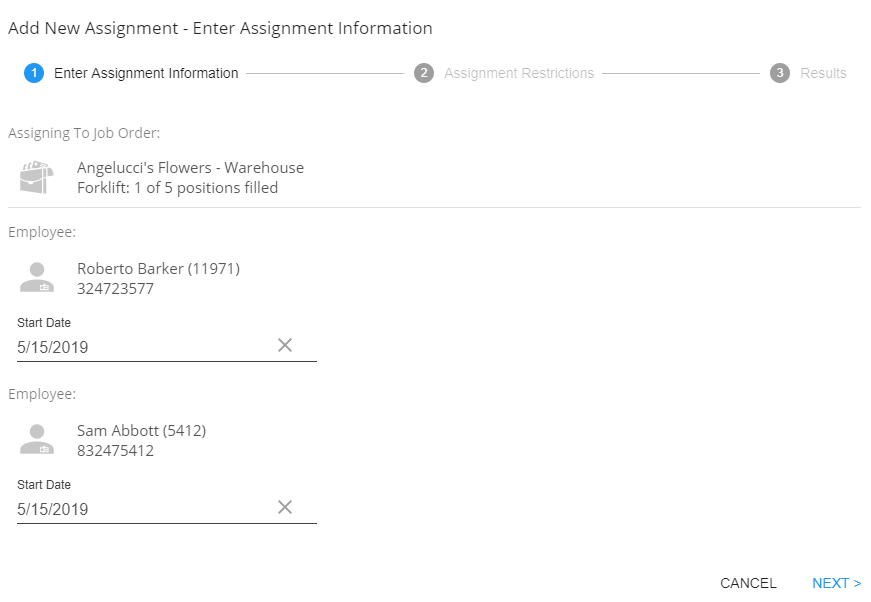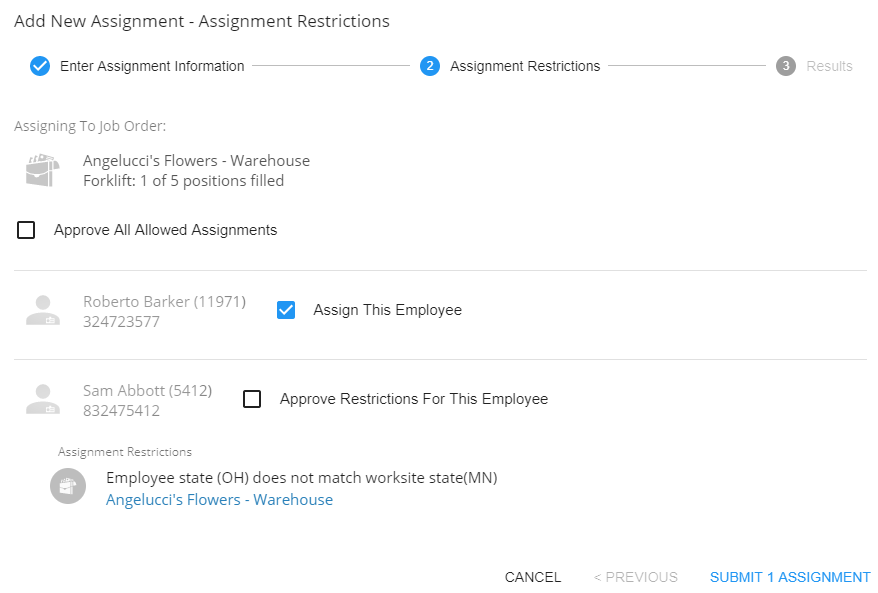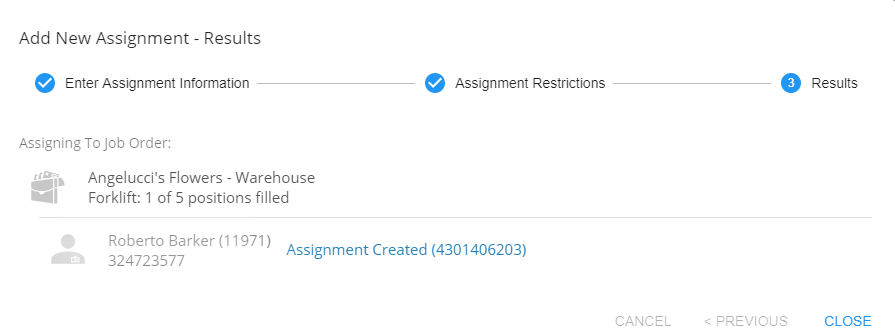What is an Assignment?
An assignment record is the fulfillment of a job order for a customer. When a customer places an order for employees, it is the recruiters responsibility to create an assignment record for every employee intended to be placed on the order. This will help track placement history of each employee and create a timecard for this employee each week.
Active assignment records are those records that persist each week that the employee works. After the employee has finished an assignment, that assignment should be ended. Ended assignments are no longer considered active and will have an end date and status update to show they are completed.
Active assignments are important records for your front office team as they provide job details specific to that employee. They also are important for your back office team as each week a time card will be populated in the system for every active assignment based on the pay and bill rates listed there.
This article reviews:
How to Create an Assignment
*Note* Before an assignment can be created, an order record must exist to tie it to. For help creating orders, check out Beyond- How to Create an Order.
Navigate to the order you would like to create an assignment for. This can be done by utilizing an order that has been bookmarked or by searching for the order.

Once an order has been selected, Beyond will remember that this is the last order that was visited. When assignments are about to created, the last order will be the order Beyond will want to create the assignment for.
There are three ways to create an assignment:
- The "Quick Add" button
- Employee Search
- Order Record
The "Quick Add" Button
To create an assignment, you must first view the order you would like to assign an employee to. The system will automatically try to assign an employee to the last order viewed.
The quick add button allows you to quickly add an assignment for an employee. It's important that you first know the employee you are going to assign. If you do not know who you are looking to assign, run an employee search first & find the employee you are looking for.
- Select the "+ Quick" button in the lower left and select "Assignment" (assignment option will only be available once you have first viewed an order):
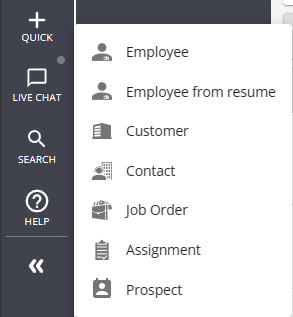
- This will open the Add New Assignment wizard, Review the information:
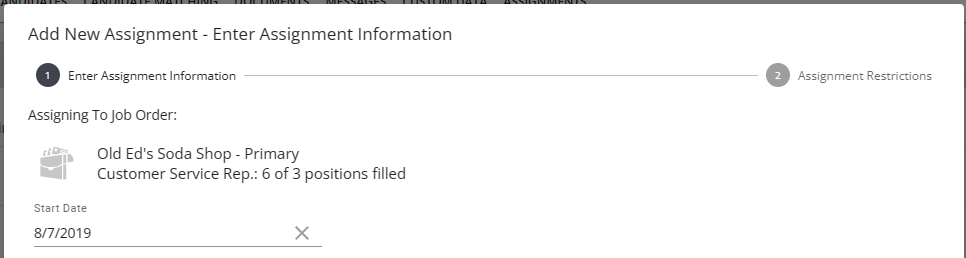
- Double check the Job Order
- Enter the Start Date
- Select the employee you are looking to assign
- If you were not viewing an employee record, you will need to search for the employee. Use the Last, First, SSN, or ID fields to search:

- If you were on the employee's record that you wanted to assign, you will see their name selected at the bottom of the window:
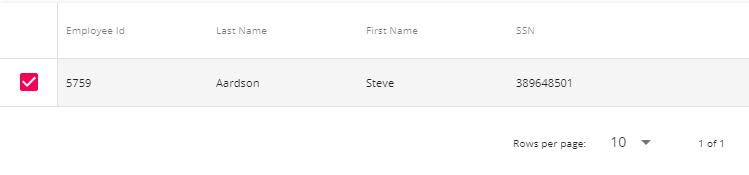
- If you were not viewing an employee record, you will need to search for the employee. Use the Last, First, SSN, or ID fields to search:
- Select Submit
Once you have submitted an assignment, the system will check for assignment restrictions.
If no assignment restrictions are found, you will be redirected to the employee's assignment record. 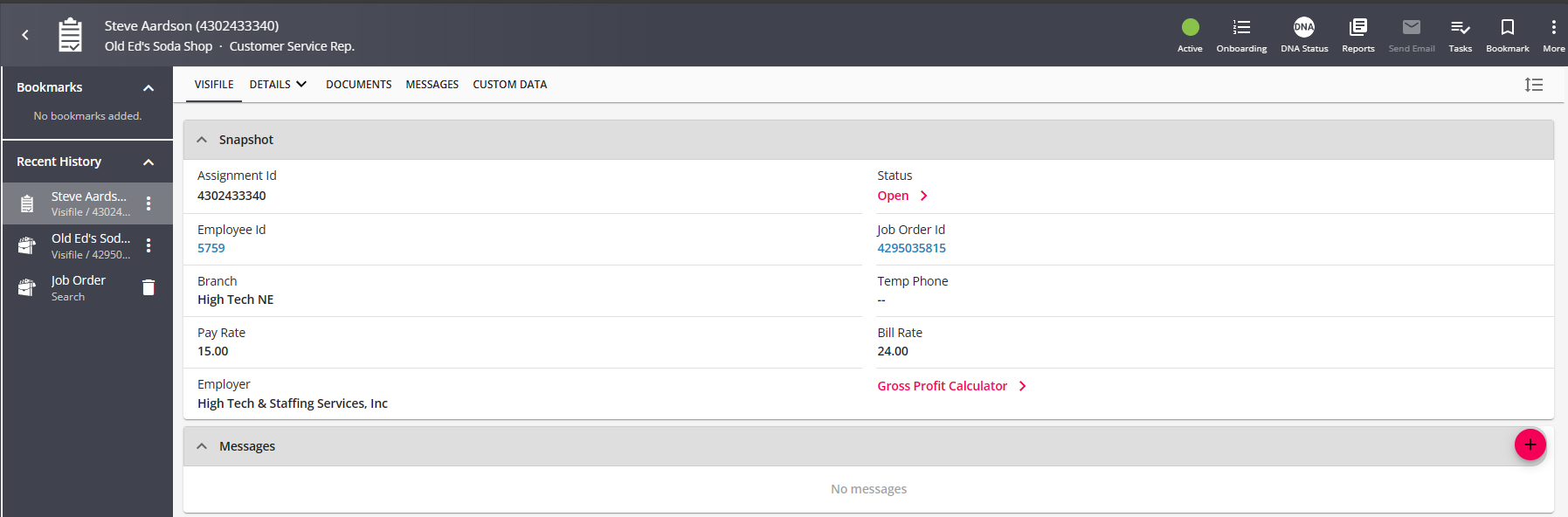
If assignment restrictions are found, they will be displayed for the recruiter to review. Some restrictions can be approved by selecting the approve restrictions checkbox. Other restrictions will require the recruiter to return to the employee record to make changes before creating the assignment. 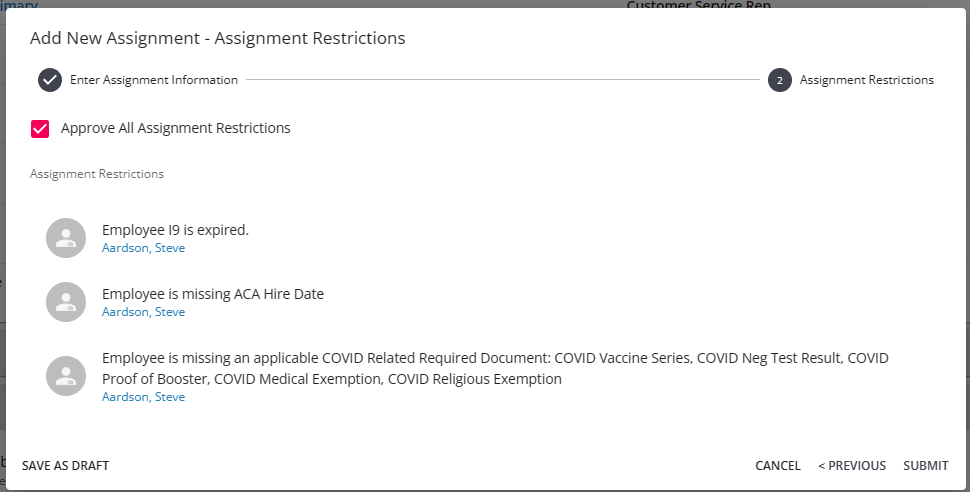
For more information on assignment restrictions see Beyond - Assignment Restrictions.
Employee Search
To create an assignment, you must first view the order you would like to assign an employee to. The system will automatically try to assign an employee to the last order viewed.
When performing an employee search, one or more employees can be assigned from the search results page.
- Navigate to employee search and select your search criteria:
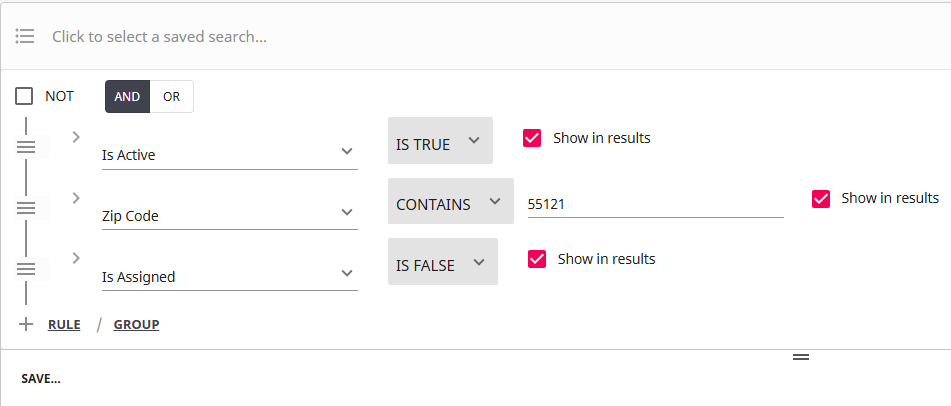
- For more information on searching, see Beyond - Advanced Searching
- Select search and your search results will appear below:
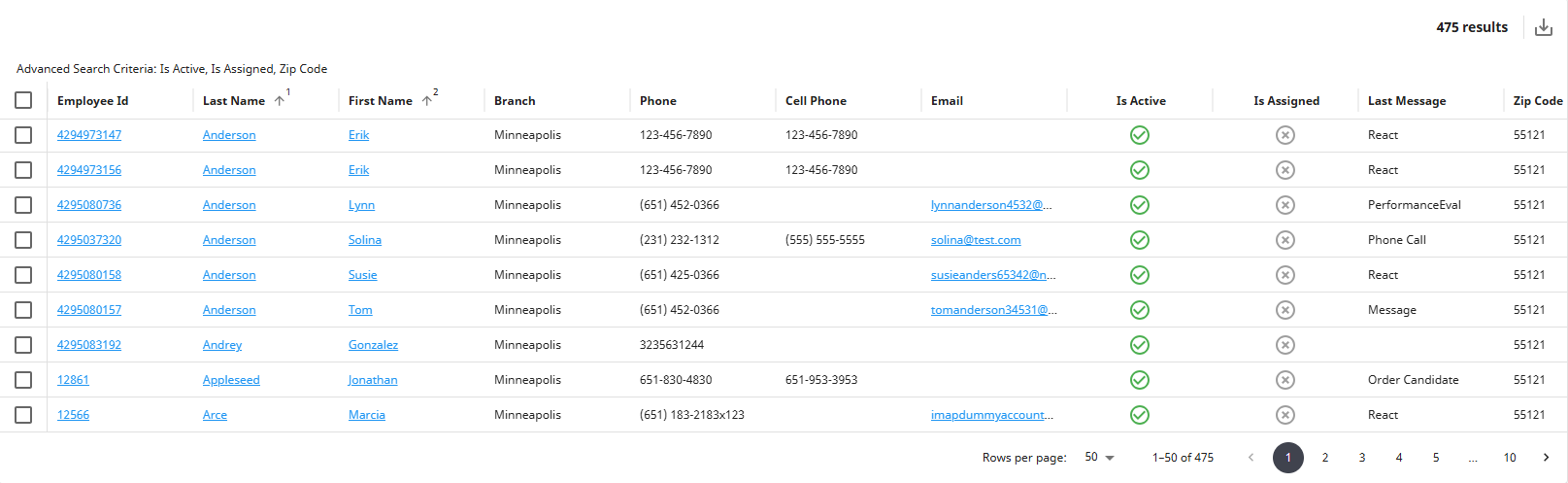
- Use the top check box to select all employees or pick and choose the number of employees you would like to assign:
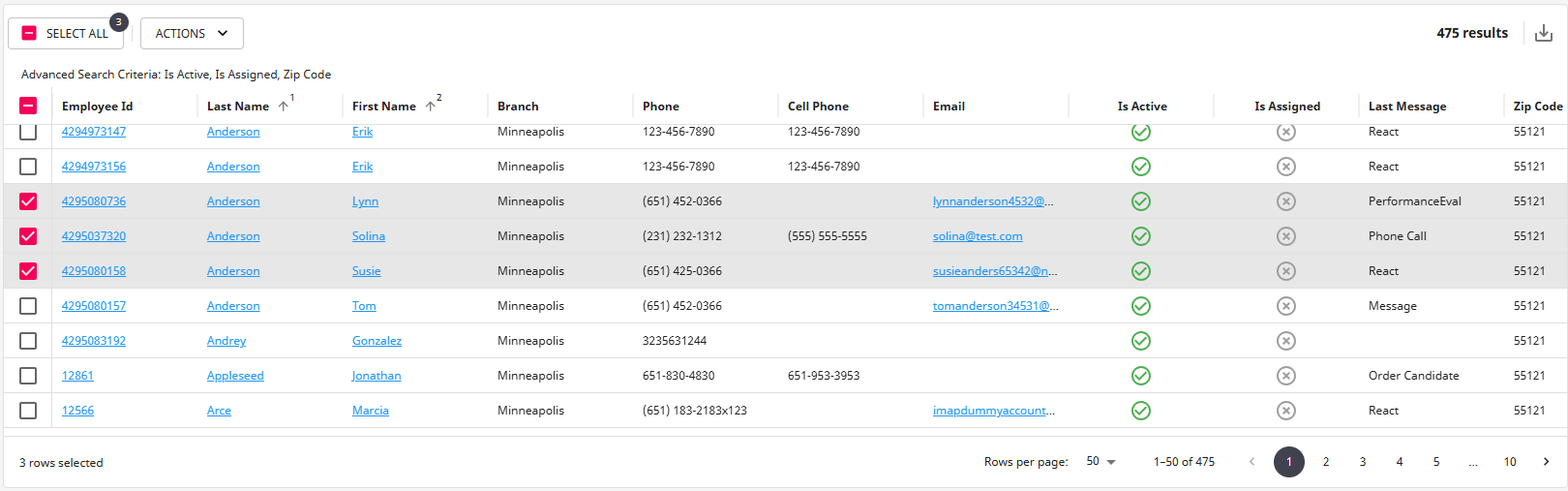
- Select the "Actions" dropdown and select "Assign":
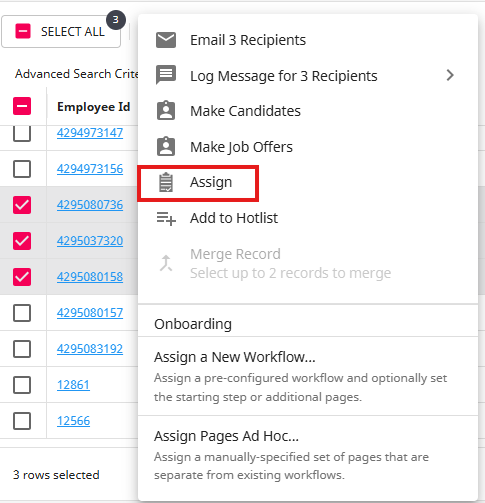
- The "Add New Assignment" wizard will open. Review the information and update any unique start dates:
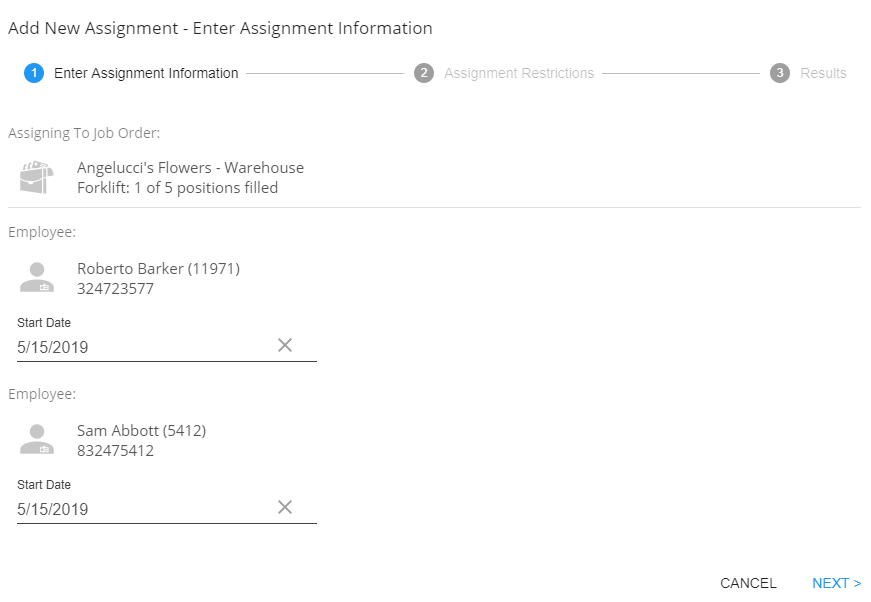
- Select Next, the system will double check for any assignment restrictions. Review and submit employee(s):
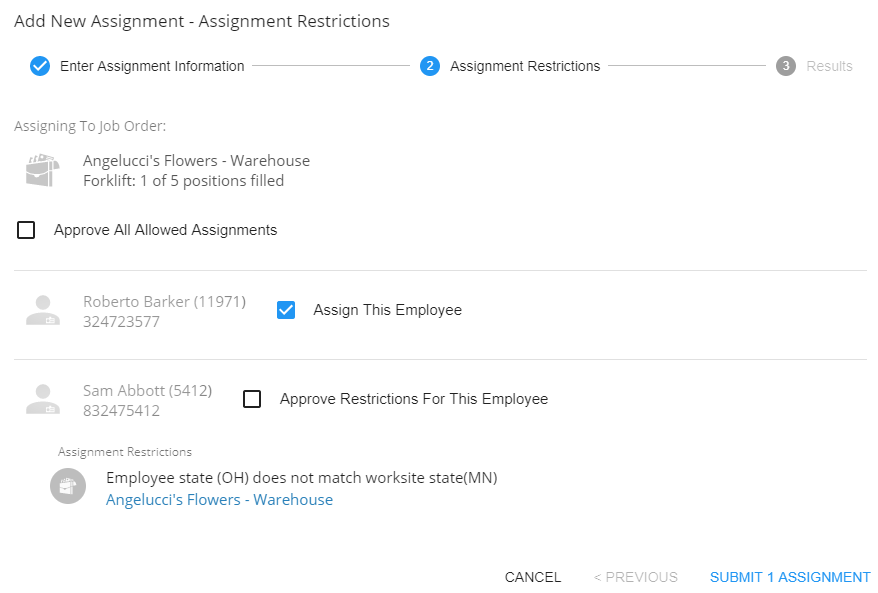
- For more information on assignment restrictions, see Beyond - Assignment Restrictions.
- The final step will confirm which assignments have been created and allow you to navigate to them by selecting the assignment number:
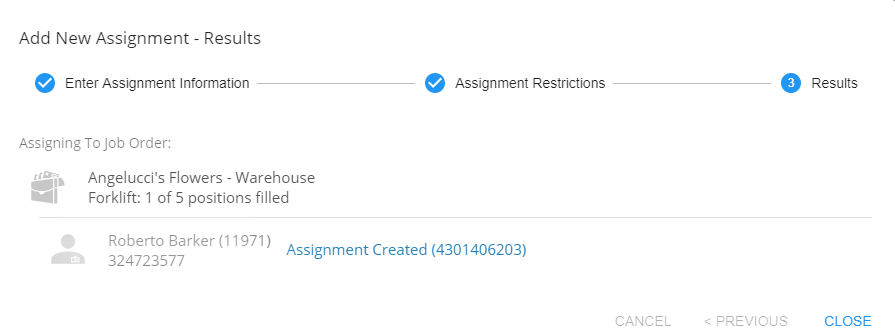
Order Record
Navigate to the order record that requires the assignment and select the "Assignments" tab:
*Note* If you utilize custom Security Groups with Advanced Permissions, please add the access to the "Assignments" page within Job Order > Assignments to the Security Groups that require the functionality:
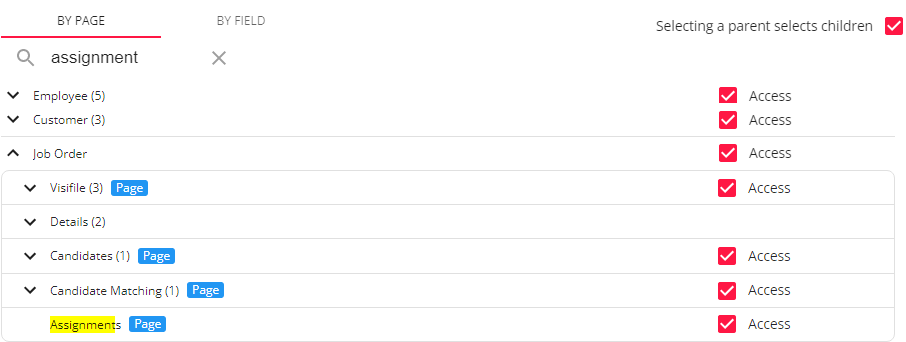
For more information on created custom Security Groups with Advanced Permissions, please see the following article titled "Beyond - Creating Security Groups with Advanced Permissions".

Select "New Assignment:

Follow the instructions as outlined previously within this article.
Searching for Assignments
You can search for an assignment record by selecting "Assignments" at the left or from within the B Menu > Records > Assignments.
The Assignment Search screen has two options including Basic and Advanced:

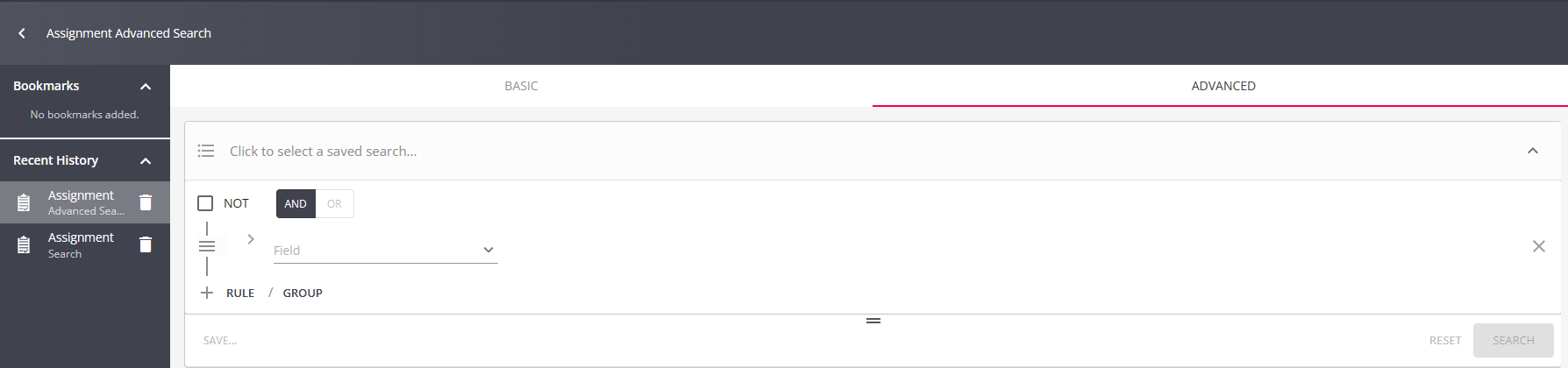
Below are some examples of Assignment searches for both search areas. The below example uses the basic search area to do an assignment lookup. The search is looking for an active assignment for employees with the last name "Abbott".

The below example uses the Advanced search area to look for all active assignments for the customer 123 Staffing. For more information on searching in Beyond, see Beyond - Advanced Searching.