What are Security Roles?
Security Roles, or "Sec Roles", are used to determine what functionality a user has access to in TempWorks Enterprise; this includes which reports can be accessed and which fields can viewed/modified/saved.
There is no limit to the number of Sec Roles which can be established; Sec Roles may also be customized for each client using TempWorks.
Sec Roles can be customized to allow a variety of different permissions including, but not limited to: Entering Direct Deposit information on an Employee record, viewing specific reports, having permission to change a Customer status.
This Article Covers:
Common Sec Roles
The most common Sec Roles are "SR" (Service Rep), "PC" (Pay Clerk), and "SA" (System Administrator).
*Note* Sec Roles are often referred to by their abbreviations.
- The "SR" role is generally considered the role assigned to Front Office only users. In general, this allows the user to view and add Employee, Customer, Order, Assignment and Contact records. This user would not be able to enter Time, run Payroll or Invoicing and post Invoice payments. The minimum Sec Role is "SR". Each user can have additional Security Roles which would open more functionality.
- The "PC" role is generally considered the role assigned to Payroll and Billing users. It gives them access to all of the functionality available to the "SR" users as well as being able to enter Time, run Payroll, Invoicing and post Invoice payments.
- The "SA" role allows the user to access all functionality of the "SR" and "PC" users as well as being able to access the Administration areas of TempWorks Enterprise.
How to View Sec Roles
To view the Sec Roles you have been assigned navigate to the E button in the upper left, select Server:

The designated Sec Role abbreviations and Descriptions will be listed:
How to Manage Sec Roles
Begin by navigating to the administration module of Enterprise. Once there, select (1.) sec roles from the list of options on the left hand side.
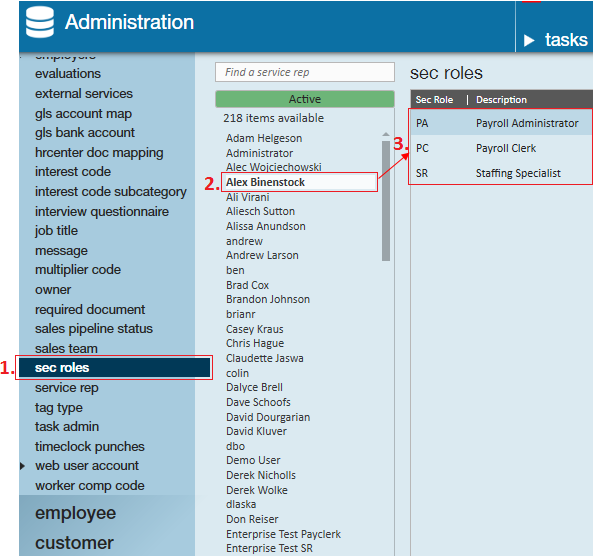
To review the sec roles that a service rep currently has, simply (2.) highlight their name from the list of reps. Any sec roles listed in the (3.) table to the right are ones currently possessed by the rep.
To edit a service rep's sec roles select the pencil icon in the upper right hand corner. This will automatically open the "manage sec roles" window:

To assign a service rep a new sec role, from the list of available sec roles on the left, (4.) select the item(s) you would like to assign (to assign multiple sec roles hold the Ctrl key on your keyboard as you make your selections) and click the + icon to move the sec role(s) into the assigned table.
To remove an assigned sec role from a service rep, from the list of assigned sec roles on the right (5.) select the item(s) you would like to remove and click the x icon to move the sec role(s) into the available table.
*Note* The “Sec Role SuperUser” security role will allow users to assign security roles to other users, regardless of whether they themselves have that role or not. It is recommended this role only be assigned to those with administrative rights in TempWorks Enterprise.
Run Reports:
There are reports available which describe what each Sec Role does:
Report Permissions: Displays which report groups are made visible by which Role
Security Role Permissions: This report will display what Sec Roles each Rep has assigned to them:
Function Permissions: Displays which sec roles have permission to which functionality
Form Permissions: Displays which Sec Roles have permissions to see which forms in TempWorks Enterprise.
TempWorks Administrators have the ability to set Sec Roles for each of their users.




