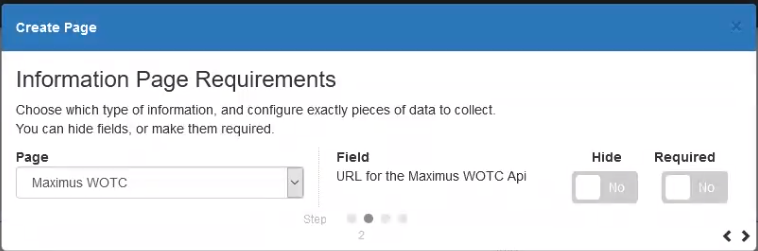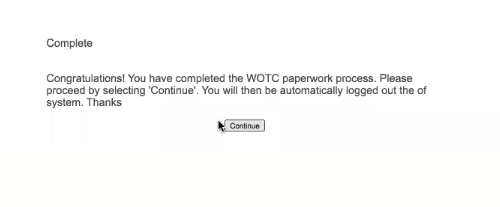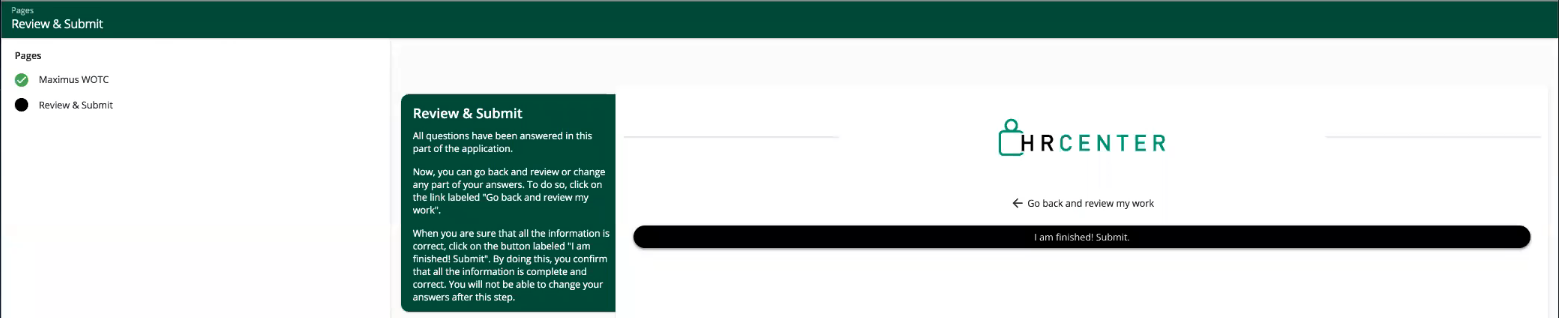Maximus WOTC
Maximus helps you as the staffing company maximize the benefits of participating in the WOTC (Work Opportunity Tax Credit) program as well as utilizing these features through HRCenter with TempWorks.
*Note* If you are interested in the Maximus integration, please work with a TempWorks representative for pricing and setup inquiries.
Maximus Workflow
The following is the workflow for how the integration functions:
- Maximus WOTC page is setup within HRCenter Admin
- Maximus WOTC page is assigned to employee to complete
- Employee completes the assigned Maximus WOTC page
- Maximus reports and logs results as a message on the employee file
- WOTC eligibility status is updated for the employee
- Maximus records are exported from Enterprise
HRCenter Page Setup
To begin, navigate to HRCenter Admin and then the Pages tab on the left.
Within the Pages area, select the '+' sign to add a page.
Enter the Internal and Display Name of the page, in this case Maximus WOTC. Once entered, click on the bottom right arrow to continue to the next step:

Within the Page dropdown, select Maximus WOTC and then make sure the Required toggle is flipped to 'Yes'. Once complete, click on the bottom right arrow to continue to the next step:
Within the Configuration Details, you will need to enter the following information, all of which is provided by Maximus:
- Client Code
- Maximum API URL
- Password
- Username
Once the information has been entered, click on the bottom right arrow to continue to the final step:
*Note* In the event you do not want information posted back from Maximus, please enter the following value into the Postfill Procedure field: fx_HRC_Employee_Postfill_DoNothing.
This field must be populated before being able to move in within the setup process.
To complete the page setup, select 'Save':
Once initial Maximus setup is completed, you will need to add the Maximus WOTC page to your HRCenter workflow. If you are not sure how to add a page within a workflow, follow this link: How to Create & Edit Workflows.
Applicant Process
Once the page has been assigned to the employee, the employee will access the page via HRCenter. Once the employee arrives on the Maximus WOTC page, they will select the 'Continue' button:
*Note* In the event the employee is missing basic information on their file within Enterprise/Beyond, they will receive an error:
In the event an error is received, the information will need to be updated within Enterprise/Beyond before the employee is able to complete the WOTC page.
The list of required fields includes:
- First Name
- Last Name
- Date of Birth
- SSN
- Address 1
- City
- State
- Zip Code
This will redirect their browser to a survey filled with additional questions with regards to the WOTC credit. Any information already collected as part of the workflow will be pre-filled into the survey expediting the process for the applicant.
Upon completion of the questionnaire, the employee will select 'Continue':
The employee will then be redirected back to HRCenter to finish their workflow:
Maximus Export
As applicants/employees finish the Maximus questions, navigate to Enterprise > Pay/Bill to export the data to Maximus.
Within Pay/Bill, select the Action's Menu, and then 'Export':

From the export file wizard, ensure Maximus is chosen under the 'select category' drop-down. Within 'select-procedure,' select either 'Maximus Weekly Export' or 'Maximus Monthly Export'. Enter a weekend bill date to pull a range of Maximus details as shown:
*Note* The employee record will be updated with the appropriate WOTC Eligibility status when Maximus logs a contact message for the employee's eligibility.
Related Articles
- None