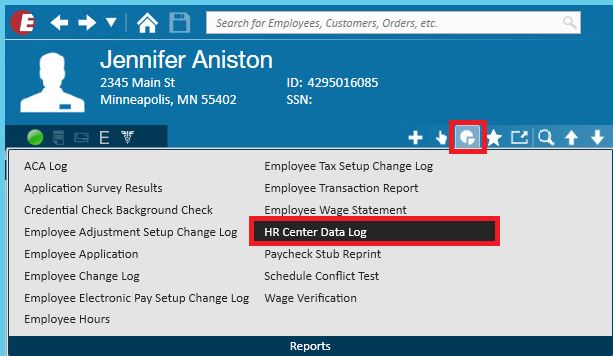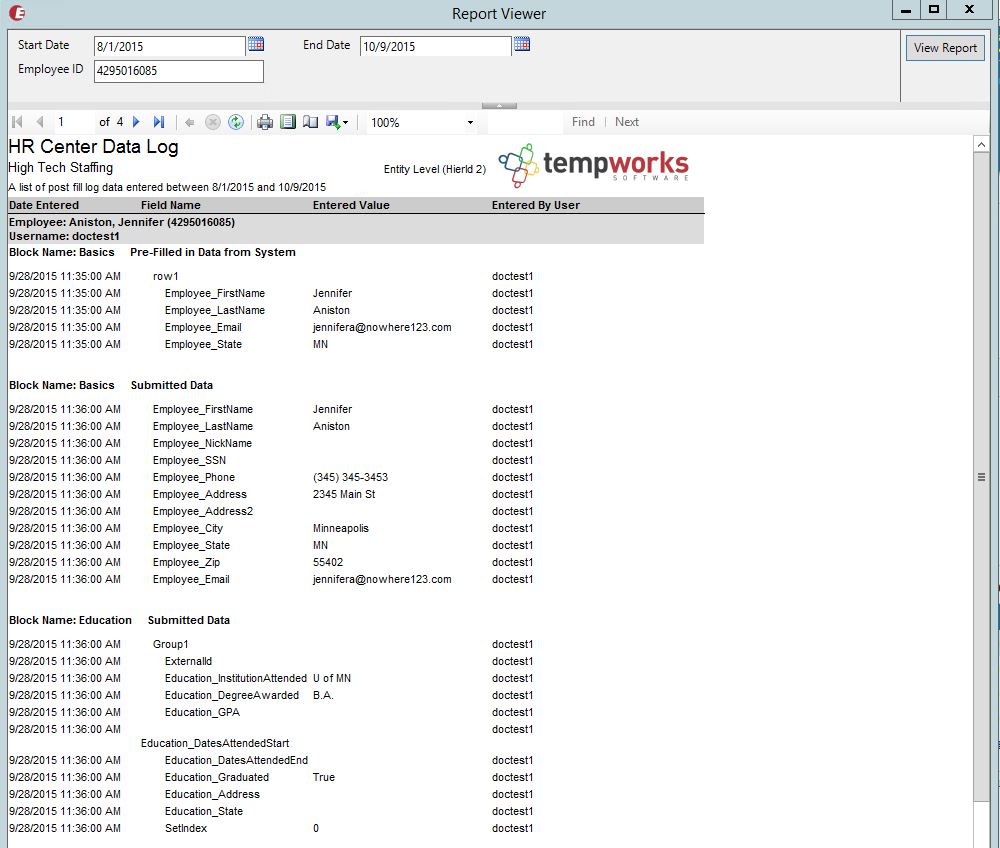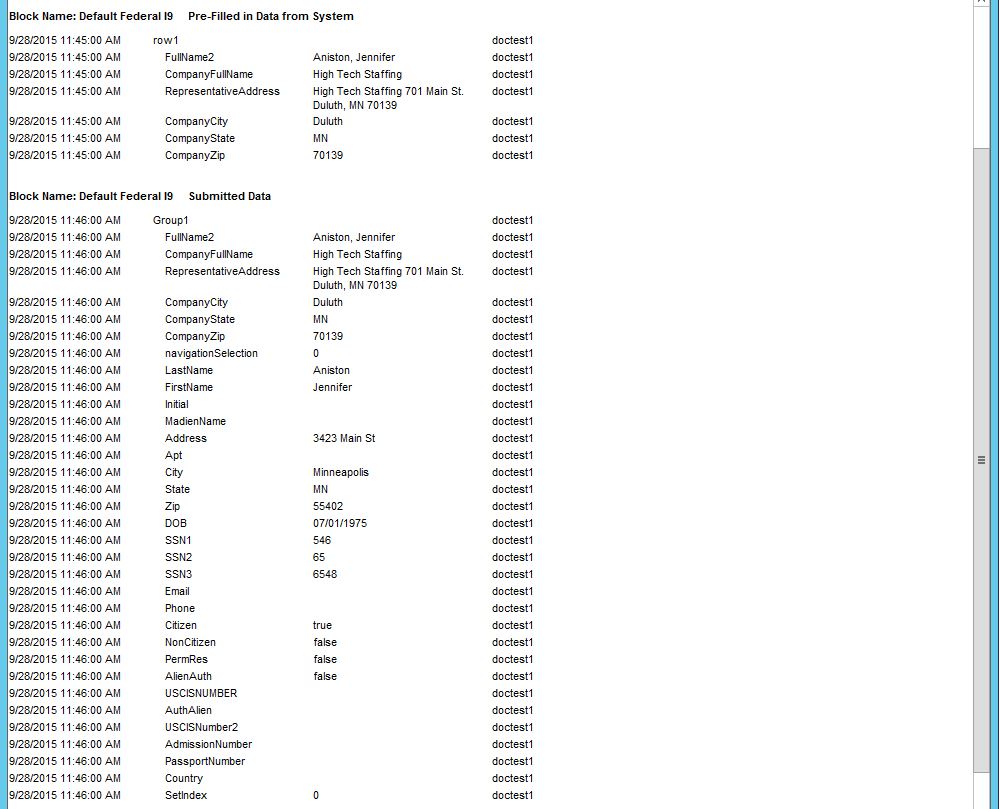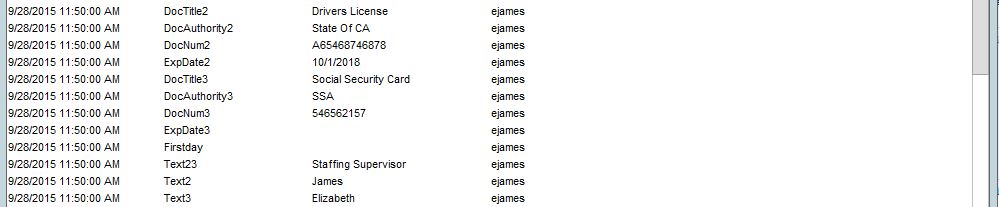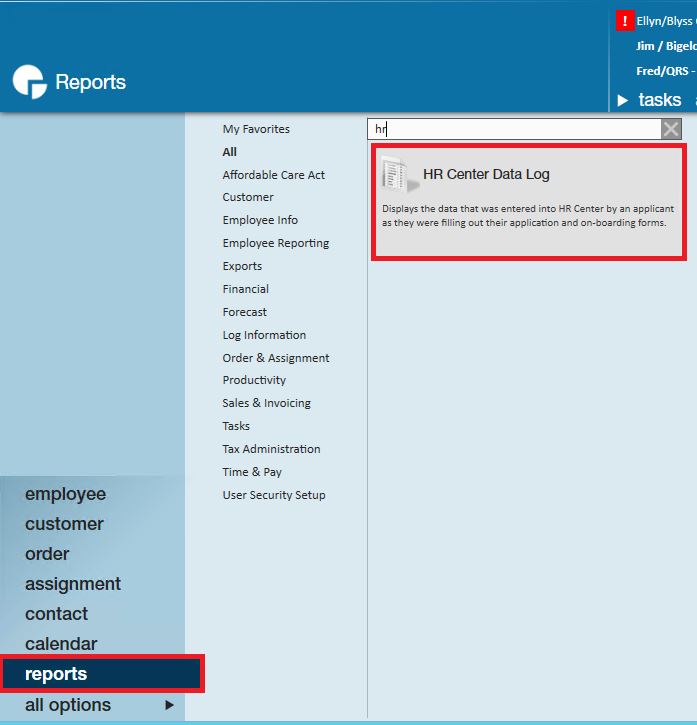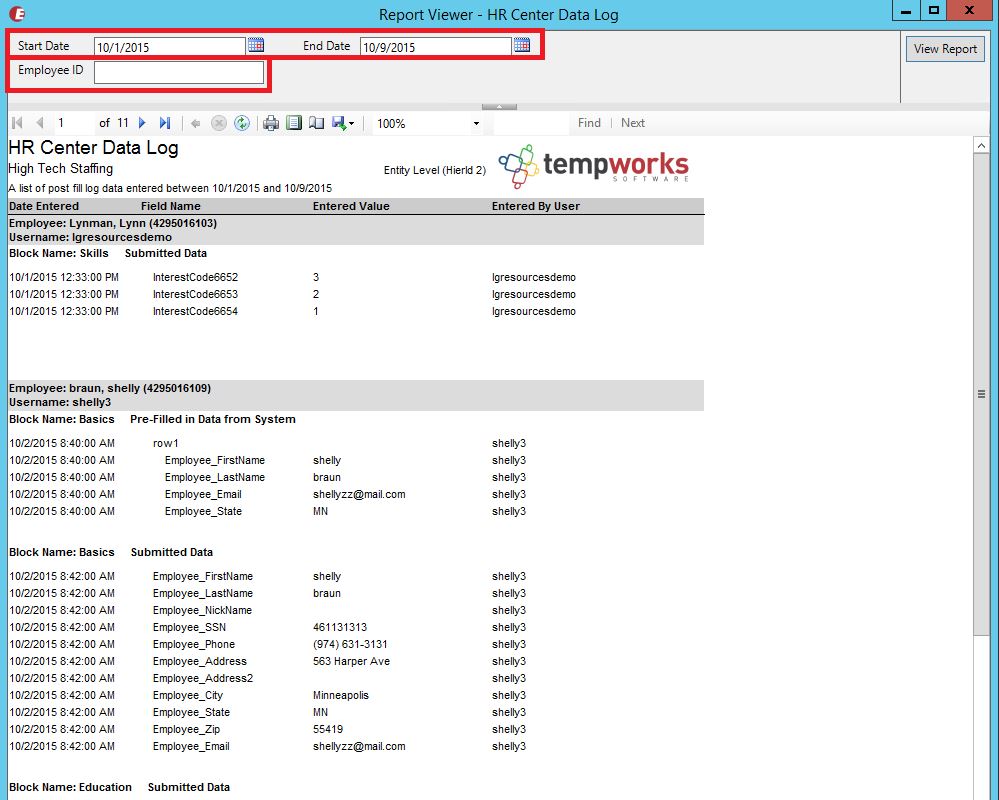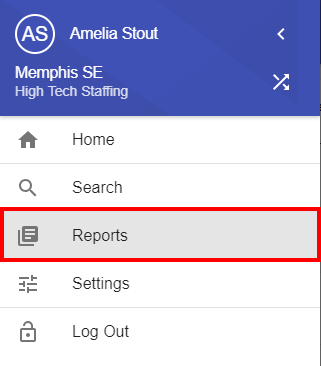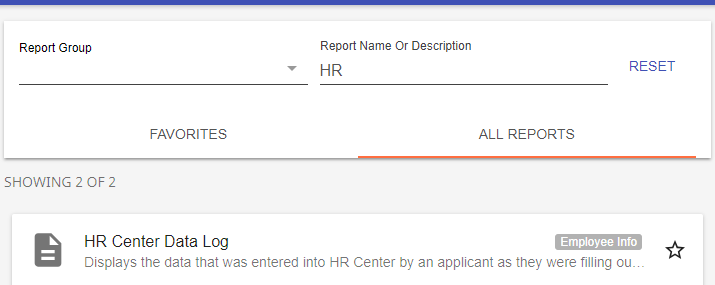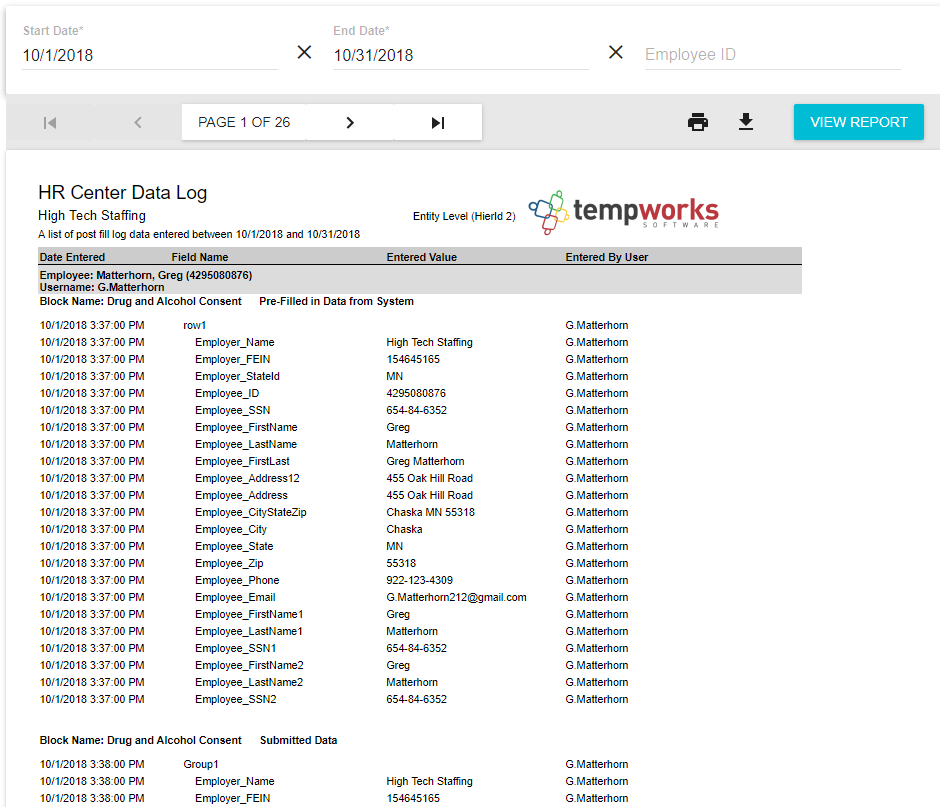What is the HRCenter Data Log Report?
The HRCenter Data Log is a report that will show all information entered or modified on an Employee's application from WebCenter. This report is available in Enterprise or Beyond for all TempWorks customers utilizing HRCenter.
Why use the HRCenter Data Log?
Having the ability to track activity on an online application is important for several reasons; including: knowing who has applied, how much an applicant has finished, when pages were completed, and if forms have been signed by everyone involved (applicant, service rep, both). The HRCenter data log allows Enterprise users to manage, track and filter such information based on a specified date range.
*Note* The HRCenter data log is available for TempWorks customers using the HRCenter online onboarding tool.
Running the Report in Enterprise:
Want to run the report in Beyond? Skip to Running the Report in Beyond
From the Employee Record:
- Navigate to any employee who has applied via HRCenter and select the reports menu icon:
- Select the HRCenter Data Log
- Enter in the date range in both date fields to narrow in on a specific time period.
- *Note* Because the report is run from the employee record, TempWorks will automatically insert the employee id number into the report.
- Select View Report in the upper right to run the report
This report will include the date and time an event occurred, the field that was affected, what was entered into that field and who entered the information. If there are forms which require a recruiter action (such as an I9 form), the recruiter's name will be reflected as the user.
In the example above, "doctest1" is the applicant and "ejames" is the recruiter.
From the Reports section:
The HRCenter data log report can also be run from Enterprise's reports area.
- From the navigational tree, go to reports, click "All" and search for hr center data log:
- Enter a date range
- Optionally, enter an employee ID
- Viewing the HRCenter data log from the reports area allows all applicants to be displayed within the same report by leaving the "Employee ID" field blank:
- Viewing the HRCenter data log from the reports area allows all applicants to be displayed within the same report by leaving the "Employee ID" field blank:
Running the Report in Beyond
- Navigate to the B in the upper left corner of Beyond
- Select Reports
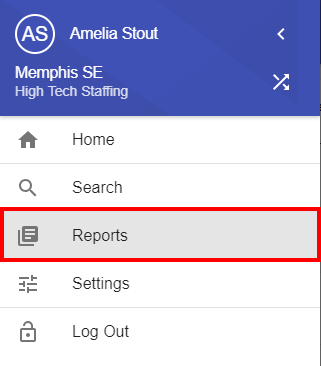
- Under All Reports, find and select HR Center Data Log
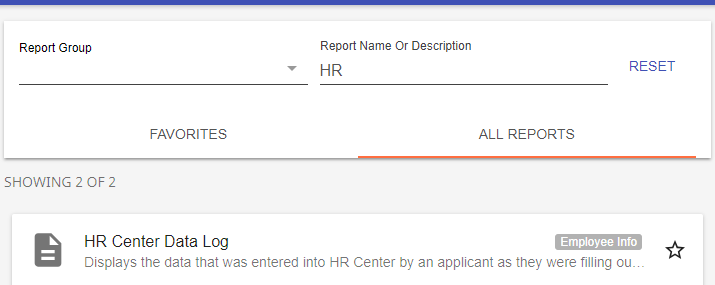
- Select a start and end date
- Optionally, enter an Employee ID to narrow your results to a single employee.
- Select View Report
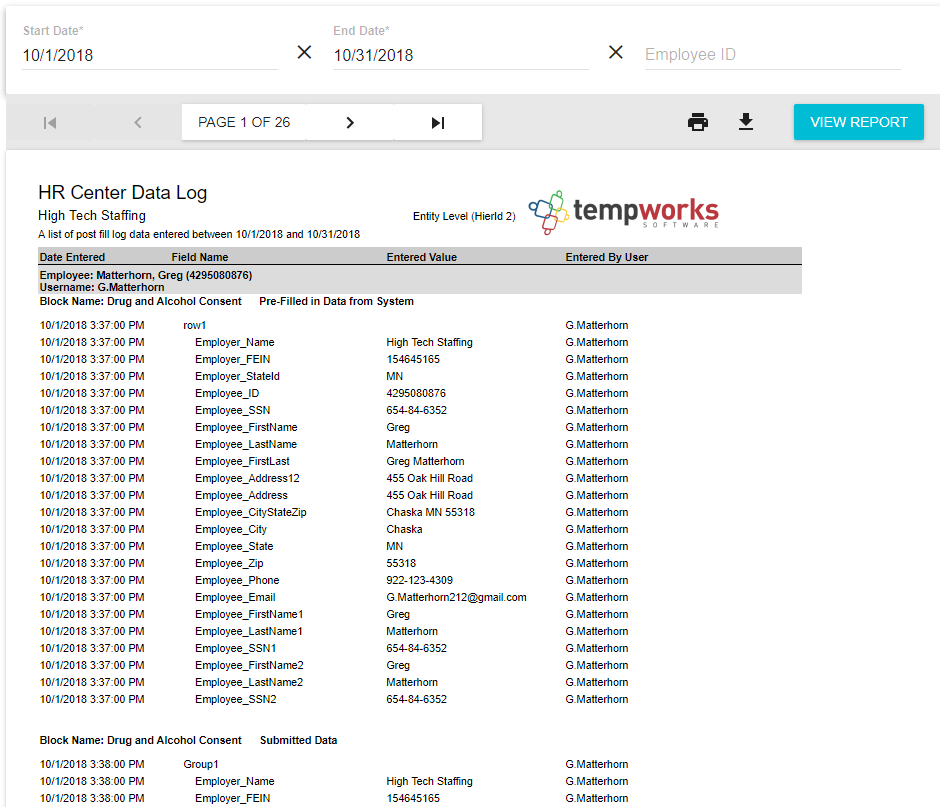
Related Articles
- None