Overview
If an employee moves and wants their records to move with them to another branch within Beyond, you can change the branch affiliation of the employee's record.
*Note* If another branch simply wants to "borrow" your employee to fill a position but their home branch remains, please do not branch transfer the employee.
Getting Started
Before being able to transfer an employee to another branch, you must be a member of a Security Group with the "Can update employee branch and hierarchy" permission.
By default, the following Security Groups have been provided this permission:
- TempWorks Default - Administrator
- TempWorks Default - Back Office Manager
- TempWorks Default - Billing Clerk
- TempWorks Default - Pay Clerk
*Note* If you utilize custom Security Groups, please add the "Can update employee branch and hierarchy" permission to the Security Groups that require the functionality.
For more information on creating and managing Security Groups in Beyond, please see the following article titled "Beyond - Managing Security Groups".
*Note* If you utilize custom Security Groups with Advanced Permissions, please add the Read and Write access to the "Hierarchy" and "Branch" fields within Employee > Details > Details > Change Branch and Hierarchy to the Security Groups that require the functionality:
For more information on created custom Security Groups with Advanced Permissions, please see the following article titled "Beyond - Creating Security Groups with Advanced Permissions".
Transferring an Employee to a Different Branch
*Note* Employees are unable to be transferred to a different branch if they are currently on an active assignment.
If an employee is on an active assignment and needs to be transferred, please end the assignment and proceed with the following steps.
Begin by navigating to the employee record within Beyond:
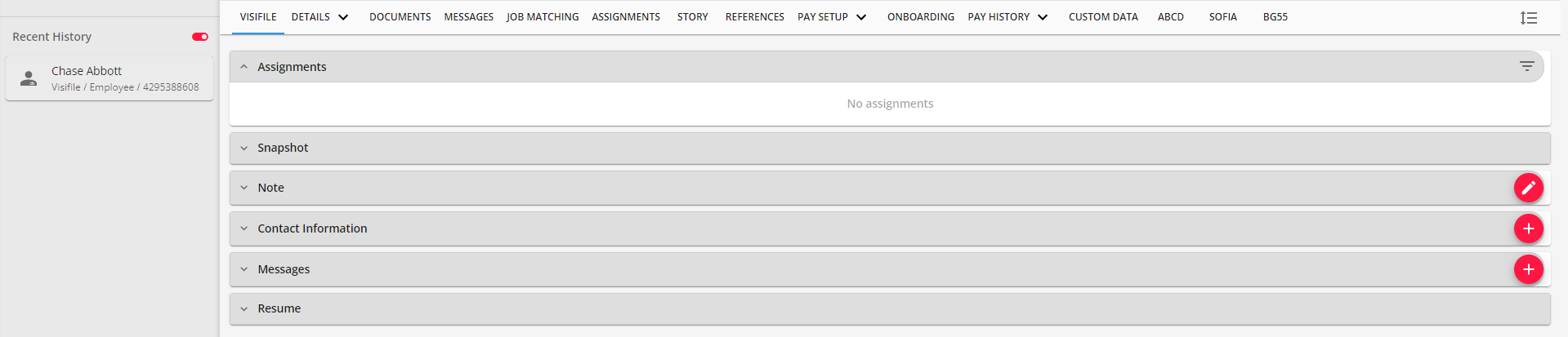
Navigate to the "Details" tab of the employee record and you will see the current "Branch" and "Hierarchy" within the "Personal" card:

Select either the listed "Branch" or "Hierarchy" within the "Personal" card of the employee record and the "Change Branch and Hierarchy" window will open:
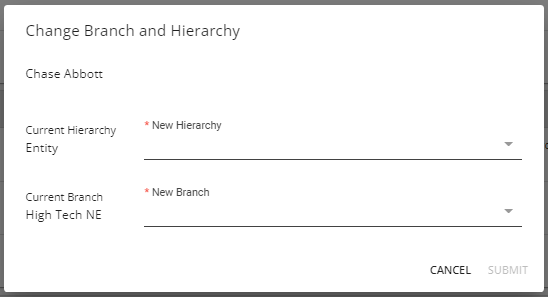
Within the "Change Branch and Hierarchy" window, you will be able to select the following:
- New Hierarchy: Contains hierarchy levels that you are able to see.
- New Branch: Contains branches within the same EINC.
Select the proper hierarchy and branch and once confirmed, select "Submit" to save the changes:
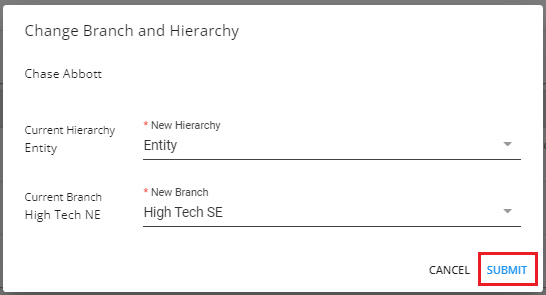
With the information saved, you will see the new branch and hierarchy reflected within the "Personal" card of the employee "Details":

*Note* When transferring an employee record to a different EINC, the original employee record will not be deactivated.
Instead, a new employee record will be created at the intended EINC, with the original remaining within the original EINC.
Additionally, when transferring an employee record to a different EINC, in the event an employee record with the same last name and last 4 digits of an SSN is found, you will be navigated to the "Duplicate Check" window which allows you to either merge the employee record with one that exists or apply the intended update to the original record:
*Note* This functionality is being released in waves between April 28th, 2023 and July 31st, 2023. Therefore, you may not see this functionality while the backend work is being completed for your environment.
If you still do not see this functionality by August 1st, 2023, please contact your TempWorks Account Manager.
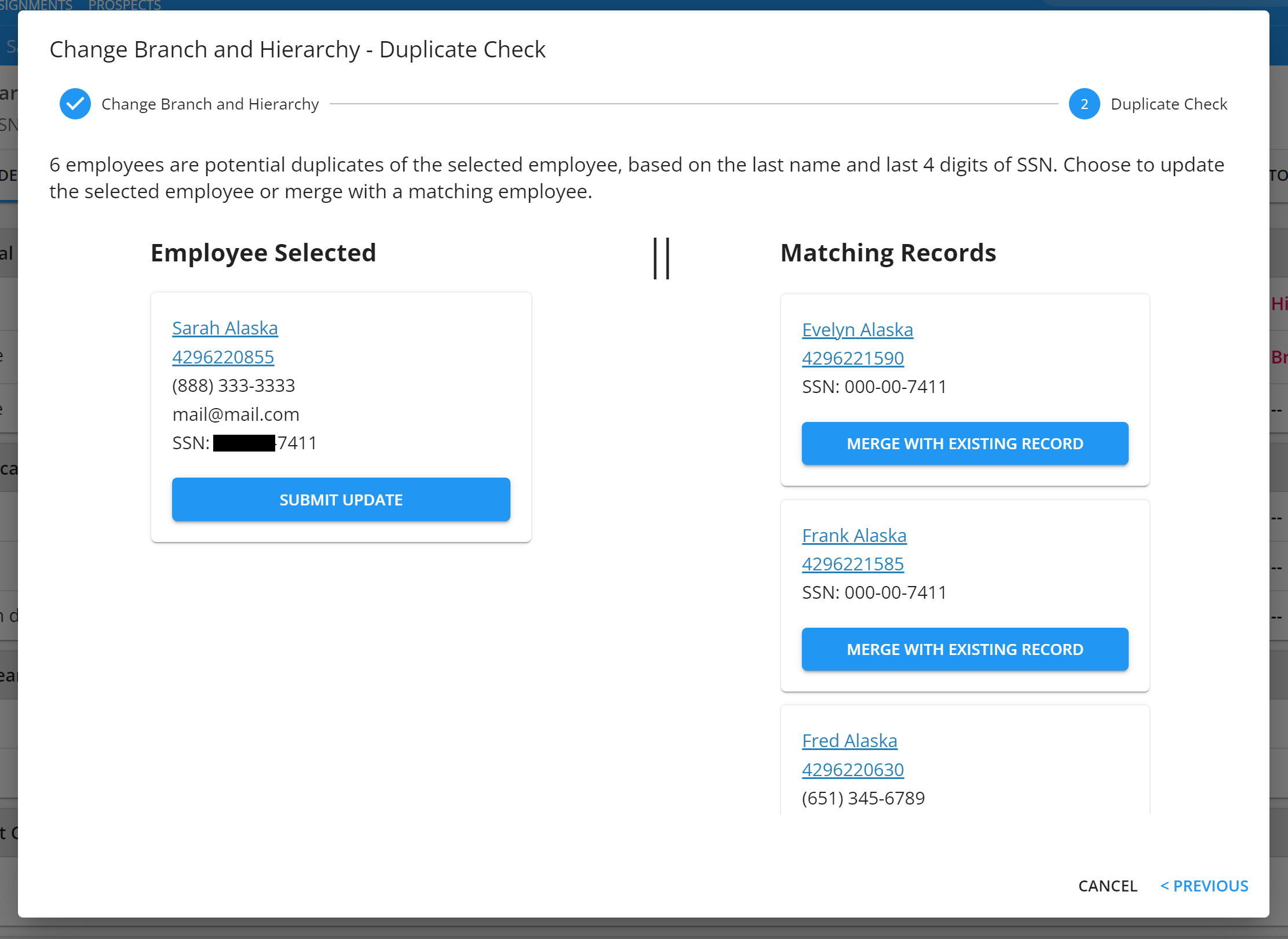
For more information on merging employee records, please see the article titled Beyond - How to Merge Employee Records.
*Note* Once the employee record has been transferred to another branch/hierarchy, the following will also be done/transferred:
- The Country Code of the phone Contact Methods on the employee record will also transfer.
- The hierarchy of the messages on the employee record will be updated to the hierarchy the employee was transferred to.
- The original upload and expiration dates for the employee's documents will be used once the transfer is complete.
- The following additional information will be transferred:
- Notes
- Interviews
- Work History
- Documents
- Required Documents
- Dependent Allowances
- Extra Deductions
- Other Income
Related Articles
- None
