*Note* TempWorks is no longer offering new installations of the Enterprise Commission Module.
What is the Commission Module?
The commission module is designed to help users calculate commission accurately and efficiently, while allowing more flexibility on formulas utilized to produce commission results per company. Along with customized commission calculation plans, the commission module makes reporting and tracking easy.
*Note* The commission module, like most Enterprise modules, may require additional licensing and setup in your system. Please contact your Account Manager or TempWorks representative for more information.
The commission module requires the security role 'Commission Module' or related role that will grant the user access to viewing the Commission Module information.
New to Commission Module? Check out the Commission Module Overview first.
What are Burden Rates?
The burden rate consists of indirect costs associated with employees, over and above gross compensation or payroll costs. Typical costs associated with the burden rate include payroll taxes, workers' compensation and health insurance, paid time off, training and travel expenses, vacation and sick leave, pension contributions and other benefits. The burden rate provides a truer picture of total labor costs than payroll costs alone.
Why Set Up Burden Rates?
The commission module allows you to set up burden calculations to subtract the extra costs from revenue before calculating commission earned. This creates a more accurate commission calculations.
This article covers:
- Burden Setup
- Adding Burden Rates to Customers
- Adding Burden Rates to Orders
- Adding Burden Rates to Assignments
Setting Up Burden Rates
In this area, users will define a basic way to calculate burden for the purpose of calculating commission. Burden costs are costs associated with employees beyond payroll costs. Users will want to subtract burden costs from revenue before calculating commission.
To Find Burden Setup
- In Enterprise, Navigate to All Options > Administration
- Select Commission
- Select Burden Type

Adding a Burden Type
You can set up various different burden types that can be applied to different hierarchy levels, customers, orders, or assignments. For example, some customers or jobs may have higher associated costs that need to be calculated differently for commission purposes.
- Select the + in the upper right to add a new burden type
- Enter the following information

- Description - name of burden type (identifier when picking it for select customers, etc.)
- Burden Amount - flat rate or % depending on amount type below
- Amount Type - there are 3 amount options:
- Percent - percentage of total payroll or billing costs (ex. 10% of total payroll costs)
- Amount Per Hour - Dollar amount that will be calculated based on number of hours worked (.20 per hour worked)
- Flat Amount - Dollar amount that is a flat fee ($50)
- Hier Level - Which hierarchy does this burden apply to? (ex. entire system or just one entity)
- Base Amount Upon - This only applies to burden rates using the percentage option
- Use as the default for new customers - If set to yes, this will be the default burden rate. Remember that only one type can be set as the default
- Select Save in the upper left (or use CTRL + S)
*Note* If you do not wish to apply a burden type, users may select the None option in the burden type selection
Once you have setup your burden types in Administration, you will need to apply those burdens to the customer, order, and/or assignment records.
Applying Burden Types to Customer Records
Burden types can be set up on the customer record to default for all new orders created. This can help make set up easier for calculating burden rates. 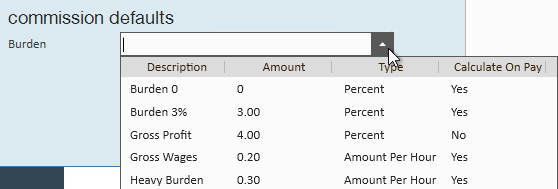
Updating Burden Types on the Customer Record
- Navigate to the customer record you want to change the burden rate for
- Select Details > Sales & Service
- Select the Burden drop down under Commission Defaults

*Note* This default will only apply to all new orders created after saving. All existing orders/assignments will need to be updated manually.
Also, remember to set burden defaults for each department on a customer to ensure burden rates are defaulting.
Applying Burden Types to Order Records
Burden rates on any new order created default from the burden rate of the customer. If the customer does not have a set burden rate or if this order's burden is different, you can change the burden type from the order record. This type will default for all new assignments created on this order. 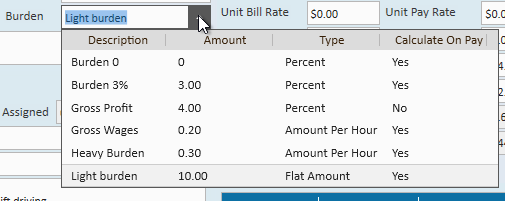
Updating Burden Types on the Order Record
- Navigate to the order record you want to change the burden type for
- Select Details
- Select the burden drop down under Customer Information
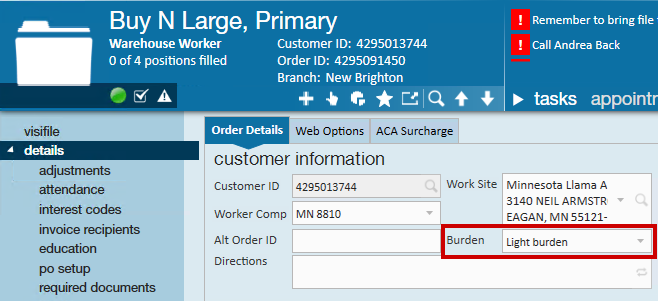
Applying Burden Types to Assignment Records
Burden types set on the assignment record are by far the most important because they calculate the the burden before commission is applied. Assignment burden types are defaulted from the order record but can be overridden for a particular assignment.
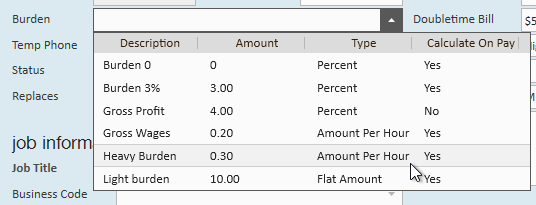
Updating Burden Types on the Assignment Record
- Navigate to the assignment you wish to update the burden for
- Select the Burden drop down under Assignment Information

Have all your burden types applied? The next step is Creating Commission Plans.
