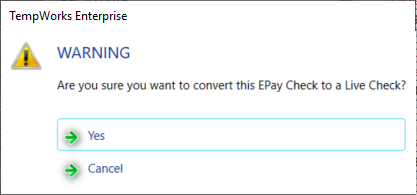BO - How to convert a direct deposit to live check from TempWorks Training on Vimeo.
Within the check register users now have the option to convert E-pay transactions to live checks. This is beneficial if employees give incorrect direct deposit credentials, you missed ACH deadlines, or the bank is closed and an e-pay transaction has not been processed.
Navigate to the check register within the employee record by clicking on (1) employee and navigating to (2) pay history. Once in the pay history section select (3) check register. This will allow for users to view all checks associated with the employee. Within this section users will have the ability to search checks by a variety of filters as seen under the search for checks area.

Users may also locate the check register from the pay/bill dashboard. Make your way here by selecting (1) pay/bill from the navigation tree (2) and check register:

Employees who have been setup with direct deposit may have situations where they request a live check to be printed in place of their usual deposit. To cut a "live" check, find the necessary check representing E-pay.
Right-click on the check, select the convert to live check option. In doing so, this will no longer pull the transaction into an ACH run.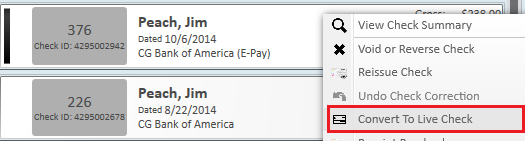
Once you have selected this option, a confirmation window will appear, asking if you want to continue with the converting of the check:
To confirm, click Yes. Enterprise alerts you that the check has been converted to a live check:
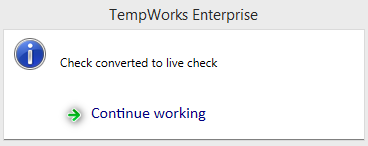
Take note that the check you have converted to a live check no longer has the E-pay status:

Note: Converting an e-pay transaction to a live check removes that transaction from electronic payment files that have not yet been pulled (ACH, pre-note).
Right-Click the check you have converted to a live check to print the paycheck for the employee:

Users may also double-click the check, bringing you into the check summary. Utilize the actions icon as another option to reprint the paycheck as shown here. Check numbers will remain the same:
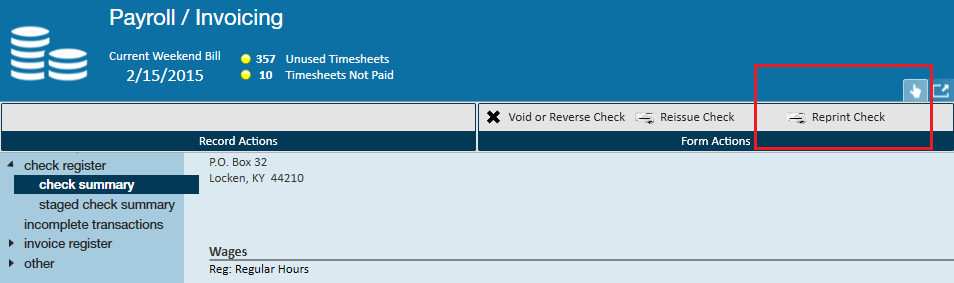
Once you have finished the convert to a live check process a message will automatically be logged on the employee visifile as shown:
Double-click on the message for a more detailed break out of check information including check number and check id related to the conversion: