What is the Educational Module?
The Education module is an enhanced set of features in both Enterprise as well as WebCenter, that when used in conjunction with each other, allow a school district or a staffing company to manage their substitute teacher order requests, placement and payroll.
*Note* The education module is an additional module that can be purchased with TempWorks Enterprise. You will need to work with your TempWorks Account Manager to ensure you have the required licensing and configurations set up before you can start using this module.
In addition, your admin will need to grant each recruiter or user that needs to set up or view the educational module specific items with the Education Module security role. Check out Enterprise - Security Roles for more information.
The educational module will require some set up in Enterprise and some in WebCenter Administration. This article will walk through the Enterprise features and highlight the setup options available.
Enterprise Setup Includes:
- Setting up School District Records
- Setting up Teacher/Admin Records
- Setting up Substitute Teacher Records
This article will walk through the Teacher/Admin and Substitute record setup. Check out Education Module - School District Set Up in Enterprise for additional setup instructions.
Teacher/Admin Records
Teachers or admins that will requesting substitutes for their school district will need to be set up as contacts on the school district's customer record. 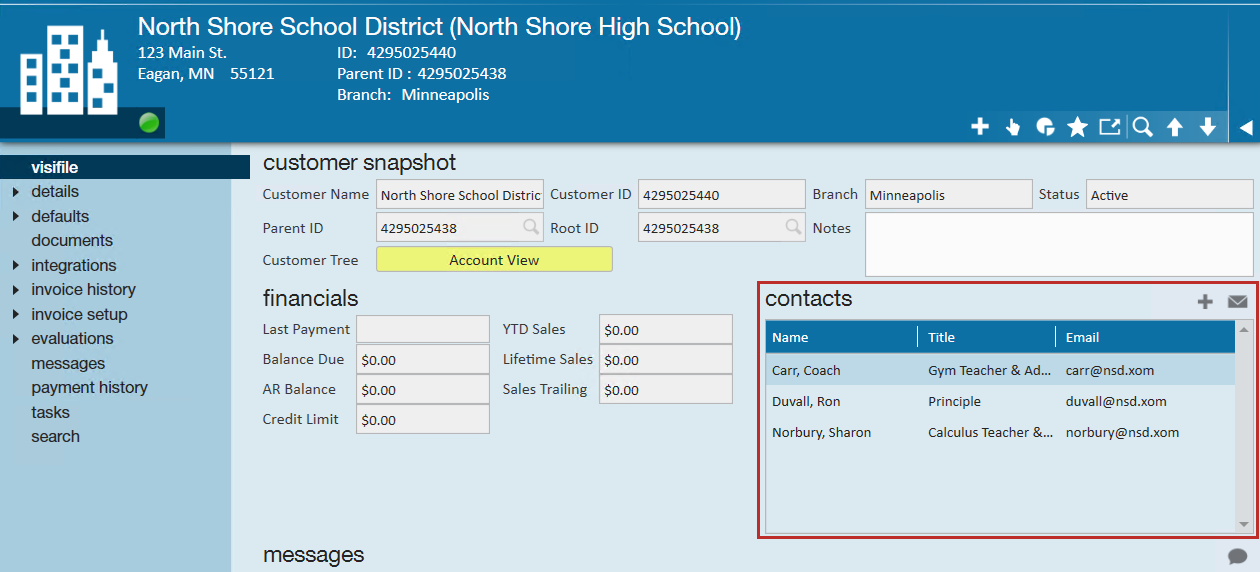
To learn more about how to create contacts, check out Enterprise - How to Add a Contact & Contact Record Must Haves.
Once you have set up your contacts, you will want to invite them to WebCenter so they can request substitutes, view invoices, and more through their web portal. Check out Education Module - WebCenter Setup Overview for more information. 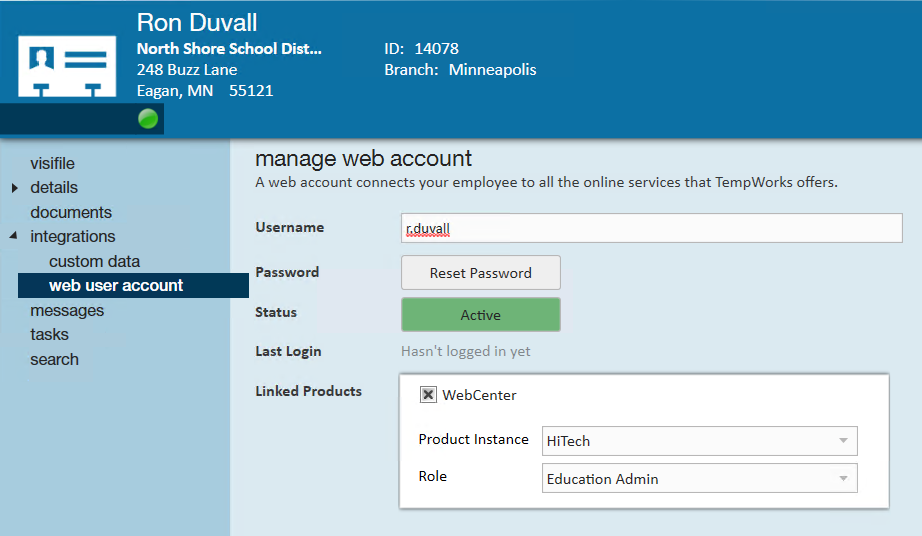
Substitutes
Substitutes that you recruit to work will need to be added as employee records in your system so they can be assigned or offered different substitute options as they come up. 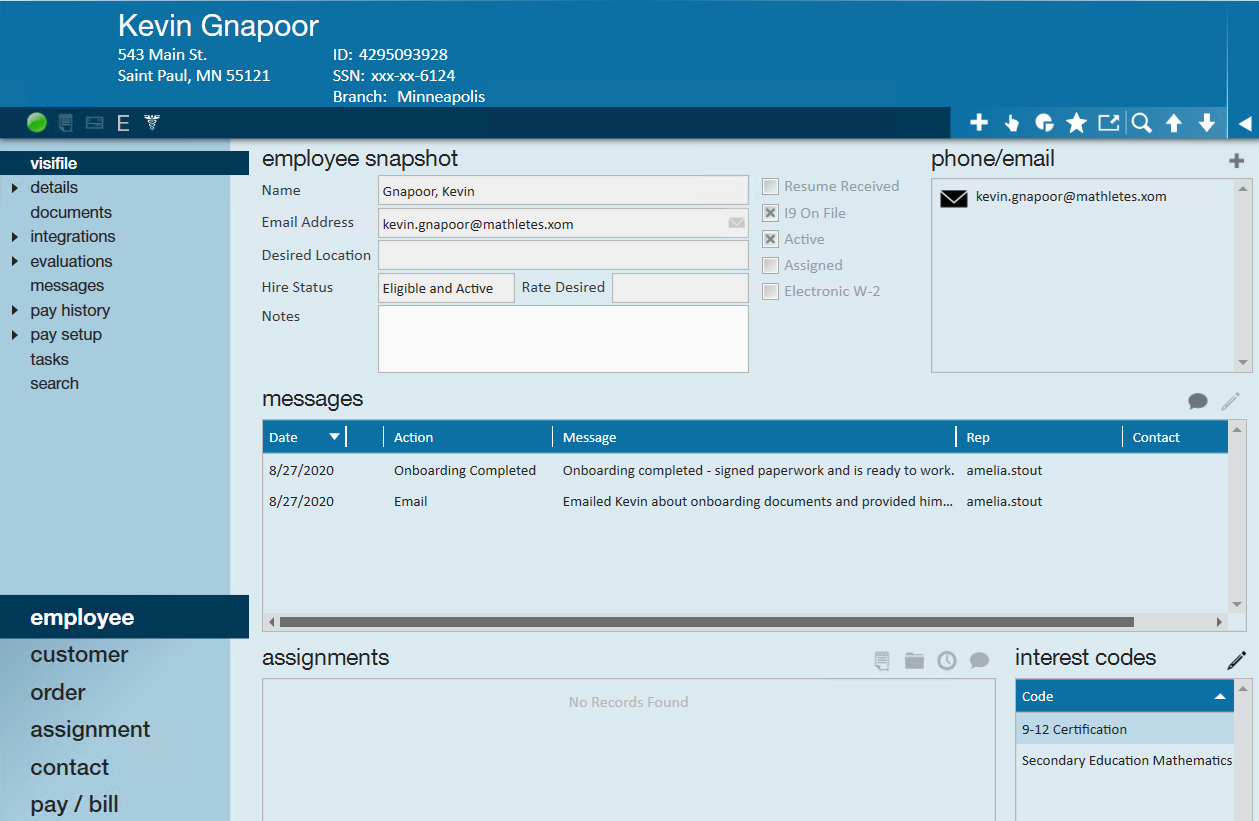
To learn more about creating employee records, check out Enterprise - How to Add a New Employee Record.
Once you have set up the employee's record, you will need to create a web user account for them to be able to access, review, and accept substitute positions in their web portal. Check out Education Module - WebCenter Setup Overview for more information. 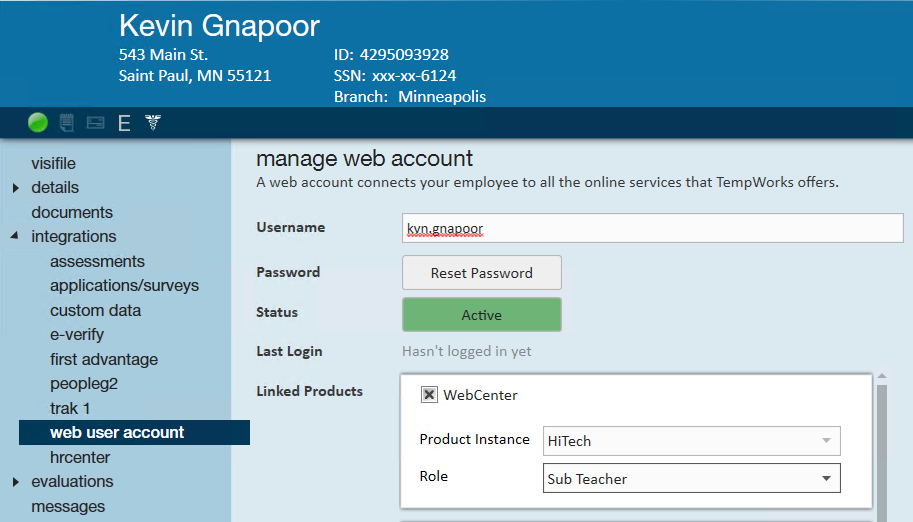
Additional Considerations
Consider the following optional items that you may want to add to your employee's record to get the full education module experience.
Consider adding Interest Codes:
Interest codes can help make sure your substitutes have the correct certifications and are being offered the correct jobs. If a substitute request 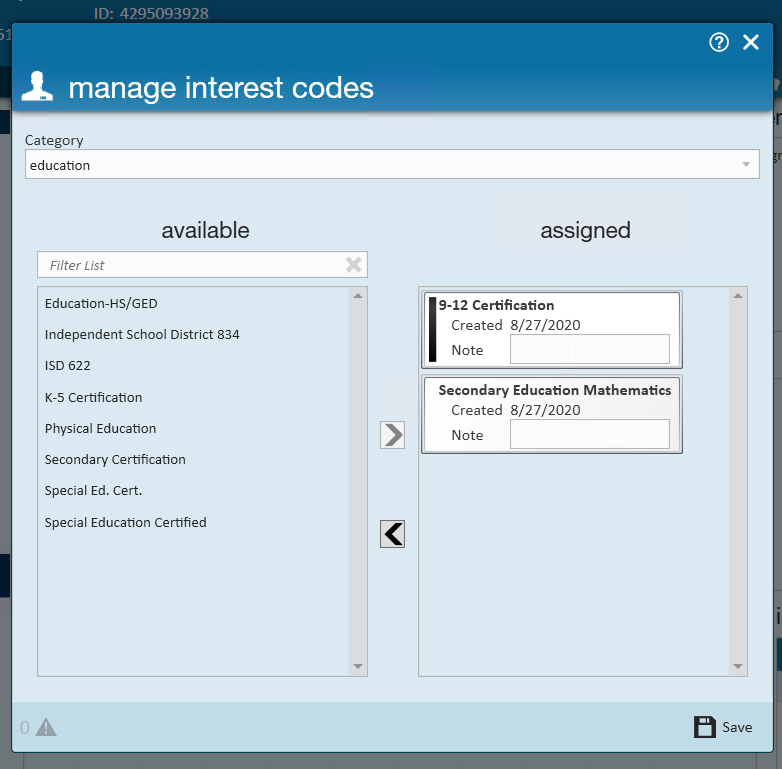
To learn more about interest codes, check out Enterprise - Managing Employee Interest Codes.
Utilize Required Documents
Required documents, like interest codes, can be used to limit which substitute jobs are available and ensure you have the necessary required documentation on file before they accept or go to a job.
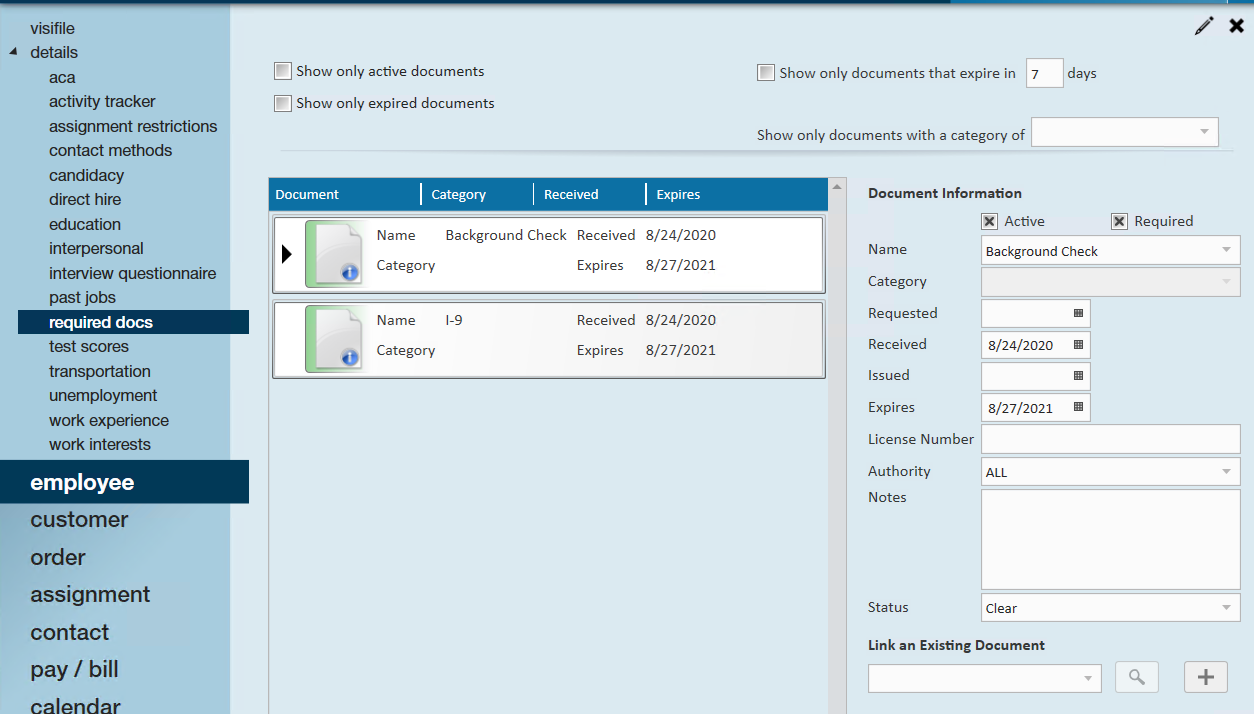
Set Up HRCenter for Customized Onboarding
Consider having a specific onboarding workflow or workflows for your substitutes that will include any necessary documents they need to sign or give them a chance to upload their certification documents to be saved on their file.
Check out HRCenter Overview for more information.