Gross Profit Detail
Purpose:
This report allows you to include or exclude certain costs and view all detail that goes into your gross profit amount. Multiple filtering options allow you to customize and specify the results of the report. This report must be run after you close the week to ensure that you capture all data for the specified date range.
Scenario 1.
You want to view how much you have made off of a specific client “ABC Corp” and you want to view each department’s numbers individually. Your gross profit is determined as (total bill – (gross + employer taxes + worker comp costs)).
a. Set the date range and appropriate date filter
b. Set the Filter by Customer to : ABC Corp
c. Set the Payroll Costs Filter to have the following costs included/excluded by selecting the check box next to each one:
i. Gross
ii. Employer Taxes
iii. Worker Comp Costs
d. Set the Group By to: Department
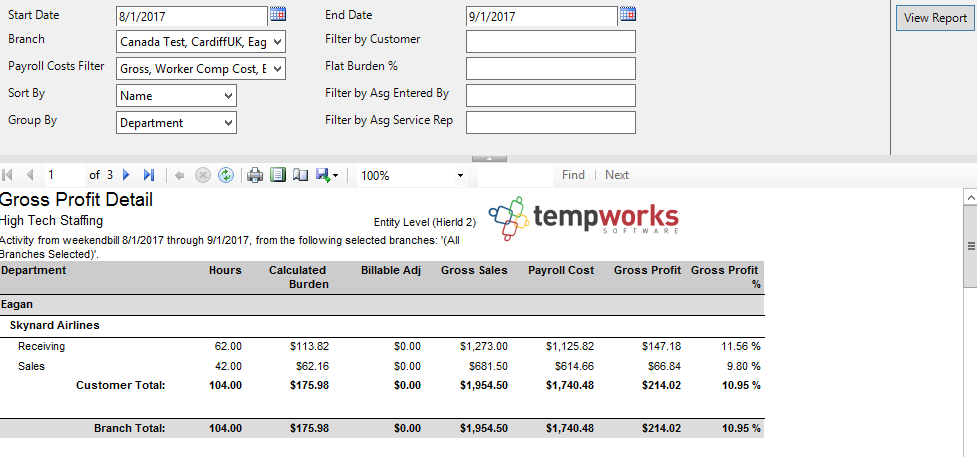
Scenario 2.
Your gross profit is determined as (total bill – (gross + employer taxes +worker comp costs + one-time adjustments + 10% burden)).
a. Set the date range and appropriate date filter
b. Set the Payroll Costs Filter to have the following costs selected by having the box checked next to
them:
i. Gross
ii. Employer Taxes
iii. Worker Comp Costs
iv. One Time Adjustment
c. Set the Flat Burden % to: 10
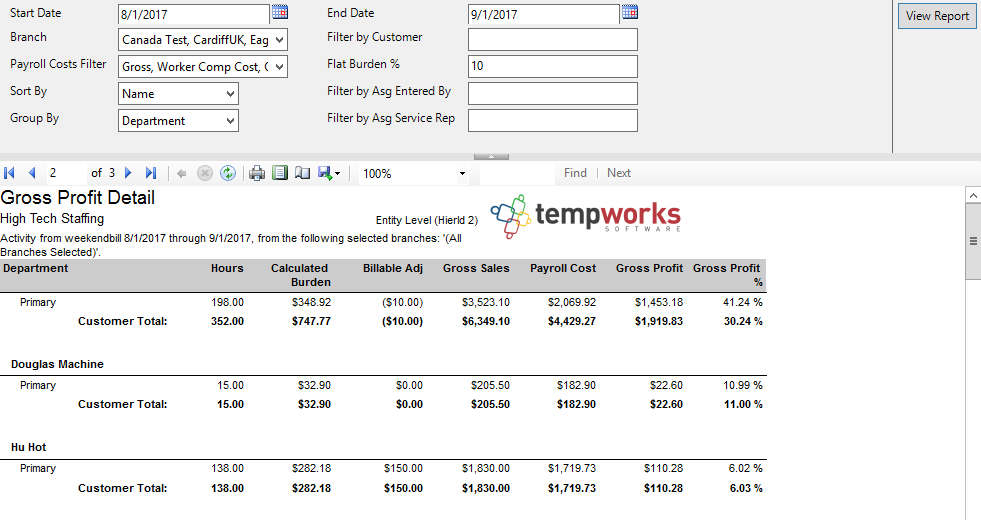
Parameters:
1. Start Date: Starting weekend bill date of your desired date range
2. End Date: Ending weekend bill date of your desired date range
3. Branch: A drop down list of all branches in the your current hierarchy. This is a a multi-value parameter so you can select all branches, just one specific branch or any combination of different branches in the list.
4. Filter by Customer: Enter a specific customer name
5. Payroll Costs Filter: Specifies the different costs that you want included in your payroll costs. Can select one, all, or any combination of the available costs. Cost filters include:
a. Gross of the transaction
b. LBonding from the Worker Comp Code
c. Contractor Costs on the transaction
d. Worker Comp Costs on the transaction
e. One Time Adjustments on the transaction
f. Employer Taxes on the transaction
g. Benefits on the transaction
h. Branch Burden on the transaction
i. No payroll costs (used when you do not want any payroll costs in the GP calculation)
6. Flat Burden %: Adds the (Specified % * Gross on the transaction) to the Payroll costs
7. Sort By: A list of different fields to sort the data within the specified group. Has the following options:
a. Name of the group by
b. GP
c. GP %
8. Filter by Asg Entered By:Filters the rep who entered the assignment for that transaction
9. Group By: A list of different fields to group the data into within the report. Has the following options:
a. Assignment on the transaction
b. Department on the transaction
c. Employee on the transaction
d. Order on the transaction
e. Transaction
f. Invoice number
g. Asg. Entered By on the assignment
h. Asg. Service Rep on the assignment
10. Filter by Asg Service Rep: Filters on the rep who is listed as the service rep on the assignment for that transaction