Web Server Info
Below is a guide to help you and your team set up your web server. Before you get started a few things will need to be set.
- The latest version of .NET must be installed on the web server.
- IIS must be installed on the web server and the following settings must be enabled.
For IIS 8 use the screen shot below as a reference point for your settings:

For IIS 7 use the screen shot below as a reference point for your settings:
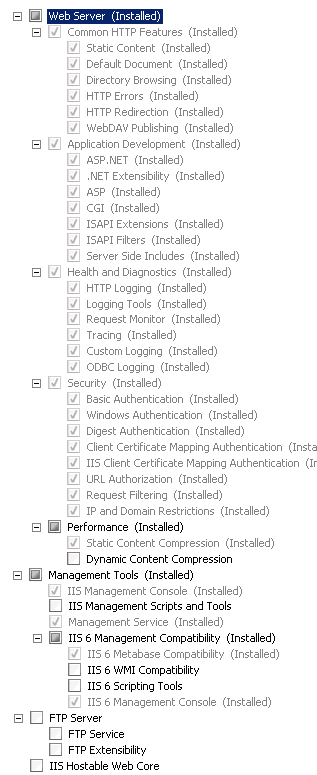
Make sure the authentication at the Server Level is set to the below:
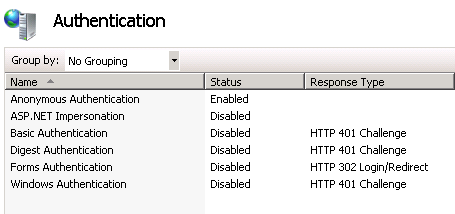
At the Server Level, make sure that ASP.NET versions are set to allowed, this can be found under ISAPI and CGI Restrictions:

At the Server Level make sure the feature delegation options are set to reflect the below settings:
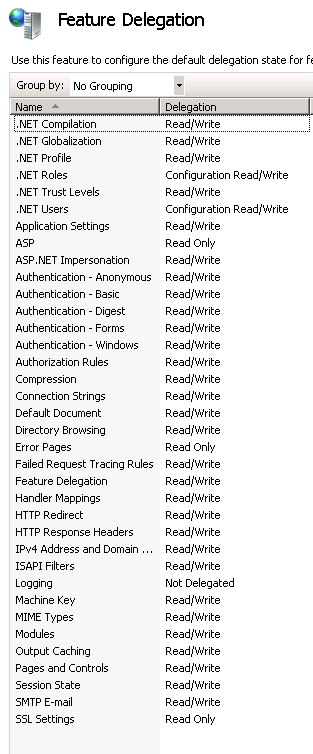
For best results we will need to use and set up sub-domains for all web modules in IIS. Below is a list of all potential web modules that will need to have sub-domains. By default we will use the module name for the sub-domain unless specified to be something different. If you want to use different sub-domain names please notify your project manager. The implementer will need to be notified of your domain that will be used with these sub-domains:
- WebCenter
- JobBoard
- TwApi
- TwAPiV2
- JobFeed
An SSL certificate will need to be purchased to be used by all web modules. A windows/domain user will need to be set up for WebCenter to communicate with the reports server. Use the username: wc_admin. The password can be whatever you like, however you will need to communicate it to your implementer. Take the reporting services URL that you got from setting it up; test it on the web server to make sure the web server can connect to the reports server.
Related Articles
- None