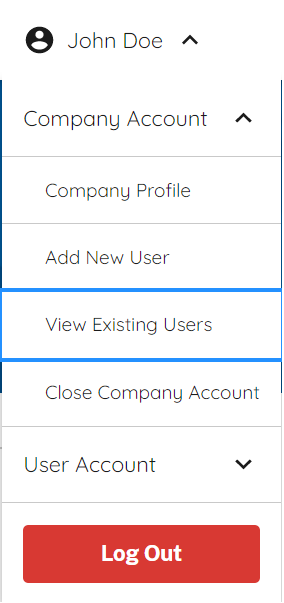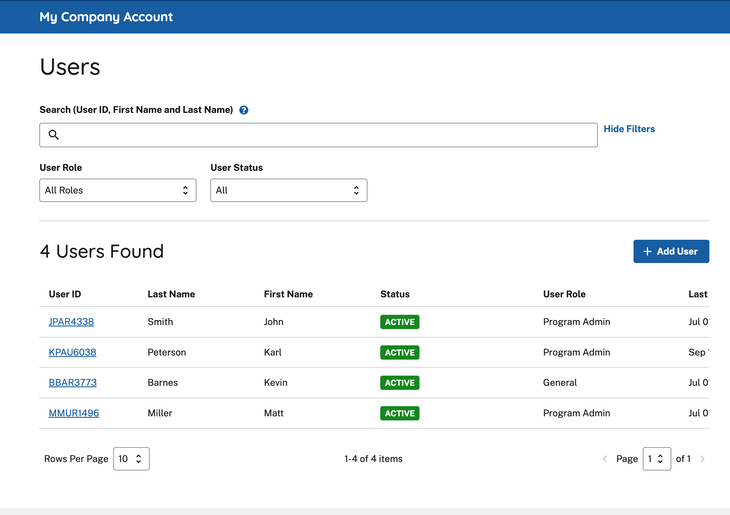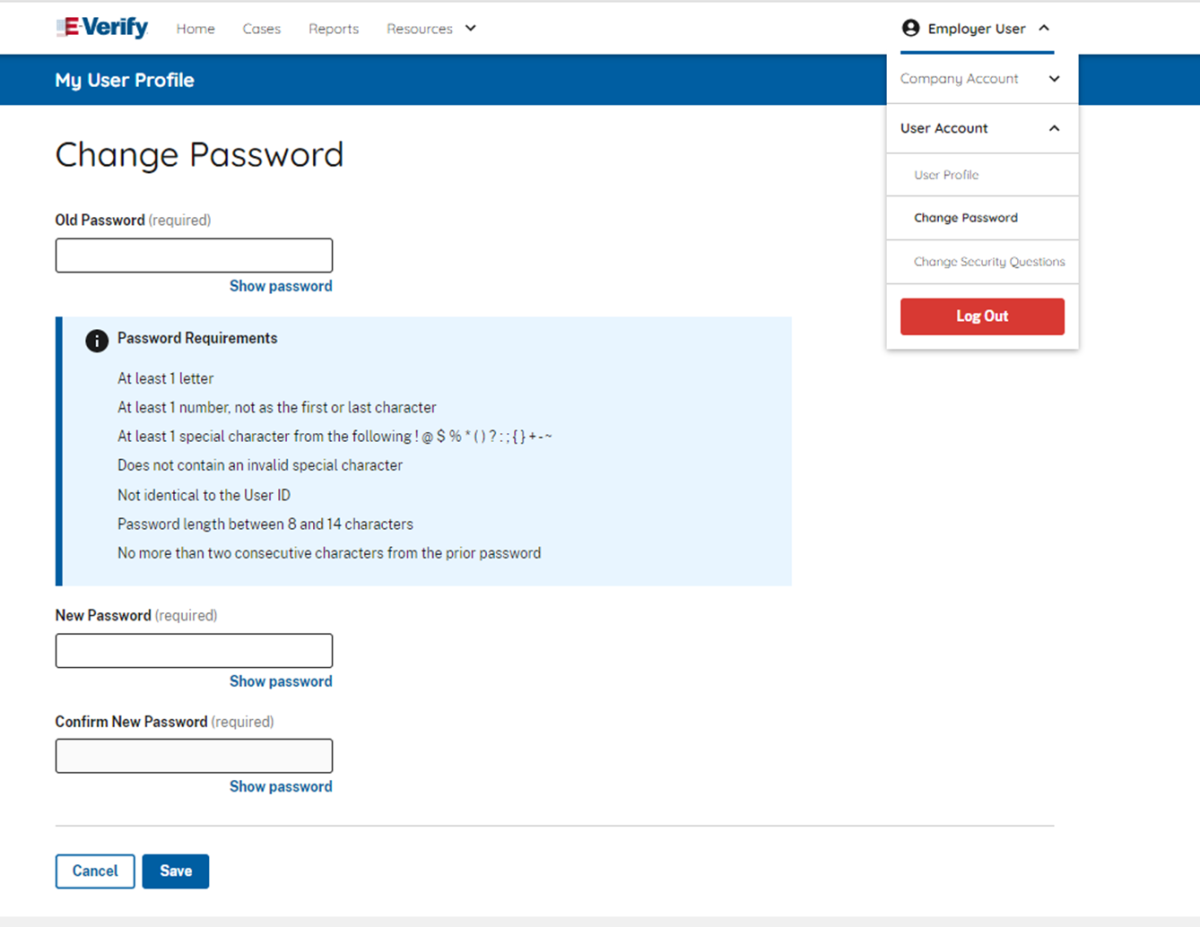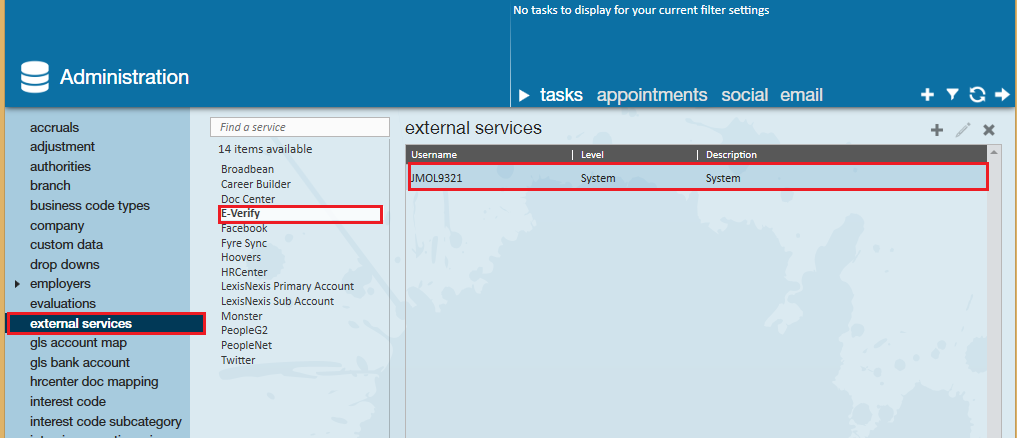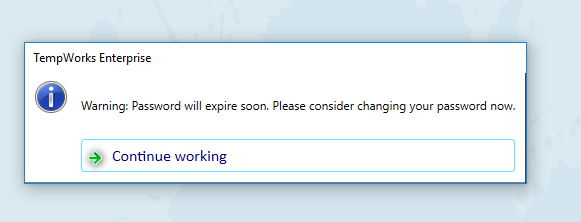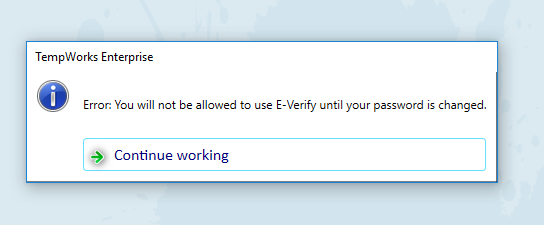What is E-Verify?
Enterprise allows users to integrate E-Verify Seamlessly into the system for quick and easy processing for employment eligibility. During the integration process users will setup an E-Verify account and password within the administration section. Along with initial integration of E-Verify, users must maintain password information in order to continuously utilize the E-Verify functionality.
*Note* In order to setup E-Verify or reset a password, the user must have System level access. They do not need to be at System level in the hierarchy but must at least be able to access it.
Resetting E-Verify Passwords
E-Verify passwords have a max lifetime of 90 days. Once users have reached the max lifetime of the password and the password has expired, a 'Password Expired' error message will populate when attempting to process an E-Verify case for an employee.
If you have received an error or want to reset your E-Verify password, there are 2 steps to complete:
Resetting Your Password with E-Verify
*Note* Only E-Verify program administrators can view user information.
- Log into E-Verify's website
- From Company Account, select View Existing Users:
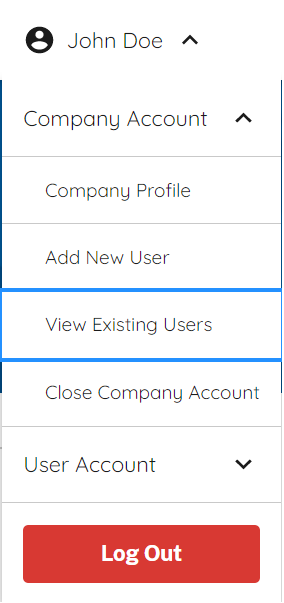
- Search for a user by typing in the first or last name, or by filtering on the user role or user status. You can enter a partial name and a percent sign (%) as a wildcard character.
- The Users list displays a list of all user accounts. Click on the icon to view, edit, or delete a user account.
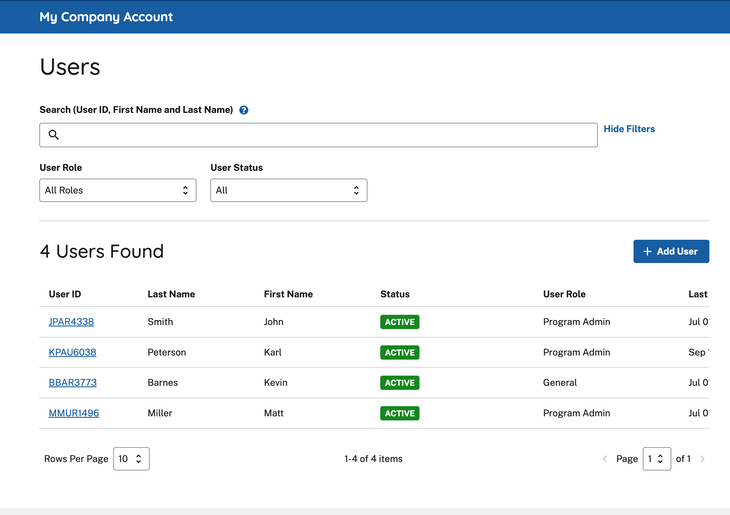
- Select "Manage Users" from Account Options > Company Account:

- Select from the User Information page the link for the appropriate user ID.
- Click Change Password:
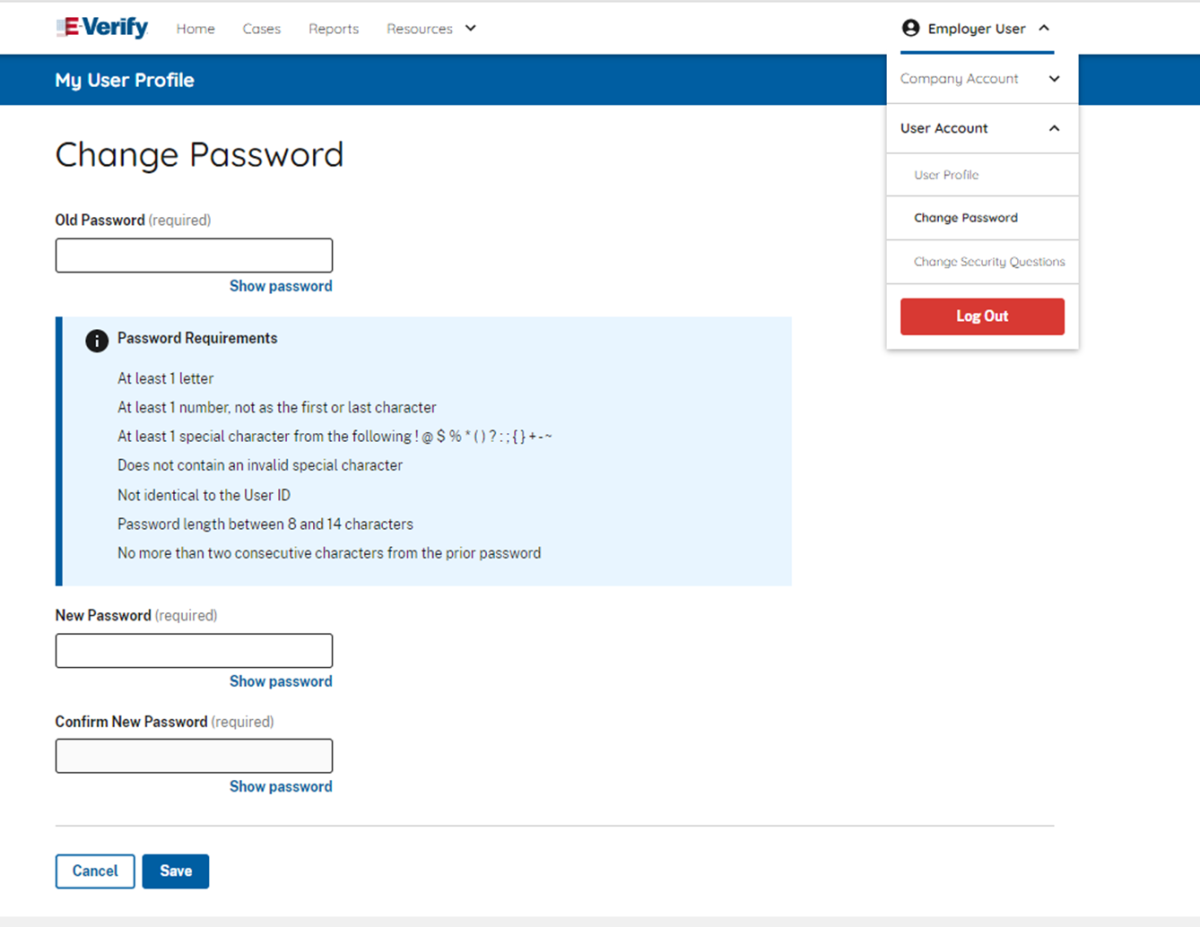
- Assign a temporary password by completing both fields for New Password and Confirm New Password.
- Once the new password has be typed, select "Save" to save your changes.
*Note* For more information on resetting the E-Verify password, please see the following article from E-Verify's user manual here.
Updating Your Password in Enterprise
Once you have reset your user's password, you must save this change in Enterprise:
Within Enterprise, select all options (1.)> administration (2.)> external services (3.):
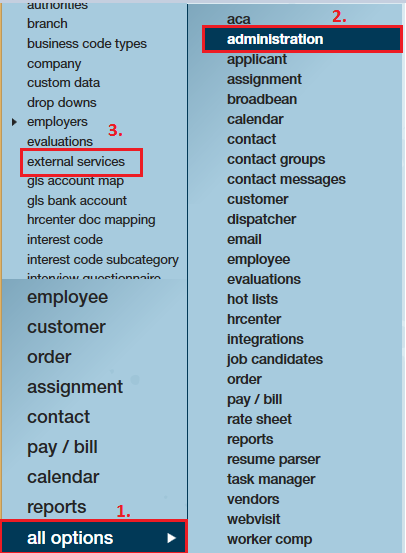
Within external services, locate E-verify:
*Note* In order to setup a password, the user must have System level access. They do not need to be at System level in the hierarchy but must at least be able to access it.
Remove the current password and enter the new password and select save:
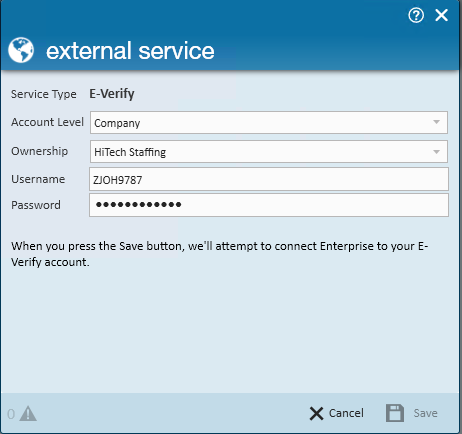
The system will then attempt to connect to Enterprise with the new credentials. It will let you know if the credentials do not match E-Verify's.
Password Expiration Warnings
If your E-verify password expiration date is approaching, the following errors will populate.
Users who reach the 75-day mark will receive the following warning:
Users who are on the 80-day mark will receive the following warning:
*Note* It is recommended to reset your password at least 5-10 days within the 80-day warning or risk being locked out of using E-Verify within Enterprise. Failure to do so will result in users having to navigate to the E-Verify website to obtain a new password.
Related Articles
- None