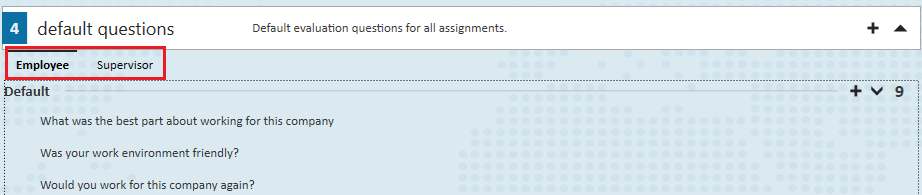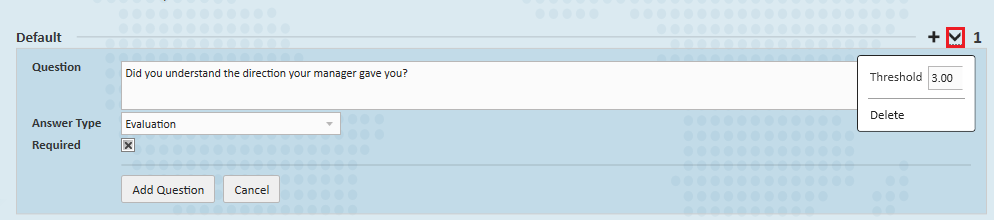What are Web Evaluations?
Within TempWorks Enterprise™ users may send and receive useful feedback from placements that have been created, and track this within the system. Users may send evaluations manually or automatically when an assignment has ended.
In order to send these evaluations initial setup must be handled within the administration section of Enterprise as well as TempWorks WebCenter™. This article will cover the items needed to be set up within administration.
How to Create Web Evaluations
To create Web Evaluations, select all options (1.), administration (2.). Once within the administration section, click evaluations (3.) within the administration menu.
Once within the evaluations section users will be able to setup default questions and customer questions accordingly.
Default questions are the evaluation questions that will automatically be sent out to either the employee, supervisor of the order, or both at the closing of an assignment.
Customer questions are the evaluation questions that you can customize on a "per customer" basis which would override the default questions sent out at the end of the assignment. In the following example we see the number on the left displaying how many types of questions have been created within each section. The + icon will open up the screen to add new questions to the evaluation. Selecting the down arrow icon will allow users to see existing questions.
Default Questions:
Once the down arrow icon is selected, users can choose to filter the available evaluations based on if the evaluation will be sent to the employee or supervisor associated with the assignment. Toggle back and forth by clicking on the either the employee or supervisor.
Select the + icon within the category in order to create a new evaluation.
Once the form is opened specify who will be receiving the questions by either selecting employee or contact from the dropdown. Choose which application (company/entity) the web evaluation should be associated with. Lastly, if the questions you will adding to the evaluation will be based on a ranking system, 1 being the lowest and 5 being the highest, choose a number to represent the average threshold. If the questions you are adding will not be dependent on a ranking, leave the threshold to "0."
*Note* If an Employee or Supervisor responds to a ranking question with a number below the chosen threshold, an auto-generated task will appear for all Enterprise users that includes the username/id , please review the survey name and saved answers. There will also be a link within that task that will lead you that recipients record.
Once you have completed the form, click the add evaluation and begin adding specific questions to the evaluation.
To add a question to an evaluation, select the + icon below the category area. Type out the question you wish to add to the question field. From the answer type dropdown select whether the question response should have a "text area" format or an evaluation answer.
Select the required box if you would like to make this particular question required in the evaluation. Once you've finished creating the questions, select add question.
Within the question itself select the downward arrow to change the threshold value or remove the question.
As questions are added to the evaluation, you are able to choose which order you prefer the questions be asked by clicking the up or down arrow on the left hand side of the question as shown.
After the question has been added, selecting the down arrow will prompt you to either delete the question or make the question required as shown.
Customer Questions:
Following the same steps as above, evaluations can be set to be customer specific. After expanding the customer questions area, add a customer specific evaluation by selecting the + button (1.).
When the form opens to add the evaluations among the other options you will be able to select the customer/department (2.)for which this evaluation should be created. Add evaluation questions by selecting the + within the customer/department section (3.):
*Note* Configurations within WebCenter must also be created to ensure evaluations are sent out properly.