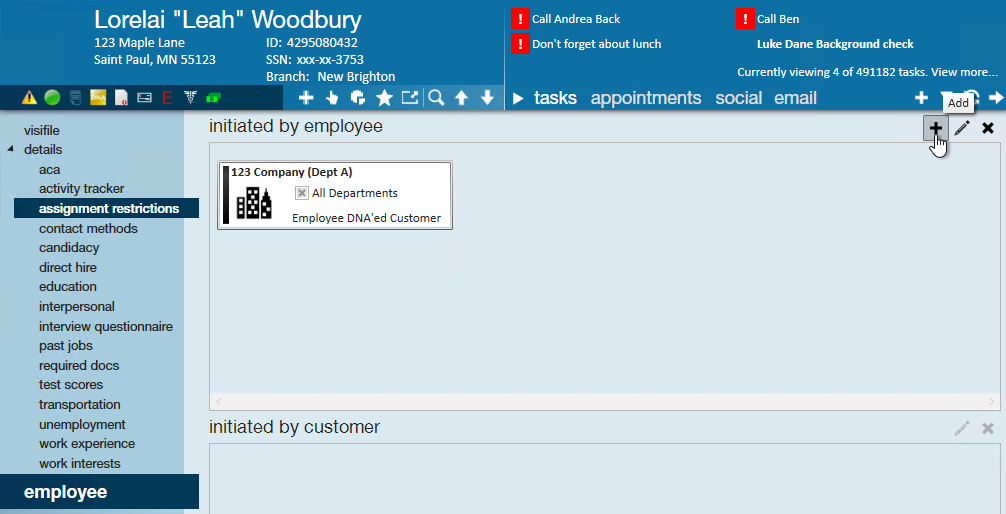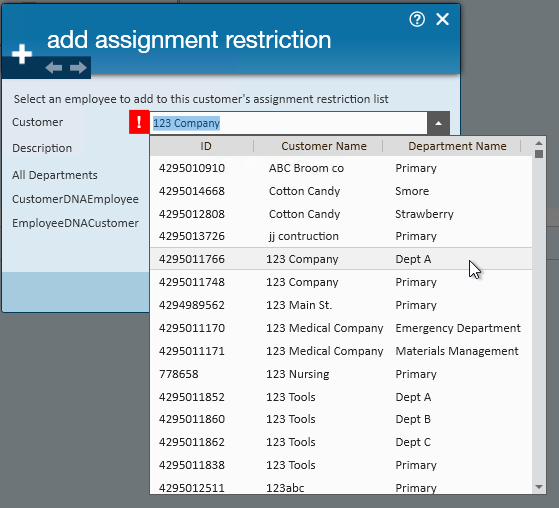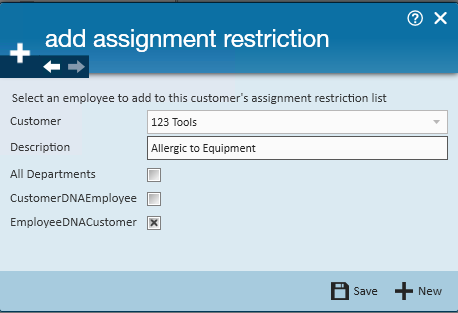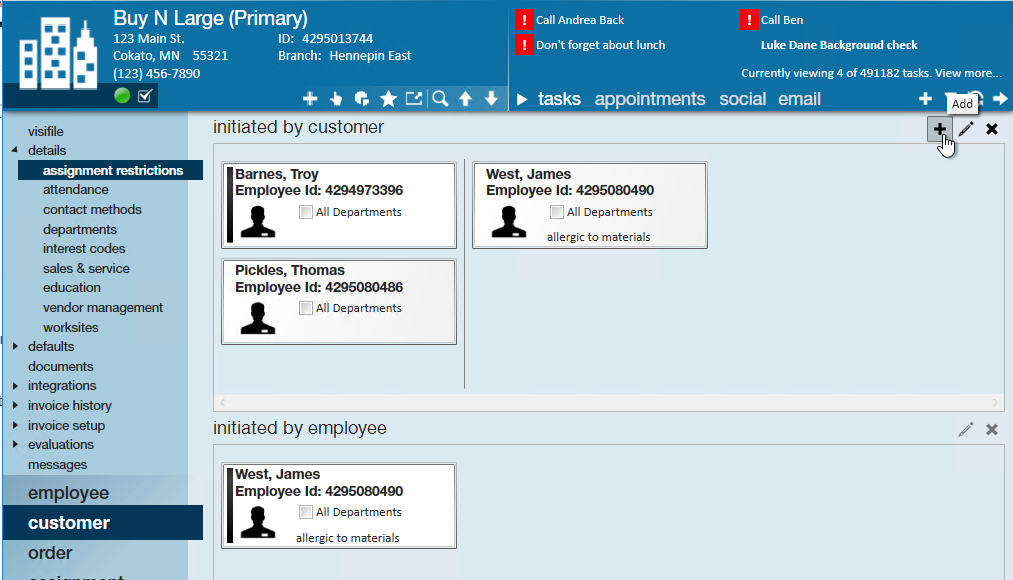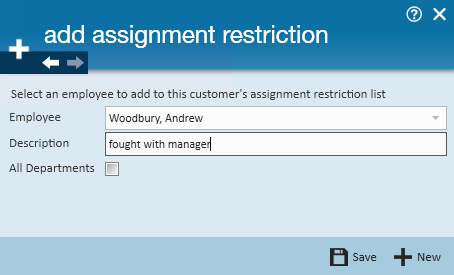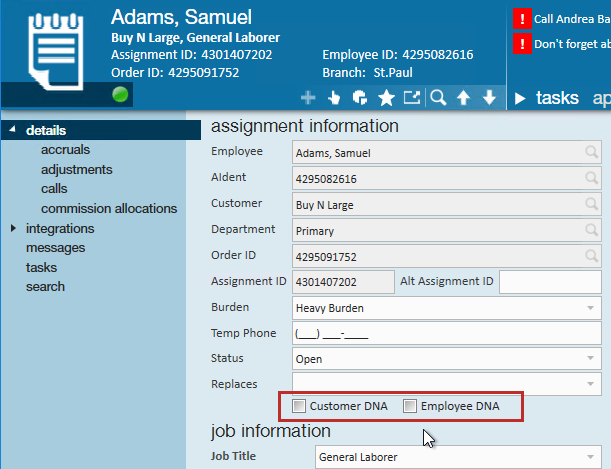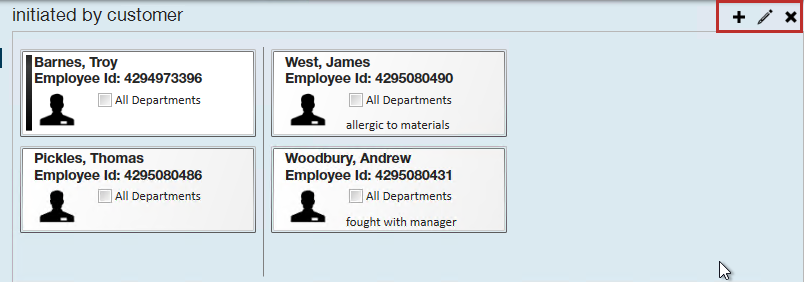Assignment Restrictions from TempWorks Software on Vimeo.
What is an Assignment Restriction?
In certain circumstances, you may want to prevent an employee from being assigned to a customer; this may be at the request of the employee, customer, or both parties. Assignment restrictions, also known as DNA (Do Not Assign), can be set from the employee, the customer and the assignment records.
*Note* This is NOT the same as deactivating an employee record. See Enterprise - How to Deactivate and Reactivate Employee Records for more information.
*Note* Based on your Enterprise configurations, this type of assignment restriction may display as a "soft stop" (i icon) instead of a "hard stop" (stop sign icon).
This Article Contains:
- Create Assignment Restrictions from Employee Record
- Create Assignment Restrictions from Customer Record
- Create Assignment Restriction from Assignment Record
- Edit or Remove a Restriction
Create Assignment Restrictions from Employee Record
- Navigate to Employee Record
- Expand ‘Details’ and select ‘assignment restrictions’
- Select the ‘+’ icon in the upper right
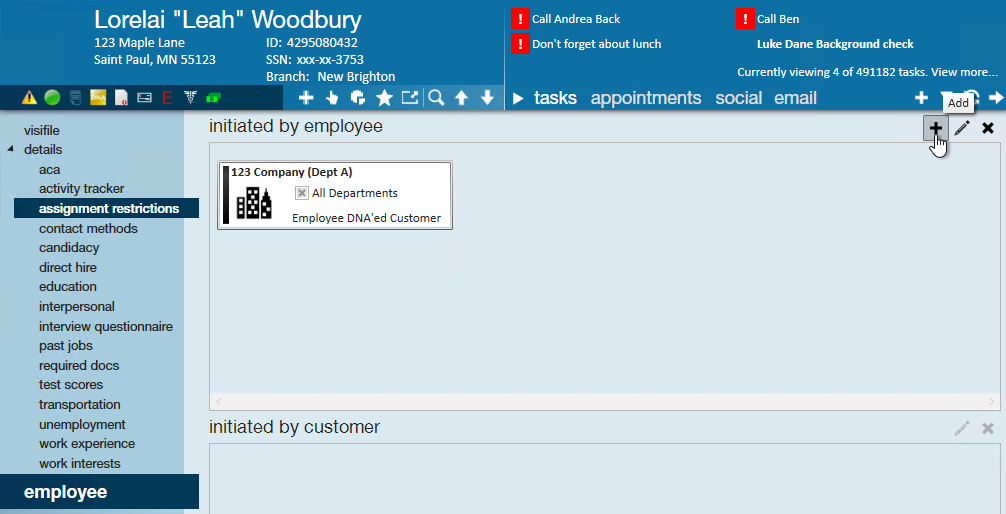
- From the drop down, select the Customer & Department the employee should not return to
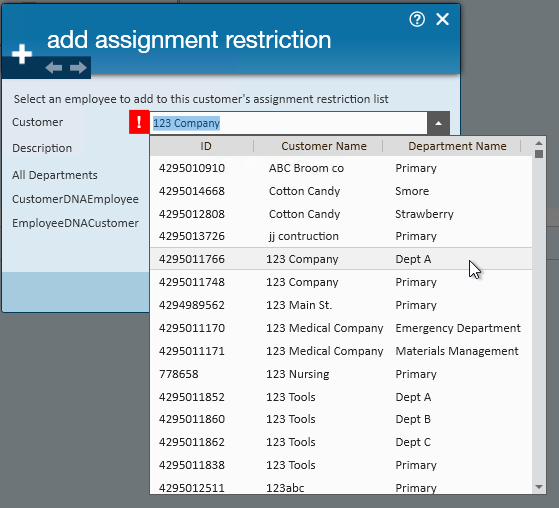
- Enter details in the ‘Description’ field
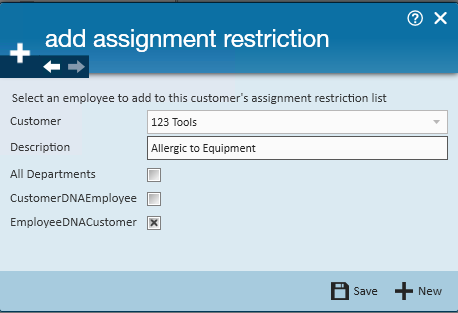
- Select from the following options:
- Select All departments if employee should not return to customer in any form
- Check the box next to Customer DNA Employee if the request is Customer initiated
- Check the box next to Employee DNA Customer if the request is Employee initiated
- Select ‘Save’
If an employee has an assignment restriction, there will be a new avatar icon that will appear:
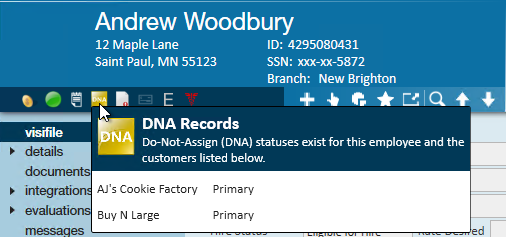
Hover over the gold DNA icon to see any current restrictions.
Create Assignment Restriction from the Customer Record
- Navigate to Customer Record
- Expand ‘Details’ and select ‘assignment restrictions’
- Select the ‘+’ icon in the upper right
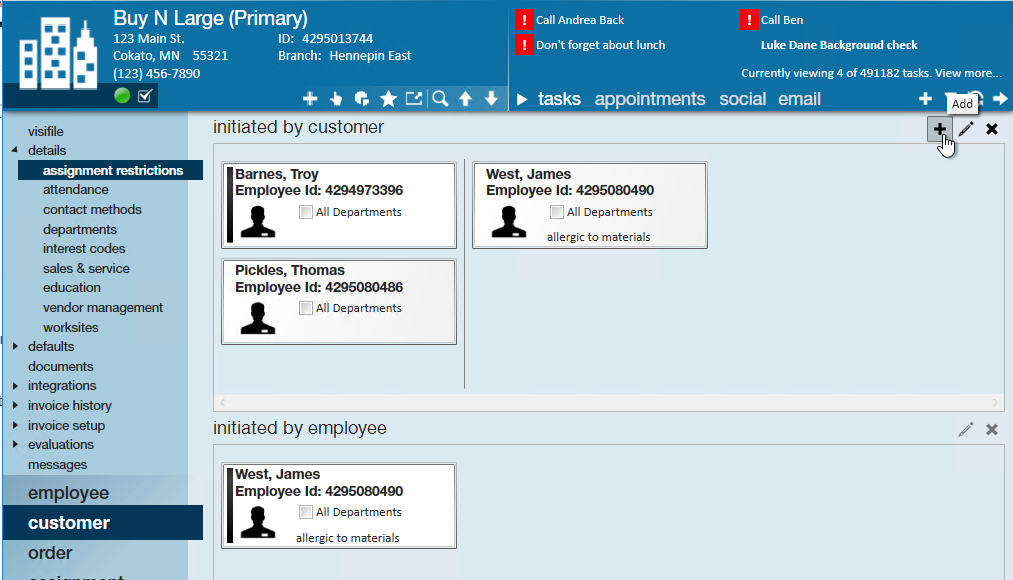
- From the drop down, select the employee that should not return
- Enter details in the ‘Description’ field
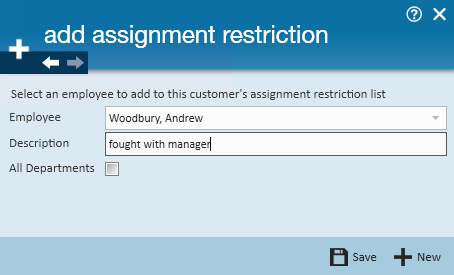
- Select All departments if employee should not return to customer in any form
- Select ‘Save’
Create Assignment Restriction from Assignment
When an assignment restriction is created from the customer record, the same effects take place as when adding the assignment restriction from the employee record. Meaning, the DNA will be set on the employee record and the messages will automatically be logged on both the employee and the customer record.
- Navigate to Assignment Details screen
- Check the box next to Customer DNA or Employee DNA or both
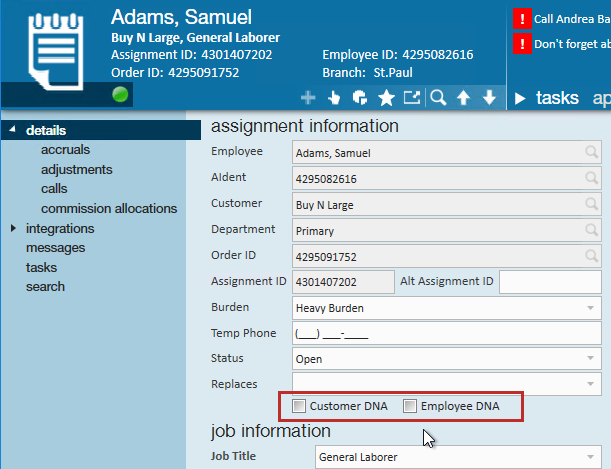
- Select ‘Save’
*Note* All aspects of the assignment restriction will be set by creating the restriction from the assignment, except: When setting the assignment restriction from the assignment, the restriction will only be applied to the department of the customer to which the employee was assigned. If the assignment restriction should be set for sub-departments or all departments, it is recommended that the restriction be set at the employee or customer record.
Edit or Remove Restriction
- Navigate to the assignment restriction on the Customer or Employee record
- Select the restriction you wish to edit or remove
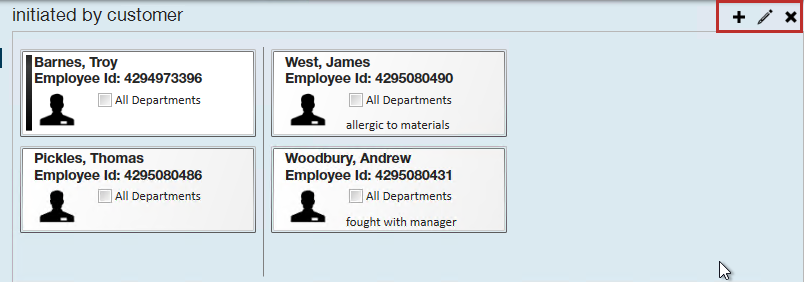
- Select the pencil icon to edit
- Select the X icon to remove
- Select ‘Save’ when complete