Pay/Bill Overview
The payroll dashboard displays the road map for payroll. You will begin with Time entry where you will create time cards and enter in time for employees. Next you will use proofing to review the information you entered under time entry and check for any payroll errors. Then you will be able to choose between completing payroll runs and invoicing customers. Check out our TempWorks University Course on this too!

Time Entry
Time cards in time entry will be created for all employees currently on assignment based on the weekend bill date. Processors will be able to enter time for employees here as well as holiday pay, bonus pay, late time cards, and one time adjustments/fees. Keep in mind that bill only or pay only transactions can be created from time entry. 
There are multiple ways to have time entered in Enterprise:
- Manual Time Entry: Payroll processors enter time from paper or emailed timecards
- Timecard Import: Import a spreadsheet or file that is custom made to feed into Time Entry
- TempWorks TimeClock: Employees punch in and out on our TimeClock software and once the time is approved it is fed into Enterprise
- WebCenter Timecards: Employees fill out time that is approved by Supervisors in WebCenter and sent to Enterprise
Proofing
This section allows you to double check your time entry and have the system check for any errors. Proofing occurs in sessions so that you can enter time for a few employees and run them through proofing while you are waiting for the next batch of timecards to be submitted. 
Check out Proofing Time Entry Sessions for more information.
Payroll
Once Proofing has been completed, you can use the payroll wizard to calculate check amounts and print pay stubs out. Payroll and Invoicing can be done in any order. Payroll wizard also allows you to cut checks to authorities and vendors you track in Enterprise. 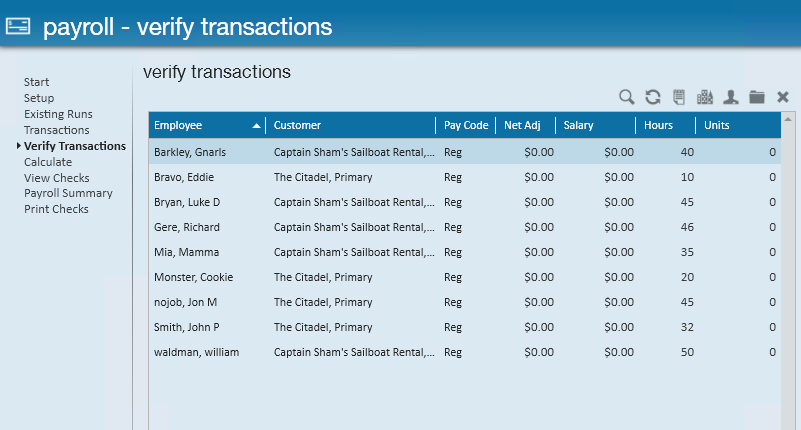
Invoicing
Once Proofing has been completed, you can generate invoices based on the employees paid this processing week and email/print our those invoices based on the invoice setup options for each customer. This can be done before or after Payroll. The invoicing section is also where accounts receivable invoice payment options live. 
Weekend Bill vs. Weekend Date
Weekend Bill –
This date is found in the upper left corner of the pay/bill dashboard. This will always be a Sunday. It refers to the current billing cycle date (processing week) for payroll. All assignments active during that week will have a time card created for them.
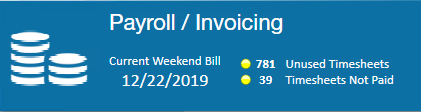
Weekend Bill date contains: Current time cards & late timecards
*Note* The Weekend Bill date will be updated when your admin or manager closes the week. Every system's closure process can different a little bit so keep in mind your internal processes.
Weekend Date –
This date is found in time entry and reporting options. It refers to the weekend date that the hours were completed in.
A lot of times these can be the same but when you are paying late time cards the weekend bill date will be for the current week but the weekend date will be for the week the hours were worked in. 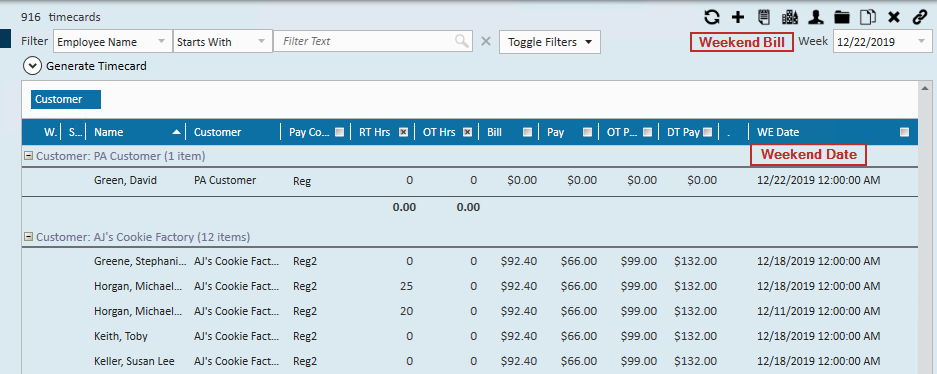
Some reports use Weekend Bill or Weekend Date as filter options and can affect what information is pulled onto that report.