What is a Customer Record?
In Enterprise Core, you can find customer records under the customer section of the navigation tree. This section can include all current, past, and prospective customers or clients you work with and send employees to.
Active customer records refer to either prospect or current customer records while inactive refers to customers you may have worked with in the past. Customer status allows you to differentiate prospects and current customers.
As a member of the sales team, you will need to add customer records, track sales, and update customer information.
How to Add a Customer Record:
Before you add a customer record, make sure you check your hierarchy level (which branch does this customer belong to?). For more information on Hierarchy see Core - Hierarchy.
- Hover over the customer option of the navigation tree in the lower left
- Select the + icon

- Enter customer name (this is the only required field)
- Enter any additional details you have
- Select Save
You will immediately be brought to the details page of the customer record, once you have created it.

Customer Record Overview
The customer record is separated into different sections listed on the left hand side of the customer record. Below is an overview of some of the information included in this record:
Details Section:
The details section of the customer record
Customer Address:
The customer record has 3 addresses on the details page.
- The Contact Information Address should be the address used for corporate or main location for the company.
- The Billing Address should be where you would send the invoices to. If the billing and contact addresses are the same you can use the double paper button to copy the address to the billing section.
- The Default Worksite is located at the bottom of the details page. Worksites are the physical locations you will be sending employees. If you have multiple worksites, navigate to the worksites subpage to edit and add additional addresses.

Customer Status:
The customer status indicates where in the sales process a customer is. Use the drop down options on the details page to change the customer status. The following is a list of the available customer statuses:
- P - Prospect: Every customer when added to Enterprise Core will start with the status of prospect. This indicates that you have not yet done business with this customer but are in the process of contacting them for potential business options
- A- Active: An active customer is a customer you are currently working with and sending employees to
- H- Hold for credit check: This status indicates that the customer is having a credit check completed. This status will not allow users to create orders or assign employees.
- I - Inactive: An inactive customer is a customer you are not currently working with but may have worked with in the past. This option allows you to remove the customer record from active searches while maintaining the information in case you decide to conduct business with them again.
- X- Deleted/Mistakenly entered: This status is for if a record was added by mistake. Perhaps you already have that record in the system or someone else added the record at the same time. This will stop any orders from being created.

Customer Visifile:
This section of the customer record houses some basic information and communication history with the customer. 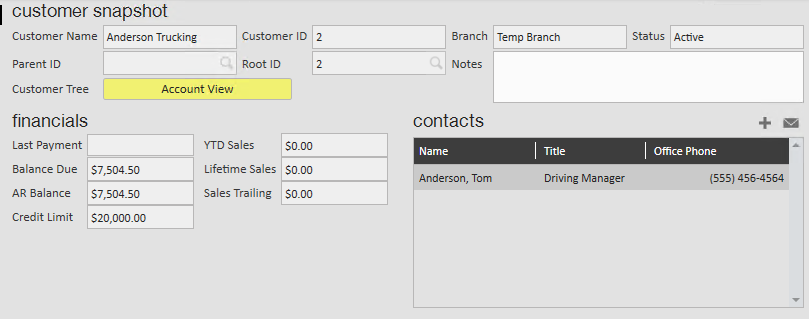
Customer snapshot:
This section provides sales with very basic information on the customer including their customer ID.
Financials:
This section provides an overview of financial details for this customer record. If you utilize departments, you can use the toggle button above financials to switch between looking at the customer as a whole vs. just that department's financial details.
Contacts:
This section displays any contact records that are active and tied to this particular customer record. Contact records are technically separate records because people you originally talked with may no longer work for that customer or have changed positions. Often times contacts will build overtime, you may only have contact with the owner at first but you may add supervisors and AP/AR contacts as you come in contact with them.
To add a contact see Core - How to Add a Contact Record
Messages:
Messages section of the customer visifile allows you to log any communications you have with customers. For more information on messages see Core - Logging Messages.
