Overview
Administrators have the ability to setup custom Beyond session expiration timeframes for their users. This means that, as an admin, you can configure Beyond login sessions to expire automatically within a period of inactivity (in minutes).
Permissions
In order to setup custom Beyond session expiration timing within B Menu > System Settings > Security > Authentication > Inactivity, access must be granted to this page via the "Can Administrate Authentication" along with the "Can Administrate" permissions.
By default, these permissions have been added to the "TempWorks Default - Administrator" Security Group.
For users utilizing custom Security Groups, the above permissions will need to be added to your intended Security Groups.
*Note* For users utilizing Security Groups with Advanced Permissions, please add access to the "Authentication" and "Inactivity" pages along with the "Edit Inactivity" form to the Security Groups that require the functionality:
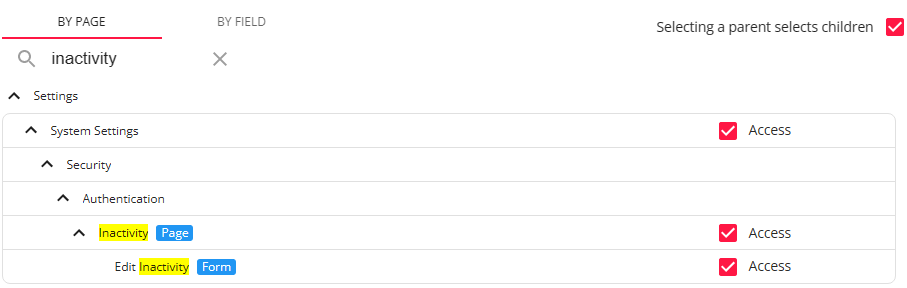
For more information on creating custom Security Groups with Advanced Permissions, please see the following article titled Beyond - Creating Security Groups with Advanced Permissions.
Setting Up Session Inactivity
With the proper permissions applied to the necessary Security Groups, begin by navigating to B Menu > Security > Authentication > Inactivity:
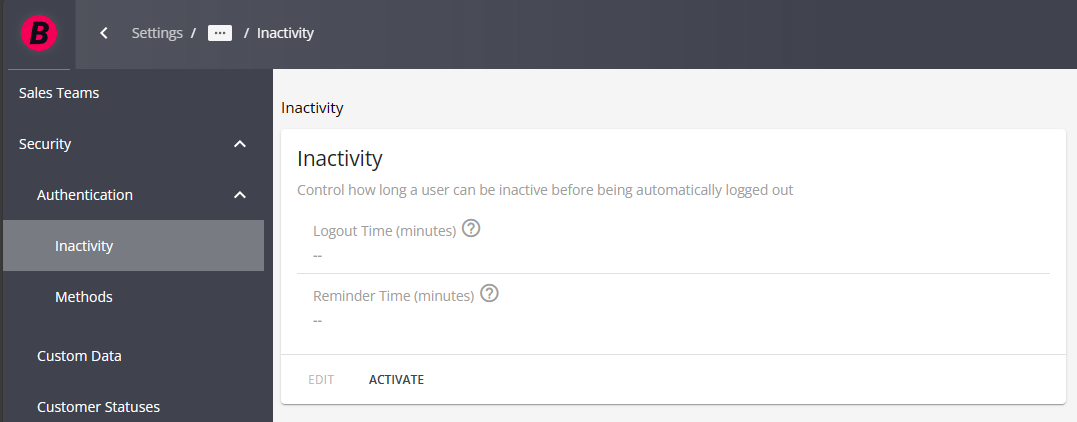
Upon first accessing this screen, the "Inactivity" card will be deactivated. Please select "Activate" to enable the card.
*Note* By default, this card is deactivated. This means that if you do not activate the card and select custom limits for when a Beyond session is automatically logged out, the current default system will apply (14 days).
Once the card has been activated, select "Edit" to open the "Edit Inactivity" window:
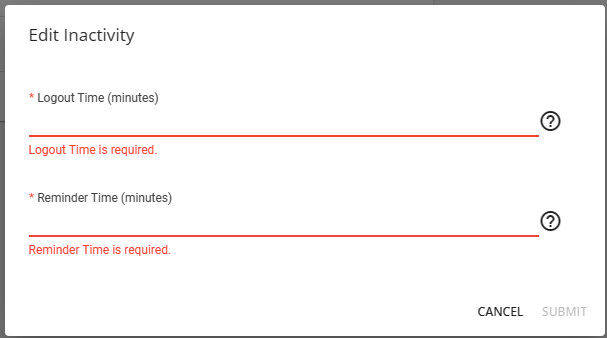
Add values within the following fields:
- Logout Time (minutes) - Number of minutes before a user's session is automatically logged out (maximum limit of 14 days or 20,160 minutes)
- Reminder Time (minutes) - Time before logout that warning dialog is displayed (cannot be more than the Logout Time)
Once the values have been added, select "Submit":
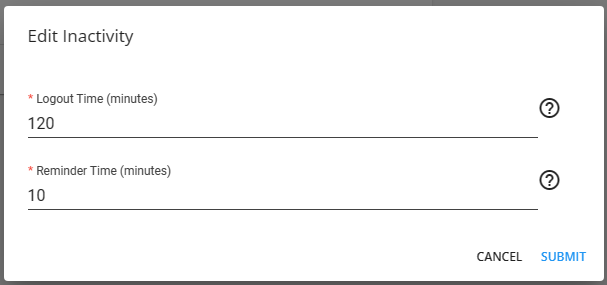
*Note* For the below example, users will be automatically logged out after 2 hours (120 minutes) of inactivity and they will receive a visual reminder 10 minutes before that 2-hour inactivity limit:
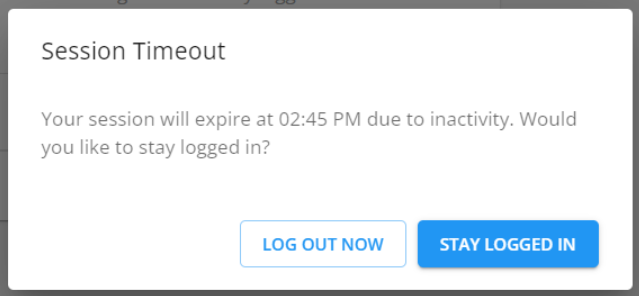
Once the visual reminder is presented, the user will have the option to either stay logged in or log out immediately.
Deactivating Session Inactivity
At any time, with the proper permissions, you will have the ability to deactivate the "Inactivity" card by navigating to B Menu > Security > Authentication > Inactivity and selecting "Deactivate":
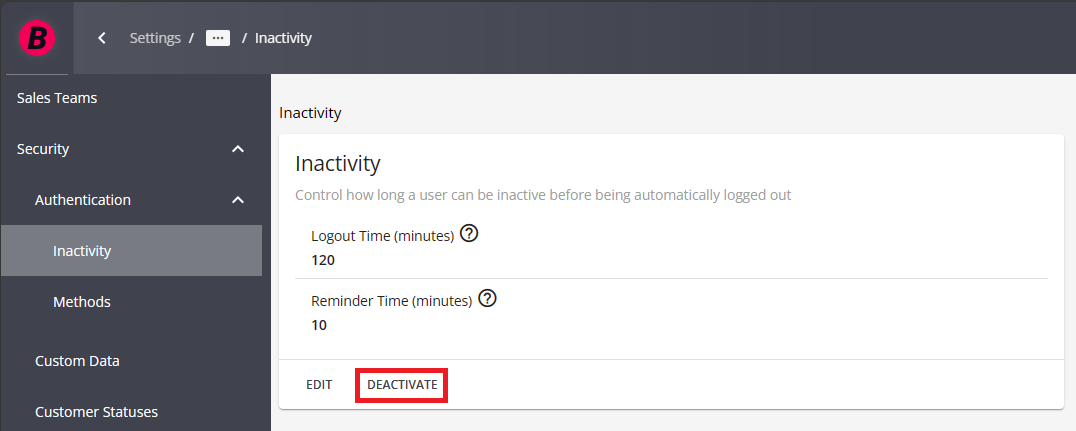
Upon selecting "Deactivate", the card will be immediately deactivated and the Beyond session expiration behavior will revert back to the TempWorks default of 14 days.
Related Articles
- None