Purpose
This report is designed to show you what happened in your labor hall for a given date range. It will display all employees that checked into the hall and their current status for the day. The report will always group by 'Employee Hall Status' first and then by the selected 'Group By' parameter.
*Note* This report is only for users of our Dispatcher Module.
The Different 'Employee Hall Statuses' are:
a. Direct – Went straight to the job. Did not come to the hall.
b. Assigned – Was sent to a job.
c. Worked/Paid – Completed the job and received a paycheck
d. Individually Removed From Hall – Was removed for some given reason. We display the note if one is logged.
e. Hall Cleared – employee was not sent out and went home because the hall was cleared of all remaining workers.
Where You Can Run this Report
This report can be run in Enterprise under All Options > reports. Select the Employee Info category on the left.
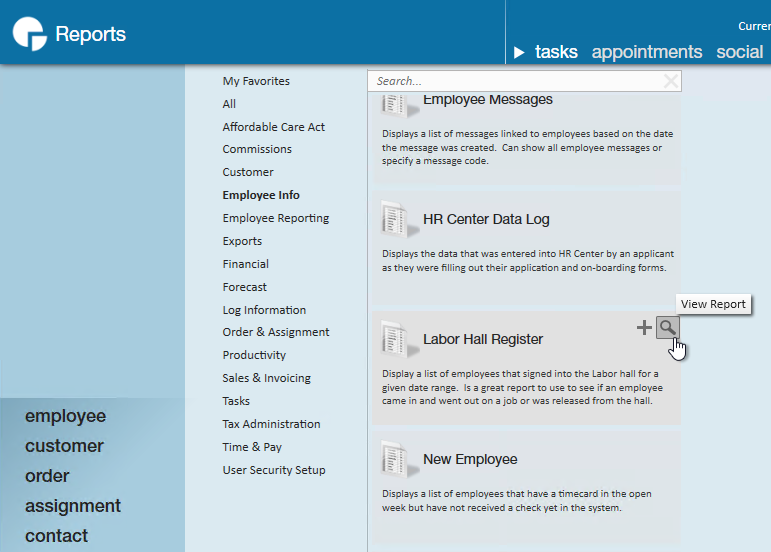
Parameters
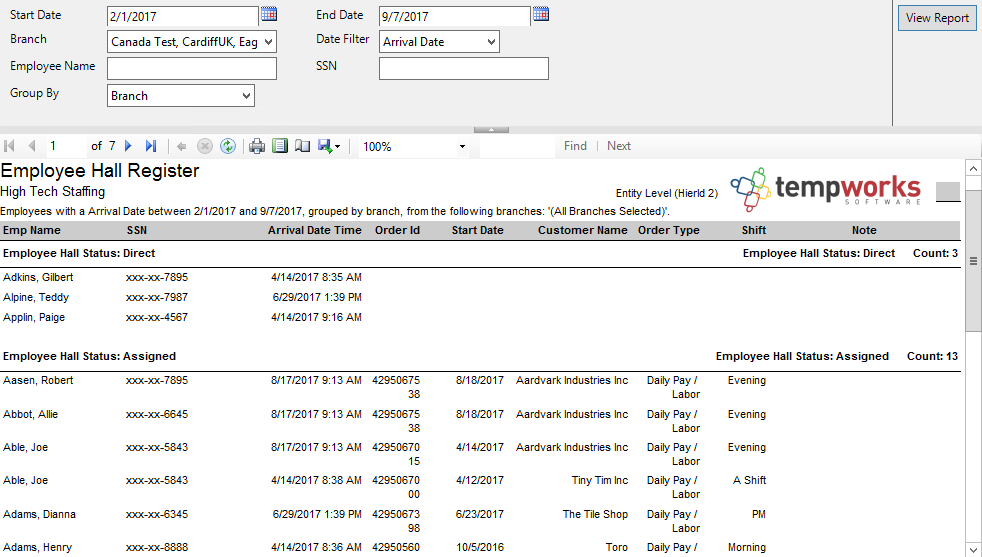
- Start Date: Starting date of your desired date range
- End Date: Ending date of your desired date range
- Branch: A drop down list of all branches in the user’s current hierarchy. Is a multi-value parameter so they can select all branches, just one specific branch or any combination of different branches in the list.
- Date Filter: A drop down determining what field your date range filters on.
- Arrival Date
- Order Start Date
- (no date filter)
- Employee Name: Allows you to filter for employees whose names start with the specified input.
- SSN: Allows you to filter for an employee based upon a given SSN.
- Group By: A list of different fields to group the data into on the report. Has the following options:
- Branch
- Employee
- Employee Hall Status
- Customer
- Customer/Department
- Order
- Date Filter
- (no grouping)