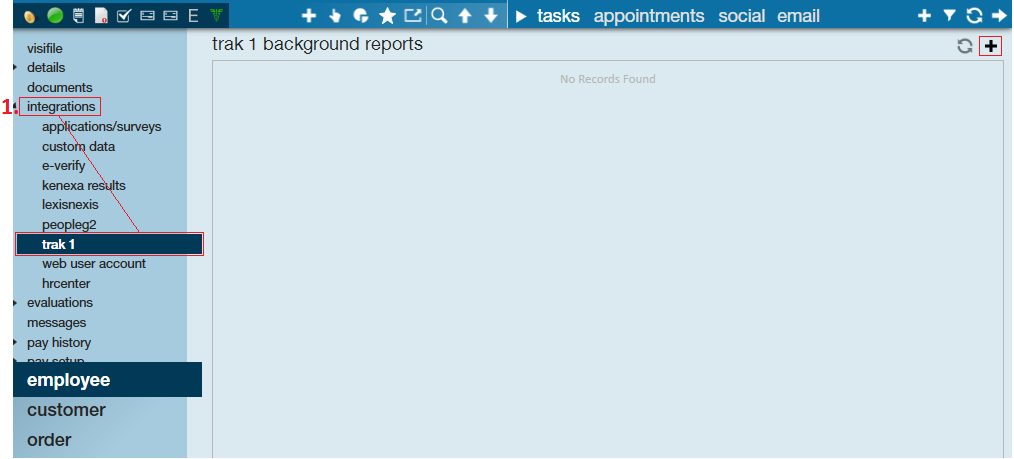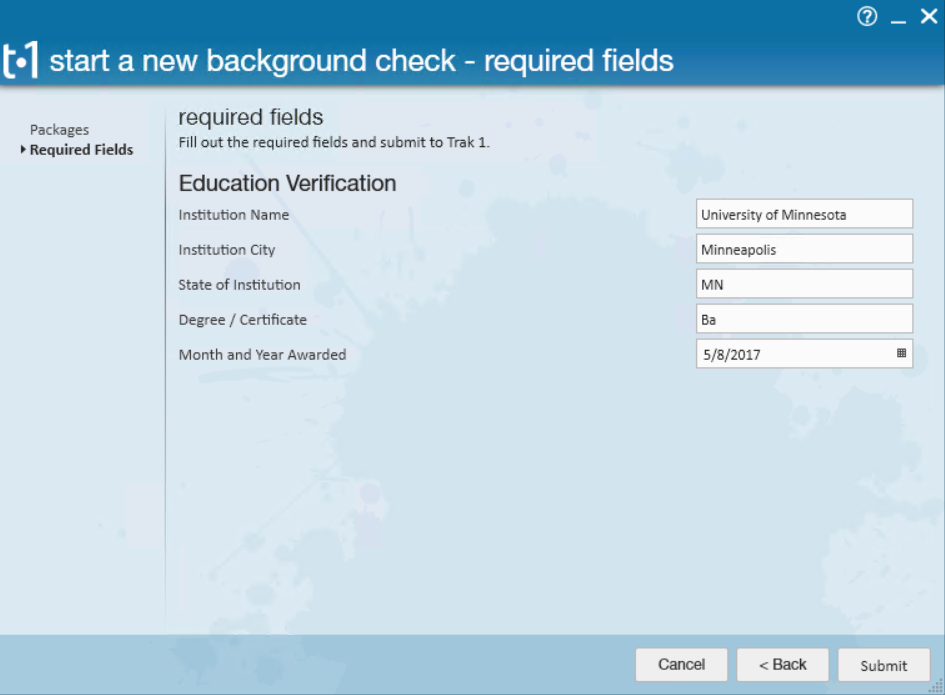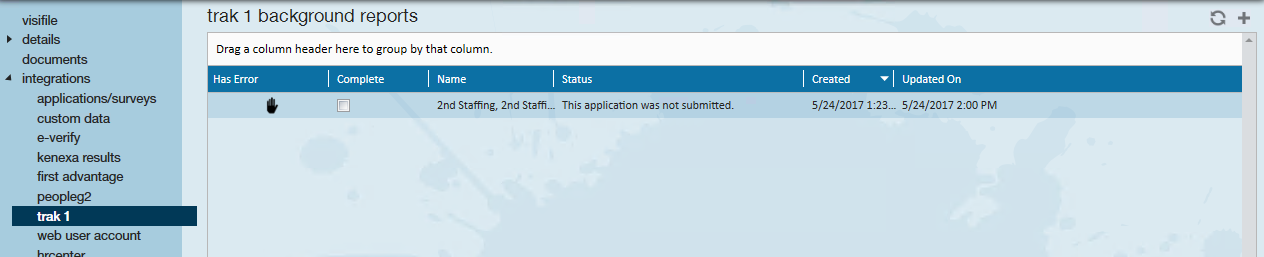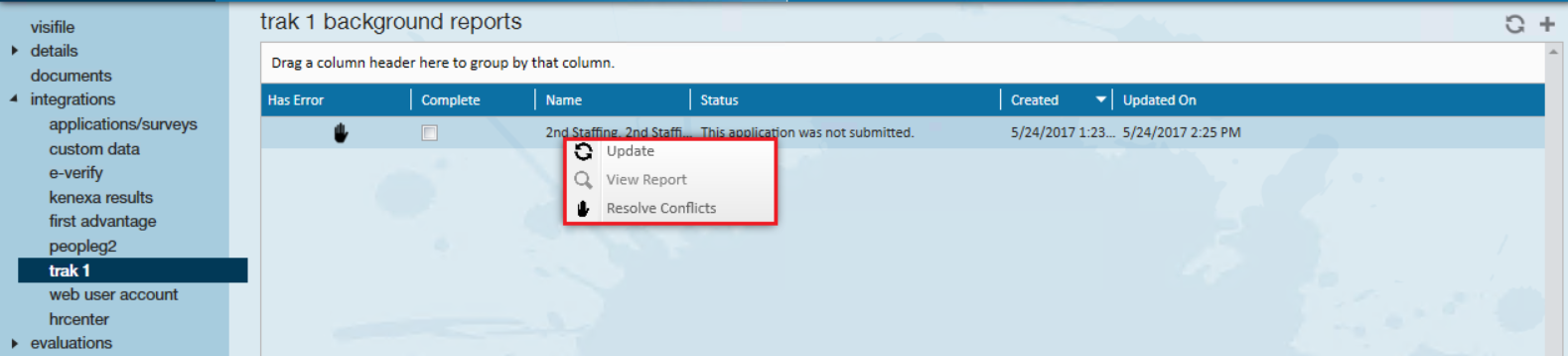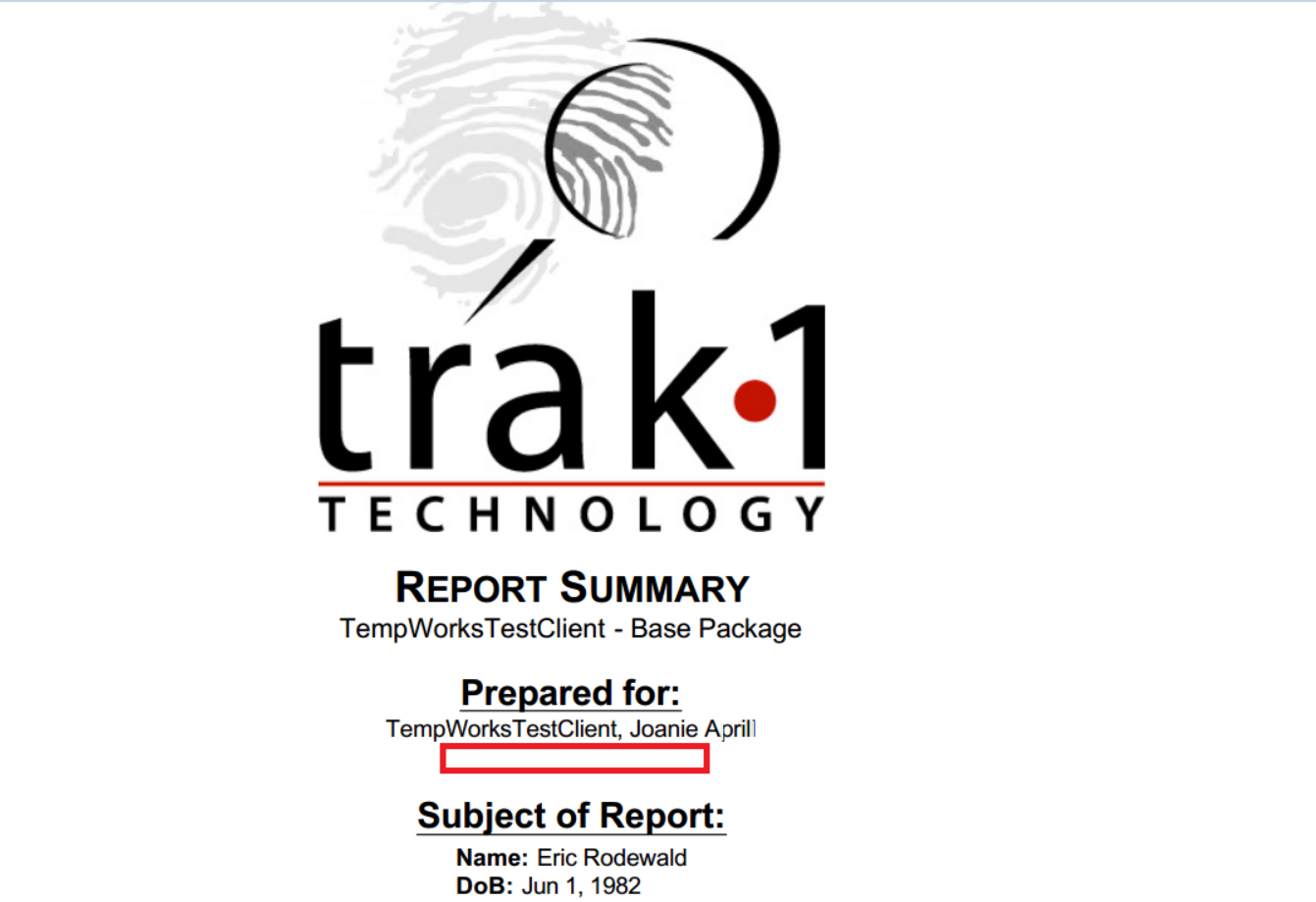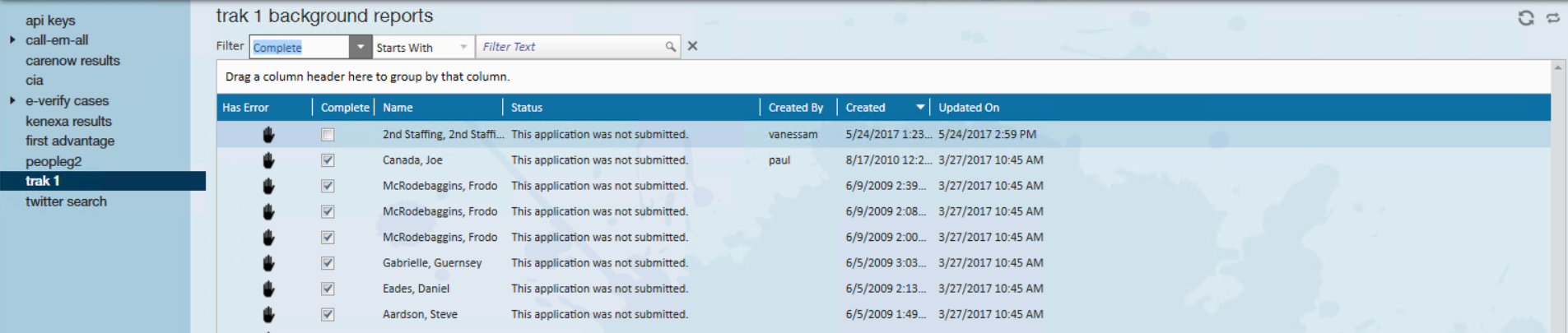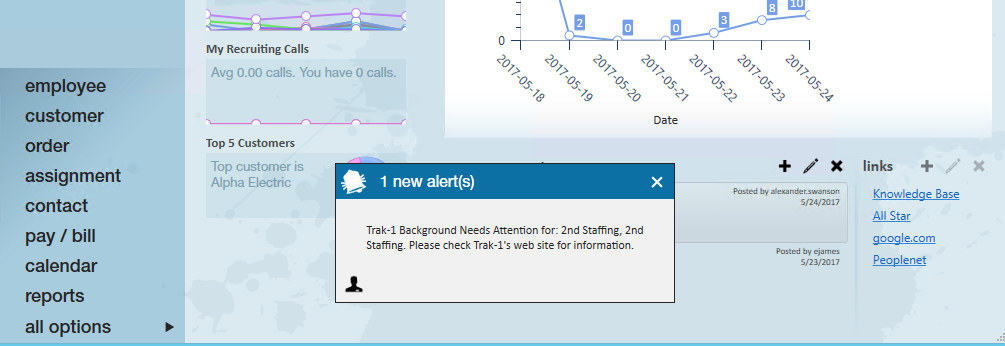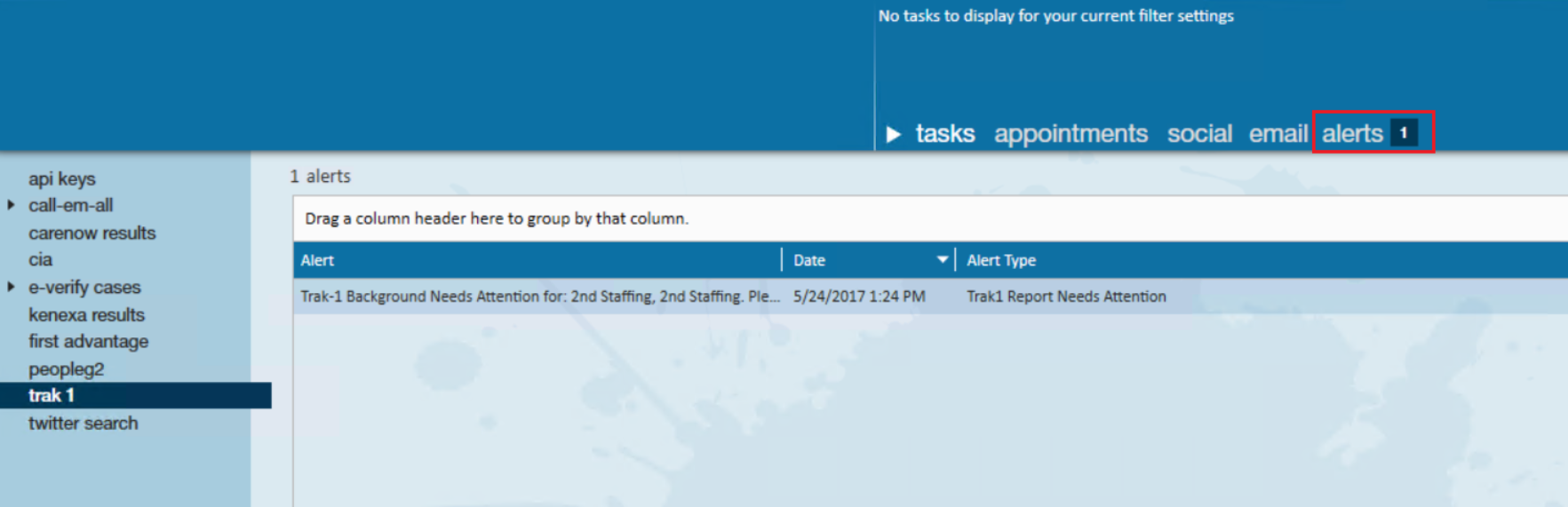Utilizing the PeopleFacts Integration (Formally Known as Trak-1)
The Enterprise PeopleFacts (Trak-1) integration allows the user to export employee data to PeopleFacts with just a few clicks. By using the details in the PeopleFacts Submission Wizard, information can be submitted to PeopleFacts for background checks, education and employment verification and more. PeopleFacts completes the requested service for the employee selected and when it’s completed the results are automatically uploaded as a PDF to the employee’s documents page.
*Note* This integration does require additional setup and an existing relationship with PeopleFacts. For more information about getting this setup, and pricing inquiries, please contact your TempWorks Account Manager.
How to Initiate a PeopleFacts Check
Step 1: Navigate to the employee for whom you would like complete the check/verification. Once there, expand the (1.) integrations section and select 'trak 1'.
*Note* Employees must have an SSN on their record to run Trak-1, if this is missing users may encounter an error when running the background check.
Step 2: Select the + icon in the upper right-hand corner to submit a new check.
Step 3: Choose a background check package and select 'Next' to fill out required fields. Prices are reflected in relation to the specific check you are running.

In the following example the 'Education Verification' package has been selected:
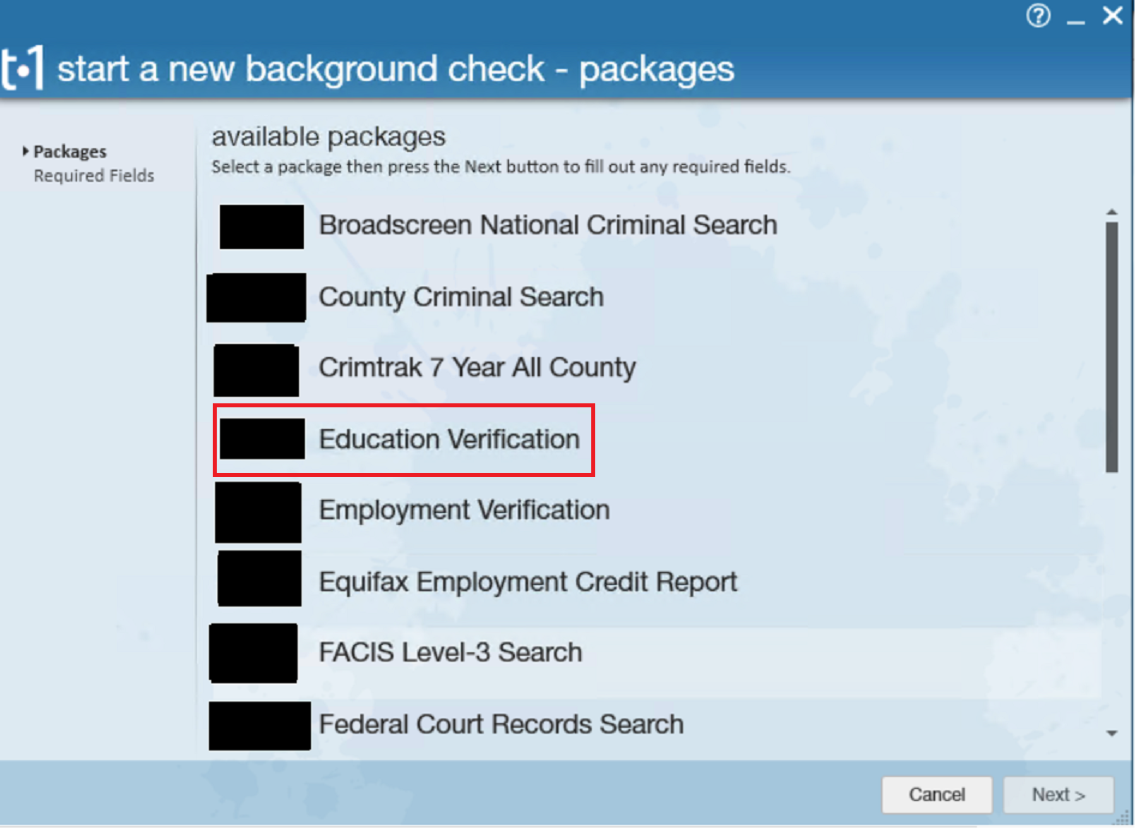
Step 4: Complete the necessary fields then select 'Submit'.
Navigate to integrations > Trak-1 to review the background check results. Within the 'trak 1' tab users may preview information related to the background check results such as any errors that occurred while running the report, service rep details, statuses, creation dates, transaction id information and more.
Depending on which background that was chosen, the following statuses will appear to let the user know what has happened with the check.
- A component required field, the phone, was not provided
- Assigned
- Company Code code could not be matched to a company
- Complete
- Date of Birth must be valid
- Error submitting application for x employee; Are you missing any required component fields?
- Needs attention
- Pending
- This application was not submitted
Right-click to update the case once issues have been fixed, view report details if completed, or resolve conflicts:
If 'Resolve Conflicts' is selected, users will be brought to Trak-1 and prompted to enter credentials:
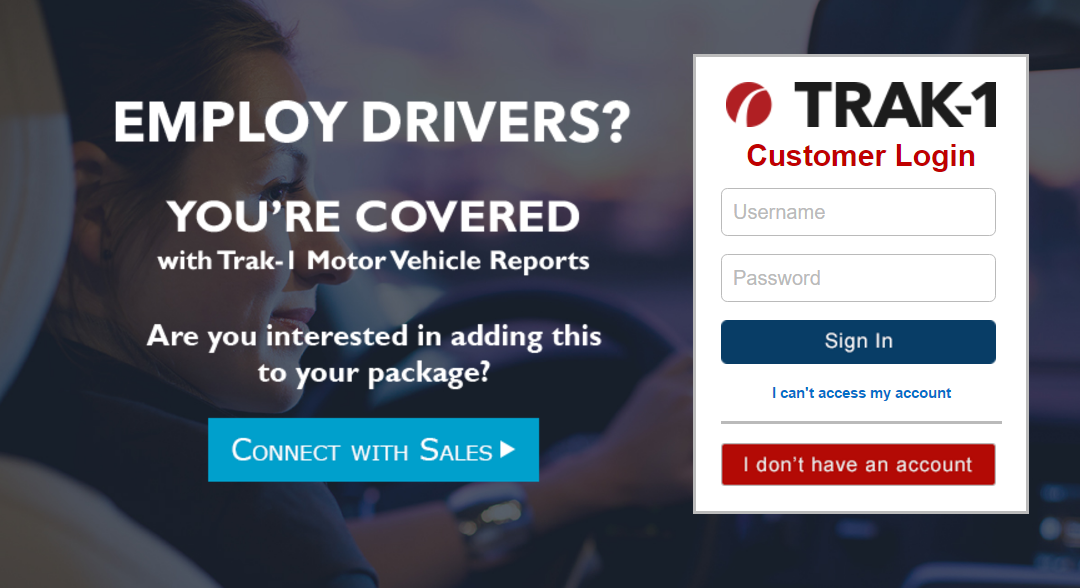
The report can also be found by navigating to the documents section of the employee record:
Users may search for Trak-1 information by navigating to all options (1.) > integrations > (2.) Trak-1:
Within the Trak-1 section, select to filter by status, employee name, created dates and more:
Alerts will also appear if any background checks need attention on the home screen:
OR
Within the activity center of Enterprise, select 'alerts' to preview any issues that have occured while using Trak-1:
Related Articles
- None