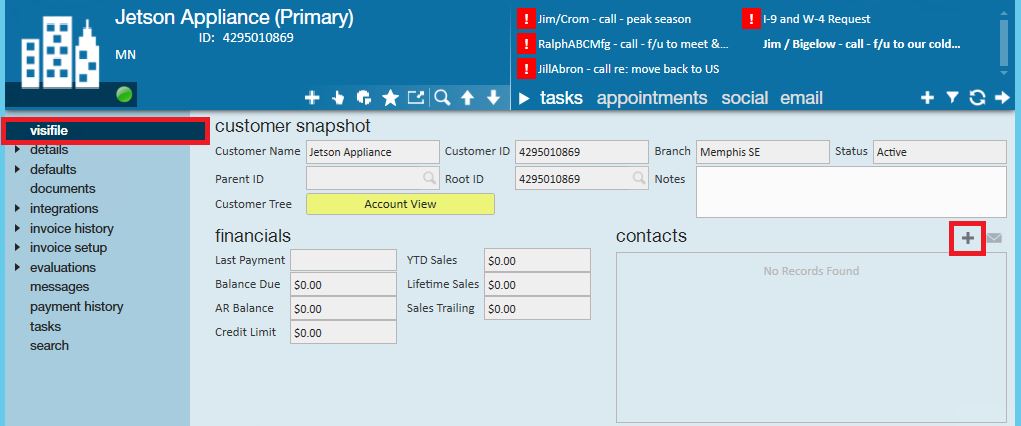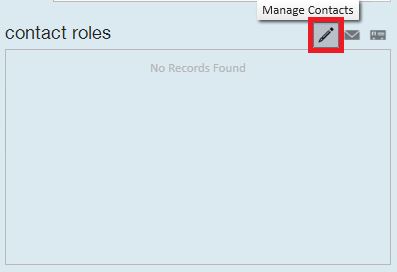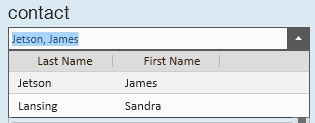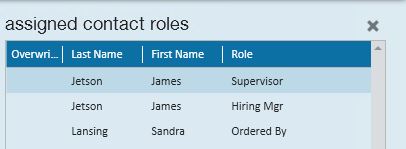Contacts vs. Contact roles
There is a big difference between adding a contact to a customer and adding a contact role.
Adding a contact to a customer allows for tracking of sales efforts, documenting conversations, tracking preferences, etc. Contacts are the customer's buying influences and decision makers.
Adding a contact role allows a contact to default onto an order for easy access to their contact information; this is especially helpful when an employee is going to be late or absent.
Adding a Contact to a Customer
From the customer visifile, select the + icon to add a contact:
This will open the add new contact window:
Document all interactions with the contact as (2.) messages and (3.) personal calls from the contact record:
1. Track the contact's phone numbers and email addresses.
2. Log all interactions (emails, phone calls, meetings, lunches, etc.) with this contact as messages.
3. Use the personal call list to document crucial face-to-face meetings.
4. Add the contact to a contact group for mass marketing and managing of contacts.
5. Tag the contact with relevant interest codes (e.g. skills they seek in candidates, certifications required to work within said contacts departments, etc.).
6. Attach documents such as performance reviews.
Once the contact has been added to the customer, from the customer visifile, view the (1.) contact(s) affiliated with this customer and all messages logged from the contact record (2.):
Adding a Contact Role
Once a contact has been added, contact role(s) designating if they will typically be the report to person, the supervisor, the ordered by person, etc. on the orders being placed by the customer, can be setup.
From the contact roles table within the details page of the customer record, click the pencil icon to manage contacts:
This will open the customer contact form.
Select the records to apply the Contact Roles to:
The roles can be applied to:
- Only This Customer: The contact role will be added to any new orders for this level (department) of the customer
- This Customer And Its Orders: The contact role will be added to any new and pre-existing orders for this level (department) of the customer
- This Customer And Its Departments: The contact role will be added to any new orders for this level (department) of the customer and any departments and sub-departments beneath it
- All Departments and Orders: The contact role will be added to any new and pre-existing orders for this level (department) of the customer and any departments and sub-departments beneath it
Select the contact for whom the role should be applied:
Select the role for that contact by clicking the (1.) + icon next to the role desired. The role will be displayed within the (2.) assigned contact roles section:
Contacts can have multiple, different roles:
To remove a role, highlight the contact and select the x icon.
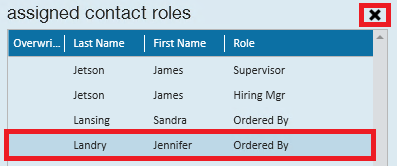
The contact roles will be reflected in all orders for the customer/departments within the order details form: