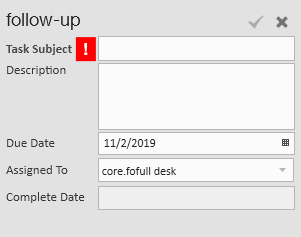What is a Task?
A task is Enterprise's replacement of sticky note reminders, paper to-do lists, and spreadsheets listing who to call and when. Instead, the Task Management system within Enterprise allows you to electronically schedule reminders in the form of open items (i.e. tasks). If you so choose, you can even design auto-generated tasks to remind users to complete "First Day Calls" or alert users about "Unfilled Orders", etc.
How to Add Tasks from the Activity Center:
The activity center is located in the upper right corner of Enterprise Core. It shows quick bits of information including tasks, appointments, social, and email updates. 
- Select Tasks from the bottom of the Activity Center section
- Select the + icon
- Enter a subject (the only required field)
- Enter any additional details in the box below the subject
- If you want a date due or a reminder date then enter the date(s) on the right
- Select a category to make it easier to search
- Enter a priority, If applicable
- Use the message section at the bottom to add a message at the same time.
- Select Save
How to Add Tasks When Logging a Message
You can add a task when you are logging a message on any record. For example, if you are logging a message for a lunch meeting, then you can add a task to prepare for that meeting in the same window. 
- Locate the record you wish to log a message for
- Select the message bubble icon to add a new message
- Enter the message information (including action code and details)
- Under the follow up section in the lower right, select create a new task
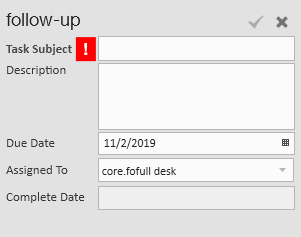
- Enter a task subject (required)
- Select a due date, if applicable
- Select Post
Related Articles
- None