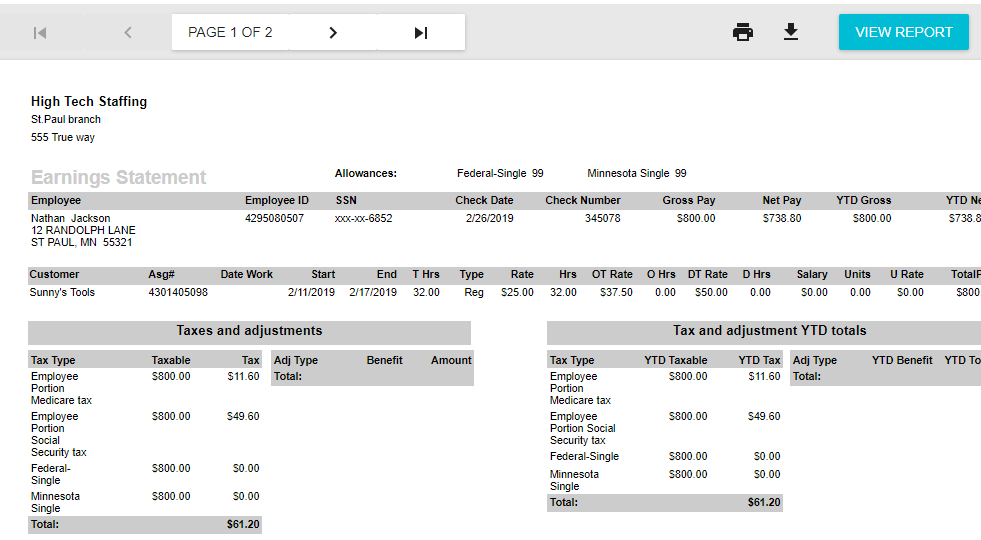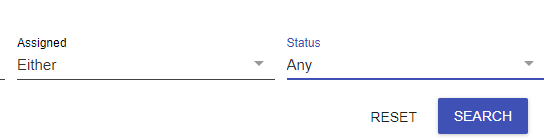This article will review some of the most common questions about employee records in Beyond.
What is Beyond?
TempWorks Beyond™ is a comprehensive mobile applicant tracking system (ATS) and customer relationship management (CRM) browser-based solution offered for the staffing industry. It allows you to access your applicant & customer records from any device connected to the internet and utilizing a web browser (for more information on logging in see Beyond: How to Log In).
FAQ List:
- What is an Employee Record?
- How Do I Add an Employee Record?
- How Do I Deactivate an Employee Record? Is Deactivating the Same as Deleting?
- Why Can't I Find an Employee?
- How Do I Save a Record I Need To Keep Coming Back To?
- Can I Upload Documents to an Employee Record?
- Where Can I Find Work History or Education information?
- Can I Customize What Information I See on the Visifile?
- How Can I Assign HRCenter Workflows or Pages to an Employee?
- Can I Add Garnishments such as a Child Support on an Employee's Record?
- How Do I Reprint a Paycheck Stub for an Employee?
Q: What is an Employee Record?
Answer: Employee records can be for current, past, or potential employees (applicants). 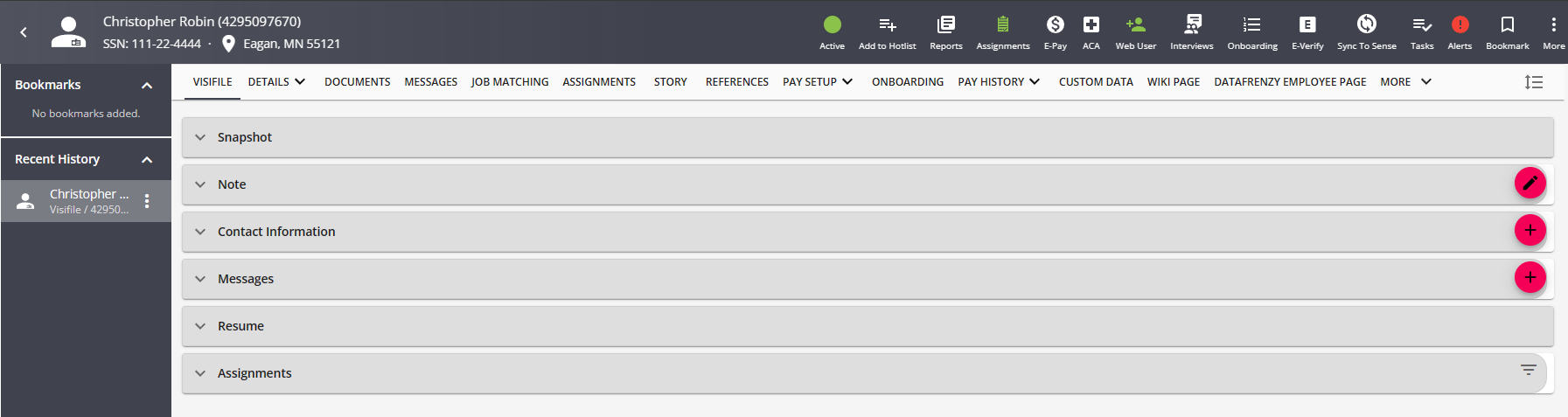
Within each employee record you have the ability to store all kinds of information and details such as the employee's contact information, resume, and even their preferences on how they want to be paid.
Check out Beyond - Record Types for more information on what records are available in Beyond.
Q: How Do I Add an Employee Record?
Answer: Employee Records can be added using the button in the upper right, through an online application, or even via your email in Outlook. Check out Beyond - How to Create an Employee Record for more detailed instructions.
button in the upper right, through an online application, or even via your email in Outlook. Check out Beyond - How to Create an Employee Record for more detailed instructions.

*Note* Any record added into Enterprise will be automatically added into Beyond and visa versa.
Q: How Do I Deactivate an Employee Record? Is Deactivating the Same as Deleting?
Answer: Employee records can be deactivated in order to denote that they are no longer an active employee at your staffing agency. This allows you to eliminate them from 'Active' employee searches but still keep the information for your records.
There is no option to permanently delete a record in Beyond. Use the Deactivate option to archive the record.
To deactivate an employee record, navigate to the employee record you wish to deactivate and log a message with the action code 'Deactivate' (If you don't see Deactivate as an option, your system may have a different code for this purpose. Contact your system admin if you are unsure).
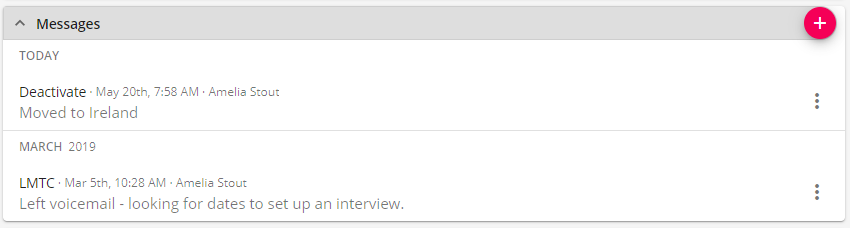
In the body of the message, enter the reason you are deactivating this employee (ex. moved away, hired full time, etc.) 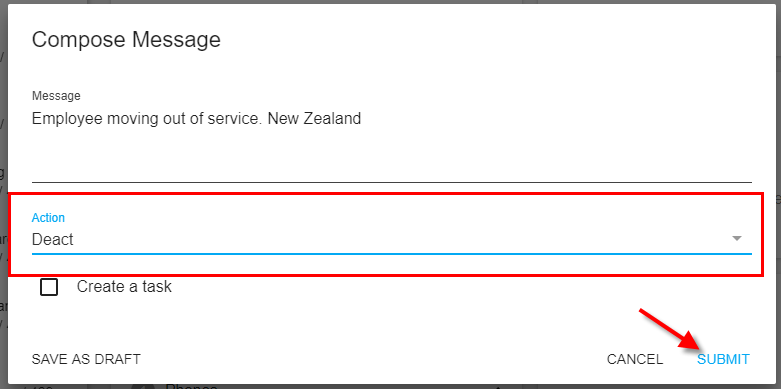
If that employee reapplies with your company, you can log a message with the 'reactivate' action code to reactivate their record.
For more information on deactivating and reactivating employee records, check out Beyond - How to Deactivate and Reactivate Employee Records.
Q: Why Can't I Find an Employee?
Answer: There are a lot of options while searching. If you are trying to find a specific employee but the search doesn't seem to working right, here are a couple tips:
- Anytime you are searching for something new, hit the 'reset' button next to the search button. This will reset all the search criteria and ensure you are starting fresh.
- If you are still not finding the record you are looking for set the "Assigned" option to "Either" and Status drop down to Any. This will search all records regardless of their status.
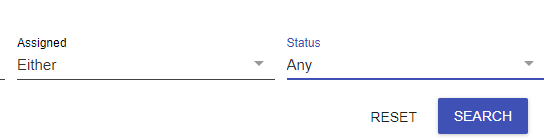
To learn more about searching, see Beyond - Advanced Searching.
Q: How Do I Save a Record I Need To Keep Coming Back To?
Answer: Beyond let's you create bookmarks which are quick shortcuts to records you return to often.
Navigate to the employee record you wish to bookmark and select the bookmark icon in the upper right.
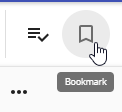
To remove a bookmark, navigate to the bookmark bar on the left (or under the B menu for smaller screens) and select remove bookmark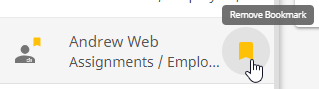
Bookmarks will save the exact page you are on when you select the bookmark icon.
Q: Can I Upload Documents to an Employee Record?
Answer: Yes! Navigate to the 'Documents' tab of the employee record and select the  button to add a new document.
button to add a new document. 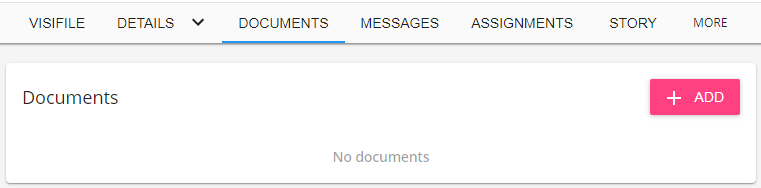
When adding a document from your device, you can drag and drop or select from your file manager. You will then be prompted to name the file, select the document type and add any necessary details.
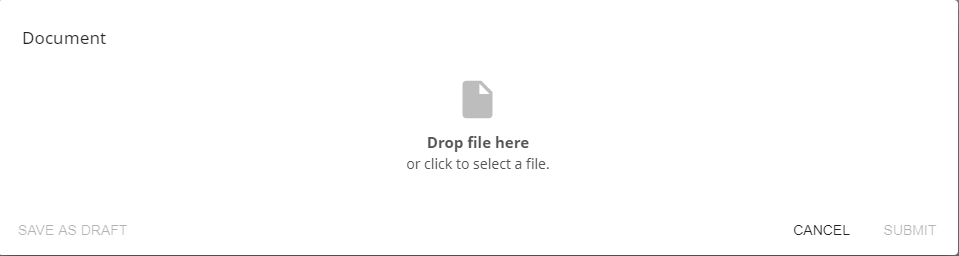
Check out Beyond - Documents for an overview on document options in Beyond or Beyond - How to Attach a Resume to an Employee Record for more specific information on resumes on the employee record.
Q: Where Can I Find Work History or Education information?
Answer: Past Jobs and Education history of an employee are located under the Story tab of the employee record. 
The 'Story' tab displays past jobs and education history in a timeline:
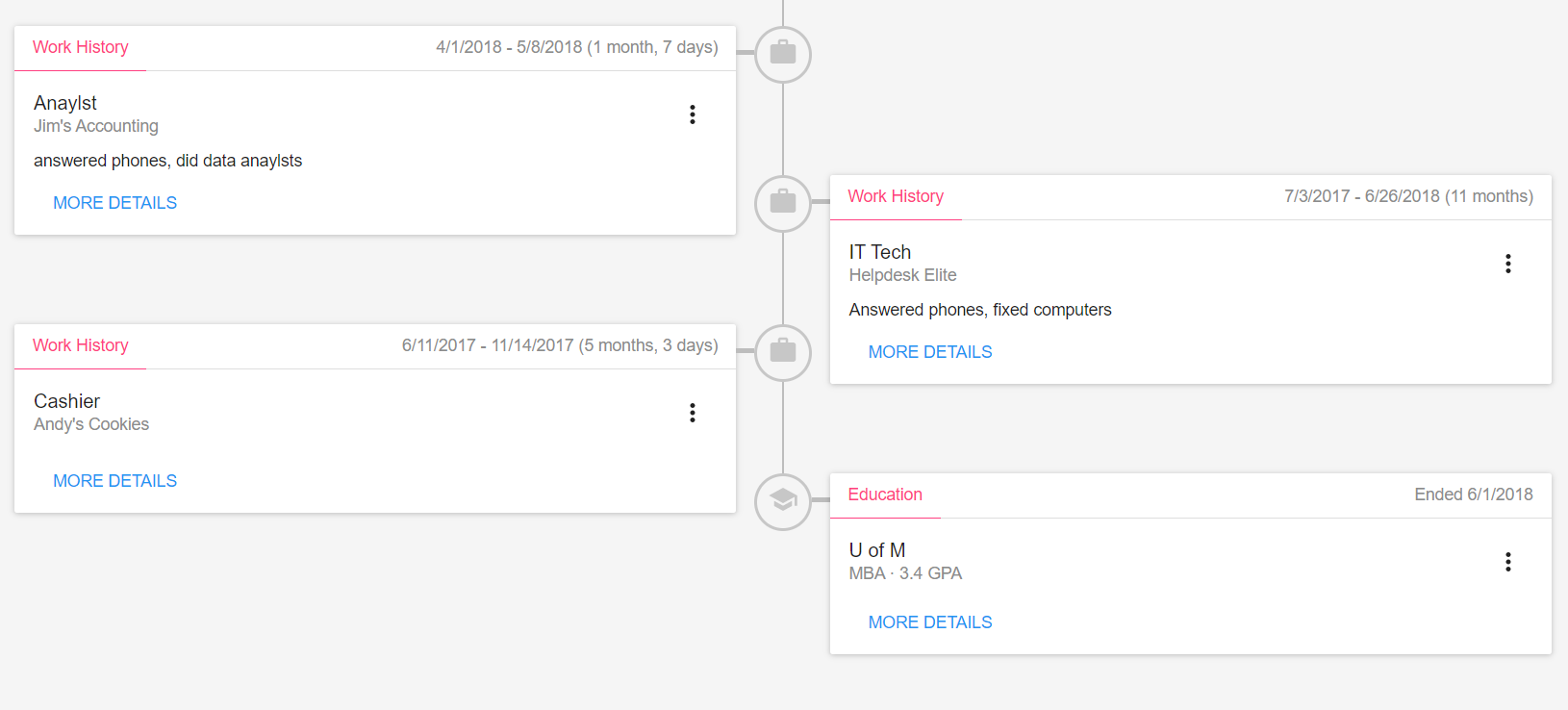
Check out Beyond - How to Create an Employee Record Story for more information.
Q: Can I Customize What Information I See on the Visifile?
Answer: Yes! Employee Visifile information is customizable by user in Beyond. The Visifile is the first page of the employee record so it is important that it displays the most relevant information for you.
To customize the Visifile for employee records, navigate to an employee's Visifile and select the  button in the upper right.
button in the upper right.
Select the the  icon on the cards of information you no longer wish to see and select the + option to add new cards of information. You can also drag and drop cards to rearrange the information so it fits your needs.
icon on the cards of information you no longer wish to see and select the + option to add new cards of information. You can also drag and drop cards to rearrange the information so it fits your needs.

Don't forget to select the button at the top when you are done. This will save the Visifile layout for all employee records.
button at the top when you are done. This will save the Visifile layout for all employee records.
To learn more about the Visifile see Beyond - The Visifile.
Q: How Can I Assign HRCenter Workflows or Pages to an Employee?
Answer: You can assign an employee an HRCenter workflow or page by navigating to the Onboarding tab of the employee record or by selecting the onboarding charm in the upper right.


To learn more about Onboarding and Beyond check out Beyond - Onboarding.
Q: Can I Add Garnishments such as a Child Support on an Employee's Record?
Answer: Yes, Navigate to the arrow next to pay setup and choose adjustments

Any reoccurring adjustments set up on the employee record in Enterprise will be displayed. Select the + to add a new adjustment. 
To learn more about adjustments, see Beyond- How to Add Employee Adjustments.
Q: How Do I Reprint a Paycheck Stub for an Employee?
Answer: Navigate to the employee record and select the Check Register tab. 
Once you find the paycheck stub you wish to reprint select it and it will open in a separate tab for you to print from.