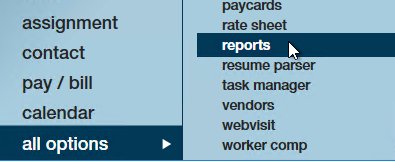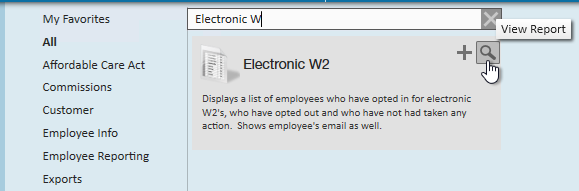Electronic W-2 Overview
During year end processes, you can offer to make an employee's W-2 available electronically via WebCenter™. Employees who opt in will be able to see their W-2 as soon as it becomes available and download or print as many copies as they need. They will continue to have access to old W-2s as long as they have a log in with you.
Some Benefits of Electronic W-2s:
- Can give employee's access to W-2 faster than mail.
- Easy to find and reprint or download if they lose a copy.
- Don't have to worry about updating their address to ensure W-2 goes to the correct place.
- Easy to find W-2 in WebCenter where the employee can log in to enter time, see paystubs, and more!
Currently the IRS requires employee's consent to file their W-2 electronically. We have two ways of doing this in our system.
Opting in Via WebCenter
Employees can opt in or out from WebCenter at any time once they are given access to their WebCenter portal.
In order for this option to be available for employees, you must make sure to have the config in WebCenter set to True:
- In WebCenter admin, navigate to the Config tab.
- Select the Employee category.
- Find the rule for Show W-2 Link:

You can create rules to restrict W-2 options if some employee's must receive a paper copy only. By default the rule should be set to true allowing employees to manage their W-2 options.
To Manage W-2s in WebCenter:
- From the employee home page, select Manage W-2s
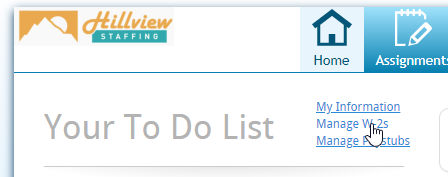
- Here they will see each years W-2 if they have opted-in - Click change W-2 option to change status
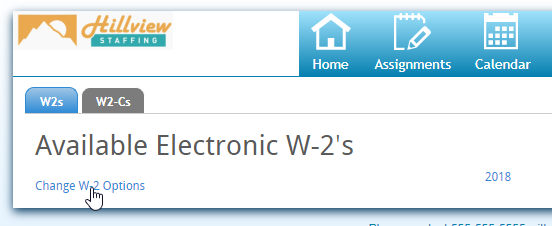
- Click the blue receive your W-2s electronically to agree to the disclosures and receive an electronic W-2
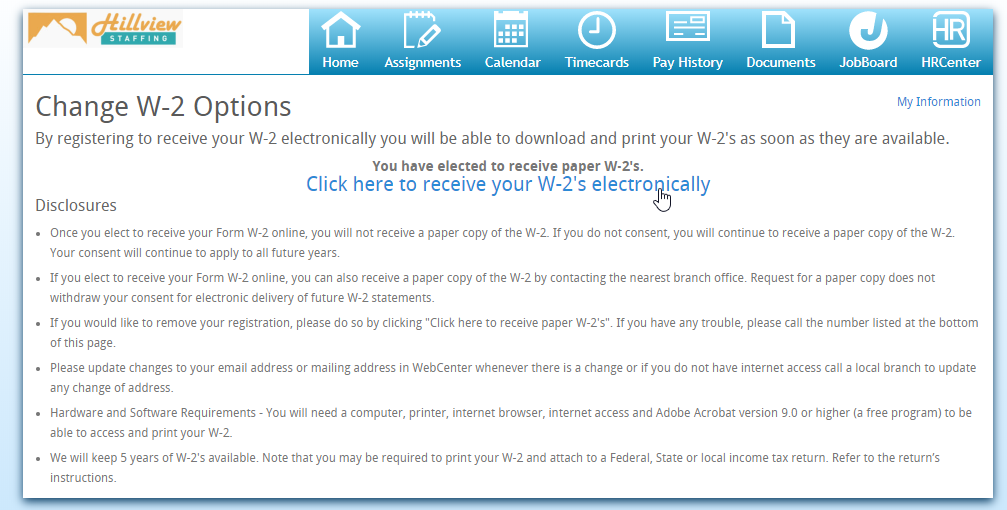
Opting in Via HRCenter™
This is a great option if you are utilizing HRCenter for your onboarding documents.
HRCenter has a standard Survey page titled: Electronic W-2 Enrollment - Default
This page can be assigned individually or added to an existing Workflow for employees to fill out.

If an employee selects "Yes" and submits the page or workflow, they will receive an Electronic W-2. Keep in mind, their confirmation status can be changed in WebCenter later or if you reassign this page.
Reviewing Employee's Electronic W-2 Status
Want to make sure your employees are ready for their W-2s before year end? You can review their Opt-in/out status by running the Electronic W2 Report in Enterprise™ or Beyond™.
You'll need to select the year and decide if you want to see who is enrolled, revoked, or has not taken any action yet.
Uncheck the Hide Email option to show emails for all the employees.
To Find the Report in Beyond:
- Navigate to the
 menu in the upper left
menu in the upper left - Select Reports
- Type in Electronic W2 in the Report Name search field
- Click on the All Reports tab option
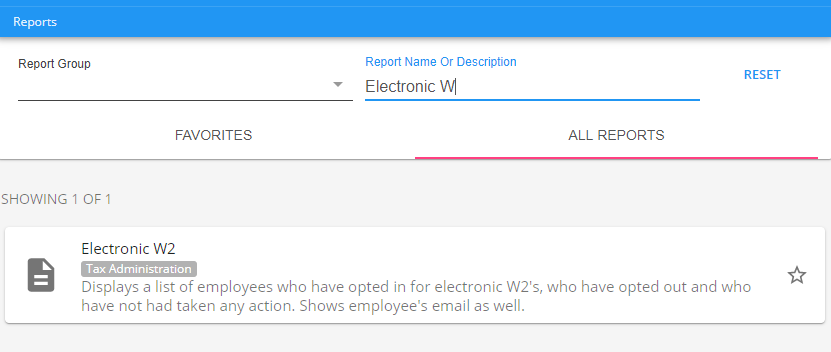
To Find the Report in Enterprise:
- Navigate to All Options > Reports
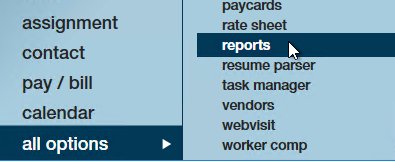
- Click on the "All" category option on the left
- Search for Electronic W2 in the search bar
- Click the Magnifying Glass icon next to the report to run it
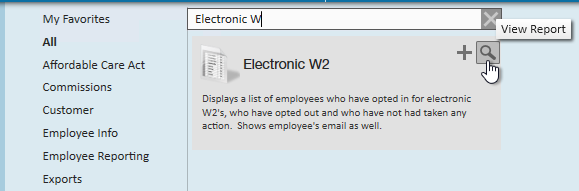
WebCenter Electronic W-2 Notifications
In WebCenter there is a notification configuration for Electronic W-2 Invites. This option will send out a mass notification to a select group of employees to notify them that they can electronically receive their W-2s by navigating to WebCenter.
In order to utilize this option, you will need to work with our support team to determine who you want to receive the notification and when.
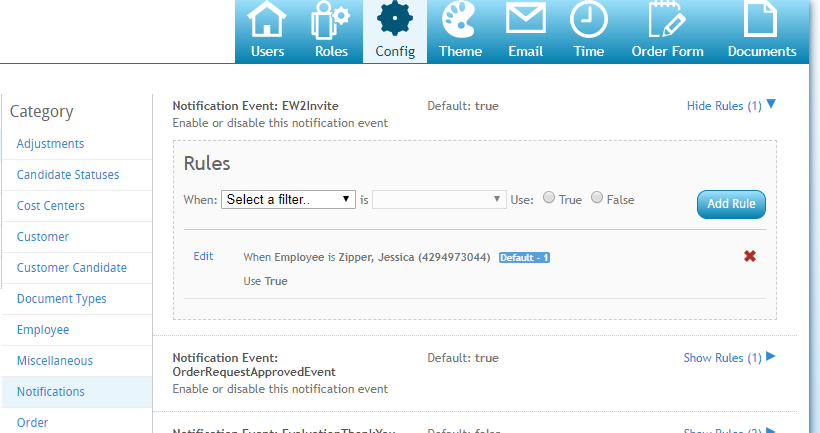
There is also a notification event option for when W-2 has been posted. Check out WebCenter Admin - Setting Up Notifications for more information.

Searching for Electronic W-2 Enrollment in Beyond
The "Electronic W-2 Enrollment" field has been added within the searchable fields within Beyond.
Example 1:
The following example will show you active employee records within your system that have not made a selection for electronic W-2 enrollment:

Example 2:
The following search example will provide you the employees that have a US income tax juris with Year-to-Date taxable > 0 (meaning they had wages this year) and they either opted out of electronic W-2s or haven't yet made a selection:
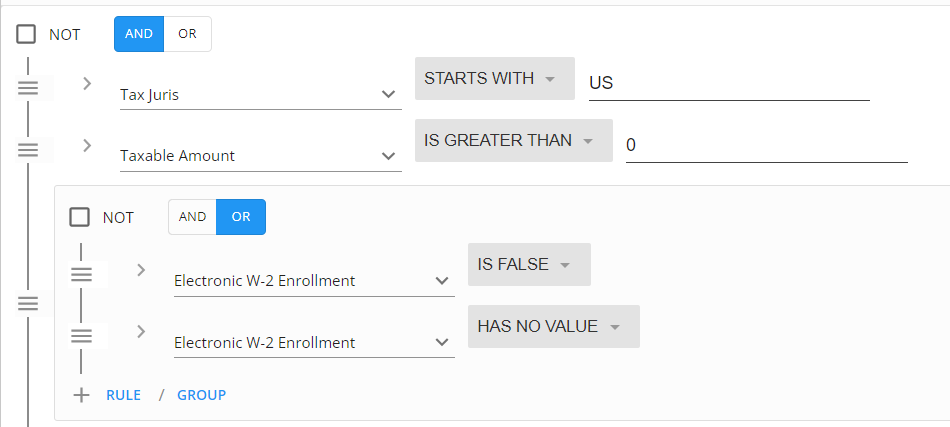
Once the search has been completed, select all of the employees from the results, and, from the drop down of "# Selected Employees", you can assign ad-hoc pages and then select the Electronic W-2 Survey to assign:
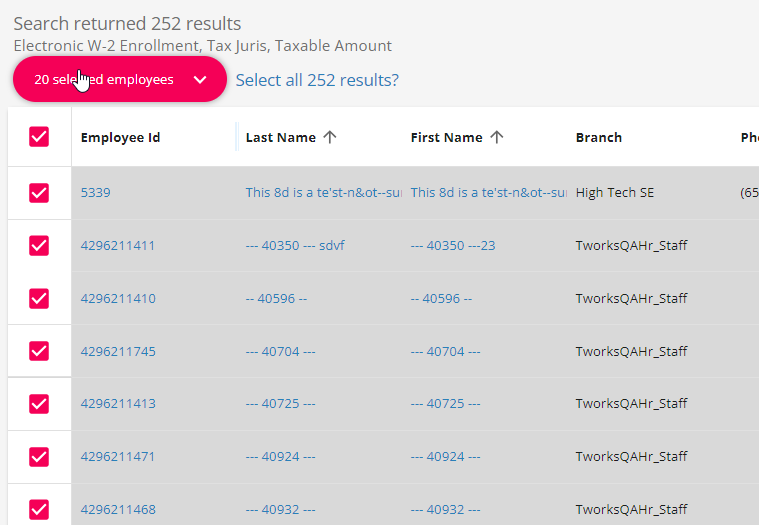

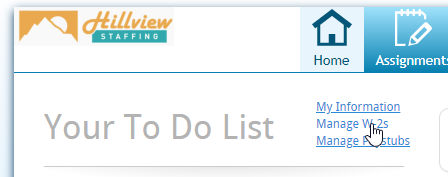
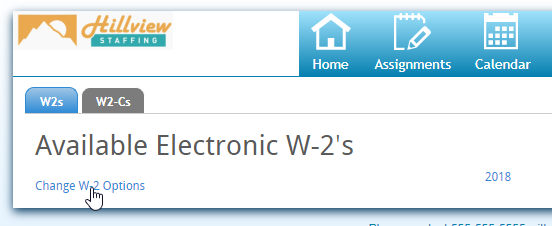
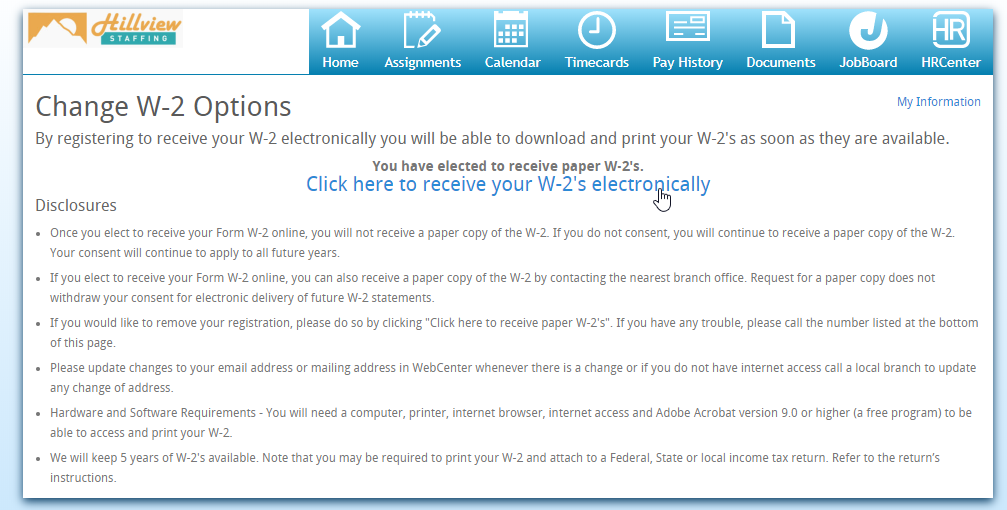
 menu in the upper left
menu in the upper left