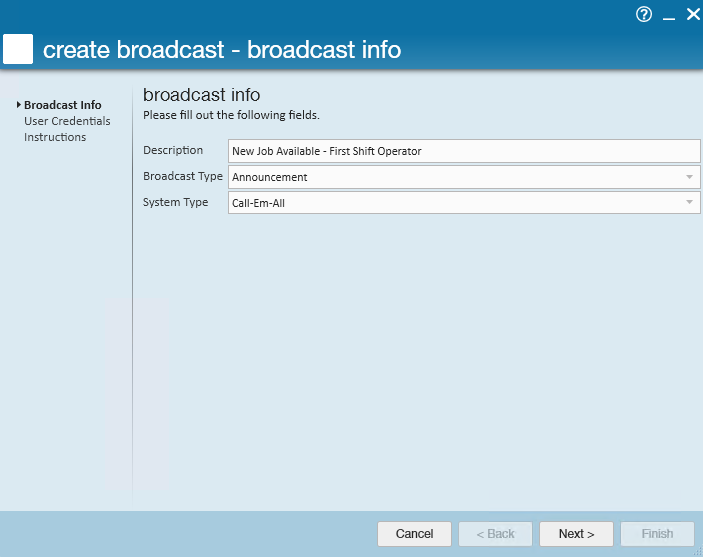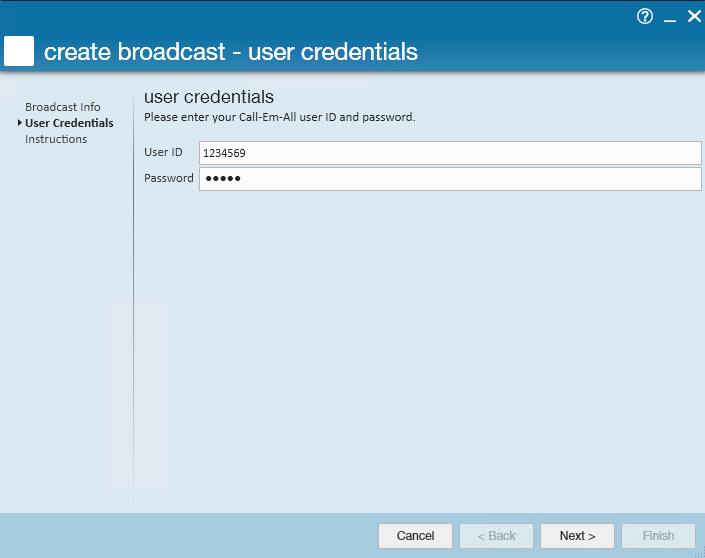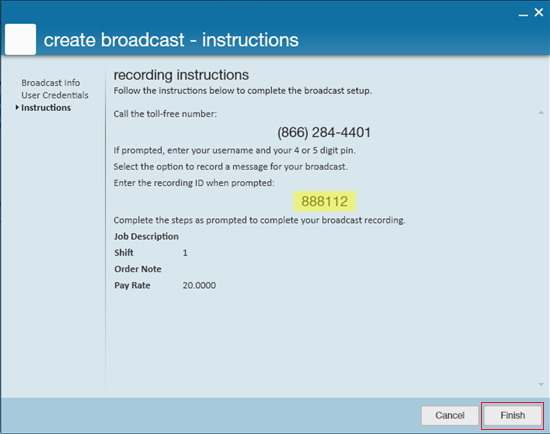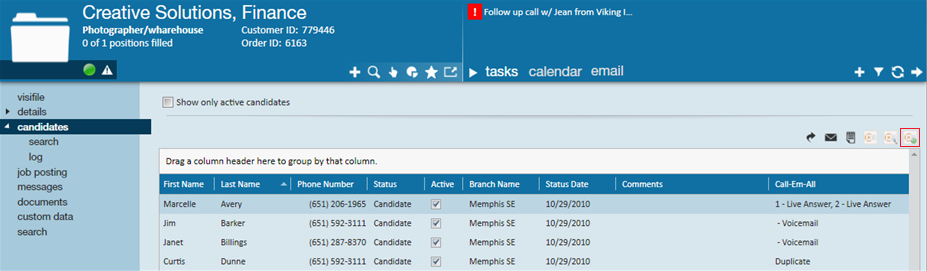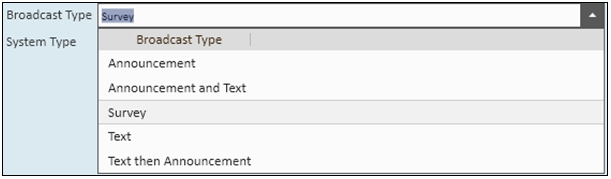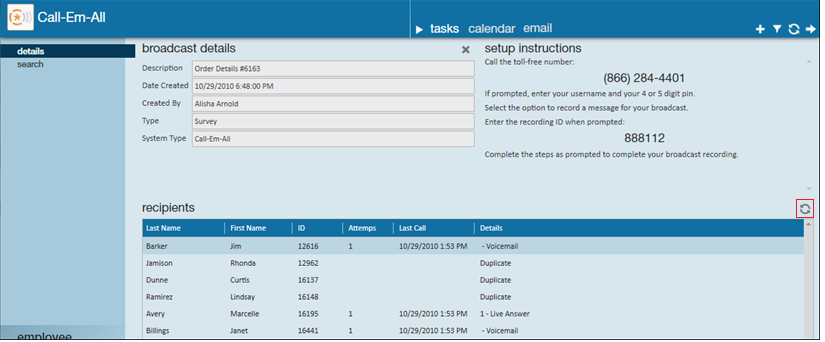Enterprise™ & Call-Em-All
Call-Em-All enables you to fill job orders with just one text and/or voice message. In minutes, you can reach five people or 5,000. There are no group size limitations, no delays in message delivery, and no limit on users.
The Enterprise Call-Em-All integration allows the user to generate a list of Employees and export the list to Call-Em-All with just a few clicks. By using the details in the Call-Em-All Broadcast Wizard record a message on their toll free number to send a broadcast or survey. Call-Em-All tracks the data from the calls that are sent out and that information is then imported back into Enterprise and the system is updated automatically with the results.
*Note* The Enterprise Call-Em-All Integration functionality is not included with the "out of the box" TempWorks Enterprise software solution. It is an additional integration that needs to be enabled for your system and will also require an account be established with Call-Em-All, LLC at www.call-em-all.com
Using Call-Em-All in Enterprise
Check out our video overview:
Daily Webinar - The Enterprise Call-Em-All Integration from TempWorks Training on Vimeo.
To Start a Call-Em-All Broadcast or Text Message from Employee Search:
- Search for the employees you want to include in the broadcast/message
- We recommend utilizing interest codes to help make searching easier
- Select the employees from the results that you wish to broadcast/message to
- Holding down the CTRL key will allow you to pick employees one by one
- Holding down Shift will grab a group
- The Call-Em-All window will open, enter the following
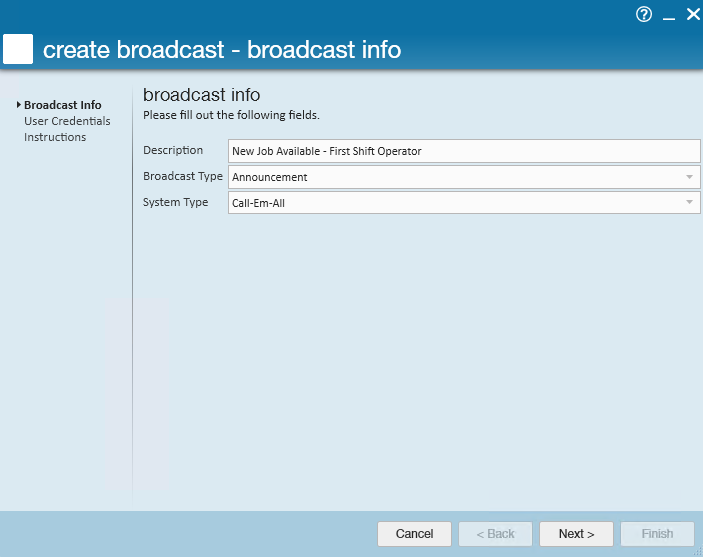
- Description: What is this broadcast or message about
- Select a Broadcast Type: (See type descriptions below)
- If you select a text option, enter the text you want to be sent
- Select Next
- Enter Your User ID & Password
- This should be the user ID & password for the Call-Em-All account that should be used
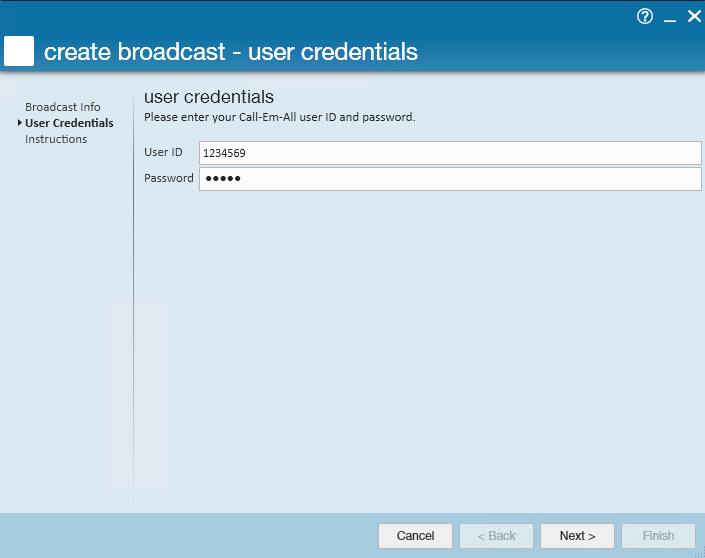
- This should be the user ID & password for the Call-Em-All account that should be used
- Select Next
- This screen will contain the broadcast instructions to record your message
- Call the toll free number and enter the recording ID (highlighted in yellow) when prompted. Then record the message for when a call recipient answers and for when the call reaches a voicemail box.
- When the instructions are no longer needed click the Finish button to close the Call-Em-All Broadcast Wizard
*Note* When a "Survey" broadcast is being made you will need to clearly indicate in the message what the numbered responses are and inform the recipient that the Star (*) key needs to be selected before their response.
Call-Em-All from the Order Candidate Section:
You can find the Call-Em-All broadcast button on the candidate worksheet. Select the candidates you want to reach out, select the call-em-all button on the right and follow the same steps as above.
Check out Enterprise - How to Create and Manage the Candidate Worksheet for more information.
Broadcast Types Available:
- An Announcement Broadcast Type is used when the call recipient does not need to respond
- An Announcement and Text will send a recorded message to the recipients phone as well as send a Text Message
- A Survey is a recorded message that allows the recipient to select a numbered response on their phone keypad
- A Text will deliver the message in the form of a Text Message
- A Text then Announcement will attempt to Text Message the recipients, those who do not have Text Messaging will then receive a recorded Announcement.
Next Steps
Once the broadcast has been made the Candidates form can be updated to display the results in the Call-Em-All column by clicking on the ![]() button in the upper right (outlined above).
button in the upper right (outlined above).
If the broadcast message was a "Survey" and the recipient answered the phone the results will display the number of their response followed by "Live Answer".
If the message was picked up by a voicemail box the result will be "Voicemail". If the recipient's phone number is a duplicate of another number in the list the result will be "Duplicate".
*Note* If a duplicate phone number is found among the list of broadcast recipients only the first recipient in the list will receive the message.
When the ![]() button is clicked from the Order Candidate form or when Call-Em-All is selected from the All Options expansion menu in the lower left of the Enterprise Main screen the form above will be displayed. Double-click on the line for the broadcast to view the details for it (below).
button is clicked from the Order Candidate form or when Call-Em-All is selected from the All Options expansion menu in the lower left of the Enterprise Main screen the form above will be displayed. Double-click on the line for the broadcast to view the details for it (below).
To update the info in the Details column click on the ![]() button in the upper right of the Recipients area.
button in the upper right of the Recipients area.