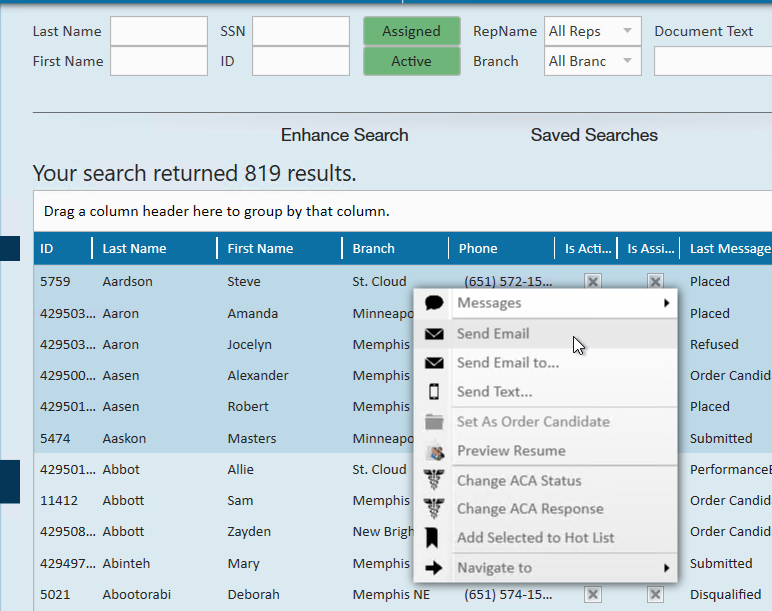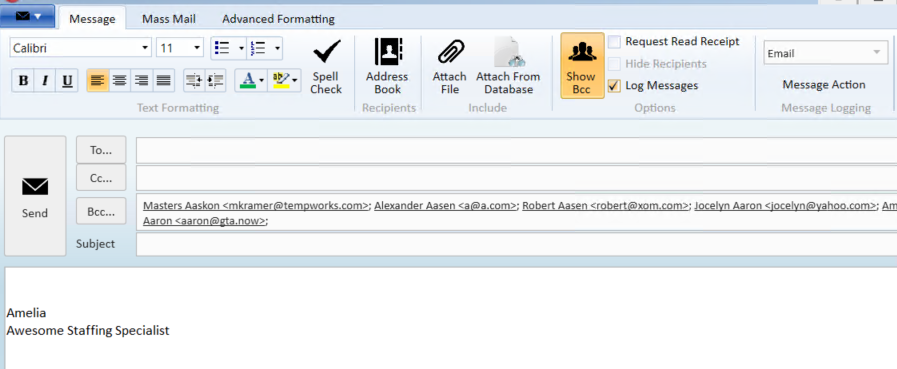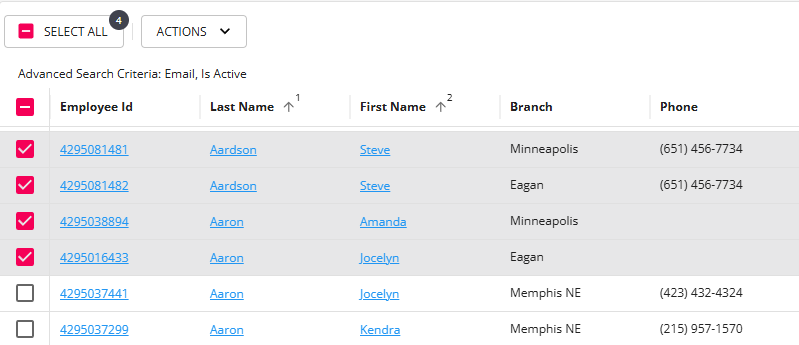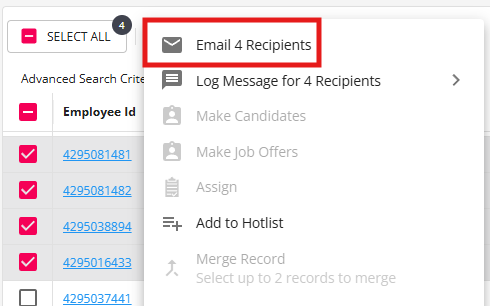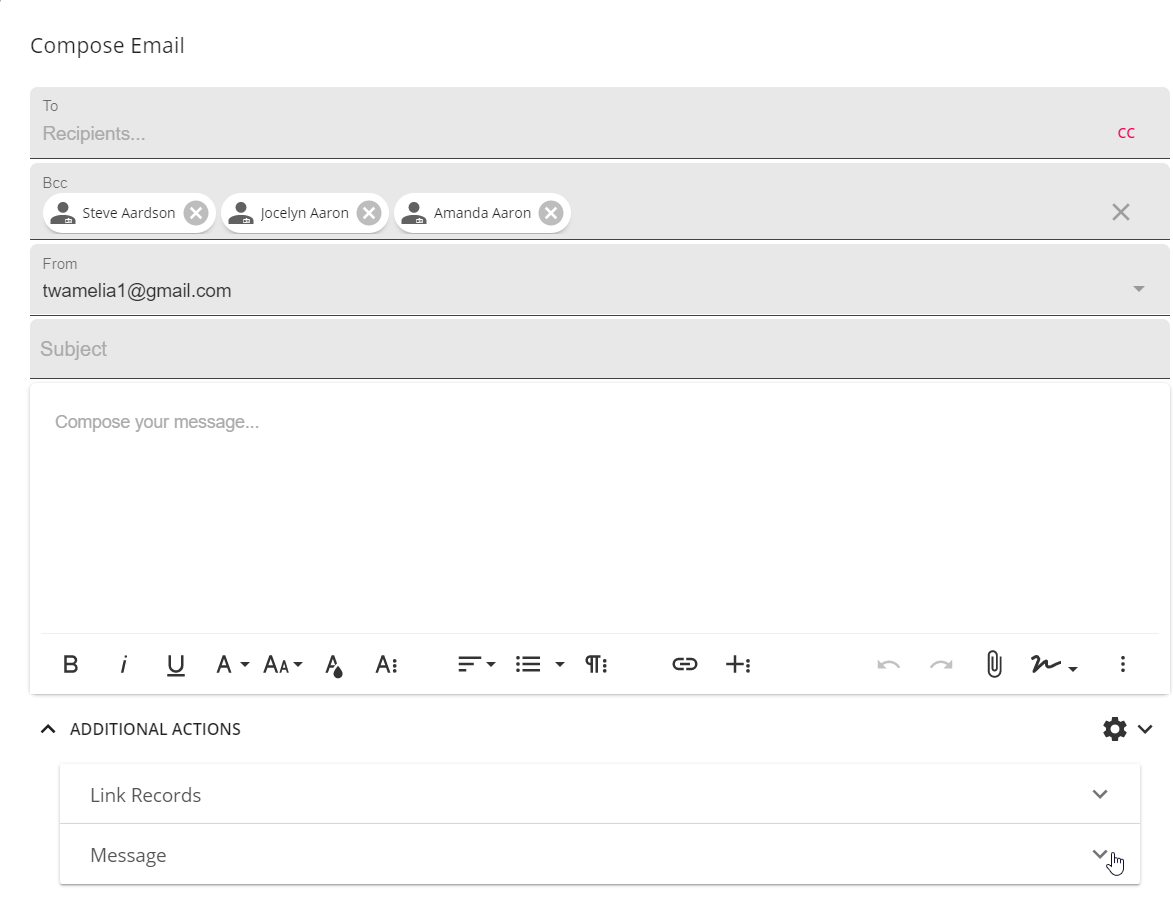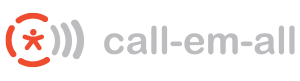With all the changes and uncertainty happening right now, it may be important to communicate updates to your employees. We have some tools to help pass on important information to your employees.
This Article Includes:
Email can be an effective tool to reach out to a large group of employees fast as long as you are keeping emails on their records. Emailing is available in both Enterprise and Beyond.
Email Tips:
- Try to keep recipients under 50 per email to avoid being marked as spam
- Keep it simple and clear
- Keep in mind any email limits you have with your email providers
- Emailing in Enterprise/Beyond will log a message on the employees' records - consider the message action you want to use
Emailing in Enterprise
If this is your first time emailing in Enterprise, you will need to first setup your email. Check out Enterprise Email Overview for email setup options.
Once your email is setup, you will be able to email employees from a search:
- Search for a group of employees (maybe active, assigned, by branch, etc)
- Select the employees you want to email
- Hold CTRL to pick individual employees
- Hold SHIFT to grab a group
- Right click and select email
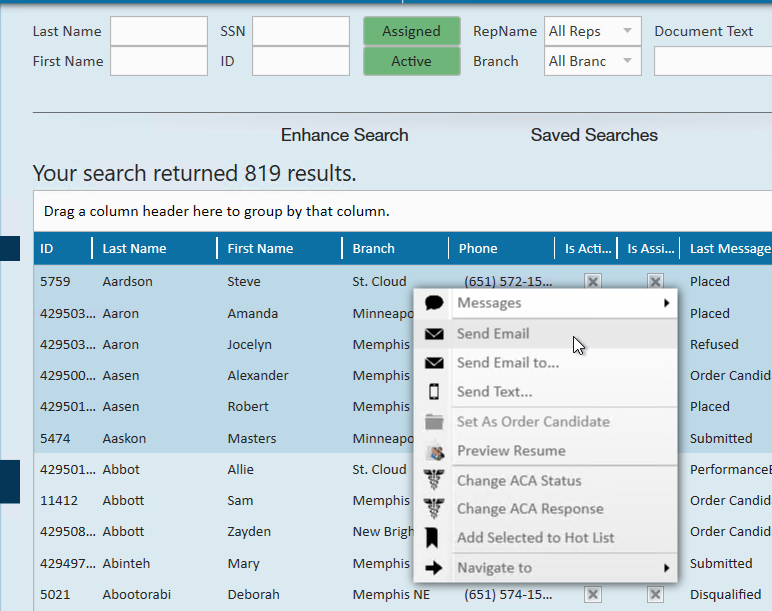
- Compose your message (check out Email Functionality for more information)
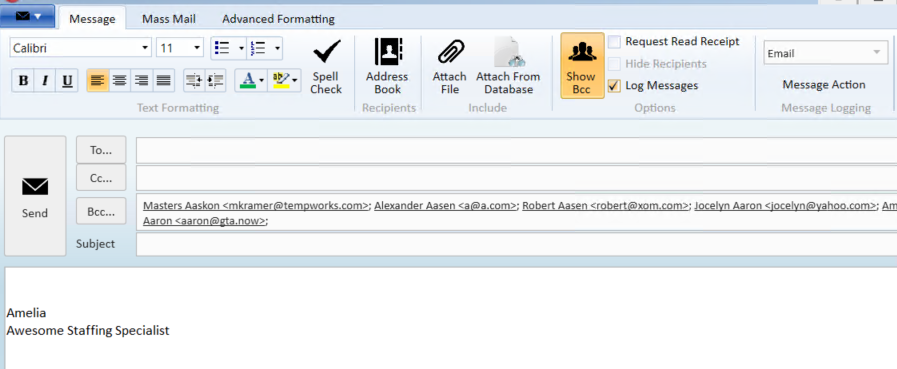
- Hit Send
A message with the email will be logged on each employee's record letting you know you have already emailed them. Consider selecting a specific message action code for these messages to make it easier to search for who you have or have not emailed.
If you are going to be emailing the same notice multiple times, consider using an email template.
Emailing in Beyond
If you are utilizing our Web-Based Platform, Beyond, you can send emails to your employees too!
If you have never emailed in Beyond before, check out Beyond - Email Setup to set up your email preferences.
Email Employees From a Search:
- Search for the employees you want to email (maybe active, assigned, by branch, etc)
- Select the box next to the employees you want to email:
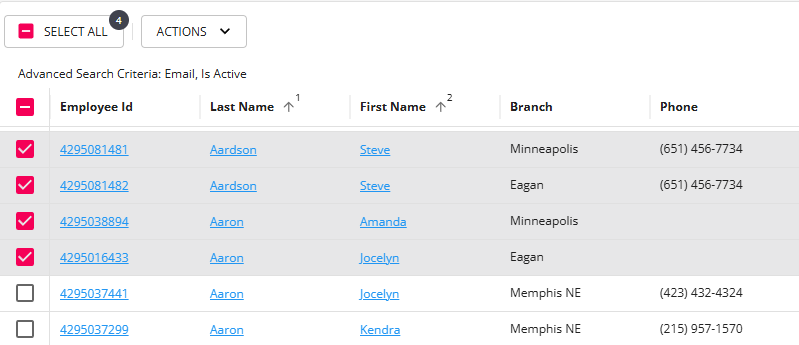
- Or select the box at the top of the search results to select all shown
- An actions dropdown will appear at the top of the search results once employees have been selected, tap on it
- Choose "Email # Recipients":
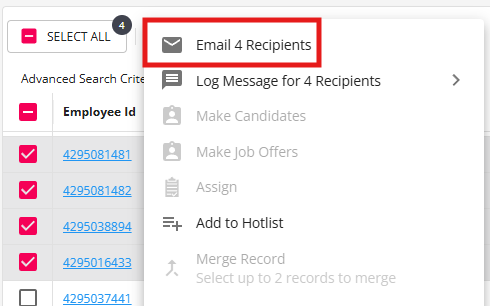
- Note that the number of recipients may not be the same as the number selected if some employees do not have an email on file
- Compose your email
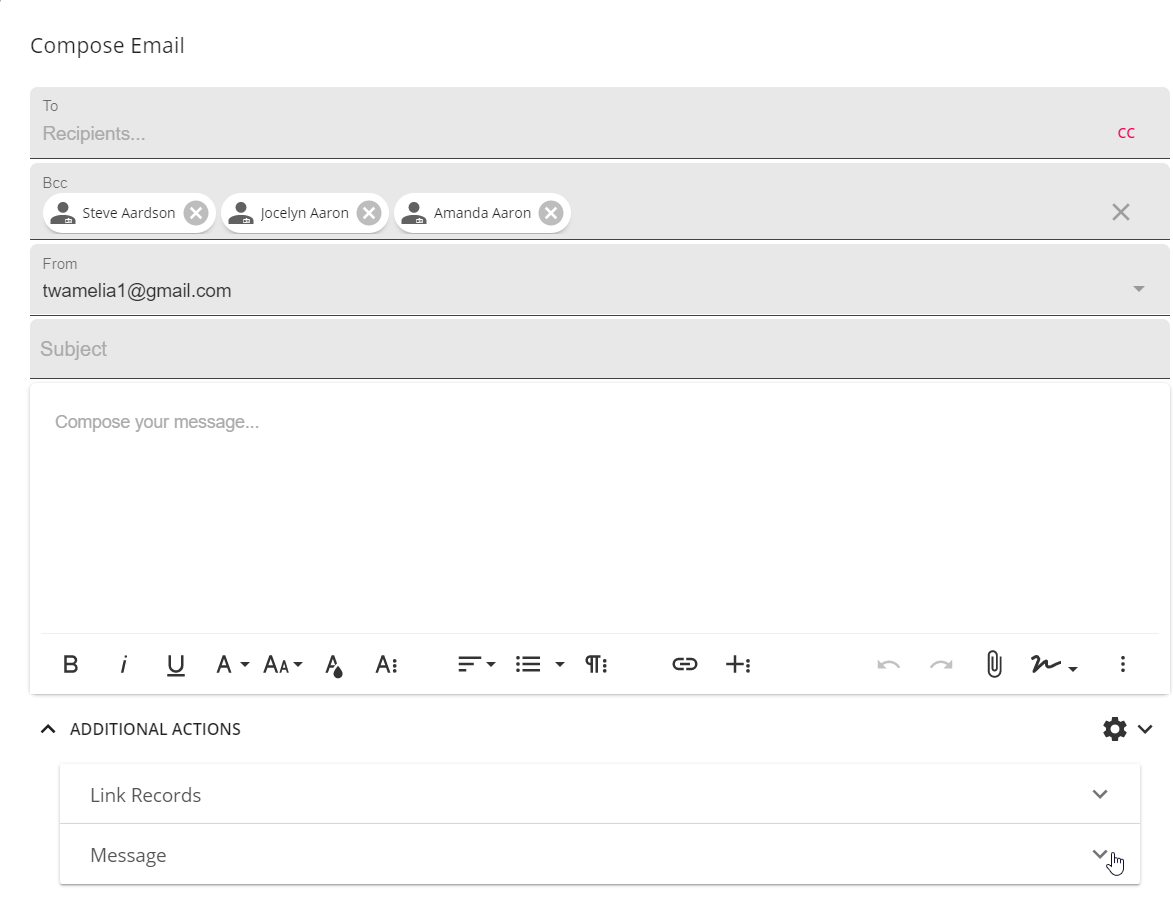
- Consider message action selected under additional actions - A message will be logged on each employee's record when the email is sent and a new message action code may be helpful to track who has not yet received the email
- Click send at the bottom to send your email
To learn more, check out Beyond - How to Email in Beyond
Text Messaging
There are a few ways that you can utilize texting options in Enterprise to reach out to your employees. Keep in mind that some laws require that employees opt in to texting before you can message them. Texting limits and charges may apply.
Using SMS Email in Enterprise
You can send SMS (texts) from your email in Enterprise as long as your employee's have the correct contact type and youremail is setup in Enterprise.
Contact Type:

Send Email To Option:
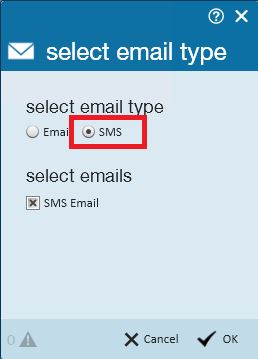
Check out SMS Email - Text Messages for more information.
Texting Integrations
You can also utilize our Texting Integration Partners to easily text or broadcast messages to employees. Click on the logos for more information.
In Enterprise:
WebCenter Documents & Messages
If you are utilizing WebCenter for your employees, you can save documents and leave messages for them there.
WebCenter Documents
Documents can be uploaded and displayed in WebCenter under the documents tab:
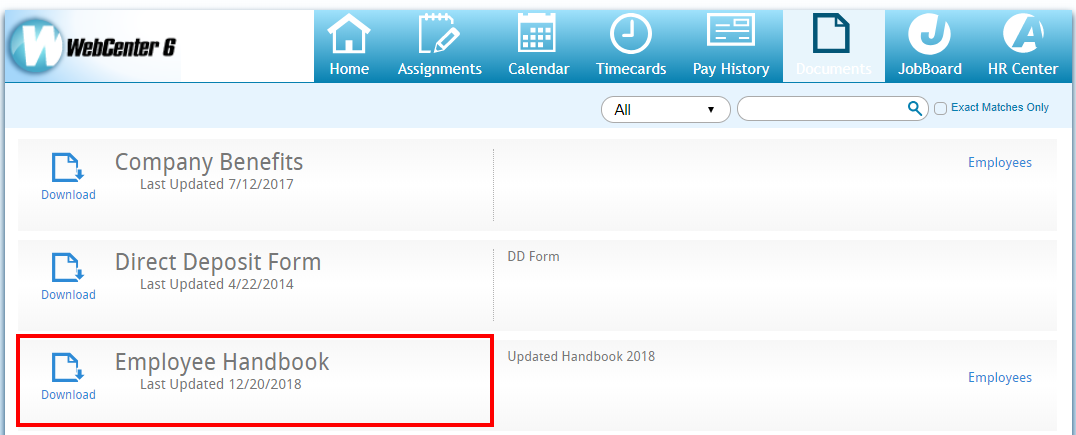
Employees will be able to view and download a copy of any documents here to get the latest information/forms, etc.
WebCenter Messages
You can send your employees messages to make announcements or let them know of a new document that is available to them. 
Check out Posting Messages from Enterprise to WebCenter for more information.
*Note* WebCenter messages can also be seen by employees in the Buzz app. Check out Employee: Buzz Overview for more information.
HRCenter Forms and Notifications
If you want your employees to sign a notice or fill out a form, you can use HRCenter to build the form and send it out to the employees. This is a great way to have employees sign a document electronically while limiting contact in the office.
These forms could be simple notices letting your employees know what to do when they need to request leave or they can be the requests/approval forms themselves.
*Note* If you haven't been using HRCenter, employees will need a web user account to access and fill out the form(s).

Check out HRCenter Form Builder for more information on building forms. See How to Create Form Pages for how to make the form into a page that can be assigned.
If the employee is filling out more than just a signature, consider making the form more mobile friendly (all forms can be filled out on a mobile device - this option just makes it even easier).
Consider if a service rep should also fill out or sign the form:
- Enterprise: The Service Rep's Process
- Beyond: Beyond - Onboarding
Need to assign a new page or workflow to multiple employees at once? Check out Beyond - How to Assign a New HRCenter Workflow or Page
Want to know more about HRCenter email notifications? Check out How to Set up HRCenter Email Templates