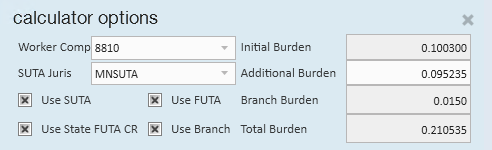What is the Gross Profit Calculator?
The Gross Profit (GP) calculator is a tool that can be used to provide an approximation of gross profit (sales minus all costs directly related to those sales) for a given scenario.
*Note* The gross profit calculator provides an approximation, and not an exact figure. The calculations provided by the GP calculator are not exact due to many factors such as taxes, etc, it is not possible to predict GP exactly.
Accessing GP Calculator
The Gross Profit Calculator can be utilized at the customer, order, or assignment level by navigating to the desired record >  > Gross Profit Calculator.
> Gross Profit Calculator. 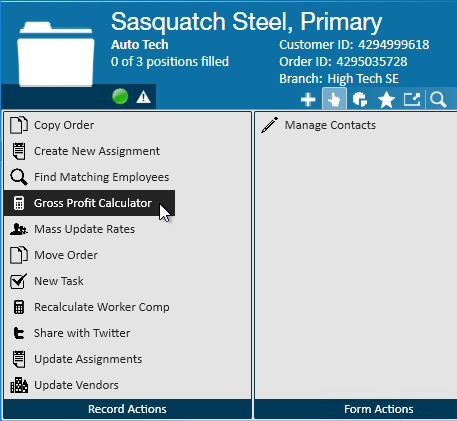
Customer Record
Accessing the GP Calculator on the customer record allows you to estimate profits when determining rate for a new order or contract. This is a great sales tool to ensure the rates being determined will still leave a profit for your staffing company.
Order & Assignment Record
Accessing the GP Calculator on the order or assignment record allows you to estimate profits for that particular order. It can pull in worker comp codes, pay, & bill rates for the order you are viewing. If you updated pay/bill rates, etc. to find the best GP rates, you can update your order or assignment accordingly.
Utilizing the GP Calculator
Within the calculator, different criteria can be entered to determine Gross Profit results.
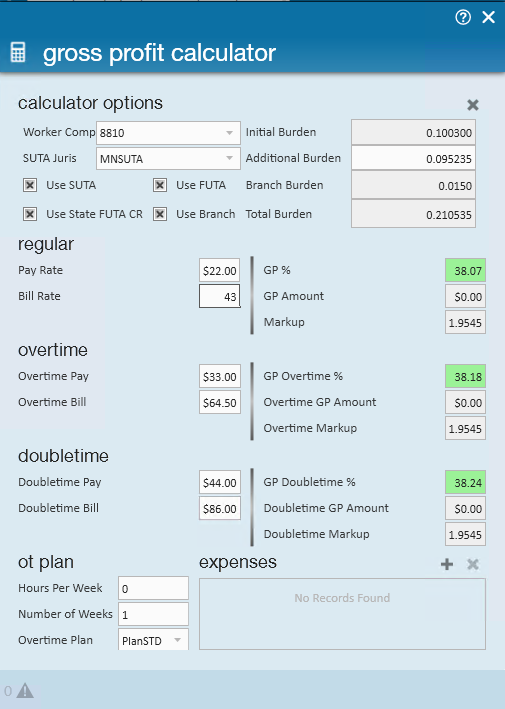
Calculator Options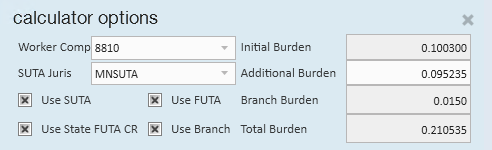
- Worker Comp Code - this is populated from the default worker comp code for the customer or the worker comp code selected on the order/assignment record. This can be updated by selecting a different worker comp code from the drop down. (see Administrator Manual for information on how to set up worker comp code burden rates).
- SUTA Juris - populates from the default worksite for the customer or the worksite selected on the order/assignment record.
- Initial Burden - by default includes FICA, FUTA, MED, SUTA, & State FUTA. Utilize the check boxes under SUTA Juris to exclude SUTA, FUTA, or State FUTA.
- Branch Burden - If your admin has set a burden rate on the Branch in administration than that amount will be shown here based on the branch associated with this record. This can be turned off by unchecking the Use Branch option. (see How to Create Branches)
- Additional Burden - this field is for any additional burden rates you would like to add. If a particular customer has a higher cost (ex. requires onsite rep, etc.), you can work with TempWorks Support to set up a configuration to allow you to automatically set an additional burden rate for particular customers.
- Total Burden - the accumulation of Initial, Additional, & Branch burden amounts.
Regular, Overtime, & Doubletime
Entering in regular pay & bill rates will automatically calculate the overtime & doubletime rates. If you are utilizing the GP Calculator on the order or assignment record, pay & bill rates will populate based on the rates entered on the record: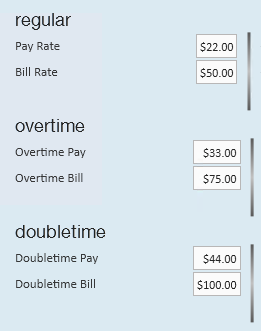
GP %
Pay & Bill rates must first be established before GP% can be calculated. 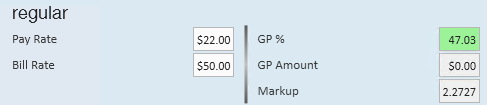
The Calculation that establishes the GP% is (Bill Rate - Pay Rate - (Pay Rate * Initial Burden) - (Pay Rate*Workers Comp)) / Bill Rate.
A green GP% is a positive amount:
A red GP% is a negative amount:
A yellow GP % is a low amount and can be configured for a specific range by contacting TempWorks Support:

OT Plan, Expenses & GP Amounts
To calculate GP Amounts, enter the estimated number of hours per week and number of weeks for the customer, order, or assignment. Remember to select the correct overtime plan for OT & DT calculations. 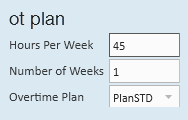
*Note* If you have a person who is FLSA exempt and choose NoOT Overtime Plan for example, then when you put in “45” hours for the calculation, it will all be straight time instead of overtime.
Regular, OT, and DT amounts will be calculated: 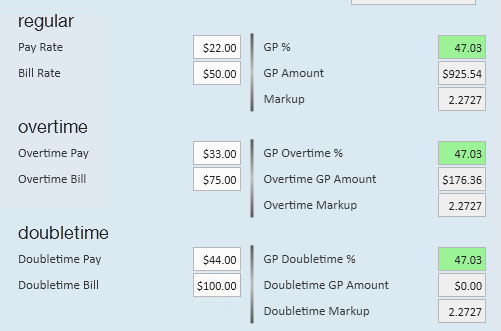
Expenses
Any expenses you would like to factor in to Gross Profit can be added by selecting the '+' icon in the expenses section. You will be prompted to enter in an amount as well as a description. This will affect the GP amounts.
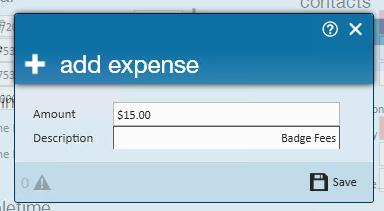
Related Articles
- None