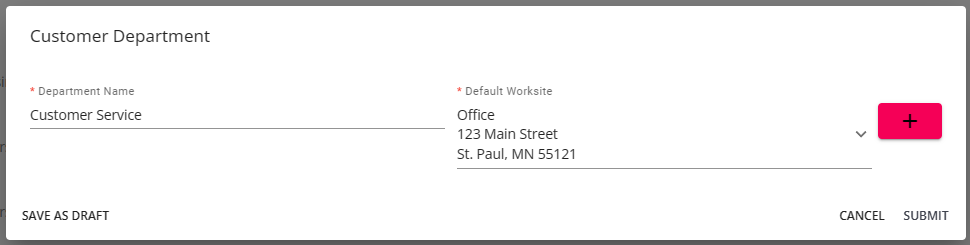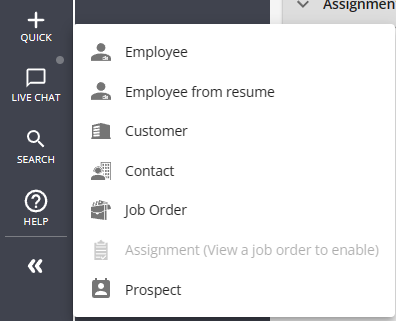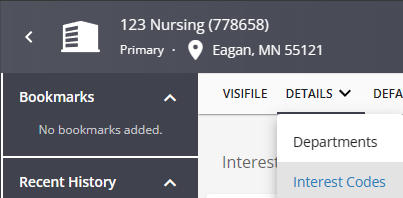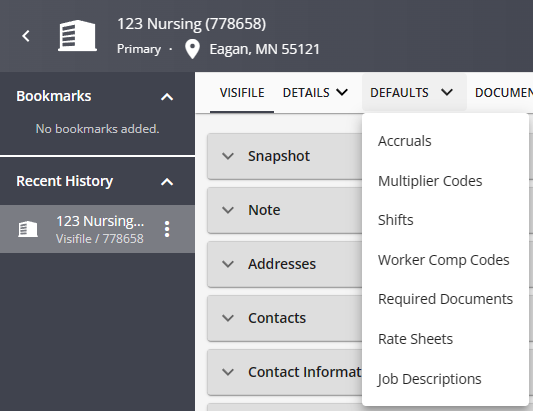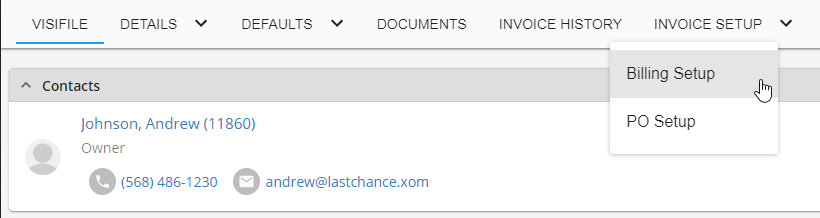Why Create Departments?
Departments help create divisions in larger customers that you work for which allows you to pull separate reporting, billing, and more! This option also allows you to document a company structure/hierarchy. Departments may not be used with every customer but can be extremely helpful depending on the situation.
Reasons To Create a Department:
- Customer would like invoices for one of their departments/subsections/etc. sent to a different location or to different recipients
- Customer has different invoice style and requirements for different areas of their company
- Customer has different defaults including worker comp codes for a specific department or area of their company
- You or your customer would like to pull reporting by department
- There are multiple branches or multiple sales teams servicing the customer
How are Departments Different From Worksites?
Departments allow you to create arbitrary separation for customer records for reporting, invoicing, defaults, and more. Worksites are physical locations that you will be sending employees. Worksites will be required to create order and correctly calculate taxes for back office processing because we are taxed both on where we live and where we work. You can create multiple worksites for any customer or department record.
Looking for information on Worksites? Check out Beyond - Creating Customer Worksites.
This article includes:
Creating Customer Departments
Departments help create a hierarchy within the customer record. Departments are a great option when customers need separate billing information or for tracking separate sales and reporting for different branches of a customer.
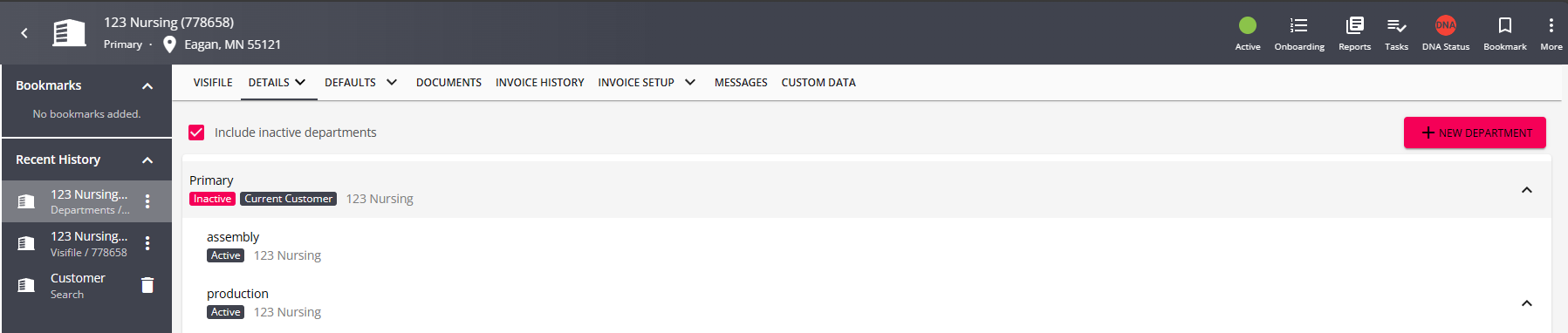
Before you Create a Department:
- If you are creating multiple departments for a customer, we recommend first drawing out the structure that you want to help you while you are creating.
- There is no limit to the number of levels (departments) that can exist within a customer record. When dealing with departments, the terms primary and root are interchangeable. The primary/root record is always at the top of the customer tree.
- When creating a department, the department record will inherit all of the properties of the parent record (i.e. the customer record that exists one level above, and they can be modified at each department level). Remember, creating a department creates an additional customer record underneath the customer record that is currently selected/in view (keep in mind that the customer hierarchy as a whole is your organizational chart). All data entered at the primary level will flow into departments that are created but can be modified at each department level.
- If departments have been created for a customer, it is unlikely that orders would/should be created under the primary customer record.
- Changes to a primary customer record will not be reflected in departments which already exist for that customer.
How to Setup Departments:
- Navigate to the customer record you want to set up a department underneath
- Select the arrow next the the details tab and choose departments
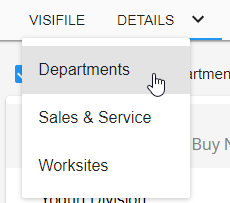
- Select the
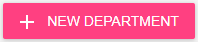 button in the upper right
button in the upper right - Enter the Following -
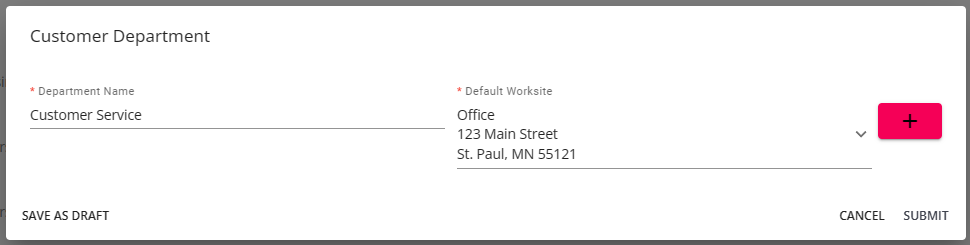
- Department Name: The name of the customer department as you want it to appear in Beyond. This may be used for searching, invoicing, etc. and should be easily identifiable.
- Default Worksite: Select an existing customer worksite(physical location employees will be sent to) from the drop down or use the + to add a new worksite that will be set as the default for this new department. Note that default worksites can always be changed. Check out Beyond - Creating Customer Worksites for more information.
- Select Submit to save
*Note* Reminder that the default worksite is important because whenever a new order is created for a customer/department, the order worksite will default to the department's default worksite. This can affect taxes for the employees assigned here and sales tax calculated, etc.
Finding Customer Departments
Once you've made a department or 2, it's important to know how to find it. You can see your department hierarchy for any customer by navigating to the customer record and selecting details > departments:
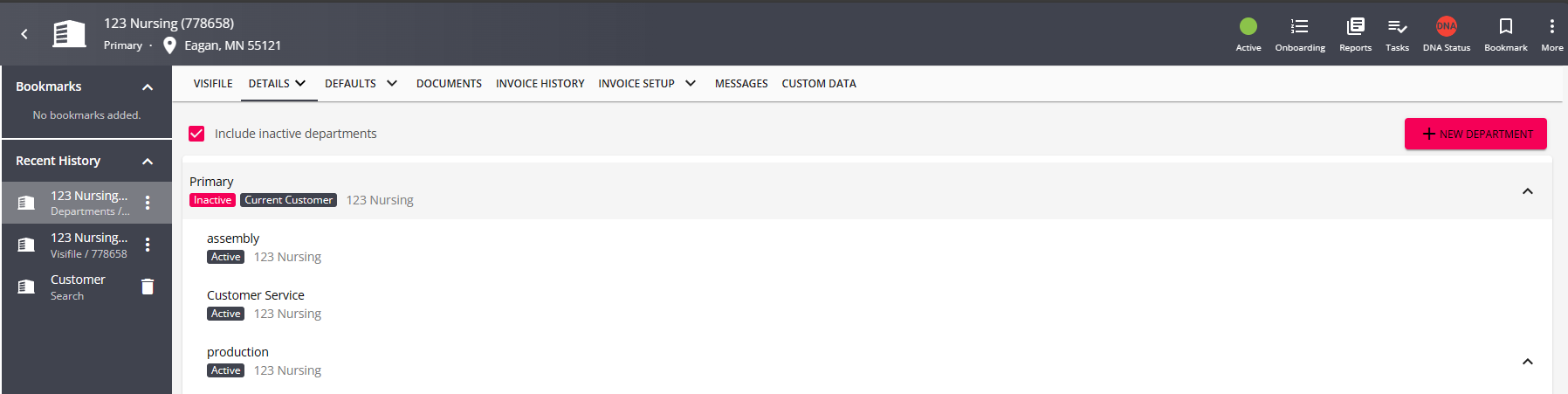
To navigate to the department, simply select it with your cursor. The Department you are currently viewing will be displayed under the customer name:

*Note* When on a department record, you will see the primary record as a link that is able to be selected directly under the department name:

Selecting this will navigate you to the primary customer record.
When running a search for customer records, use the filter under the basic search to choose whether you want to see department records too: 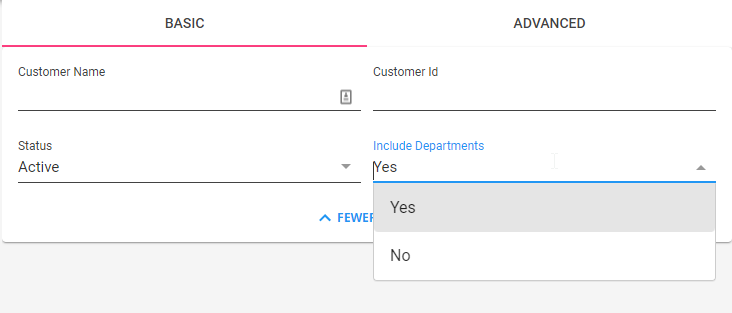
To learn more about searching, check out Beyond - Advanced Searching or Beyond - Utilizing the Near Me search.
Next Steps
Now that you have created the department record, consider the following to help customize the department information.
- Contacts: Who is the supervisor for this department? Who calls out the order requests for this department? These questions are answered by setting up contacts (via the visifile) and dividing out contact roles (via the details page). Check out Beyond - Creating a Contact Record
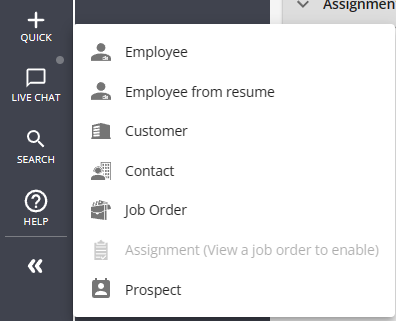
- Interest Codes (via the details section): What unique skill sets and qualifications does this department typically look for in its employees? For example, if you were creating a clerical department, maybe they routinely seek candidates with data entry and Microsoft Excel experience. Check out Beyond - Managing Customer Interest Codes
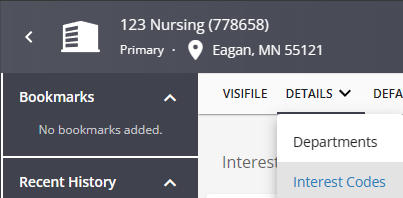
- Defaults (via the details section):
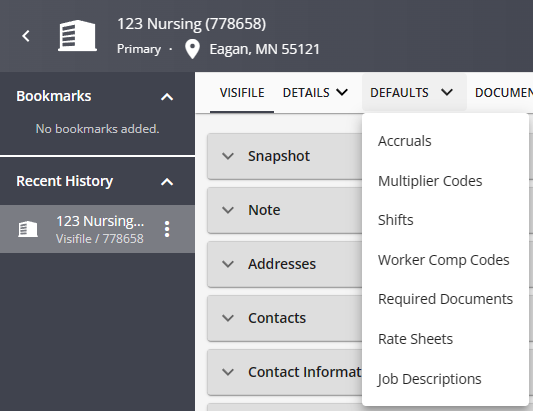
- Multiplier Codes: Does the new department have a uniquely different markup compared to the parent department? If it does, be sure to save a new multiplier code.
- Shifts: Does the new department have different start times compared to other departments in the same customer? If yes, waste no time in saving the new shift information.
- Worker Comp Codes: What type of work will be done through this department? Establish specific worker comp codes so that your orders, assignments, and reports are correct.
- Check out Beyond - Managing Customer Defaults for more information
- Invoice Setup: If this department has unique invoicing rules, such as billing schedule (weekly, bi-weekly, monthly), style, the invoice recipients, etc., be sure to establish these setting within the billing setup and credit and payroll section of invoice setup. Check out Beyond - How to Manage Billing Setup
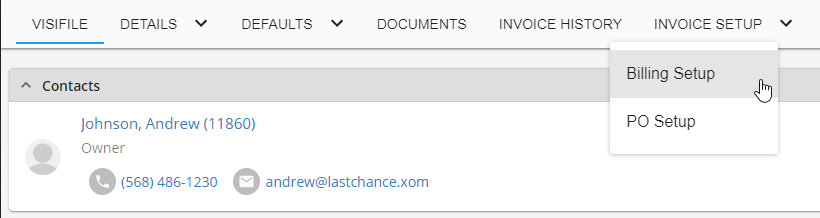
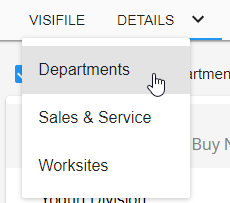
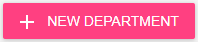 button in the upper right
button in the upper right