Why Create a New Branch?
Within Enterprise a "branch" is defined as an individual location or line of business within an entity. Setting them up is a relatively easy endeavor.
Reason's for creating a new branch may include but are not limited to:
- Opening a new office
- Separating an existing office into different lines of business
How to Create a Branch:
Begin by navigating to All Options > Administration > Branch:
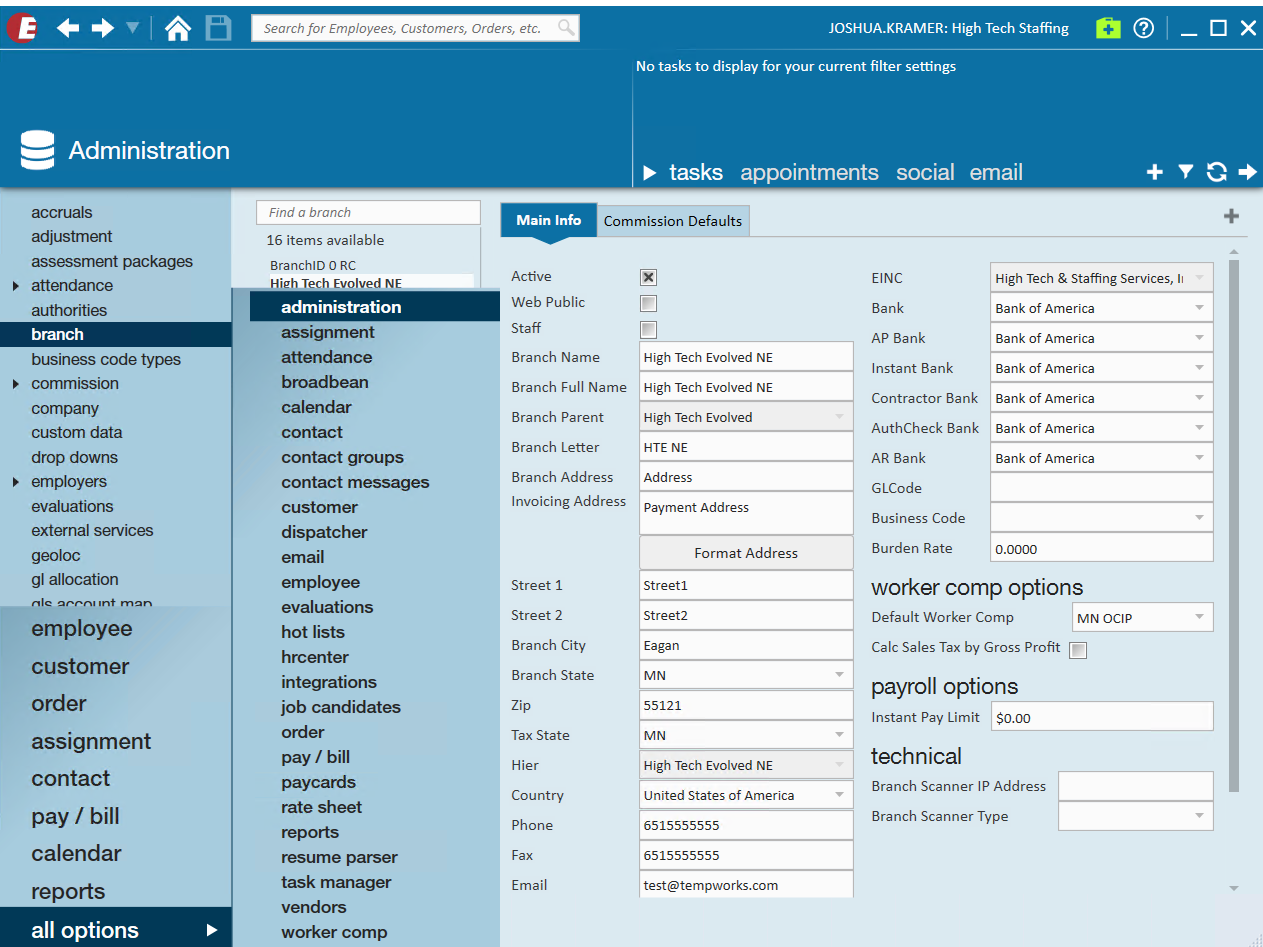
To create a new branch, select the "+" symbol in the upper right-hand corner of the screen. Doing so will populate a new branch under the existing branch column:
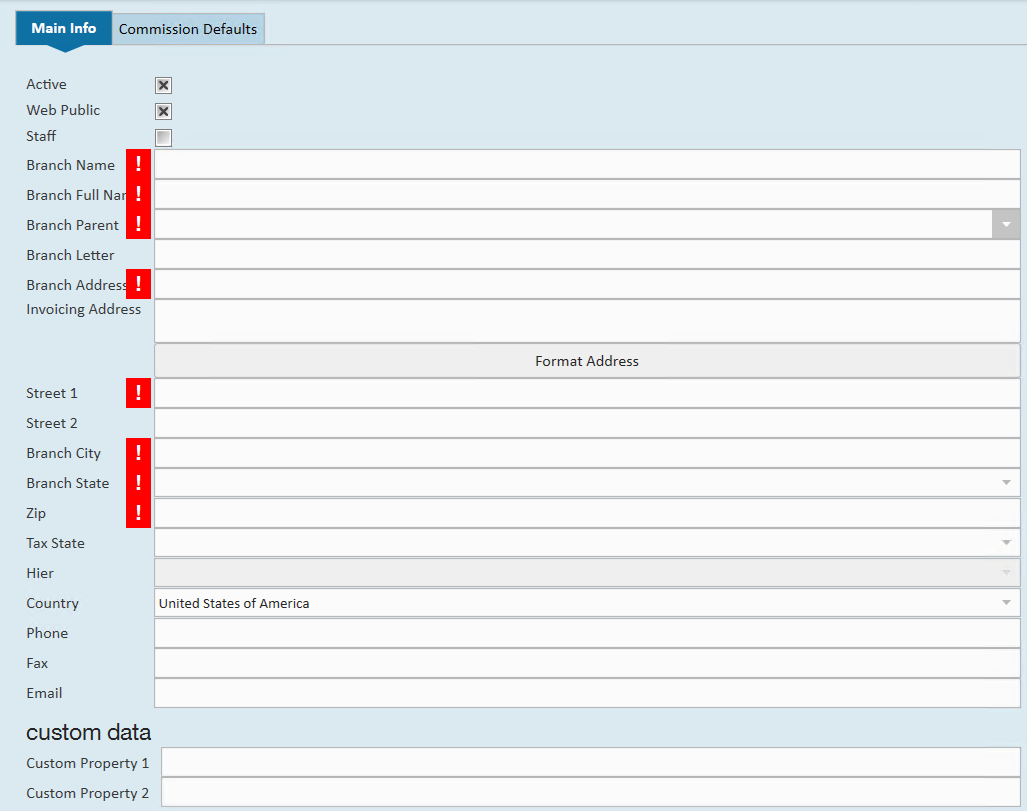
*Note* All required fields must be filled to save your work and to safely navigate away from this workspace.
Enter the following information:
- Active: Indicates the current status of this branch and whether it will be displayed within hierarchy selection.
- Web Public: Indicate whether the branch will be made available for selection in HRCenter.
- This is also a pre-requisite for posting Job Orders to the Job Board. For more information on this functionality, please see the article titled Job Board Posting Options & Configurations.
- Staff: Indicate whether the branch is for staff members.
*Note* Marking the branch as "Staff" allows TempWorks and its partners the ability to make better decisions around how to handle data and information tied to internal staff.
For example, with the Sense integration, this means that any records in staff branches will not be synced in order to prevent your internal staff from seeing their own and their coworkers' information.
- Branch Name: Branch name as it will appear in branch selection drop downs.
- Branch Full Name: Branch name as it will appear within hierarchy wizard.
- Branch Parent: Entity that the branch belongs to.
- Branch Address: Physical location of branch or line of business.
- Branch State: State wherein the branch resides.
- Zip: Zip code where in the branch resides.
- Email: Default email or email group to which automatic emails are forwarded.
- Auto Invoice Day: A referential field for determining preferred branch invoice date
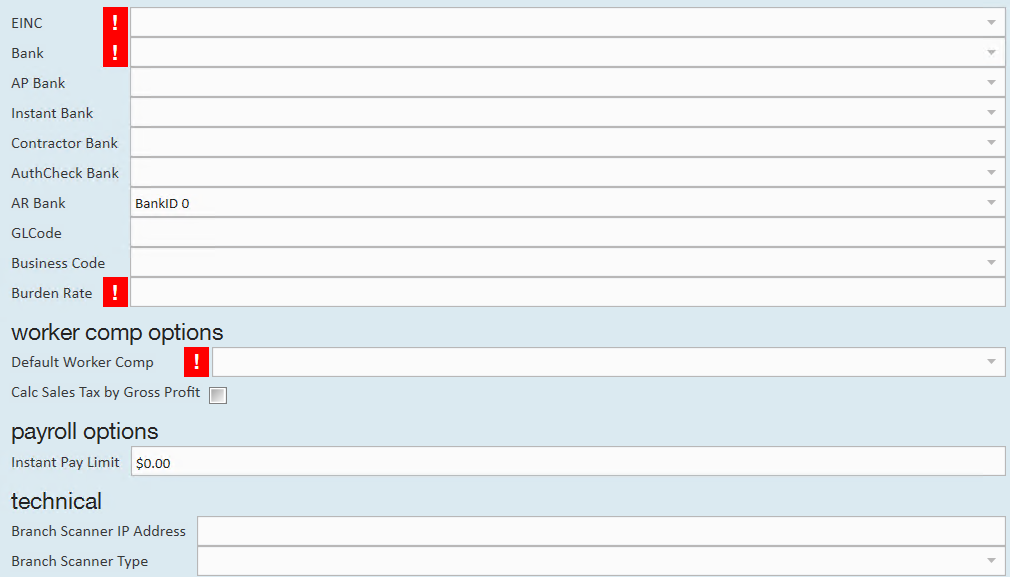
- EINC: EINC associated with this branch, this will coincide with branch parent.
- Bank Fields: Default banking information which will populate throughout enterprise.
*Note* These dropdowns can be setup from the "GLS Bank Account Section" of administration.
- GLCode: This is used as a field to store the number or name of the branch as it is in your accounting software.
- Default Worker Comp: The default worker Comp code as it will populate within the customer record in enterprise.
- Calc Sales Tax by Gross Profit: This check box allows the sales tax to be based on the gross profit of the transaction rather than the total bill of the transaction. This would apply to all transactions within the branch.