Daily Webinar - The WebCenter Vendor Portal from TempWorks Training on Vimeo.
What is the Vendor Portal?
The Vendor portal of WebCenter will allow you, a subcontractor vendor, to access important information and communicate with the staffing company you are partnered with. This includes having access to accept or decline order requests and submit candidates all in one place.
When we talk about subcontractor vendors we mean:
- 3rd party staffing agencies or other providers that are sending their employees to fill orders with a partnered staffing agency
This article covers:
Logging in to WebCenter
The staffing company will need to provide you with the exact URL to log into WebCenter. They will either provide you with log in information or send you an email to have you set up your credentials.
*Note* Each login page can be customized so your log in screen may look different than the picture below. Each vendor contact can be given their own set of credentials.

Navigation Overview
Home Screen
Each time you log into WebCenter as a Vendor, you will be greeted with the home page. Here you will see messages from the staffing company and quick navigation links to important information.

Tabs
*Note* Keep in mind that WebCenter is customizable so the look and feel as well as the tabs available to you might different slightly depending on the access given to you by the staffing agency.
Along the top of your page, you will see different tabs for navigating to different sections of WebCenter. 
- The Home tab will bring you back to the home page
- The Orders tab will show you any open or filled orders that you have been requested to help with. You can choose to accept or decline any order request
- The Employee tab will allow you to enter pertinent information about your employees that you want to submit as candidates to fill an order request
- The Reports tab can give you access to different reporting tools to help you manage your partnership with this staffing company
- The Documents tab will show you downloadable documents from the staffing company if they have any release forms, quick sets of information etc. they may have you fill out or use for reference
Updating Your Information
If you want to update your contact information or notification preferences, you can do so from the home page by selecting the "My Information" button:
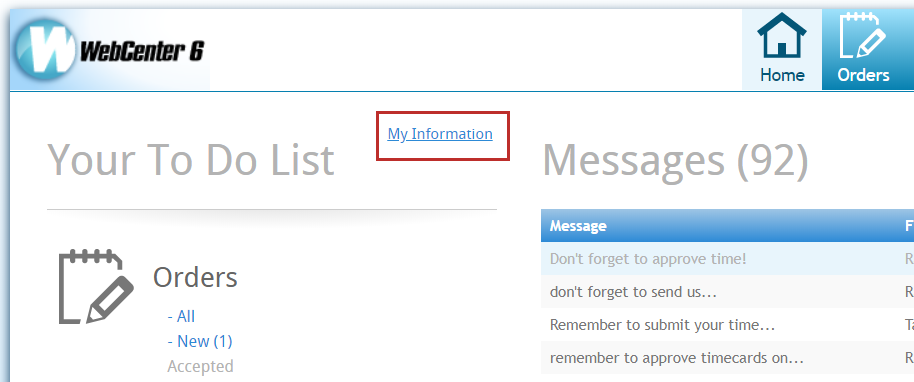
Here you can change your email address, update your password and change your email notification preferences
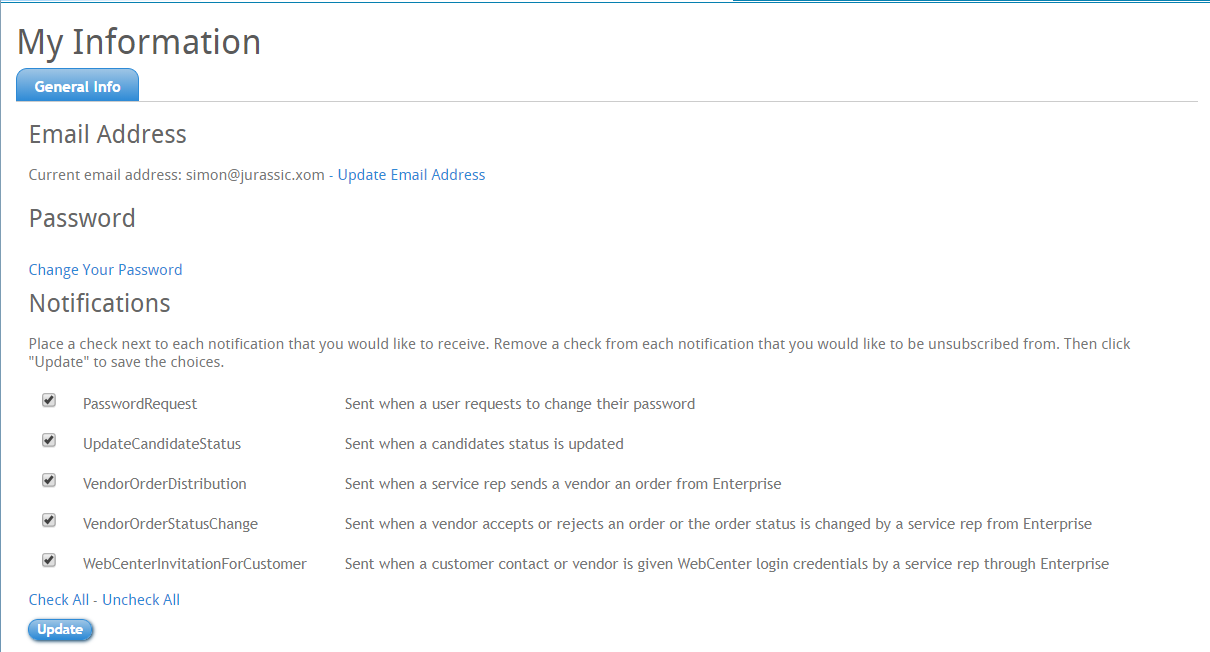
The term "Service Rep" will mean a user from the staffing company such as a staffing specialist or admin.
Next Steps
Now that you are logged in and understand how to navigate through this portal, check out the following links to learn more about the different tabs and actions you can take.