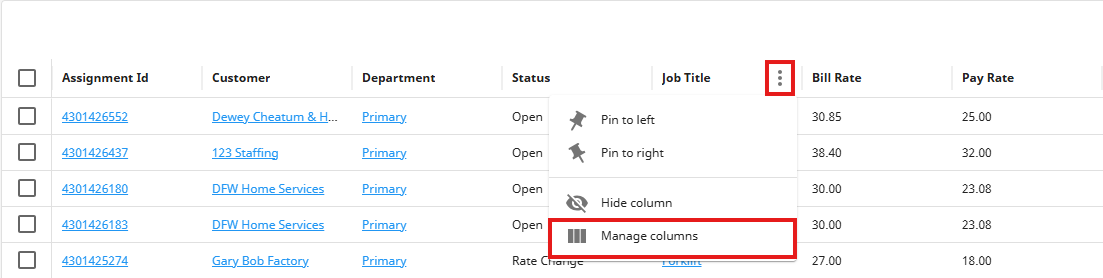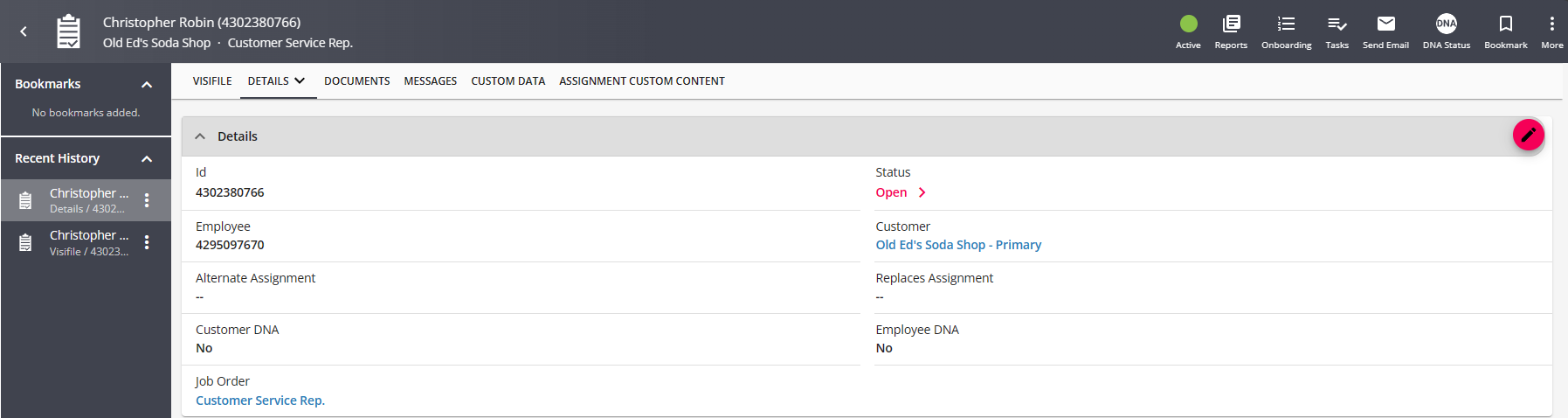What is an Assignment Record?
An assignment record is the fulfillment of a job order for a customer. When a customer places an order for employees, it is the recruiters responsibility to create an assignment record for every employee intended to be placed on the order. This will help track placement history of each employee and create a timecard for this employee each week.
Need to create an assignment? Check out Beyond - How to Create an Assignment for more information.

Active assignment records are those records that persist each week that the employee works. After the employee has finished an assignment, that assignment should be ended.
Ended assignments are no longer considered active and will have an end date and status update to show they are completed. Check out Beyond - Mass Update Assignments for more information.
Active assignments are important records for your front office team as they provide job details specific to that employee. They also are important for your back office team as each week a time card will be populated in the system for every active assignment.
This article covers the following assignment information:
- Charms
- Details
- Job Information
- Employee Contact Methods
- Other Contact Methods
- Financials
- Other Information
- Commission
Assignment Charms
Charms are located underneath the assignment header or to the right of the assignment header information. They can indicate quick information or give you more options.

- The "Status" charm displays the current status of the assignment record. Green is active and grey is inactive.
- The "Reports" charm allows you to view reports that directly correlate to the assignment record. Check out Beyond - Profile Reports for more information.
- The "Onboarding" charm allows you to quickly assign an HRCenter workflow or page to the employee assigned. Check out Beyond - Onboarding for more information.
- The "Tasks" charm allows you to see and add any tasks linked to this particular assignment record. Check out Beyond - Tasks for more information.
- The "Send Email" charm opens the ability to send an email directly to the employee that is on the assignment record. Check out Beyond - How to Email in Beyond for more information.
- The "DNA Status" charm indicates the "Do Not Assign" status.
- The "Bookmark" charm allows you to save this record underneath the bookmarks section of the activity panel on the left or under the Beyond menu.
Assignment Details Card
Under the details tab on the assignment record, there is a details card which will display basic information including the current status of this assignment.
The blue links will bring you to the related employee, customer, or job order record.
The assignment status (along with the end date) helps dictate whether the assignment is active or not. Any status other than "Open" typically means the assignment is done. Click on the status to change it. Keep in mind that in order to change the status, you may be required to complete other sets of information. Check out Beyond - Status Change Workflows for more information.
DNA stands for "Do Not Assign." Use the pencil icon in the upper right to change this option. If set to "Yes" the employee record will have an assignment restriction added to it. Check out Beyond - Assignment Restrictions for more information.
Job Information
The Job Information card located under the details tab on an assignment record, shows the basic job information including shift, job title, and start/end dates.
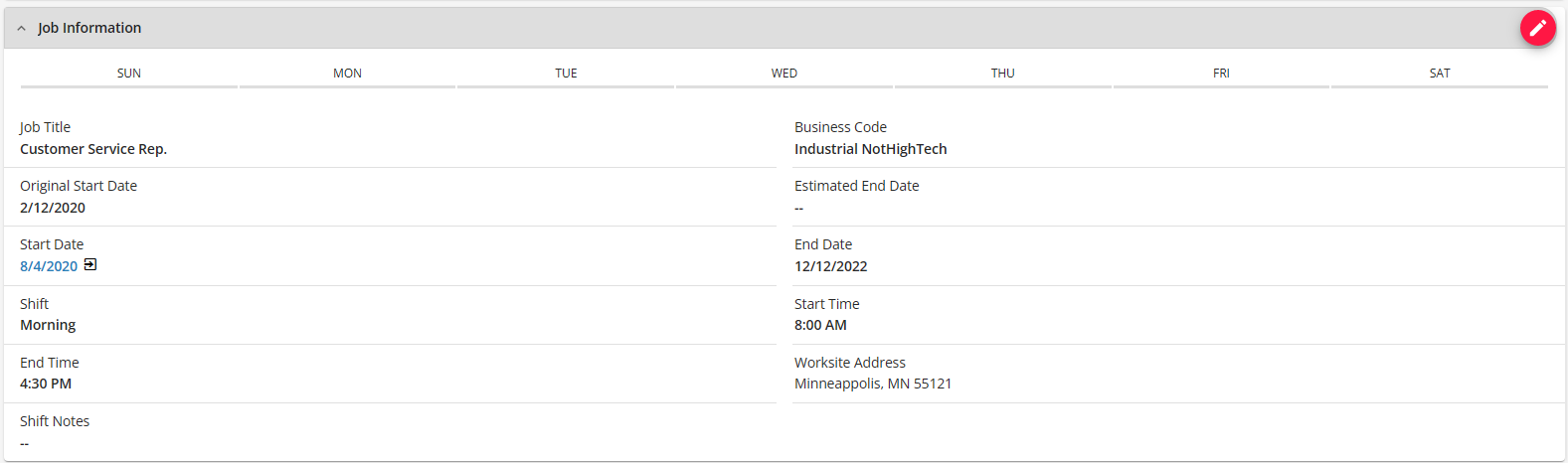
If you fill this information out on the order record, when the assignment is created, this information will automatically be populated with the same information. Use the pencil icon in the upper right to edit any of the information.
The days of the week that are highlighted in blue show the days that the employee is expected to report for this assignment.
Shifts and worksite addresses come from the Customer record. Check out Beyond - Customer Defaults and Beyond - Departments vs Worksites for more information.
Employee Contact Methods
Employee contact methods card located on the assignment details displays any contact information that is saved on the employee's record.

The golden star indicates that contact method is the primary way to contact this employee
Update employee contact information from the visifile of the employee's record.
Other Contact Methods
The other contact methods card on the assignment will show any additional primary contact information related to this assignment such as the supervisor's contact information.

Only primary contact information will display here. You can set a contact method as "primary" by navigating to the intended record and selecting edit on the contact information that should be used first:
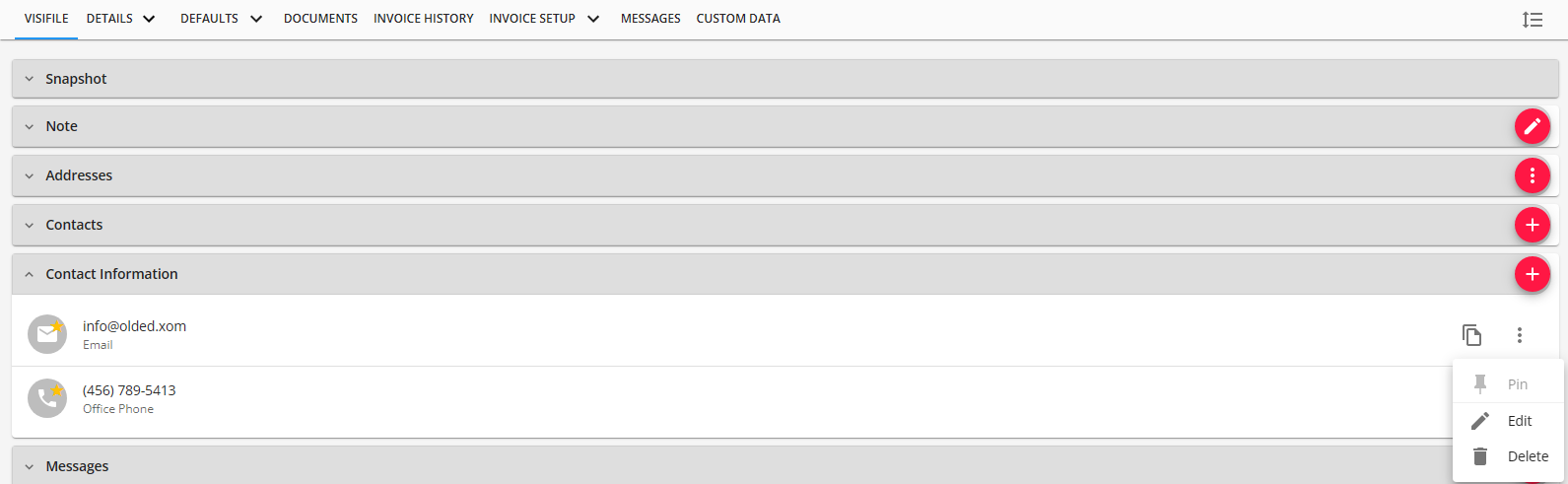

Primary contact methods will have a golden star next to them.
Financials
The financials card located on the assignment details page will display pay and bill rates for this particular assignment.
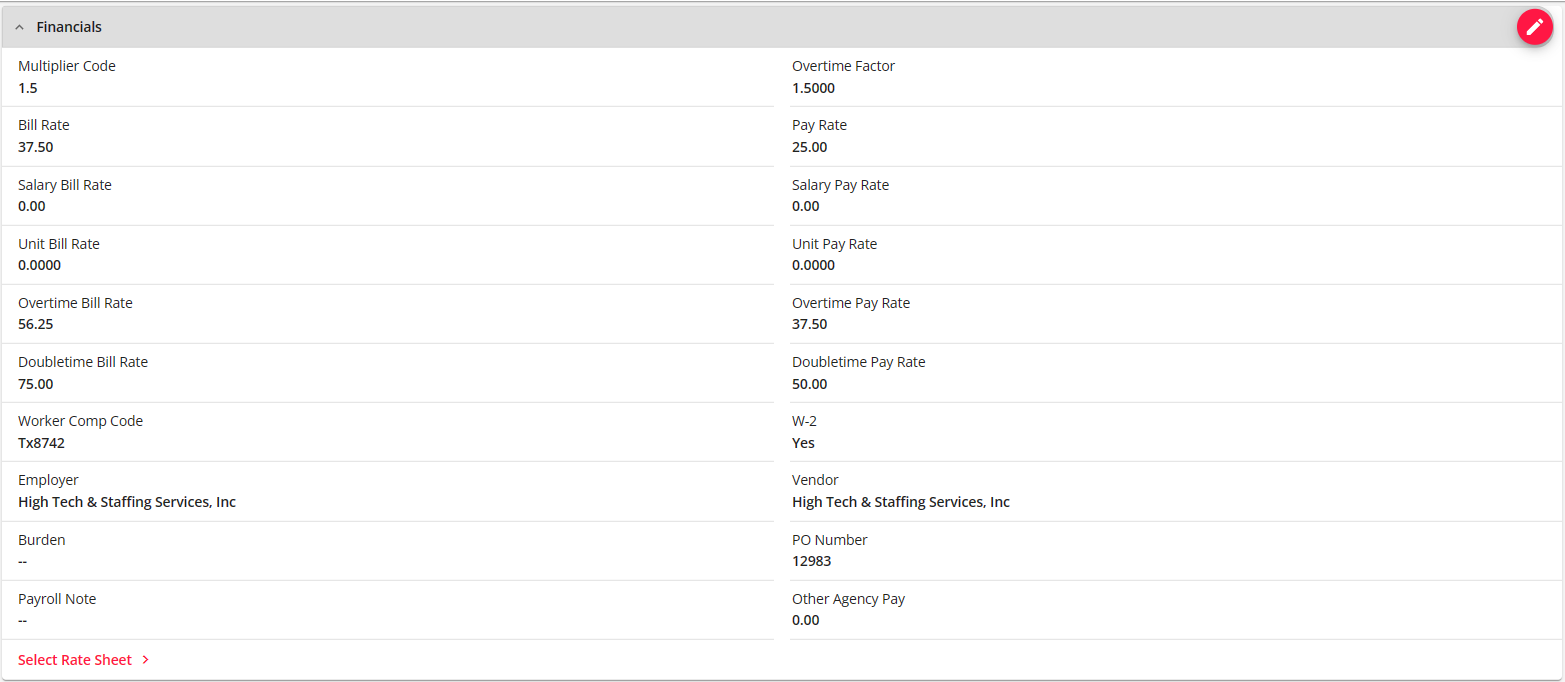
If financial information has been entered on the order record, the information will automatically be pushed to the assignment at the time the assignment is created. However, if this particular employee is being paid a slightly different rate, you can still edit the financial details here by selecting the pencil icon in the upper right.
Multiplier codes and worker comp codes available when editing depend on the defaults set up on the customer record. Check out Beyond - Customer Defaults for more information.
PO Numbers must first be set up on the customer record in order to track expiration dates or max amounts. Check out Beyond - How to Create & Manage Purchase Orders for more information.
Unit Bill & Unit Pay rates can be entered on the assignment if there are bonuses or additional non-hour related pay. For example, in a warehouse setting, employees might be paid by hour and by pieces assembled.
Payroll Notes will display in time entry for the payroll processor each week.
Other Information
The other information card on the assignments detail page displays additional assignment information including who created the assignment and the date it was created.
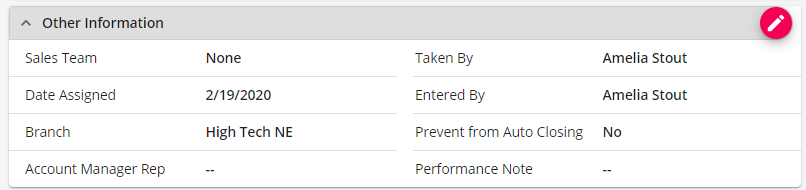
Prevent From Auto Closing: This field currently has no function as the system will not auto close assignments regardless if this box is or is not checked.
Commission
If you are utilizing the Commission module, you can edit commission amounts on the assignment record in Beyond. 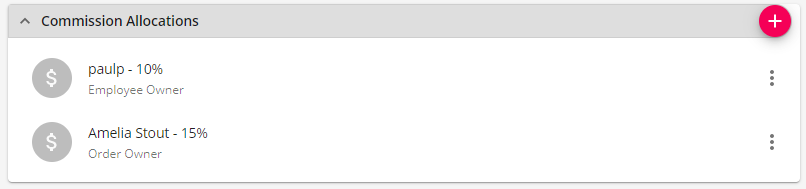
Select the + in the upper right to add a new allocation
Select the ellipses to the right of an allocation to edit it.
Viewing Assignment Information on the Employee Record
You can see a list of assignments an employee has worked on their visifile. You can click on any assignment to be brought to the assignment record.
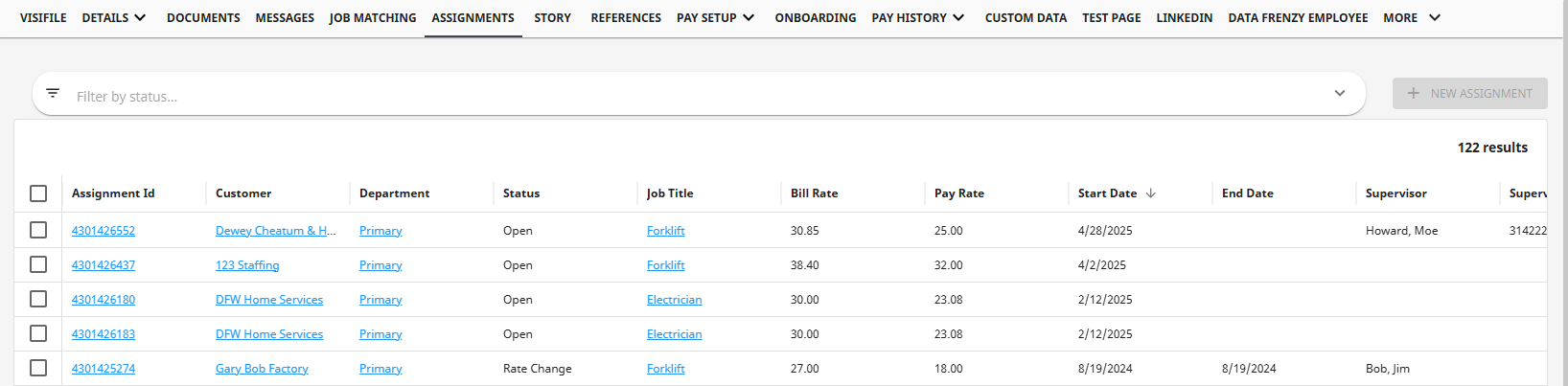
- You can filter the assignment(s) within the list by Status.
- You can log a message by selecting one or more assignments within the list:
- When only one assignment is selected, the message is logged on the assignment record and all other linked records.
- When multiple assignments are selected, the message is logged only on the assignment record.
- You can send an email by selecting one assignment from the list.
- You can create a new assignment for the employee by selecting the "New Assignment" button to the right:
- This is enabled if you have previewed a Job Order record before visiting the employee record.
- This is disabled if you have not previewed any Job Order record before visiting the employee record.
*Note* The "Job Order ID" column within the list is hidden by default. To show this column, select the  to the right of a column and select "Manage Columns":
to the right of a column and select "Manage Columns":