What is a Security Role?
Security roles (also known as sec roles) define what a service rep (user) has the ability to interact with in Core.
On a broad scale, security roles allow certain service reps access to the Pay/Bill or Administration modules of Core while others (without the related role) will not be able to access that area of the software. Additionally, security roles define what types of reports reps will have access to. For example, it may be beneficial for recruiters to have access to the Employee Info report group, but not the Financial report group. Security roles allow this type of distinction to be made.
On a more narrow scale, security roles can allow service reps to interact with very specific functionality in Core.
How Do I Set or Change a User's Security Role?
Security roles can only be changed by those who have System Admin access. Users must first be added to the system before their security role can be set see Core - Bridge for more information.
- Navigate to Reports in the bottom left
- Select User Security Setup
- Choose the report titled: "Core Set or Update User Security Role" & select the
 icon to open
icon to open - A new window will open, select the following parameters:
- Select the User you wish to set or update a security role for
- Select the Security Role you wish to set or change the user to
- Select the True option (if you do not select True the report will show what the user's current role is set to and the role will not be updated)
- Select View Report
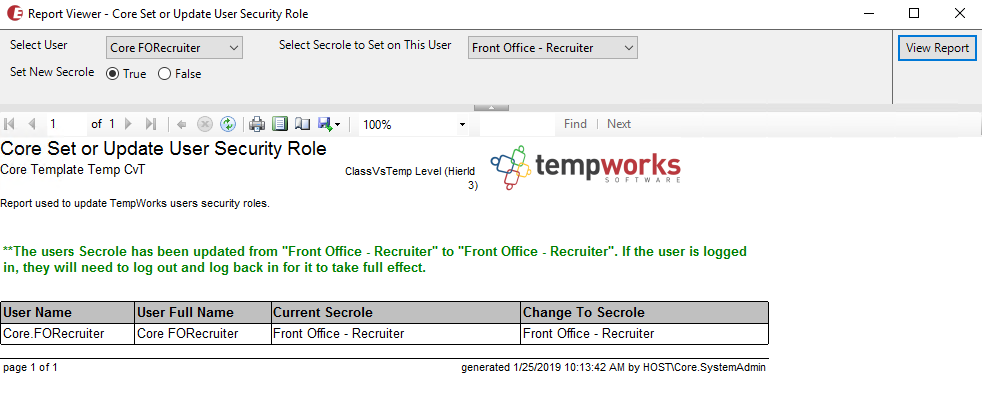
*Note* The report will show the update made and let you know at the top those changes have been completed successfully.
Security Roles vs. Hierarchy
Hierarchy determines which set of records we are seeing (ex. seeing only records from one branch or all records in the system) while Security Roles change what fields and sections a user can add, update, or view (ex. being able to view or add any customer record). To learn more about hierarchy see Core - Hierarchy
Hierarchy is also something you can limit for users in the system. A great example for this is when you have a recruiter who only works at one specific branch. They do not need to see the records in other branches and they do not need to see staff record side of the system either.
To Limit a Users Hierarchy:
- Navigate to Reports in the bottom left
- Select User Security Setup
- Choose the report titled: "Core Set or Update User Hierarchy Level Allowed" & select the
 icon to open
icon to open - A new window will open, select the following parameters:
- Select the user from the first drop down
- Select the highest level that user should be able to see
- ex. branch can only see branch records or Temp would allow them to see all temporary staffing records (not see internal) or entity would be every record
- Select the True option (if you do not select True the report will show what the user's current hierarchy level allowed instead of updating it)

- Select View Report
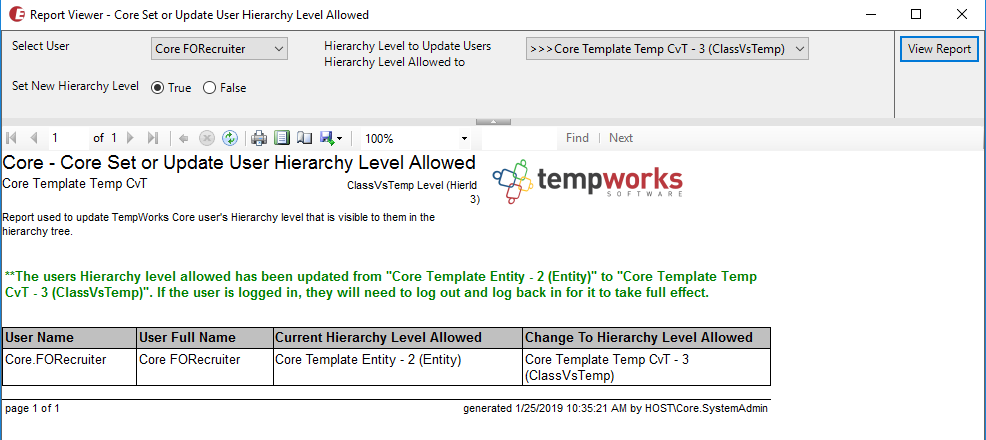
 icon to open
icon to open