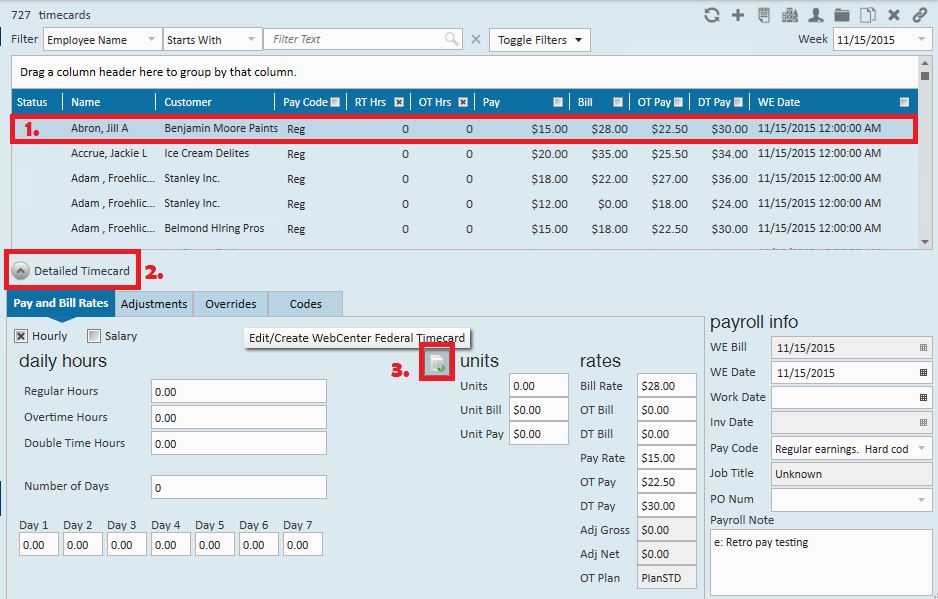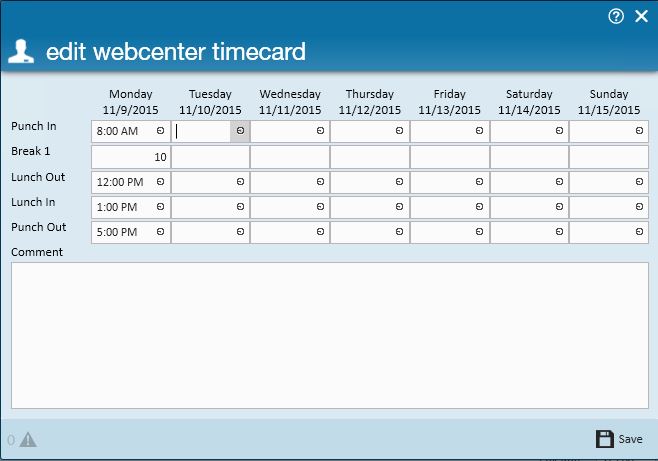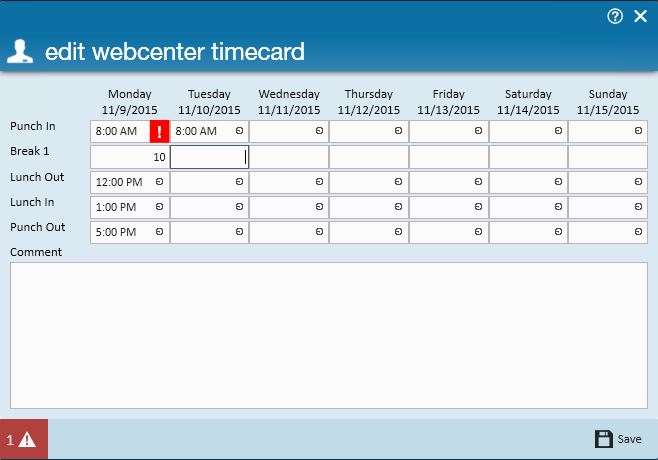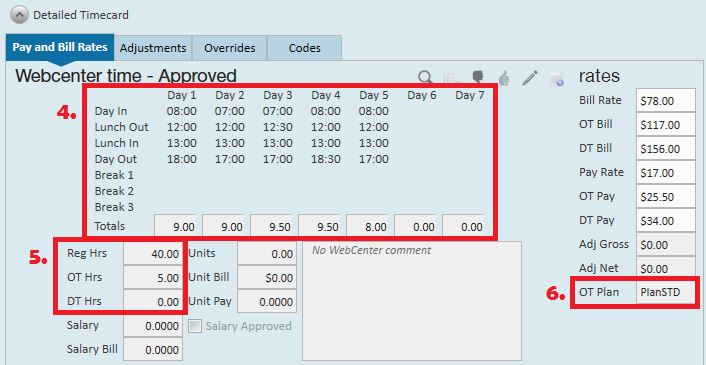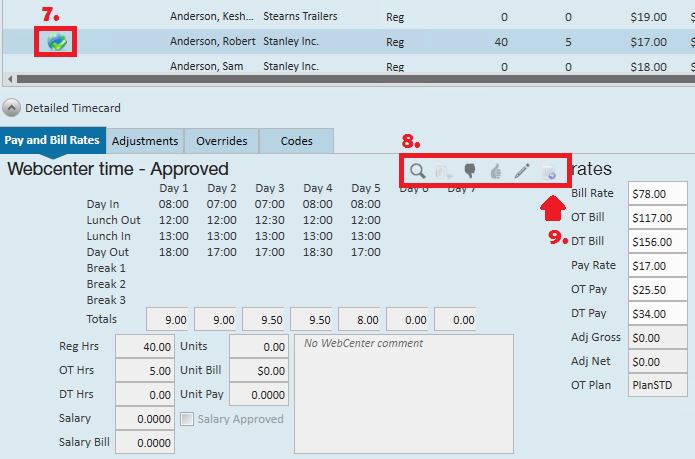Easily convert any timecard in TempWorks Enterprise time entry to the federal timecard format. Use this to simplify the rounding of time, totaling timecards, and, to automatically calculate overtime.
- Within the time entry form, click to select the transaction for which time should be entered in the federal format
- Select the detailed timecard icon (or double click on the transaction to open the detailed timecard)
- Click to select the federal timecard icon
*Note* This will open the edit WebCenter timecard form where punch in and punch out can be captured in a federal timecard format.
Time can be entered in the edit WebCenter timecard in either am/pm format or military time format. This is completely personal preference.
For example, 5 o'clock pm can be entered as either:
5 pm - Or - 17:00
*Note* The federal timecard format will not allow an odd number of punches (or time entries). If a punch in has been entered, lunch out or punch out must also be entered.
*Note* Lunch out and lunch in are NOT required. If nothing is entered in the lunch out and lunch in fields, TempWorks will consider this person has worked straight through and will pay them as such.
*Note* The federal timecard format will follow the configurations that have been set up in TempWorks WebCenter.
If a timecard format has been setup to include bread times and comments, those fields will be displayed within TempWorks Enterprise. Once the time has been entered, click to select save in the lower right of the pop-out window.
The time will be displayed on the detailed timecard in the federal timecard format:
The federal timecard will honor the overtime rule. Hours will be totaled based on the ot plan designated for that timecard.
Once the federal timecard format is used, this timecard can and will be treated the same as time entered via WebCenter. The same log, report, rejection, for approve and edit will apply . The additional edit button will allow the pop-out window to be displayed so each punch can be edited.
*Note* The timecard will now be treated the same as time entered via WebCenter which means it will not automatically fall into a proofing session.