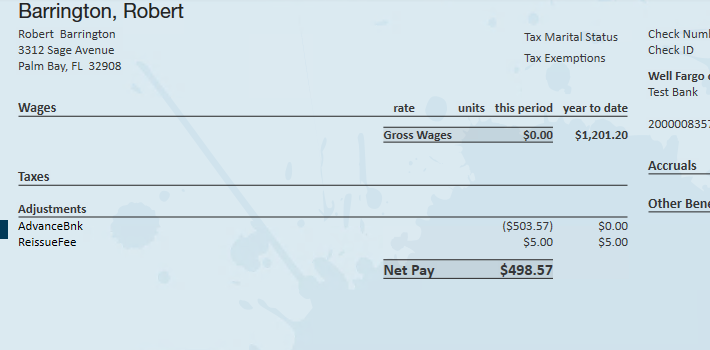In the staffing world, it is inevitable that at some point you will be reissuing checks for an employee. Enterprise will allow for users to quickly access check information and process the reissue for the employee.
A paycheck is found by accessing and searching the check register either from the pay/bill dashboard or employee record as shown below.
Make sure you are using the correct check correction option based on your situation:
| Was the Check Cashed? | Are the Transactions on the Check Correct? | Action to Take: |
|---|---|---|
| No | Yes | Reissue |
| No | No | Void |
| Yes | No | Reverse |
Step 1: Find the Check to Reissue
1. By navigating to pay/bill> check register: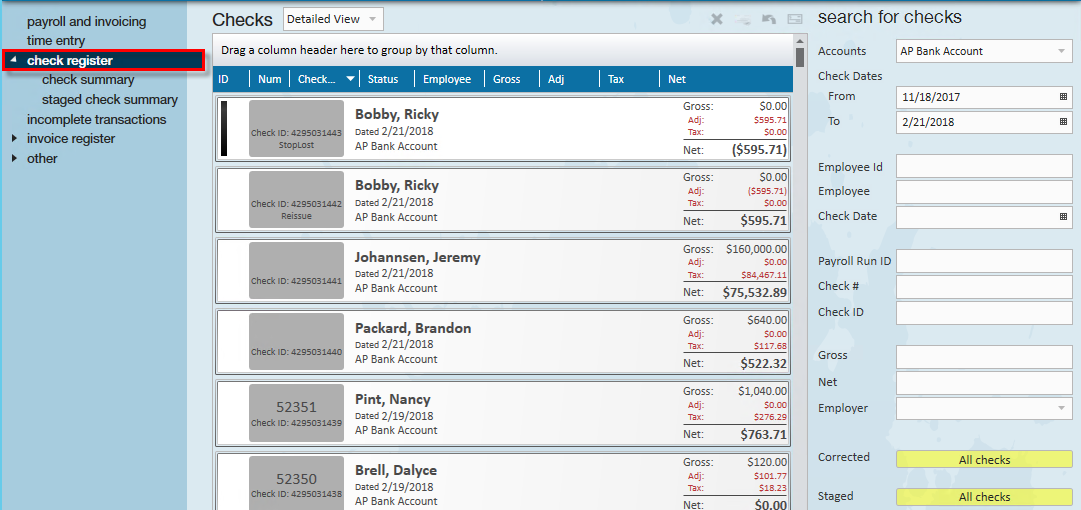
2. By a specified employee's record within pay history > check register:
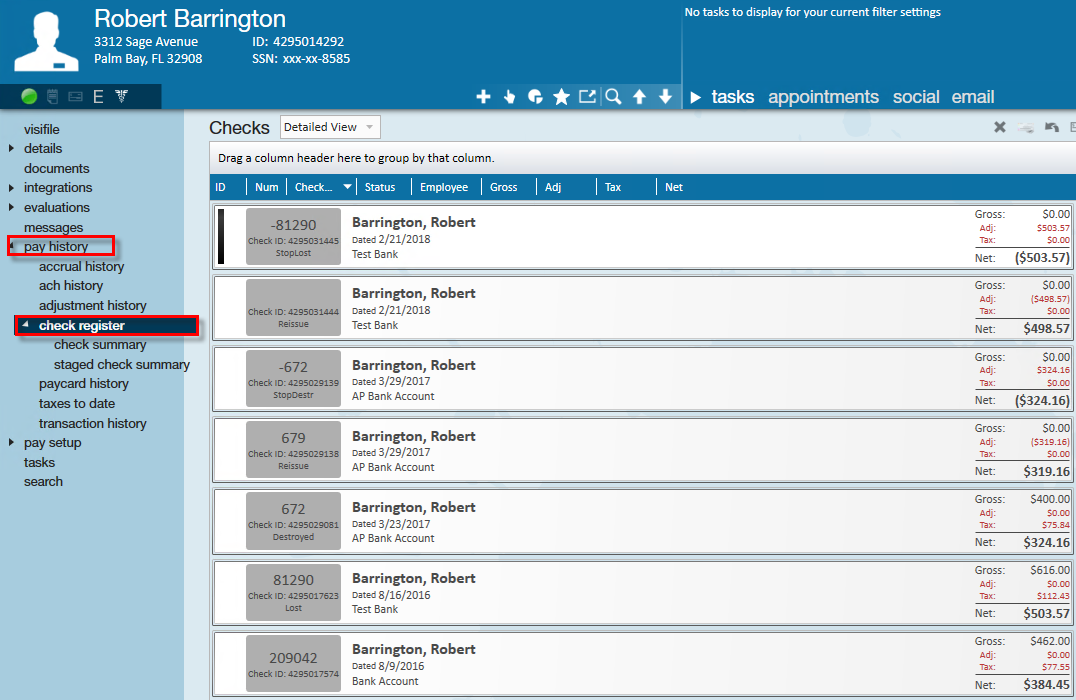
Step 2: Reissue a Check
1. Locate the Check:
Check dates, numbers, name, payroll run information, etc. can be used as searching criteria to find the transaction needed to be reissued.
Once you have located the check, simply double-click the transaction to view the check summary screen:
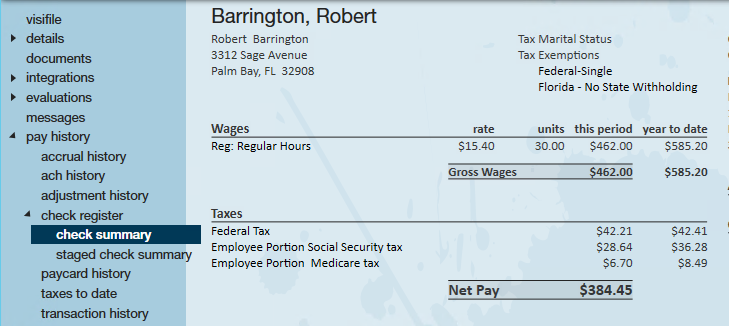
2. Select the Reissue Option:
The Reissue Option button is found:
1. By expand the actions menu (1.) and select 'Reissue Check' (2.):
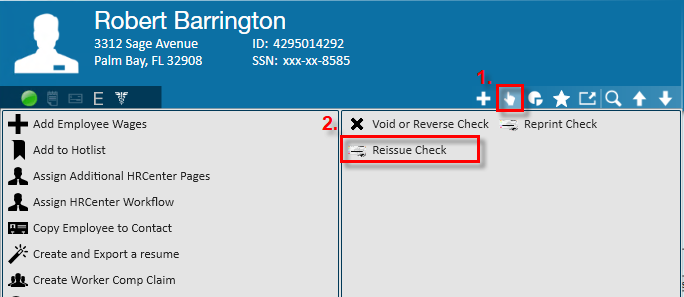
OR
2. By selecting the Reissue icon in the upper right
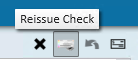
3. Enter the Reissue Reason (& Fee):
This will open the 'reissue-verify checks' window where you have the ability to pick a check date for the check reissue (1.). By default, today's date will be used but can be changed if necessary
You may also choose to add a reissue fee to the check if desired (2.), and select from the reason drop-down as to why the reissue is occurring (3.):

*Note* Reissues do not affect taxes, therefore a select check date is allowed.
*Note* Reissue fees will need to be setup by TempWorks, if applicable. TempWorks Support can work with you on this. Once the information is entered, select 'Next.' In the following example, Robert's check will include a reissue fee: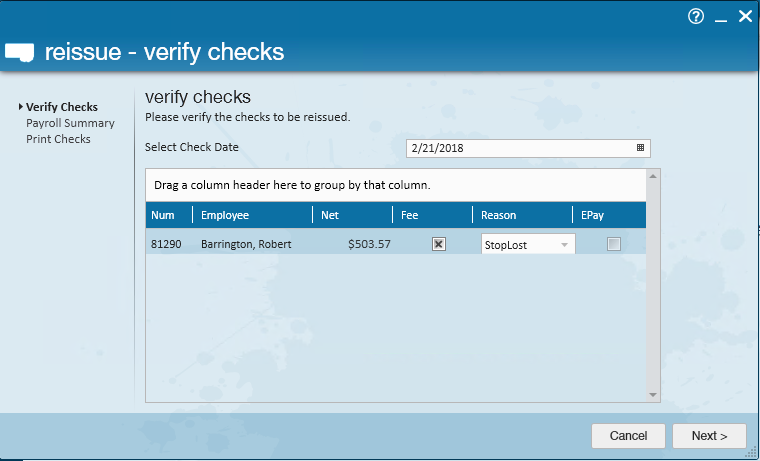
4. Select Your Print Options:
Within the 'reissue-payroll summary,' verify the starting check number and verify if this is a live check (1.) or select the 'EPay check numbers only' (2.) if it will be a direct deposit. Reissues will populate a new check number:
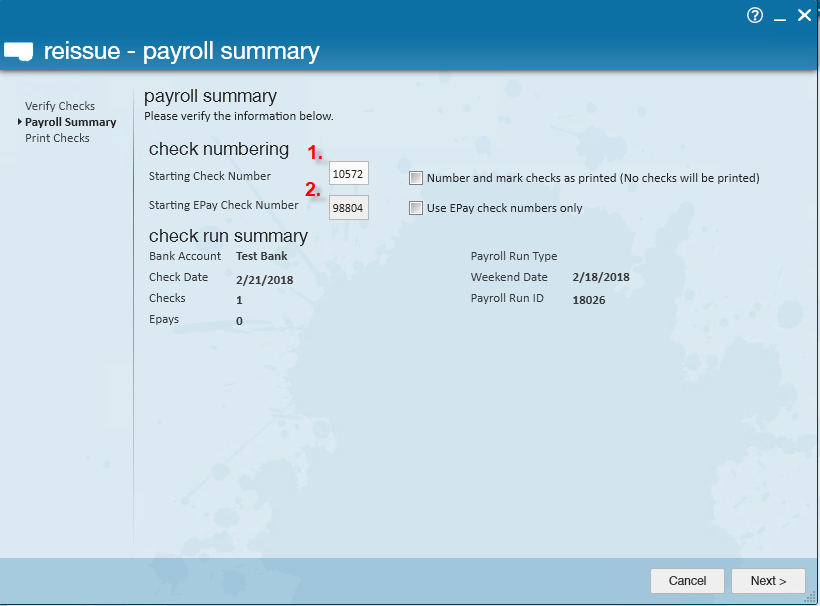
*Note* If you are reissuing an e-pay check because the bank returned it, then you will have an additional option labeled "Issue as live check". When you check this box than it will print out a live check instead of attempting the e-pay account again.
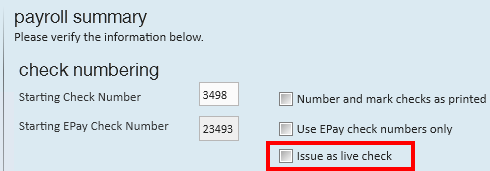
5. Print Check
Select 'Next.' This will bring you to the final step to print the check.
Once this is complete, users may navigate to the check register to review the new check status, check number, and total. In the below example we can see Robert's new check with the reissue fee deducted from the original total.