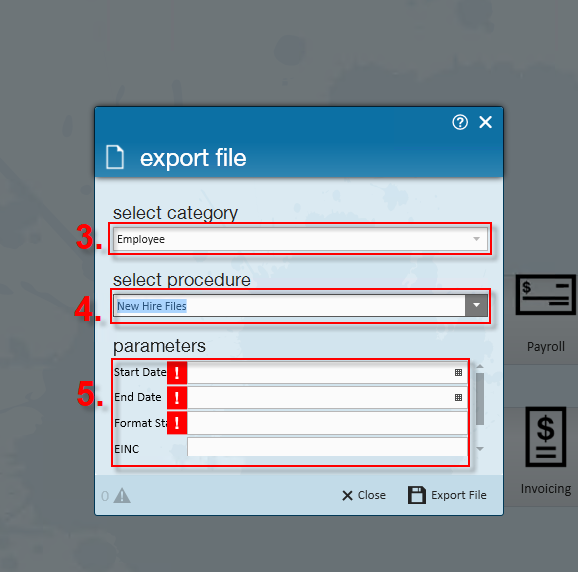Complimentary Training Webinar - Reports - What Reports to Run and When from TempWorks Training on Vimeo.
For best viewing quality, expand the HD option, and select 1080p:

TempWorks offers extensive reporting capabilities designed to help you gather and utilize important metrics as well as audit your database. Here is a guide to some of our favorite reports and when to use them.
Run this report when timecards have been created:
New Employee: Shows any employee on an open assignment with a system-created timecard that does not yet have a paycheck in the system
Run these reports during the week to check your numbers:
Check Register: This will show you all of the checks you cut this week
Payroll Summary: Shows you a summary of all the adjustments, taxes and different pay codes for the week. Also has your federal tax deposit
ACH Verification: Will allow you to verify that all direct deposits have been pulled into an ACH file
Invoice Register: This will show you all of the invoices you processed this week
Invoice Payments: This will show you all of the payments posted this week
Invoice Sales Tax: This shows you all of the sales tax calculated on the processed invoices
Metrics Back Office: This will show you totals for the week, such as the number of checks and invoices processed, ect
Metrics Front Office: This will show you totals for the week including number of new assignments, new orders, new employees, etc
Run these reports before closing the week:
Missing Timecard Report: Shows you employees that have a timecard in the system with no time entered on it
Timecard Linking Hours Break Down: Allows you to look for timecards that do not have a timecard image linked to them or timecards where the verified hours do not match the hours in the system
Web Center Timecard Status: Allows you to find any approved timecard that has not been processed yet for the week
ACH Verification: Will allow you to verify that all direct deposits have been pulled into an ACH file
Invoice Email Log: Allows you to check and see which invoices that are set to be emailed out, but haven't been sent yet
Run these reports after closing the week:
Rep Productivity: This will show you how productive your reps were this week
Check Register: This will show you all of the checks you cut this week
Tax Deposit: Will show you each jurisdiction and the taxes withheld for them
Payroll Summary: Shows you a summary of all the adjustments, taxes, and different pay codes for the week. Also has your federal tax deposit
Worker Comp Summary: Shows you the total WC Cost calculated
Invoice Register: This will show you all of the invoices you’ve processed this week
Invoice Payments: This will show you all of the payments posted this week
Invoice Sales Tax: This shows you all of the sales tax calculated on the invoices processed
Invoice Aging: Shows you all of your outstanding invoices, how old they are and how much money is in each bucket
Gross Profit Summary: Shows you your total GP for the week. You can break this down by sales team, rep, branch, etc
Scorecard: Shows you a detailed breakdown of what your reps numbers were for the week
Commission by Rep: Allows you to calculate commission for reps off either the total bill or gross profit by entering a commission percentage and burden
Commission by Sales Team: Allows you to calculate commission for sales teams off either the total bill or gross profit by entering a commission percentage and burden
Management Report: Shows you overall numbers for each branch for both payroll and invoicing
Metrics Back Office: This will show you different totals for the week, such as # of checks and invoices processed, etc
Metrics Front Office: This will show you different totals for the week such as how many new assignments, new orders, new employees, etc
New Hires: This will show you the new hires that you need to file with your respective state office
*Note* Alternatively you may also create an export file from the pay/ bill area by navigating to the (1.) action menu and selecting (2.) export
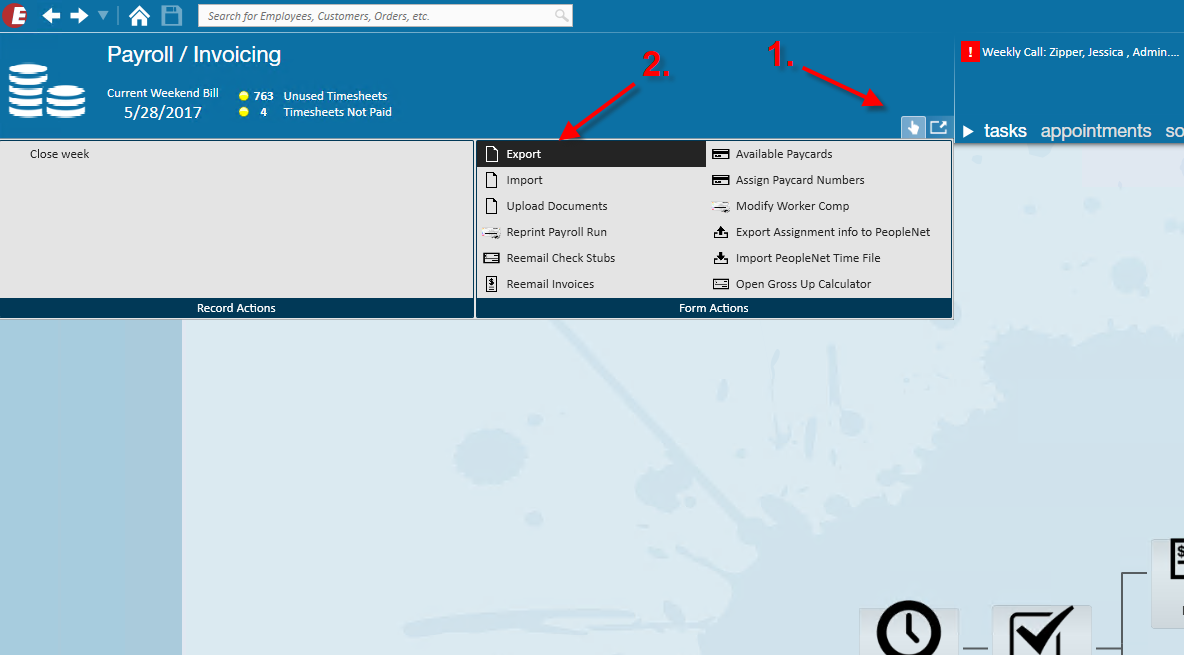
Select the category (3.) 'Employee' and the procedure (4.) 'New Hire Files', and then enter the appropriate (5.) parameters. In the 'Format State' field, enter your state's abbreviation i.e. MN