Product Instances
*Note* This article is intended for system administrators, before adding a product instance please consult with a TempWorks Representative.
Beyond fully integrates with all of our web modules, this includes:
These modules are connected directly to your database.
For example, if an applicant applies through HRCenter, they will have a record created for themselves in your system. As part of this process they will be making a web user account. This account is made up of what are called "Product Instances". Product instances link the web user account to the various web modules.
In this way an employee may have access to HRCenter, WebCenter, and Buzz based on the product instances their web user account has.
A single system may have more than one product instance that any given employee could be associated with. For example, you may have multiple entities and thus have more than one HRCenter/WebCenter/Buzz product instance.
As your company grows it is not uncommon to request a new product instance from TempWorks. To do so you will need to work with/request this from your account manager. Once a new instance has been created new URL's may be distributed to you. You will also need to make these instances available in Beyond.
Viewing Product Instances in Beyond
Once a new product instance has been created for you, an administrator can add this to your system.
- Navigate to the
 menu
menu - Select 'Settings':
- On the left side under 'System Settings', select 'Product Instances'
Your current product instances will be displayed here:

- Product Name - This is the name of the web module.
- Product Instance - This is the typically named after the entity it belongs to, or the name of your system.
- Execute As - This will be the service rep that logs whenever activity is conducted by the instance:
Adding an Instance
Select the '+' button above your current product instances:
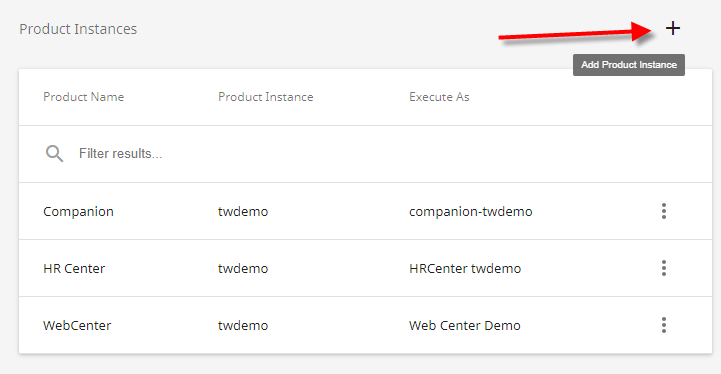
This will open a wizard prompting you to add your new instance. Select a product from the 'Product Name' drop-down:

Select a service rep the instance should execute as, typically a new service rep will be created by a TempWorks implementation specialist when working with you in the creation of the instance.
You can now name your 'Product Instance' and insert the 'Product Instance ID' given to you by your TW Implementation specialist.
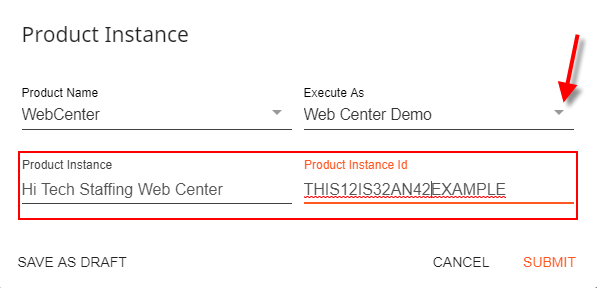 :
:
 menu
menu