What is Beyond?
TempWorks Beyond™ is a comprehensive mobile applicant tracking system (ATS) and customer relationship management (CRM) browser-based solution offered for the staffing industry. It allows you to access your applicant & customer records from any device connected to the internet while utilizing a web browser (for more information on logging in see Beyond: How to Log In).
Q: Am I able to email invoices to a customer in Beyond?
Answer: While invoices are unable to be emailed from within Beyond, the setup for emailing invoices is able to be completed within Beyond. Navigate to Invoice Setup > Billing Setup section on a Customer record to set them up for emailing. They need to have email or print & email option as their invoice method and have at least one invoice recipient listed. 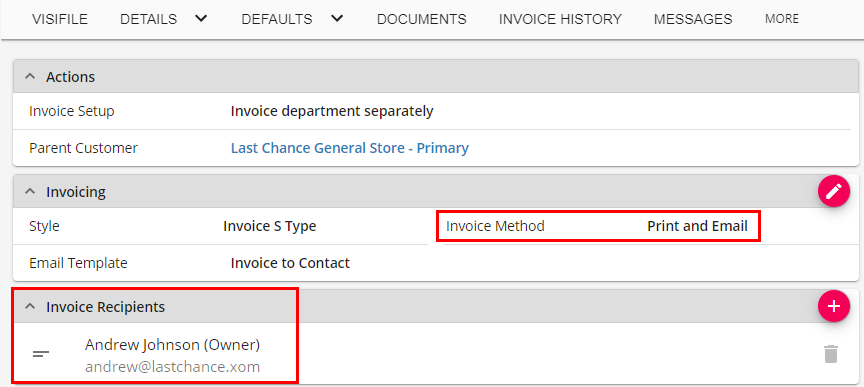
*Note* Invoices are still processed and emailed via Enterprise. See How to Email Invoices for more information.
Q: Why aren't all of the contacts and messages displayed on the visifile?
Answer: If you have more than 5 contacts or messages you can view more by selecting the option at the bottom of each card: 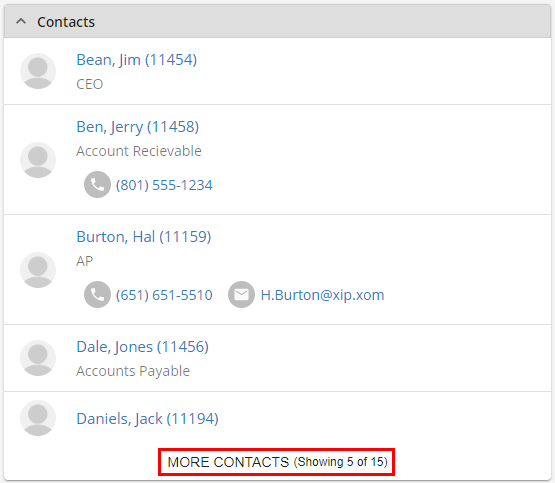

Q: Where can I find all of the open orders for a customer?
Answer: There are 2 locations where you can view customer orders:
1. Add the Unfilled Orders card to the Visifile of the customer record: 
To learn more check out Beyond - The Visifile.
2. Search for unfilled, active orders by customer under order search: 
To learn more about searching, check out Beyond- Job Order Status and Searching.
Q: Where do I enter a negotiated mark up for a customer?
Answer: Navigate to the Defaults tab of the customer record and choose Multiplier Codes. Select the + to add the mark up or multiplier code to the customer record. 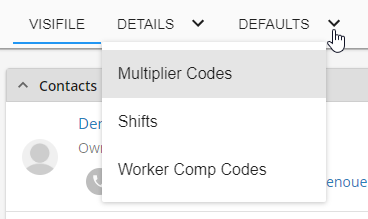
To learn more check out Beyond- Customer Defaults.
Q: Do we need to create a separate worksite for each location we send an employee to?
Answer: Yes, because local taxes can differ from location to location we advise that you create a worksite under customer details for each site you send your employees to. These worksites will then flow into future order records for that customer. 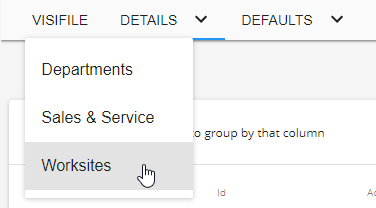
See Departments vs. Worksites for more information.
Q: The customer requests to have the invoice sub-totaled by department, how is this set up?
Answer: This is a 2 step process.
Step 1: Create Departments.
If you have not already created departments for your customer, navigate to the details > departments section and add a new department. 
To learn more see Beyond - Departments vs Worksites.
Step 2: Under Invoice Setup > Billing Setup, choose the separate invoices by department option. 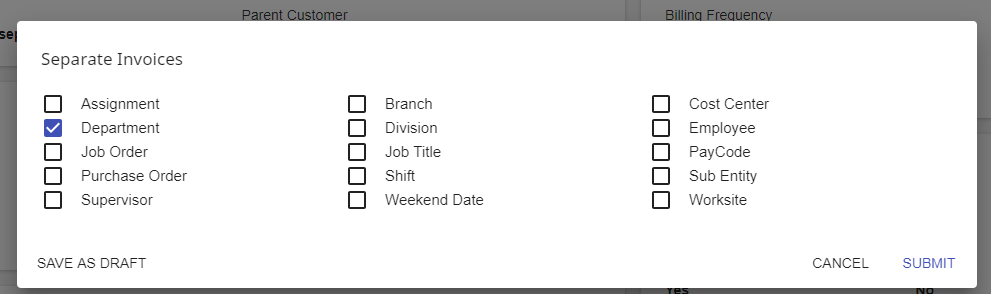
See Beyond- How to Manage Billing Setup for more information.
Q: When should I use the 'Separate Invoices' section?
Answer: Anytime your customer needs invoices separated by certain criteria you can utilize this card under Invoice Setup > Billing Setup.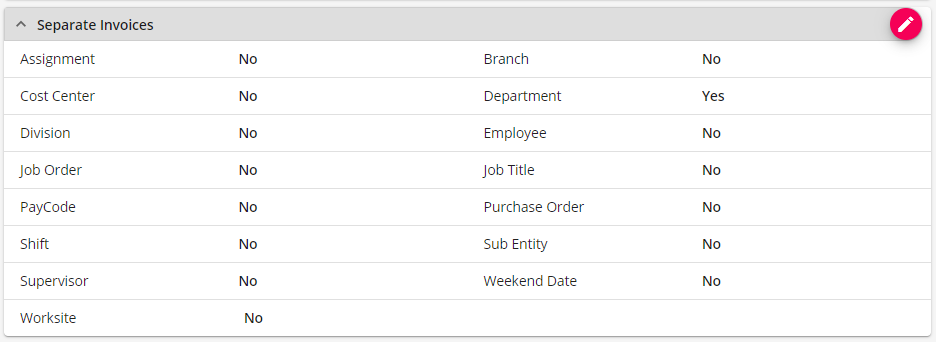
See Beyond- How to Manage Billing Setup for more information.
Q: How can I track where a customer is in my sales process?
Answer: Utilize the Sales Pipeline status to track sales progress. This information is found under Details > Sales & Service on a customer record. Here you can track sales step, percent complete to sale, sales contact, and estimated value. These fields are searchable and able to be reported on. 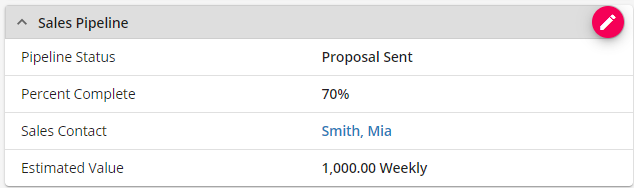
If you have not set up your sales pipeline status options yet, you will need to do this from within Enterprise. See How to Set up Sales Pipeline Statuses for more information.
Q: Where can I see a list of assignments related to this customer?
Answer: You can see a list of current assignments for a customer by adding the Assignment card to the customer visifile. 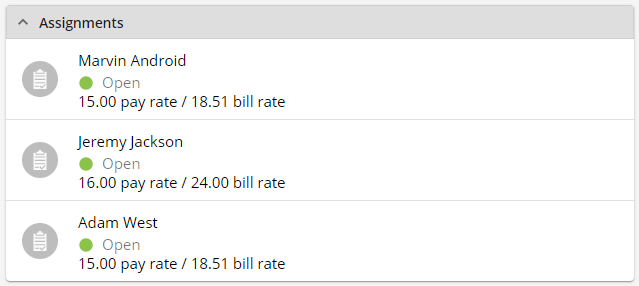
OR by searching assignments by customer name and status:

To learn more check out Beyond - The Visifile.
Q: What information needs to be completed on the customer record before orders can be created?
Answer: This depends on what information your company wants to gather. Every staffing company can have different sets on information needed based on their processes.
Here are a few things we recommend:
1. Worksites: If a customer sends employees to different locations, those locations should be documented on the customer record so they can be selected on the correct order. This ensures employees' local taxes are being calculated correctly. 
For more information on worksites, see Beyond - Departments vs Worksites.
2. Sales & Service Information: If you are entering and tracking sales information for prospects, utilize the sales & service section of the customer record to show where in the sales process a customer is. 
For more information see Beyond - Managing Sales and Service.
3. Invoice Setup: In order for customers to properly get billed, they need their billing preferences marked under invoice setup > billing setup.

Don't forget to enter the billing address on the details tab.
For more information on invoice setup see Beyond- How to Manage Billing Setup.
See Beyond - Customer Record Must-Haves for a more detailed list of fields to fill out on the customer record.