What is an Order?
An order is the request for employees from a customer. An order record contains information regarding all job openings (requisitions, openings, requests) placed by customers'. This includes information such as shift times, start dates, financial details, worksite details etc.
Navigate to Order Search:
To open up the order search, hover over 'order' on your navigation tree on the left and select the magnifying glass:
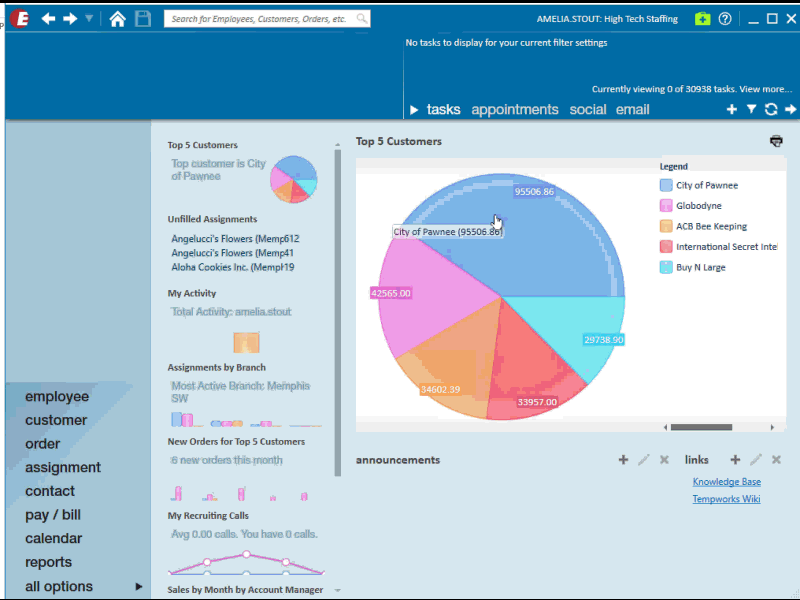
Searching for open orders
This search will allow you to see all orders that still need people assigned. This is a great starting point for recruiters.
To run this search, simply change the toggles at the top of your search page to 'unfilled' and 'active':
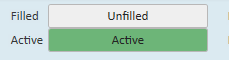
Have a lot of results? Try narrowing down by customer or rep name to see a smaller list of orders.
Clearing Criteria
Enterprise Core will remember your search parameters when you return to the search page during your log in session. Before conducting a new search option, it is important that you select the 'Clear Criteria' button on the right. This will reset the search option and allow you to select new criteria.

Enhanced Search Options
Enhanced search options provide you with additional search field options separated into categories. Click on 'Enhanced Search' under the basic search options to see categories:
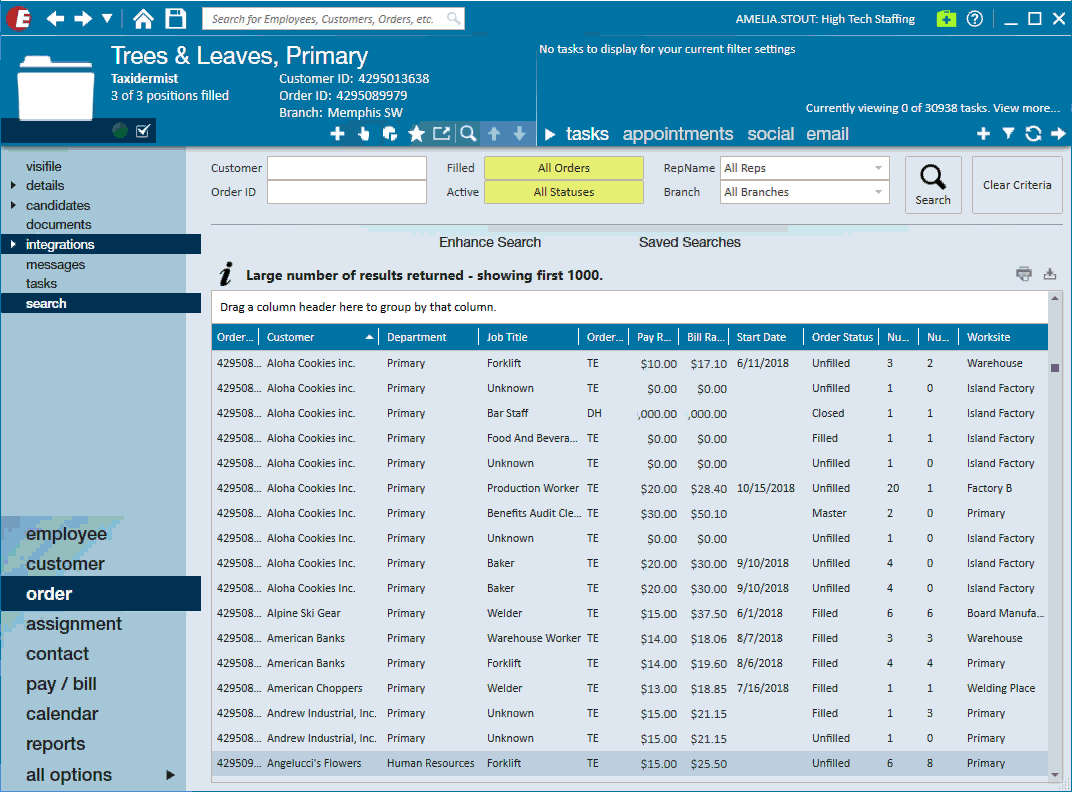
Select a category on the left to see search field options.
Saving Searches
Find a search you like? Save it for later.
- Create your search that you wish to save
- Select the
 icon in the upper left to save your current search criteria.
icon in the upper left to save your current search criteria. - Enter the following information:
- Enter a name for your search.
- Optionally, enter a description for this search.
- Select the check box next to 'Share Search?' to share this search with your team.
- Select the check box next to each search criteria you want to be prompted to change each time.
- For example, the search created below should be prompted to change the start date.
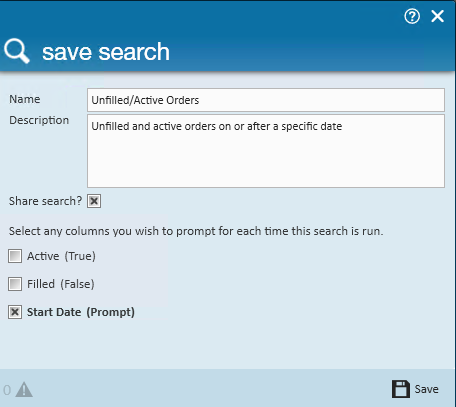
- For example, the search created below should be prompted to change the start date.
- Select 'Save.'
Your saved search will appear under 'Saved Searches' section under basic search options.

*Note* This does not save the search results- only the criteria for the search is saved so that you can run this search again later.
Exporting Search Results
When you want to save the results of the search you just created for your records, you can print or export the results to Excel.
- Create a search you wish to export.
- Utilize the
 (print or export) options in the upper right corner of the search results.
(print or export) options in the upper right corner of the search results. - Select your printer or select a folder to save your results in.
 icon in the upper left to save your current search criteria.
icon in the upper left to save your current search criteria.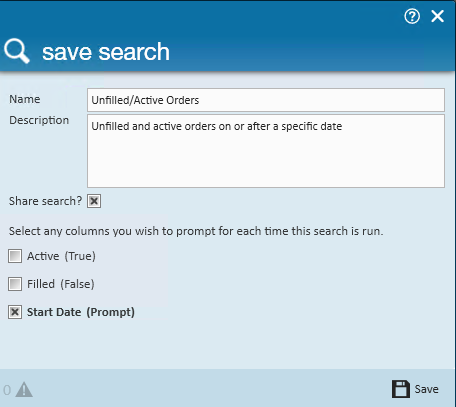
 (print or export) options in the upper right corner of the search results.
(print or export) options in the upper right corner of the search results.