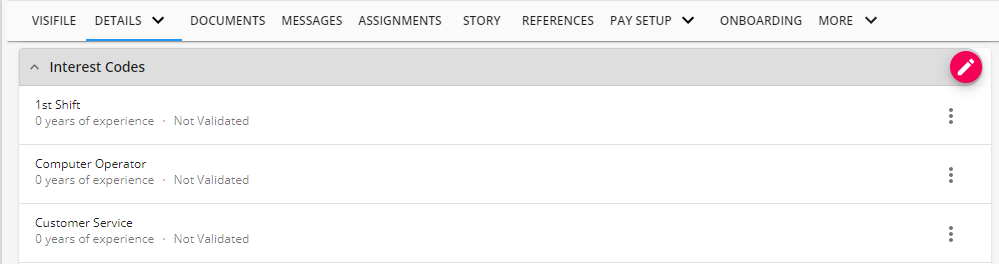Interest Codes on the Order Record
You can set up interest codes on order records to track important order related information including required skills or documents.
*Note* The list of interest codes available can be updated by your admin in Enterprise. For more information see Enterprise - Creating Interest Codes.
This article includes:
- Managing Interest Codes on the Order
- Order Interest Codes & Assignment Restrictions
- Order Interest Codes & Candidates
- Searching Orders based on Interest Codes
Managing Interest Codes on the Order
Interest codes on an order can be found by navigating to the Details tab > Interest Code Card:
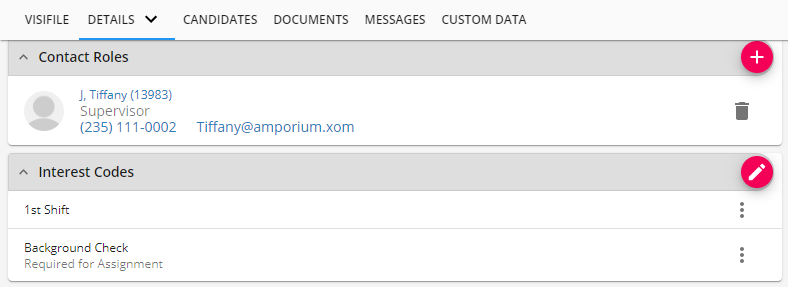
Or by selecting the arrow next to Details and choosing Interest Codes:

In either location, select the  to add or edit interest codes en mass.
to add or edit interest codes en mass.
This will open the 'Manage Interest Code' window.
To Add Interest Codes:
Use the drop down to scroll through the list or begin typing the skill you wish to tag your order with:
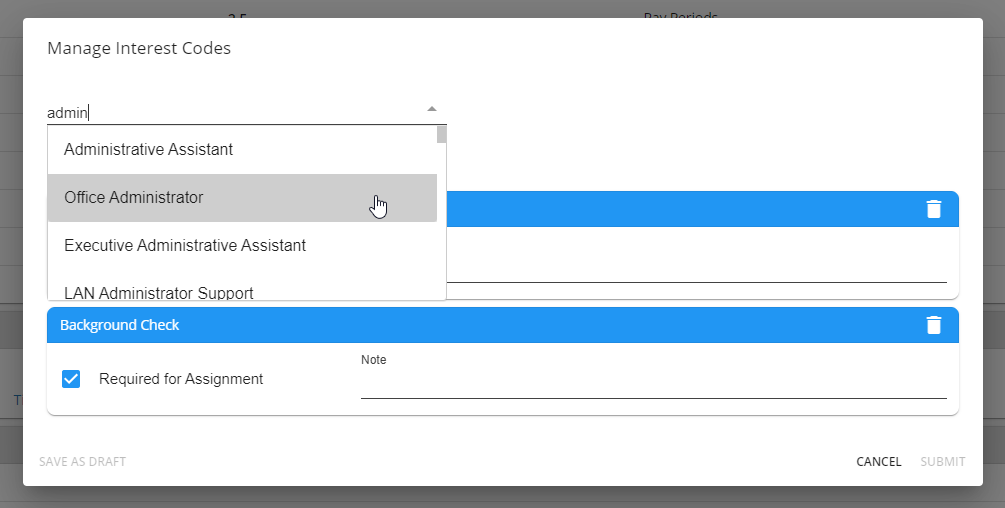
*Note* If you are using interest codes on the customer record, they will automatically populate on each new order created. Check out Beyond - Managing Customer Interest Codes for more information.
To Remove Interest Codes:
Select  next to the interest code you want to remove
next to the interest code you want to remove
Additional Information:
When editing or adding an interest code you can denote the following: 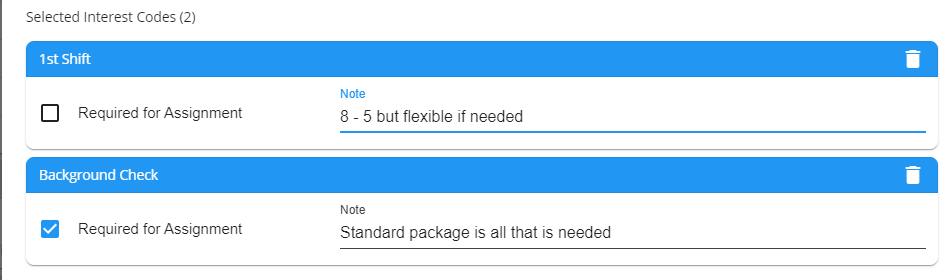
- Required for Assignment: This checkbox when checked will require that the employee has the same interest code when being assigned to this order
- Note: This section allows you to add any additional details you want to include here
Order Interest Codes & Assignment Restrictions
If you have set any of the interest codes on the order as "Required for Assignment", the employees you assign will be required to have the same interest code on their record in order to be assigned.
If the employee you are trying to assign is missing a required interest code, you will receive an assignment restriction message:
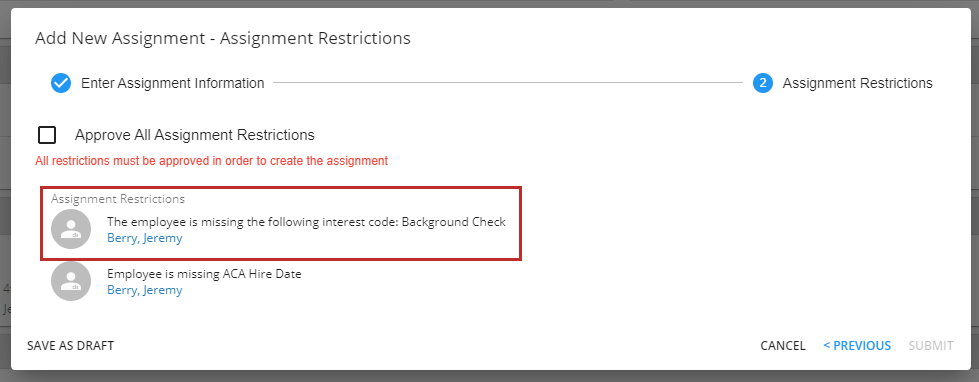
To resolve this, you have two options:
Option 1: Fix the issue
- Select Cancel
- Navigate to the employee's record
- Add the new interest code needed
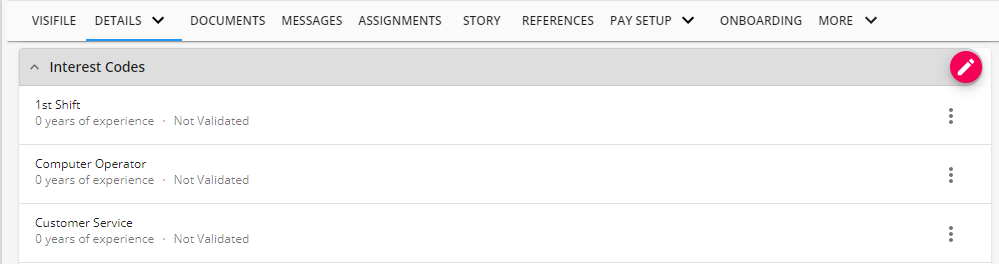
- Try to assign again
Keep in mind there may be additional tasks to complete. In this case, the interest code was related to completing a background check so I may want to submit a background check request before I add the interest code to the employee's record. Always work with your management team to ensure you are following company policies.
Option 2: Approve the Restriction
Technically this assignment restriction is a soft stop. So if you are in a tight spot or the interest code should not have been required on this order, then you could select the checkbox at the top of the assignment restriction widow to "Approve All Assignment Restrictions." You'll be able to select submit after that and it will create the assignment record. 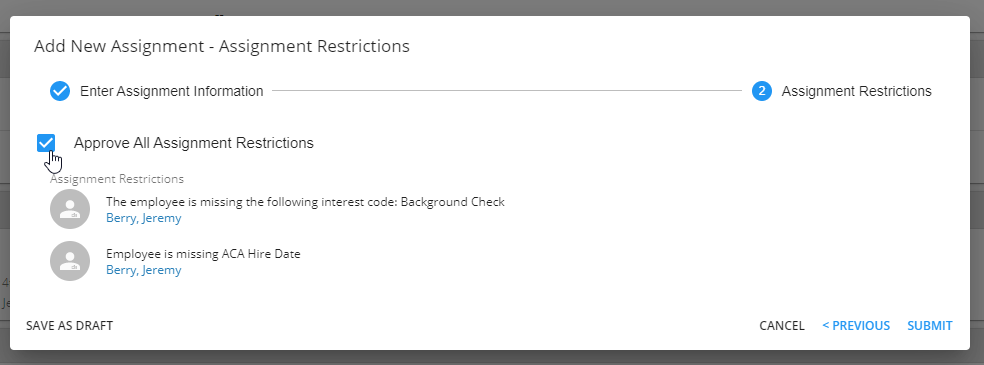
Usually a required interest code was put there for a reason, so always check with your management team to ensure you are not approving assignment restrictions that you should not.
Order Interest Codes & Candidates
If you are utilizing the candidates tab to track potential employees for an order, order interest codes might help you rank candidates.
Once you have added a candidate to the candidates tab, you will see a column labeled "Interest Code Match %":
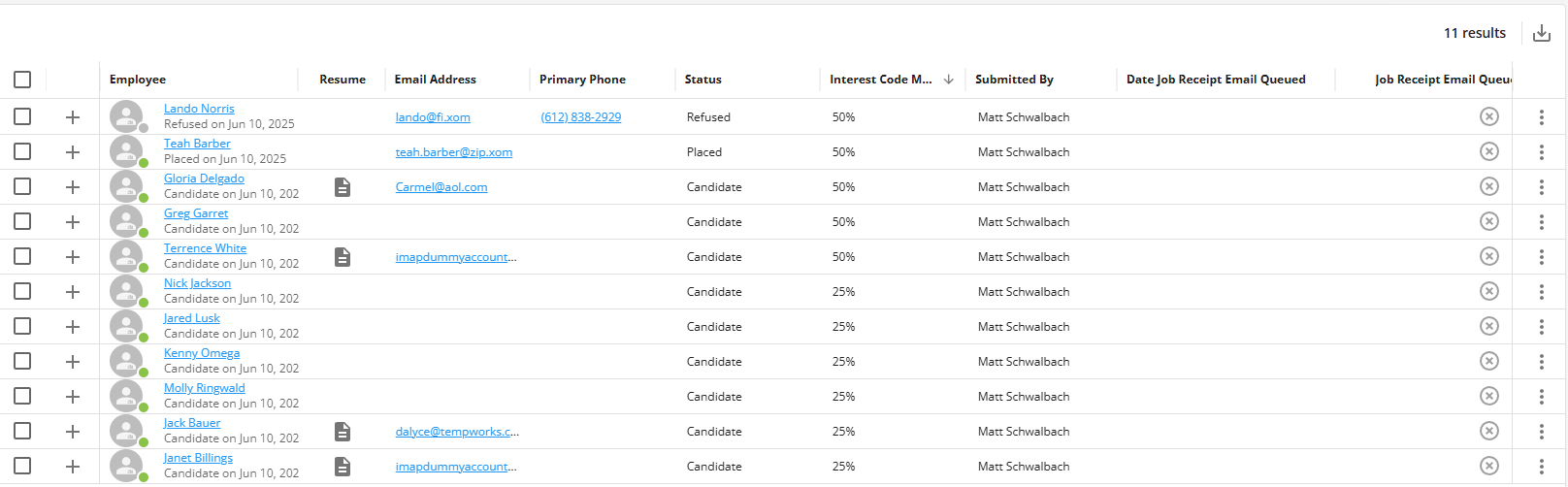
The system will review the interest codes on the employee's record and on the order record to determine what % of interest codes match what the order wants.
This can make it easier to see who is the most qualified or who is the most ready to send off to work.
Check out Beyond - The Candidates Tab for more information on candidate options.
Searching for Orders Based on Interest Codes
Sometimes, you may want to see all orders that have specific interest codes on them so you can match a great potential candidate to your open jobs.
Navigate to Order Search and select Advanced. Add a new rule and type interest code to search by interest code. 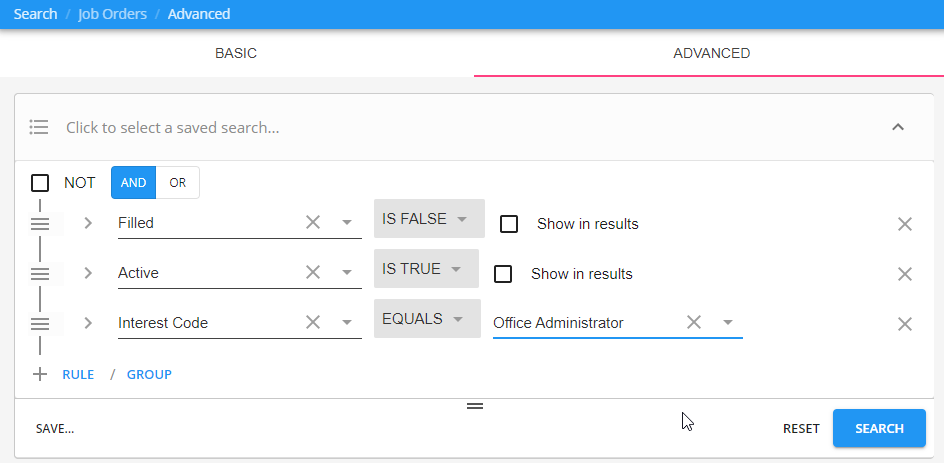
For more information on searching in Beyond, see Beyond - Advanced Searching.