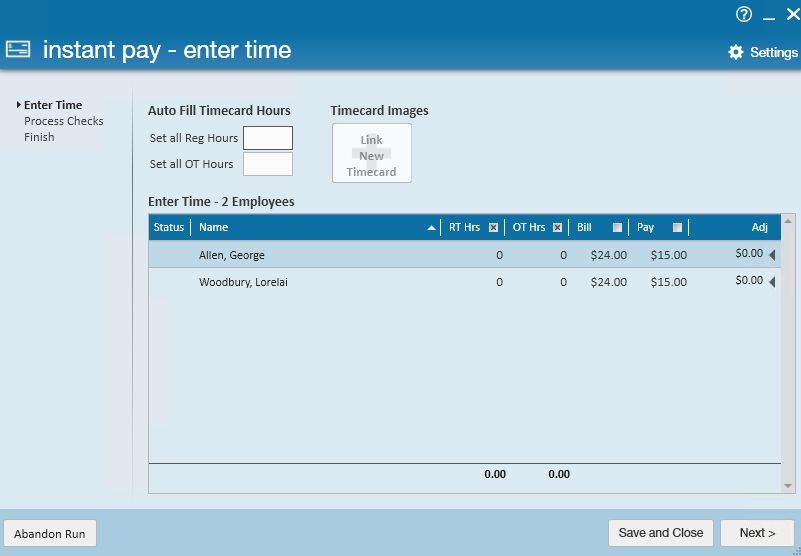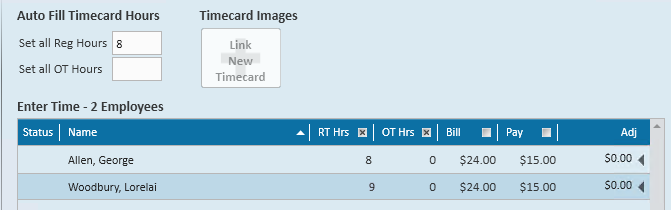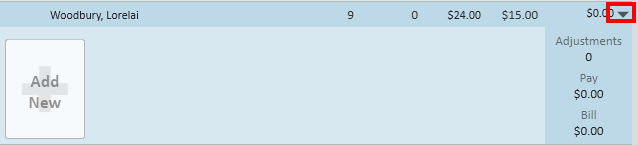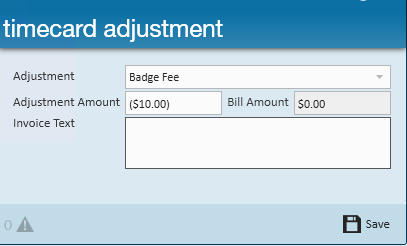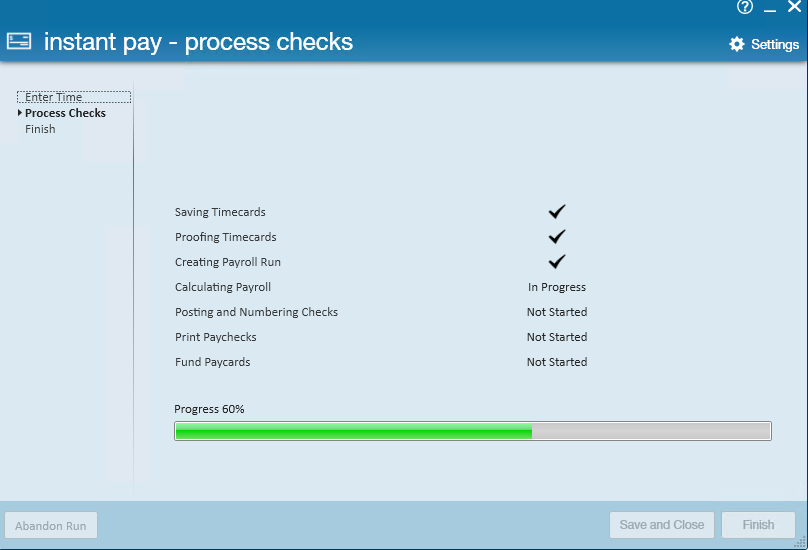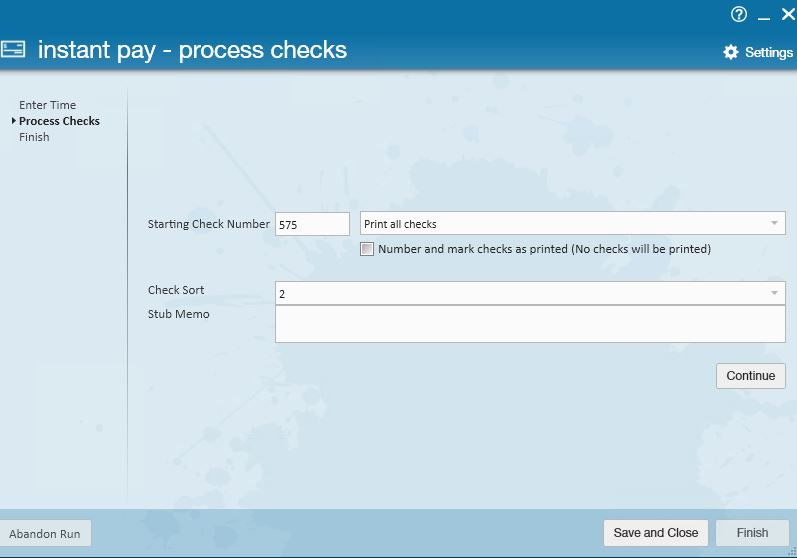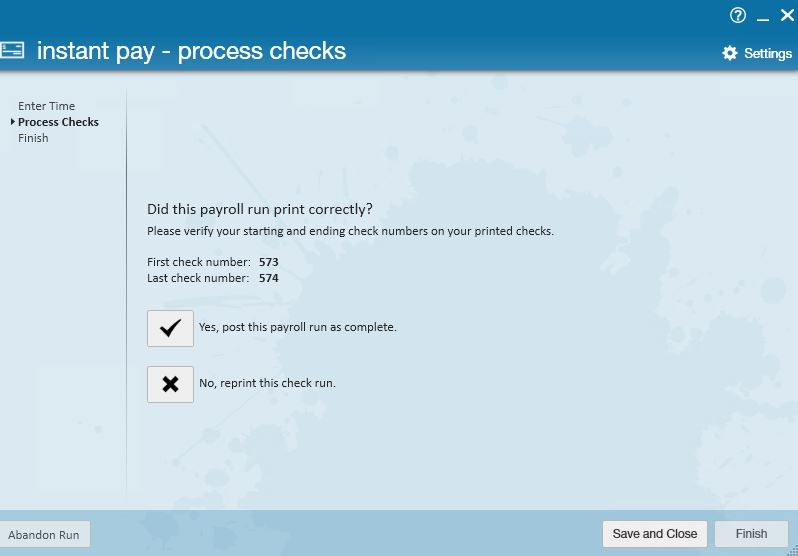What is Instant Pay?
Instant pay in Dispatcher takes you through the payroll process in one direct screen. You will enter time, proof, calculate, and run payroll all from a single window making it fast and easy to pay employees.
Not sure what Dispatcher is? Check out Dispatcher Overview first.
Paying tickets is step 4 of the Dispatcher timeline:
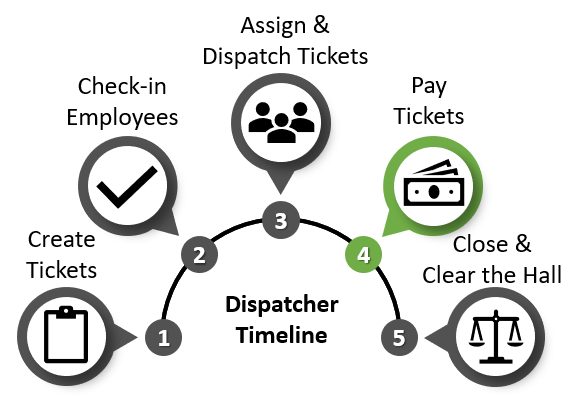
*Note* All employees assigned to a ticket will need to be paid at once in order to utilize instant pay.
Instant Pay Process:
- Right-click on the order (ticket) you wish to pay.
- Select 'Pay Ticket.'
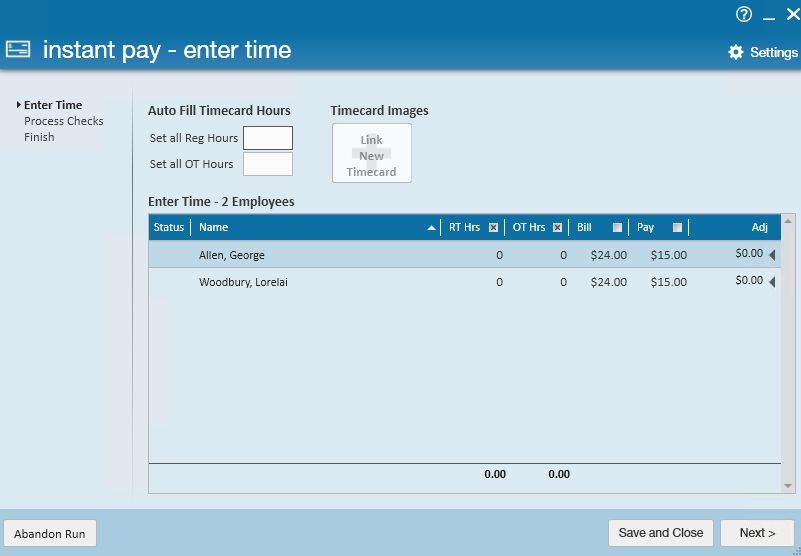
- Enter time:
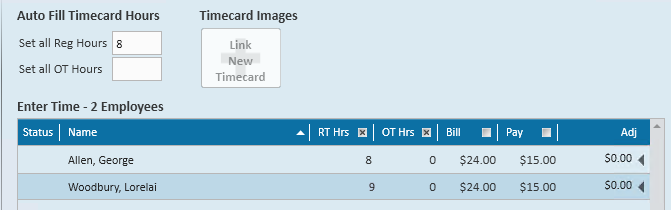
- Enter hours worked individually or enter hours for all under 'Auto Fill Timecards Hours.'
- Review bill and pay rates (if incorrect, the fields are editable for each employee).
- If applicable, add one-time adjustments (millage, equipment fees, parking reimbursement, etc.) (For reoccurring adjustments, see Employee Adjustments).
- Select the arrow in the adjustments column next to the employee you wish to add a pay adjustment to:
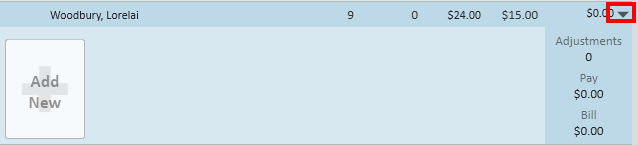
- Select 'Add New.'
- Select the correct adjustment from the drop-down:
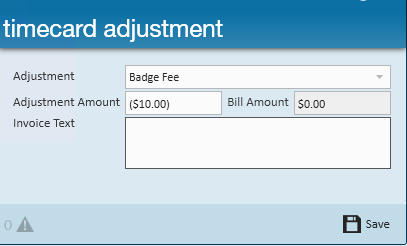
- Enter the adjustment amount (remember positive = reimbursement & negative = garnishment).
- If applicable, enter a billing amount and invoice text.
- Select 'Save.'
- Select the arrow in the adjustments column next to the employee you wish to add a pay adjustment to:
- Select 'Next' to start the instant pay run process:
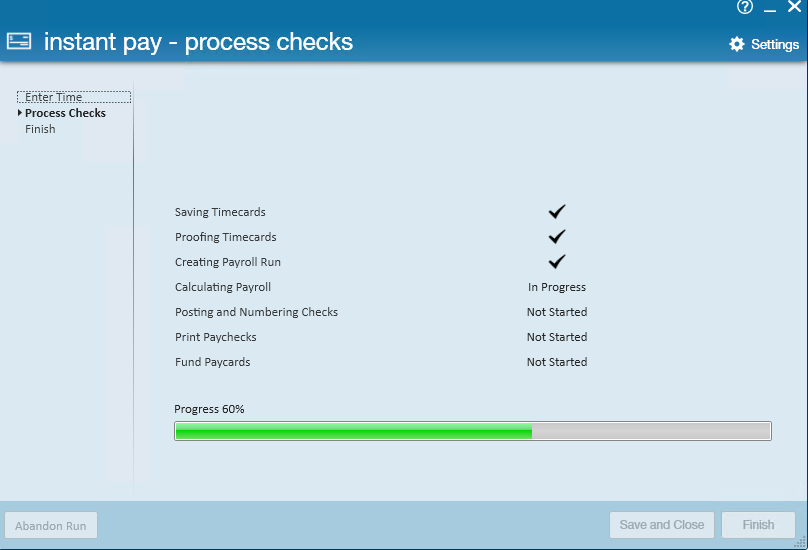
- Transactions will be proofed. If there are any proofing errors, they will be presented on the screen to review and fix/approve.
- See Proofing Errors, Their Meanings, and How To Fix for a list of messages you may encounter.
- A payroll run will be created next and the check amounts will be calculated.
- Any payroll run errors will be presented to review and fix/approve.
- See Payroll Errors, Their Meanings, and How To Fix for a list of error messages you may encounter.
- Transactions will be proofed. If there are any proofing errors, they will be presented on the screen to review and fix/approve.
- Review and complete payroll.
- Review starting check number and print any live checks:
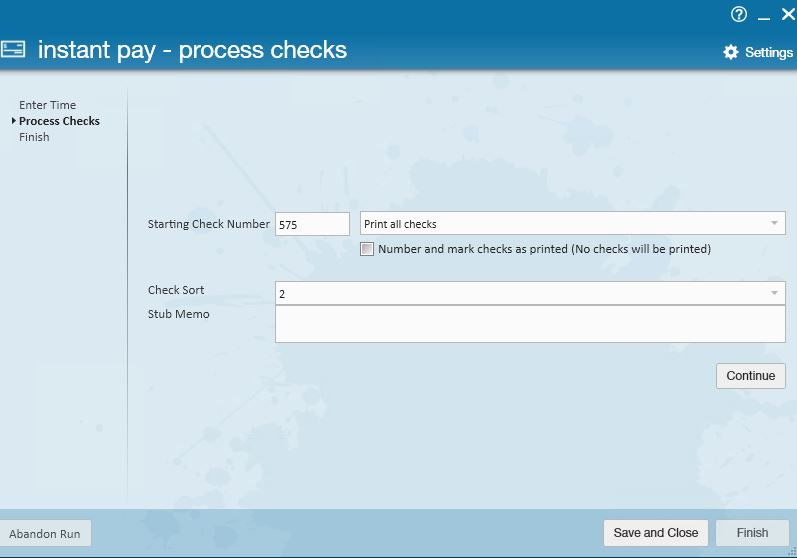
- Verify checks have been correctly printed:
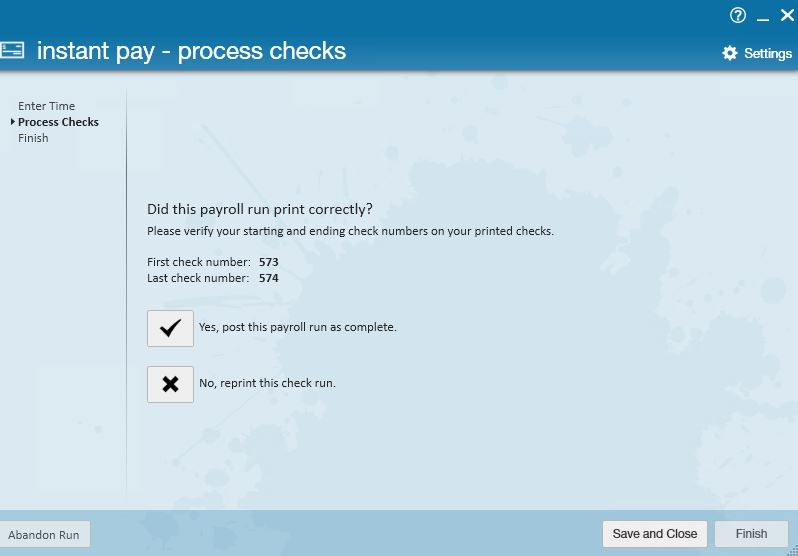
- Review starting check number and print any live checks:
Once payroll is complete, you will be able to invoice as normal. Billing rates and hours will come from the instant pay transactions that can be edited for billing information in Time Entry.
*Note* If you need to review the bank information tied to this instant pay run, click on the settings gear in the upper right before you print the checks.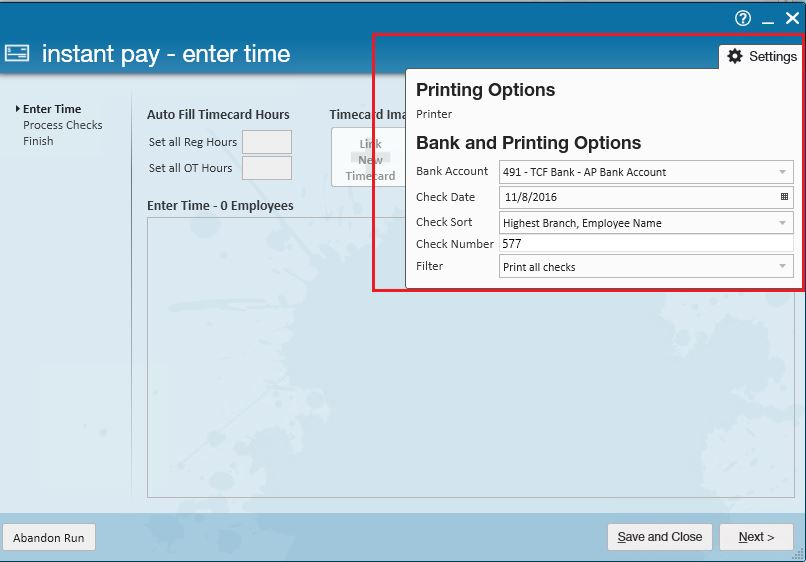
*Note* If at some point in this process you wish to stop this payroll run, select Abandon Run located in the lower left corner of the instant pay run. This will remove hours worked and adjustments added, allowing you to start from scratch.
*Note* If a ticket was previously short paid or a pay/bill rate is incorrect, you must manually create a new timecard from the assignment, and proceed to pay the employee the difference within the Pay/Bill area.