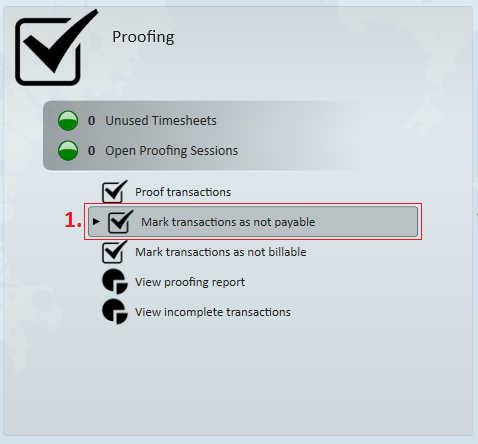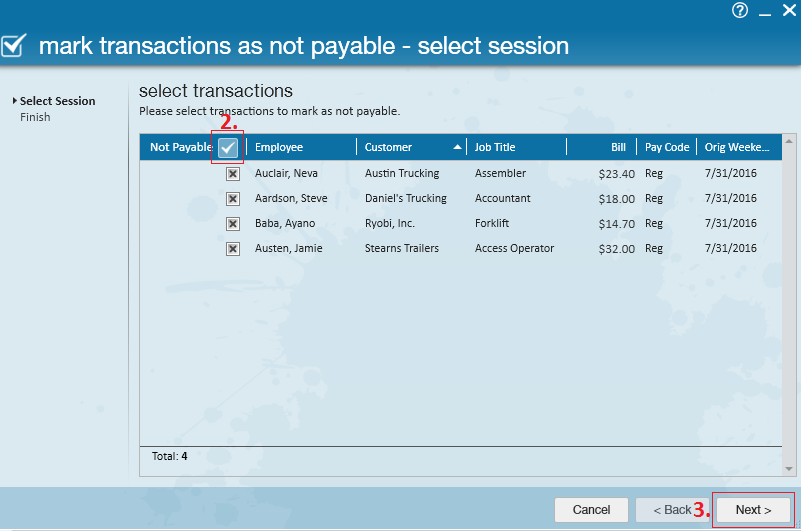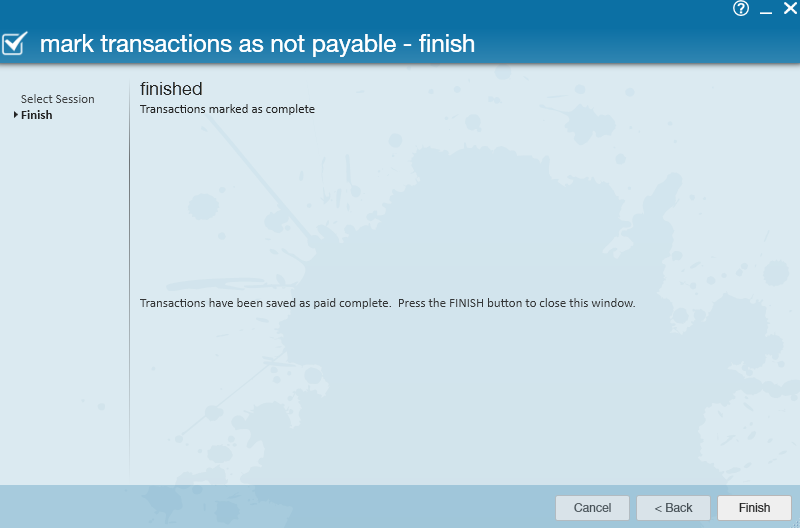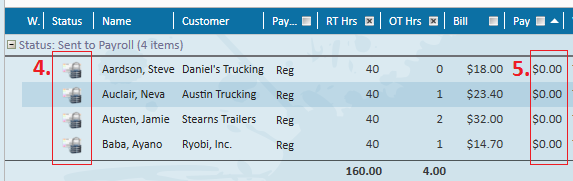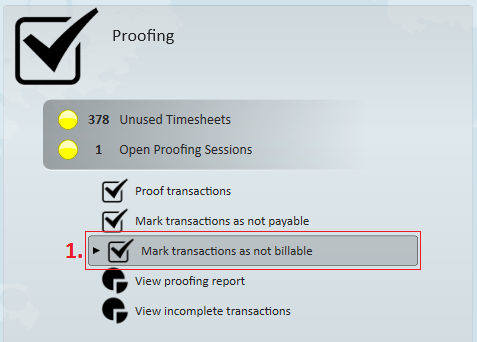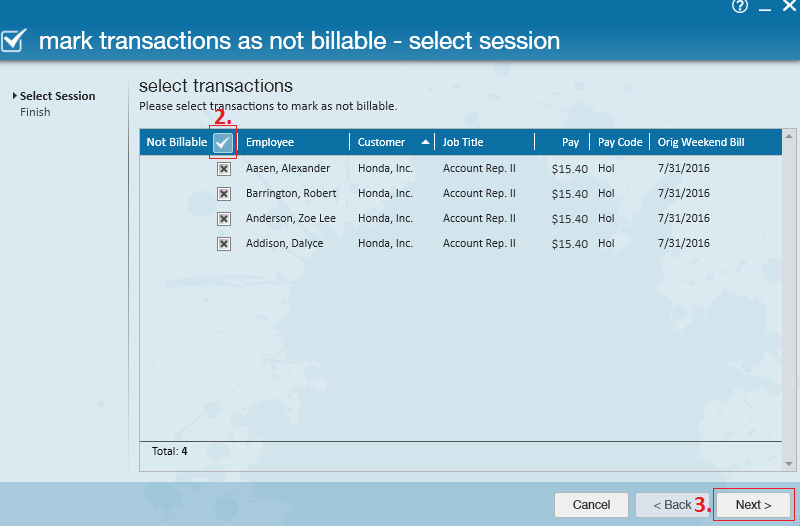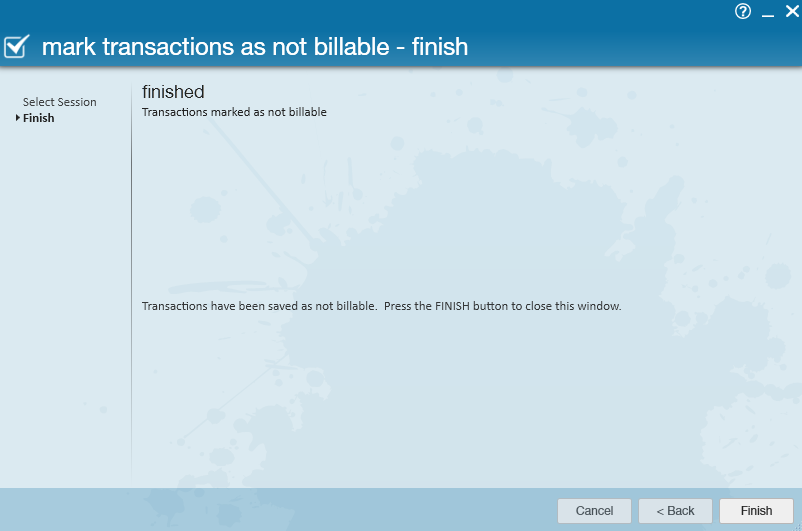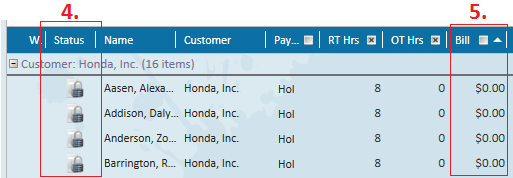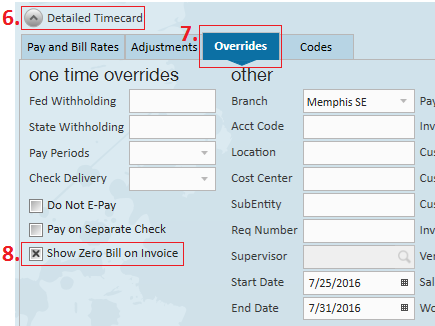When you have a timecard (transaction) that has a zero dollar pay rate or bill rate, that transaction will not need to go through a payroll run or invoice run (respectively).
However, before any transaction can be considered complete, payroll and invoicing data must be "posted," even if a rate is zero. Zero dollar rates/transactions are posted by marking them as not payable or not billable from the proofing wizard of Enterprise Pay/Bill.
How to Mark Transactions as Not Payable
- Begin by expanding the proofing box within your pay/bill dashboard and select to (1.) "Mark transactions as not payable".
- This will open the "mark transactions as not payable" wizard.
- Users may individually select transactions to mark, or, select the (2.) check icon to mark the entire list of transactions as not payable en masse.
- Select next in the bottom right hand corner to move to the final step of the wizard. Once there, select Finish to exit the wizard.
- These transactions are now marked as "sent to payroll" within the time entry dashboard, and the zero dollar pay rate confirms they were the same transactions we viewed in the "mark transactions as not payable" wizard.
*Note* Should users ever need to make a change to payroll related data for these transactions, simply re-enter the "mark transactions as not payable" wizard and de-select transactions to open them back for editing/updates. Users may continue to do this until the week has been closed.
How to Mark Transactions as Not Billable
- Begin by expanding the proofing box within your pay/bill dashboard and select to (1.) "Mark transactions as not billable".
- This will open the "mark transactions as not billable" wizard.
- Users may individually select transactions to mark, or, select the check icon to mark the entire list of transactions as not billable en masse.
- Select next in the bottom right hand corner to move to the final step of the wizard. Once there, select Finish to exit the wizard.
- These transactions are now marked as "sent to invoicing" within the time entry dashboard, and the zero dollar bill rate confirms they were the same transactions we viewed in the "mark transactions as not billable" wizard
*Note* Should users ever need to make a change to billing related data for these transactions, simply re-enter the "mark transactions as not billable" wizard and de-select transactions to open them back for editing/updates. Users may continue to do this until the week has been closed.
*Note* If you would like a client to see that you are not billing them for a transaction(s), from the (6.) detailed timecard of said transaction, navigate to the (7.) overrides tab and select to (8.) "Show Zero Bill on Invoice". When selected, transactions will graduate to the invoicing module and move through an invoice run in order to be included on the client's invoice (as a zero dollar line item).