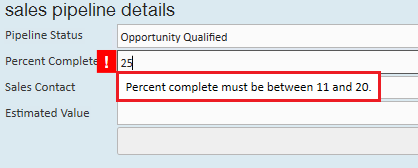Daily Webinar - How to Setup and Utilize the Sales Pipeline from TempWorks Training on Vimeo.
For best viewing quality, expand the HD option, and select 1080p:
The sales pipeline allows users to track the sales progress of their prospect and target customers in Enterprise. Additionally, the sales pipeline functionality can be customized to match your company's terminology and, when a customer is ready to sign a contract, that contract can be generated directly within their customer record with just a few simple clicks.
Setting up the Sales Pipeline
To get started, navigate to the administration section of Enterprise and select "sales pipeline status" from the list of options on the left.
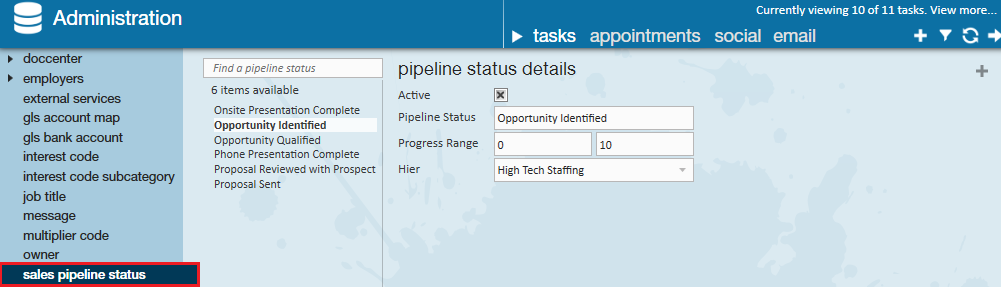
You will then need to add pipeline statuses and assign each status a progress range in the form of a percentage. This percentage is simply an estimate as to how close you are to signing a contract with this customer/winning their business. In our example, the first pipeline status is "Opportunity Identified" which has a progress range of 0 to 10.
To add a pipeline status, select the + icon in the upper right corner of your screen. You will then be required to give the new pipeline status a name, and a location in your hierarchy.

Once you have successfully setup your pipeline status details in administration, you can verify the statuses are displaying correctly by navigating to a customer record > details > sales & service. Then, simply select the Pipeline Status drop-down:
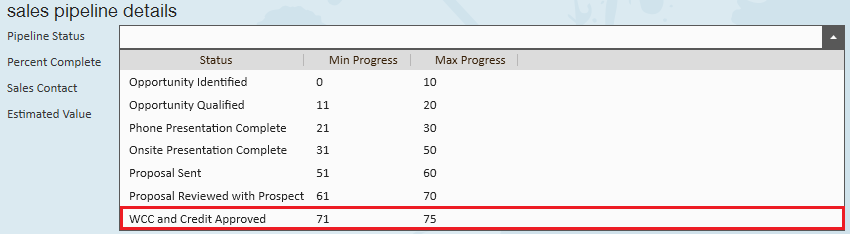
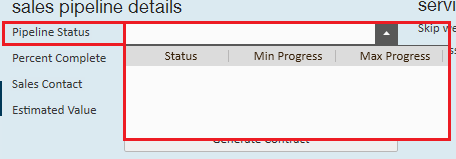
*Note* Until you've established your sales pipeline statuses in administration, the corresponding drop down in the customer record will be blank as shown.
Utilizing Sales Pipeline
The sales pipeline details can be used throughout the entire sales process to track progress with target customers. To begin, navigate to the sales & service on a customer record.
Select a pipeline status that best describes your relationship with the customer.Careful! If you input a percentage that is above the max progress, Enterprise will require you to update the percent complete:
Upon selecting a status, Enterprise will automatically pre-fill the percent complete field with the minimum progress percentage. This can be updated accordingly by you.
Note that the sales contacts that are displayed in the drop-down are those same contacts that have been added to the related customer/department record:

If you are inputting an estimated value, you will also be required to associate a frequency of that value.
In our example, we have entered an estimated value of $3,000 per week.
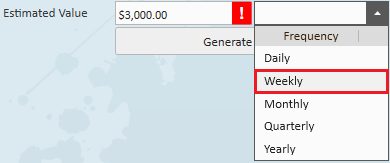
Once done, select the ![]() button, this will open the "generate contract" wizard:
button, this will open the "generate contract" wizard:

The generate contract form should look familiar as it is nearly identical to the rate sheet form. It is also crucial to note that multiple contracts can be generated for the same customer. For example, what if my bill rate for Accountants is substantially different than my bill rate for Forklift Drivers? In that case, it would serve me best to generate two separate contracts.
The only required field is the multiplier code. That codes that display in the dropdown will mirror the codes that have been added to the defaults section of that same customer record:
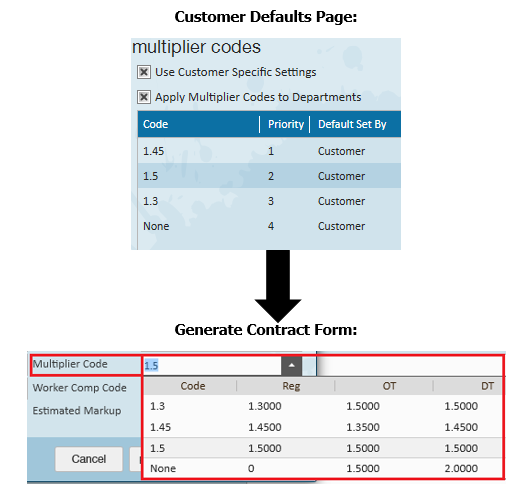
Once you have entered in all the details for your contract, you can preview your contract by selecting the preview contract button. If everything looks good, select next to continue.
*Note* There is not a generic contract layout available in Enterprise. Please contact your Account Manager or TempWorks Support to have your contract setup and available to generate.
You can also send the contract as an e-mail to the sales contact you included on the generate contract form in the previous step by selecting to email contract:
*Note* If that contact does not have an e-mail address saved to their record you will not be able to e-mail the contract.
After the contact has been e-mailed successfully, simply select the finish button.The contract will then be saved as a document in the documents page of the customer record for future reference and access.
Additionally, the contract will also be saved as a rate sheet within the defaults section of the customer record. This way, whenever an order is created with details that match the criteria you had entered for your contract, you know with 100% certainty that the correct mark-up, bill rate, and pay rate will be applied.