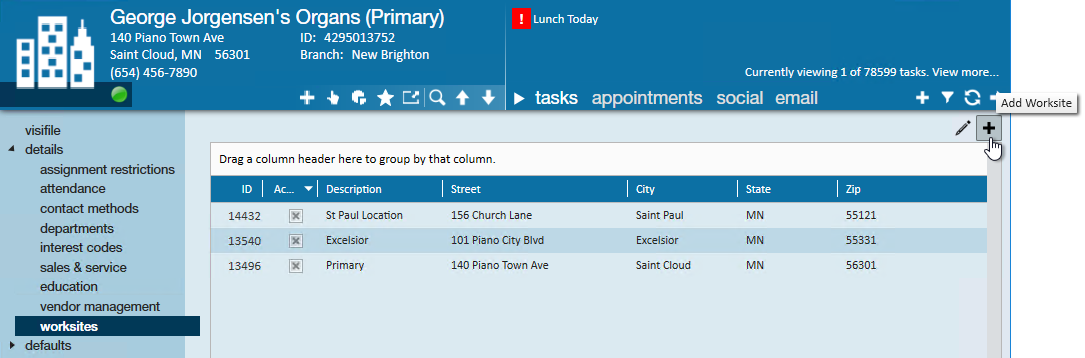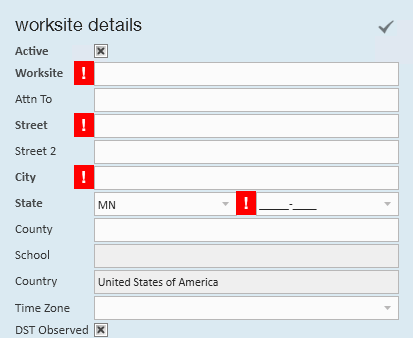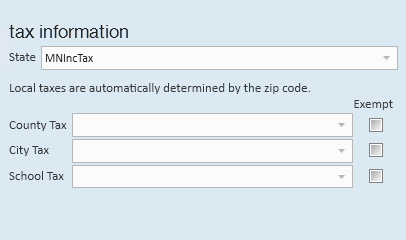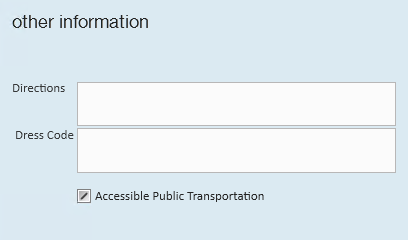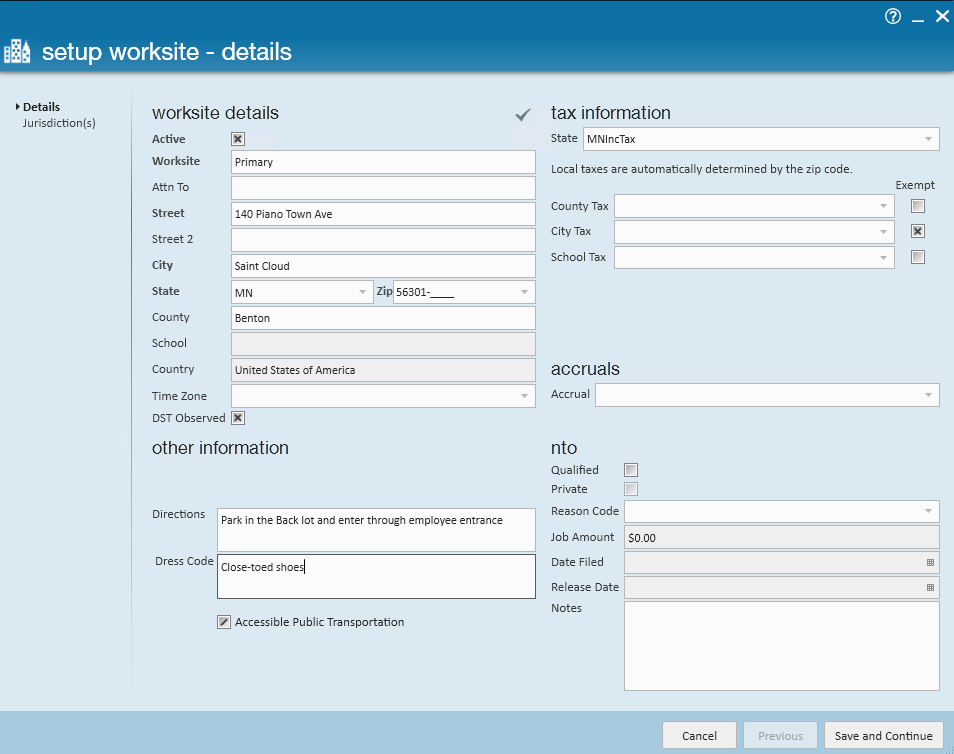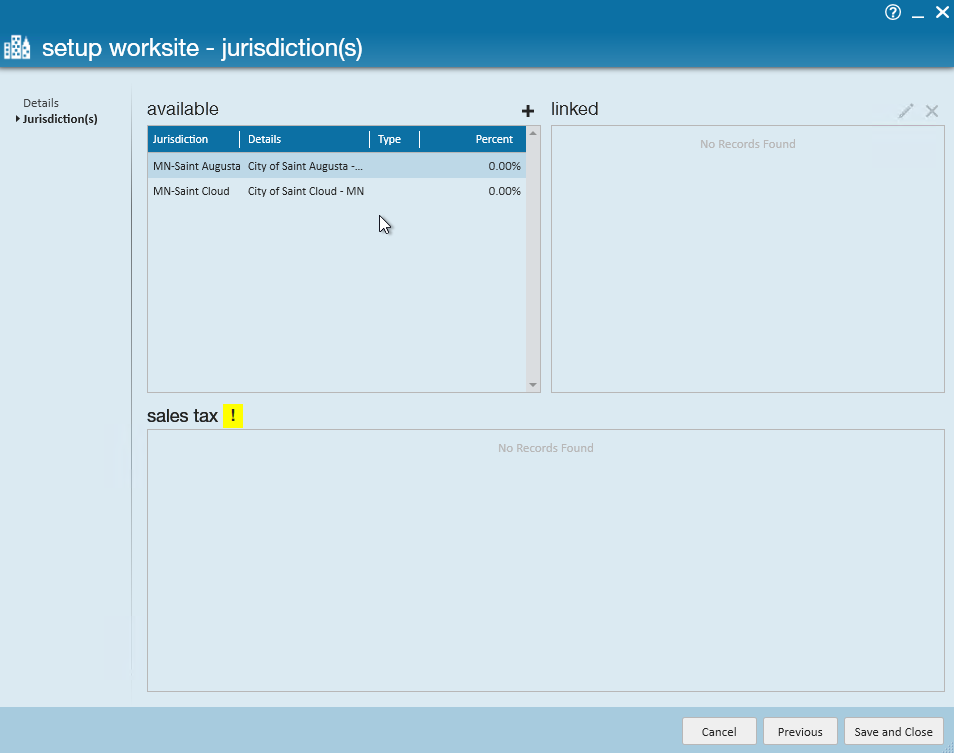What are Worksites?
Worksites are the addresses for the physical locations that you are sending employees. They help calculate taxes during payroll, and help you document the location for each job site. 
How are Worksites Different From Departments?
Departments help create additional separation for larger customers. They allow for different defaults, statuses, contacts, and more. Worksites exist both on a primary customer record and any departments to allow you to add the locations that employee's may be sent to work. If you are looking for more information on departments, check out Enterprise - Departments.
Departments vs. Worksites from TempWorks Software on Vimeo.
How to Create a Worksite
- Navigate to the customer (or department) record you want to create the worksite for
- Select Details > Worksites on the left
- Select the + on the right to add a new worksite
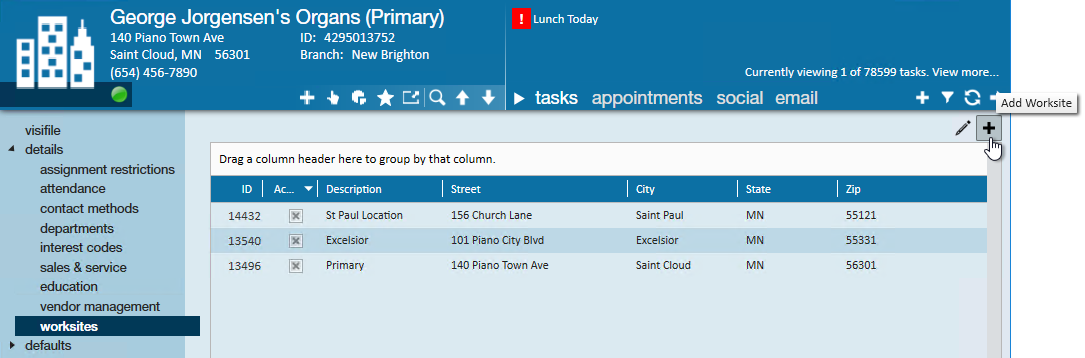
- A new window will open, enter the worksite details:
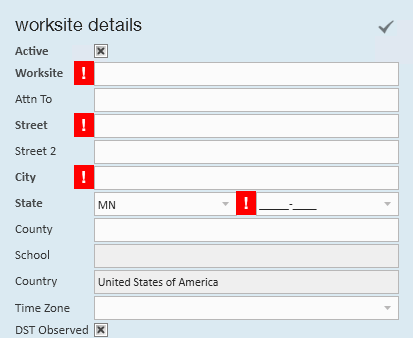
- Name the worksite (we recommend naming it what the customer refers to the worksite as - ex. Warehouse B, St. Paul Location, Etc.)
- Enter the full address including zip code
- Optionally, enter a time zone (used for TimeClocks and Mobile Time Punching)
- If you are using Address Standardization, select the check mark in the upper right to standardize the address
- Review Tax Information
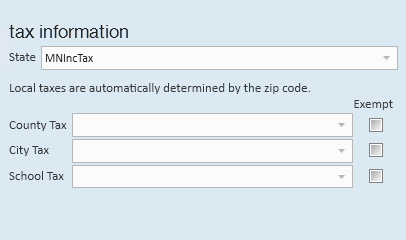
- When you enter the zip code on the address information, you may have options for local taxes

- State and local taxes will display under the tax information section for you to review. You should not need to update these options
*Note* For locations in Pennsylvania, make sure to select the proper PSD code when applicable:

Once the PSD code has been selected, if there is an associated Local Service Tax, it will automatically apply to the "Local Service Tax" field and will not be editable: If the selected PSD Code does not have an associated Local Service Tax, you will also need to select a Local Service Tax via the dropdown:
If the selected PSD Code does not have an associated Local Service Tax, you will also need to select a Local Service Tax via the dropdown:

Once the PSD Code has been selected, the County, City, and School Tax fields will be unable to be edited:

- Optionally, enter Other Information
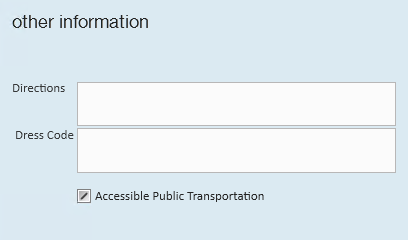
- If your customer has specific instructions for entering the building, or specific dress code for this worksite, enter it here. It will default on any new order you create when you select this worksite.
- Optionally enter NTO information
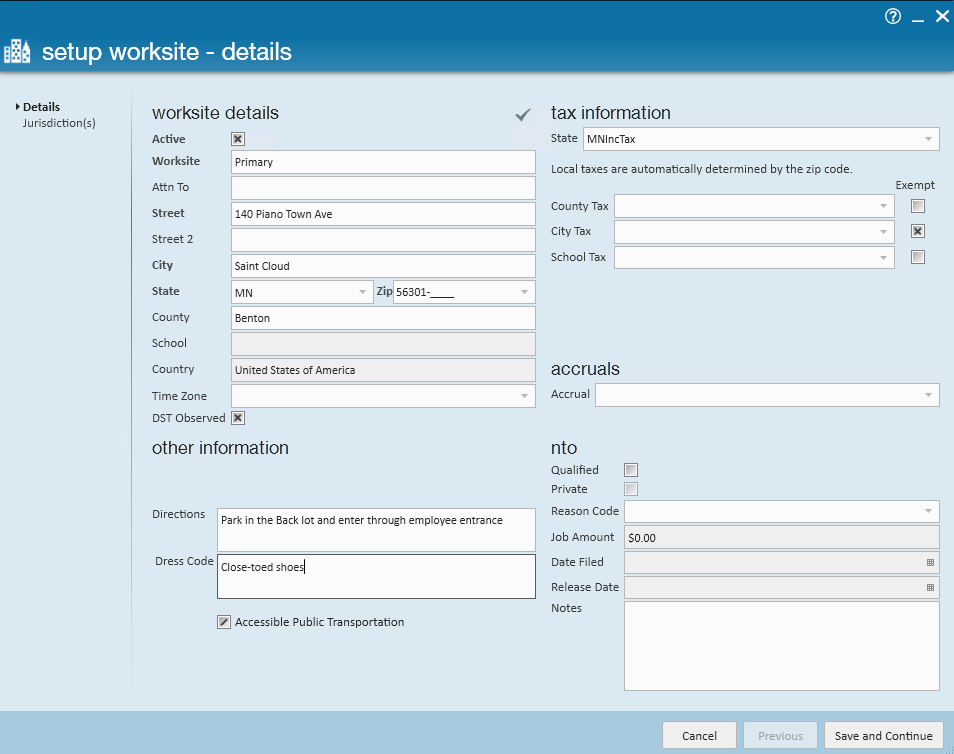
- Check out Enterprise - NTO ( Notice to Owner) for more information
- Click save & continue
- If there is sales tax on this worksite, select the applicable sales tax option and select the + icon
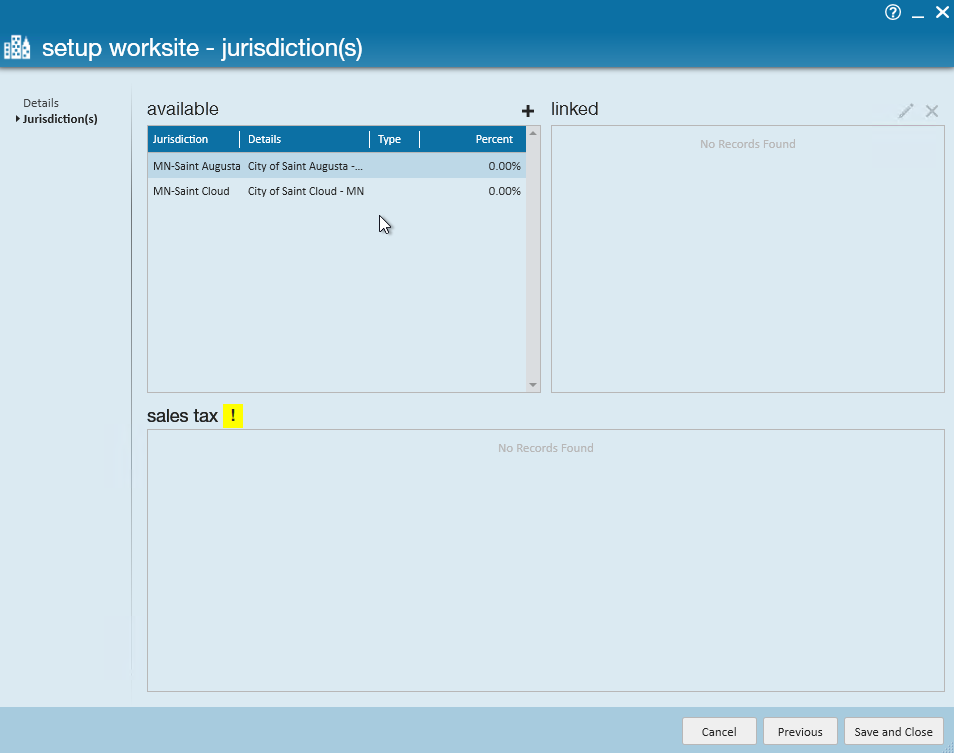
- For more information on sales tax check out How to Set Up Sales Tax on a Customer
- Select Save and Close
Utilizing Worksites
Worksites that are listed on the customer record can be selected on any order under the order details.

Note that any Directions or Dress Code for the worksite selected, will auto-populate onto the order
Default Worksite
You can set one worksite as the default worksite for that customer record. Anytime a new order is created, this worksite will automatically be set and can be changed by selecting another worksite from the drop down. This should be the main or most commonly used worksite.
- On the customer record, navigate to the details page
- Select the worksite from list under Default Worksite
- Select Save