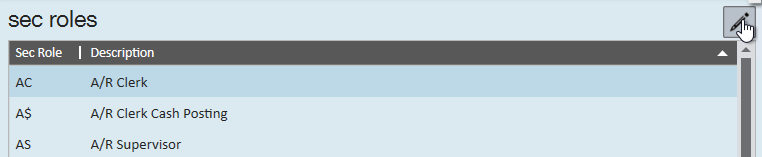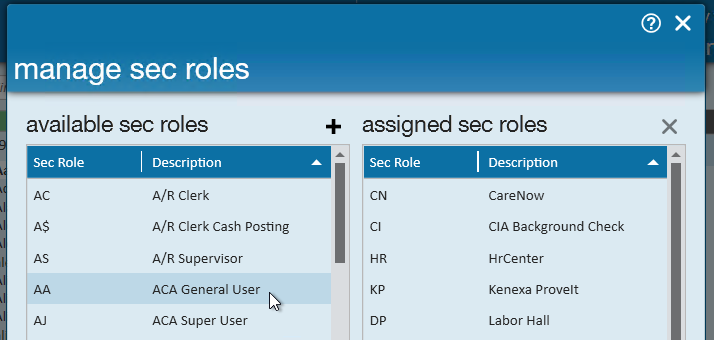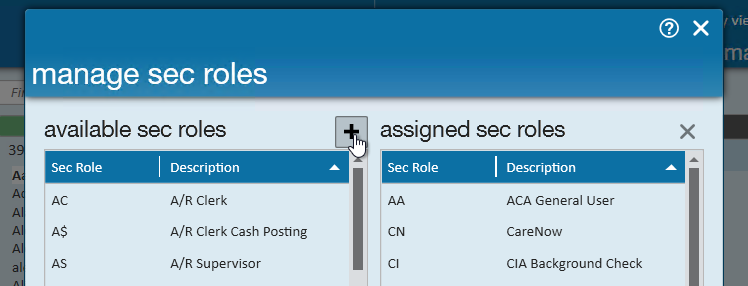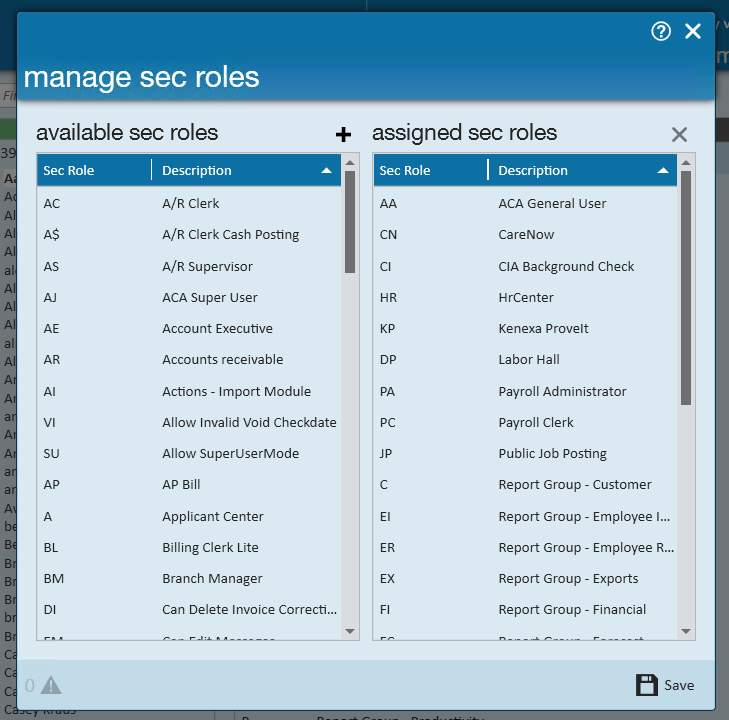ACA & Security
The Affordable Care Act requires companies to track hire dates and insurance status for their employees. To ensure only the right people at your company are able to add or edit ACA related information, we have specific permissions related to ACA hiring information that you will need to set up for your users.
Generally, these permissions are set up in two different Security Roles: ACA General User & ACA Super User.
This article will review how to add these security roles to users and what permissions are included in each.
*Note* This article is designed for Administrators who have access to edit security role permissions in Enterprise. Need to learn more about Security Roles first? Check out Enterprise - Security Roles.
If you are utilizing the Monthly Measurement option, you do not necessarily need additional security for ACA hire dates and cycles.
This article includes:
ACA General User Permissions
The ACA General User Security Role is designed for anyone you want setting initial hire dates in the system. Typically this is going to be your recruiters or HR reps that are ensuring ACA hire dates and status options are set before assigning the employees to an order. 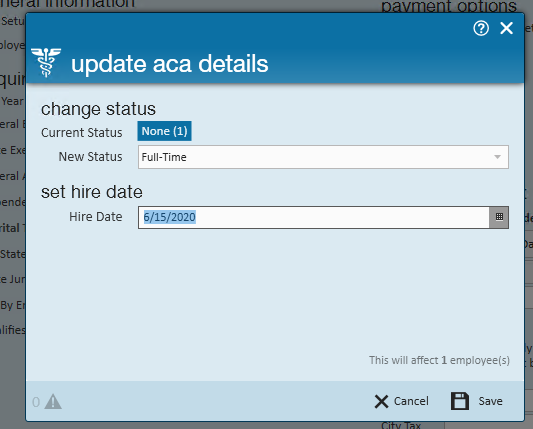
What's Included:
- Ability to Set an ACA Hire Date and initial ACA status for an employee under Employee Record > Pay Setup
- Ability to change an insurance status for an employee
- Ability to review ACA hire information on the employee's record
For more information on how to enter ACA information, check out Setting ACA Hire Dates for Employees.
ACA Super User Permissions
The ACA Super User Security Role is designed to help override incorrect statuses and dates due to human error. These users have all the same permissions the general users have but also have more options to update or override mistakes made.
Typically, this is going to be your payroll, managers, or HR reps that have the ability to override and update dates and statuses since this should not be done often.
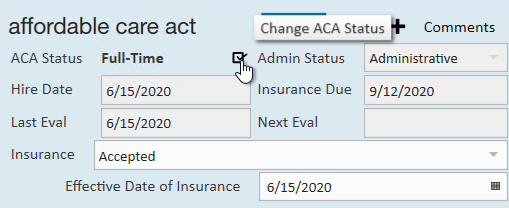
What's Included:
- All permissions the ACA General User has
- Ability to change an employee's ACA Hire Date
- Ability to change an ACA Reevaluation Date
- Ability to change an ACA Status (part time/full time/variable, etc.) for an employee
For more information on overriding ACA information, check out ACA Overrides for Super Users.
Granting ACA Security Roles to Users
As an admin, you will first need to identify who your general users are and who your super users are. Once you have your users, then you will need to grant them the correct security role in Enterprise.
- In Enterprise, navigate to all options > Administration
- Select Sec Role category on the left
- Find the user you want to add a security role to
- Select the pencil in the upper right
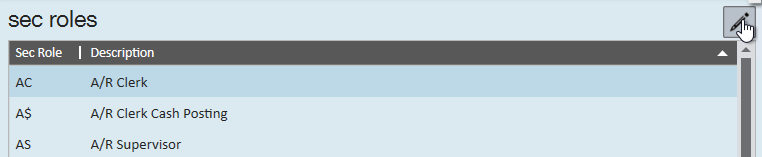
- Find the ACA General User or ACA Super User security role under "Available Sec Roles"
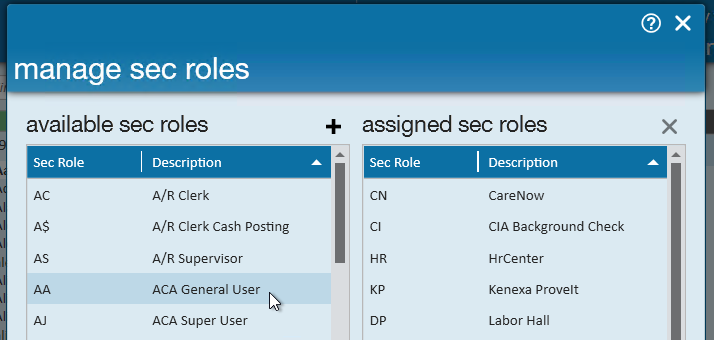
- Select the + to add it to the "Assigned Sec Roles" section
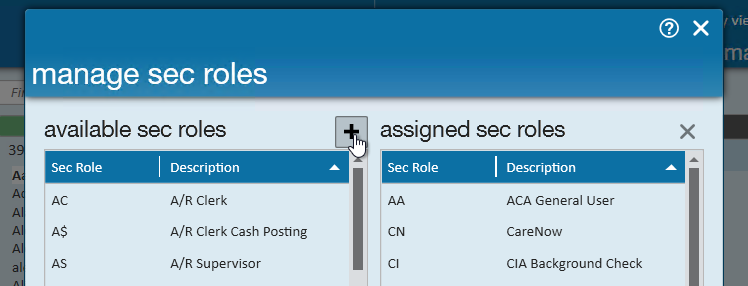
- Select Save
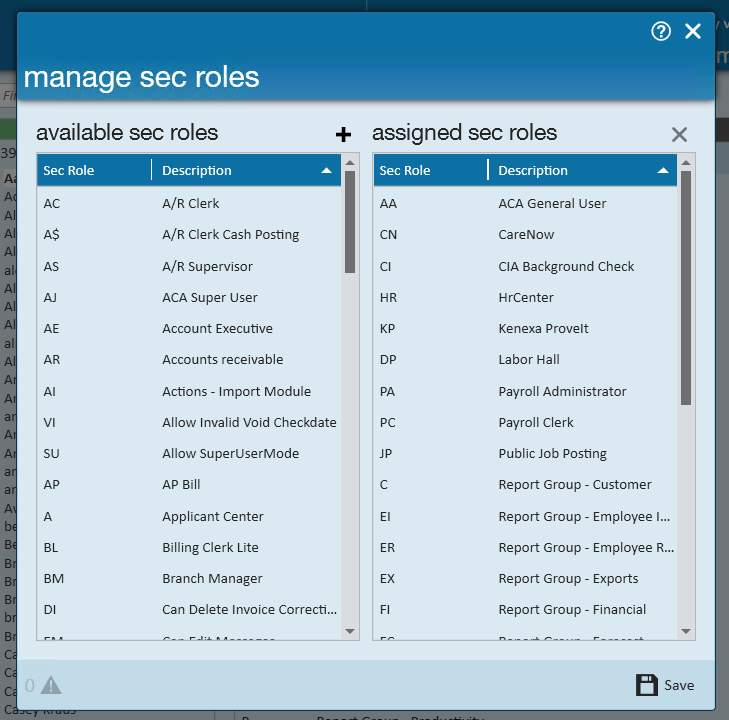
- Repeat for each user you want to add the sec role to
For more information about security in Enterprise, check out Enterprise - Security Roles.