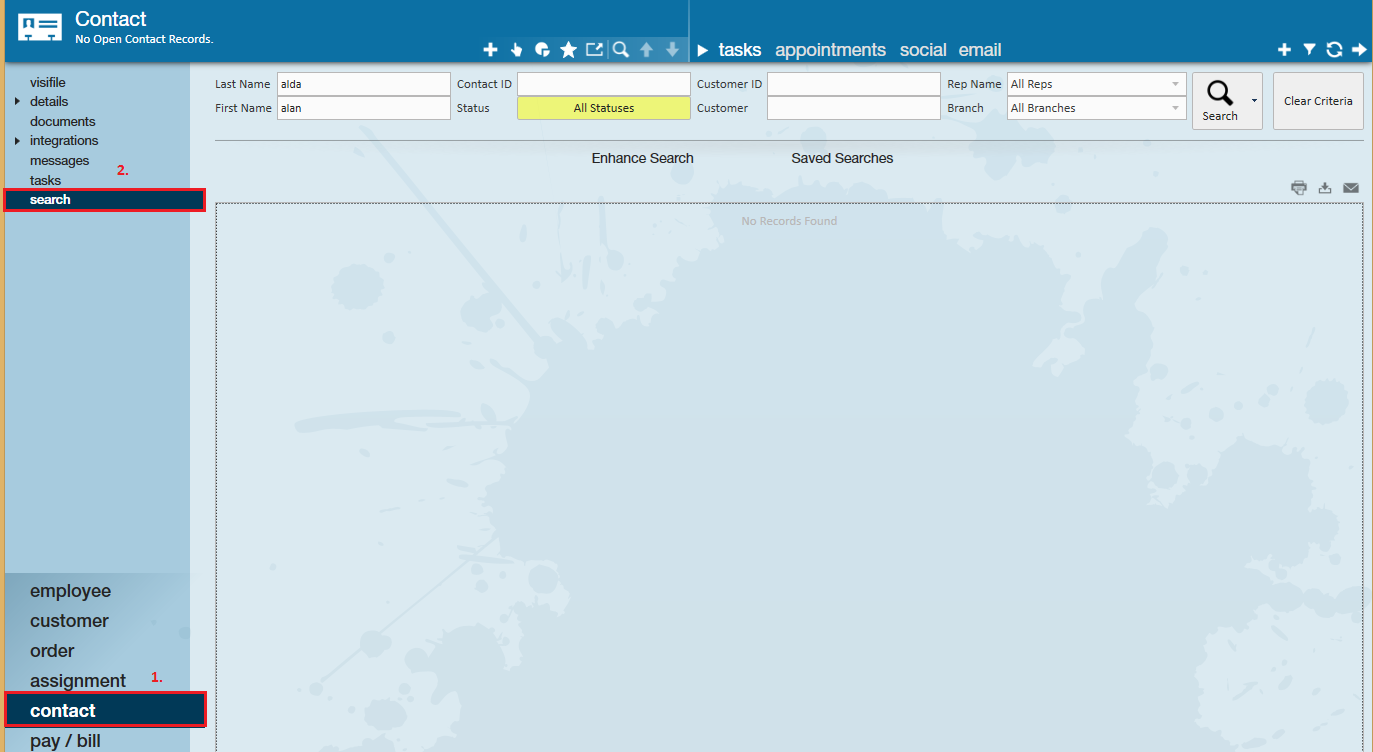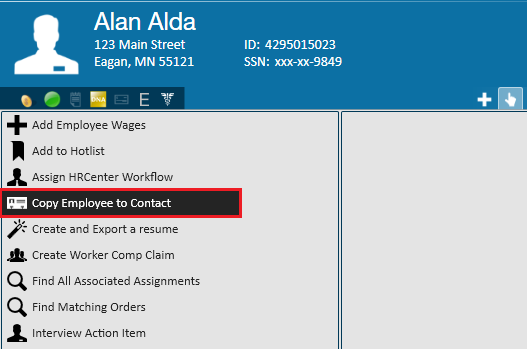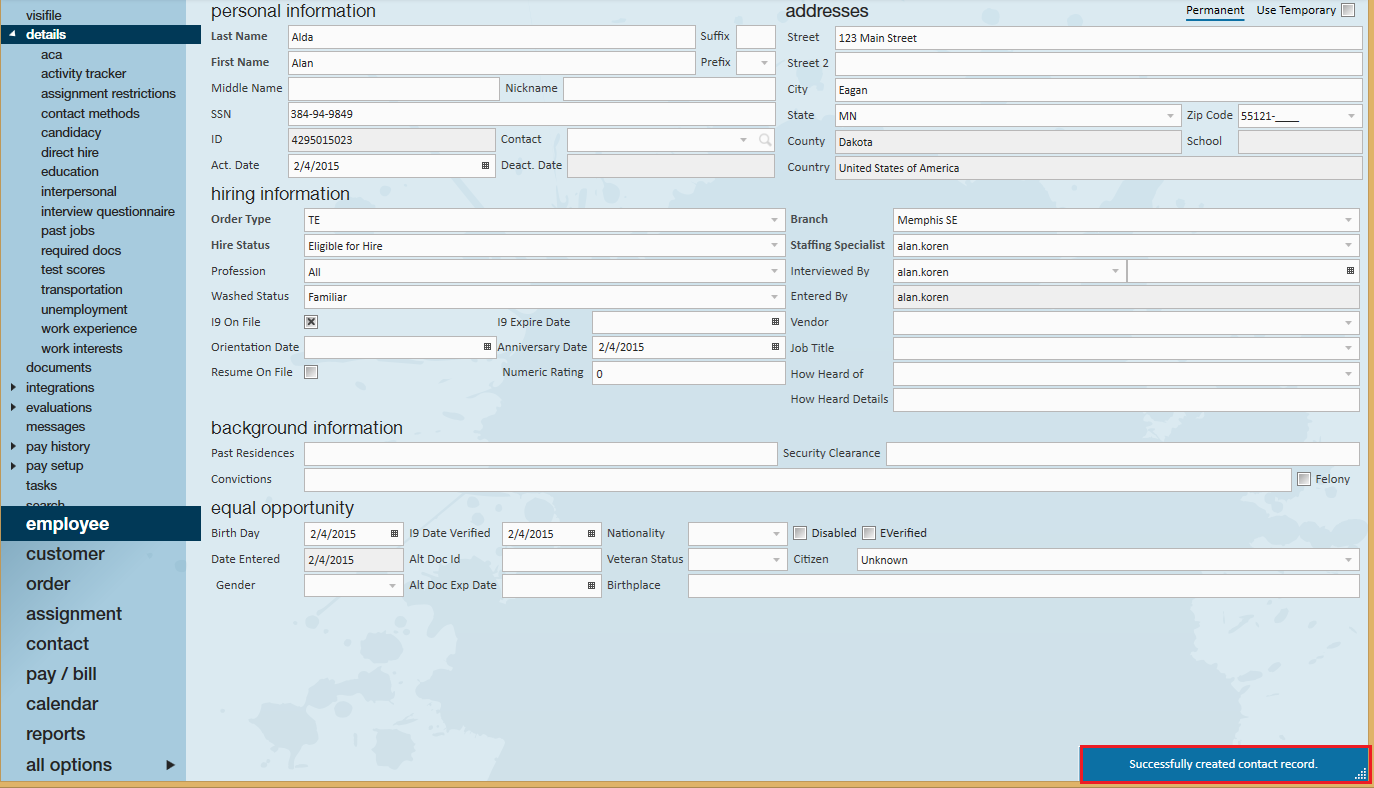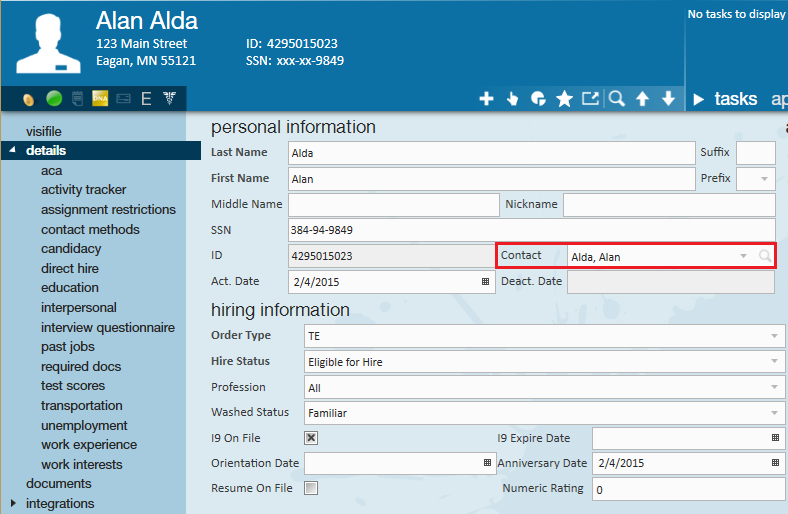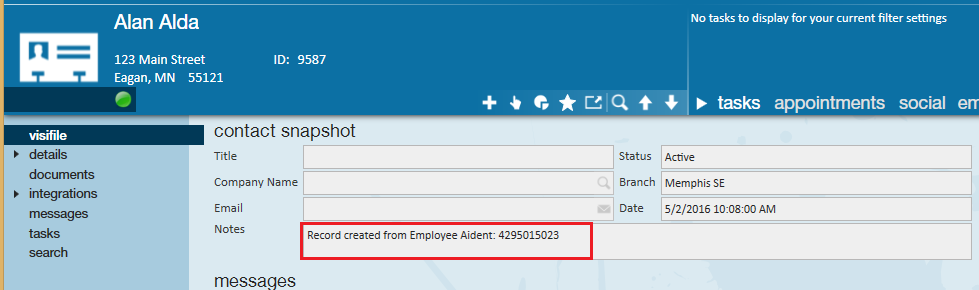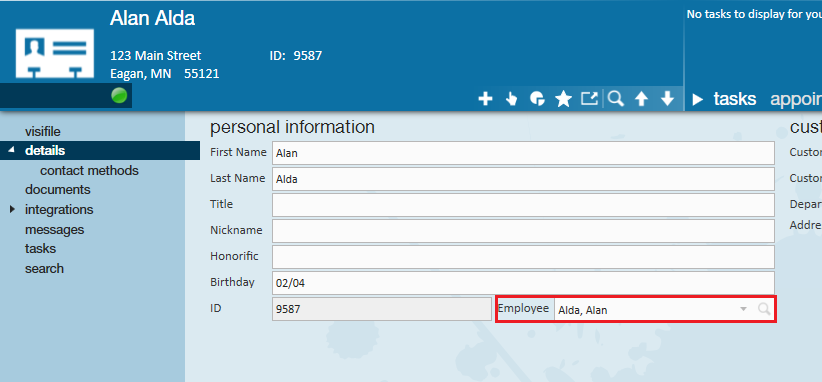It is possible that temporary employees may be hired on by the client therefore they can possibly become a point of contact for that client. This document will walk users through successfully copying an employee record and creating a new contact record.
Step 1: Checking for duplicates
Before creating the contact record from an employee, run a contact search to verify there is no existing contact record for the employee you are working with and who has now become a buying influence, supervisor or decision maker. Select (1.) contact, (2) search:
If the employee doesn't exist as a contact, navigate to the related employee record and select copy employee to contact from the actions menu:
To locate the newly created contact record, navigate to the details section of the employee record. Within the personal information section you will now see the newly created contact record, select the magnifying glass to jump to the contact profile.
*Note* Make any necessary changes needed to the contact record to ensure you have this person's work information on the contact record.
Related Articles
- None