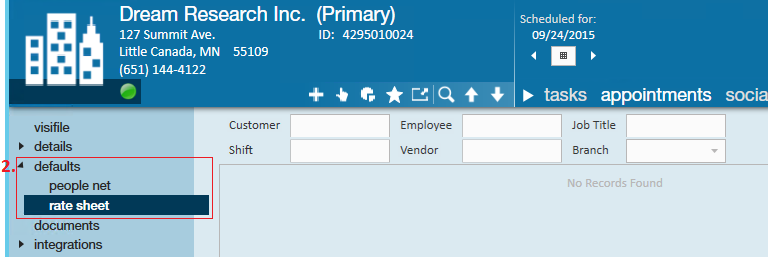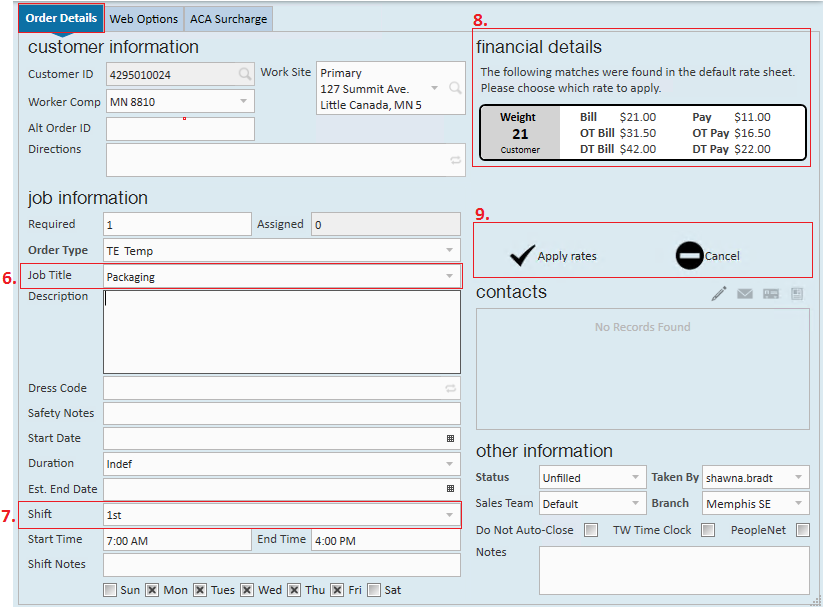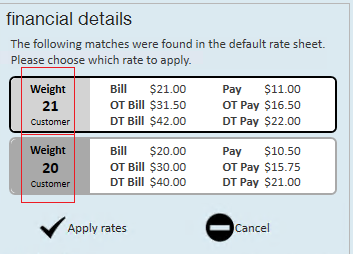A rate sheet is a tool that can be used to set up permanent pay and/or bill rates for orders/assignments created for a specific employee, customer, job title, shift, branch, or vendor.
This Article Covers:
- When to Use Rate Sheets
- How to Create Rate Sheets
- Using Rate Sheets on an Order
- Using Rate Sheets in Dispatcher
Should I Use Rate Sheets?
The rate sheet is a great option for users that sign agreements with customers which have an agreed upon pay rate and bill rate. For example, perhaps we agree that any time we place packaging temps at Dream Research Inc., the bill rate is $21.00/hr and the pay rate is $11.00/hr. I can assure that every service rep will always respect that agreement by establishing a rate sheet.
With a rate sheet saved to the customer record, whenever an order is created for a packaging temp at Dream Research, viola!, our rate sheet is triggered and the financial details automatically post fill into the order like magic!
*Note* If your agreements with customers stipulate a markup and not a dollar amount, consider setting up multiplier codes. Please see the related article Creating Multiplier Codes for help with this.
How to Create a Rate Sheet
Begin by navigating to the (2.) defaults section → rate sheet on a customer record:
To create a new rate sheet select the ![]() symbol in the upper right hand corner of the screen. Doing so will open the rate details form:
symbol in the upper right hand corner of the screen. Doing so will open the rate details form:
The (3.) criteria established here determines when a rate sheet should be triggered to display on an order. So ask yourself "What needs to happen before this rate sheet should display on an order?" Your rate sheet criteria can be as broad or as specific as you would like.
Following our example, let's say our customer Dream Research has agreed to a shift differential for packaging temps.
- 1st shift employees will be paid (4.) $11.00/hr and billed $21.00/hr
- 2nd shift employees will be paid $12.00/hr and billed $22.75/hr
- 3rd shift employees will be paid $13.00/hr and billed $25.00/hr
The criteria to establish would be the customer (Dream Research), the job title (Packaging) and the shift. However, because there are three different shifts with three different rates we need to (5.) create three individual rate sheets:
Using Rate Sheets on Orders
When an order is created for a customer that has rate sheets established, the process of inputting information in your order will automatically trigger the rate sheet.
Following our example, when we input the (6.) job title packaging, and specify that it is a (7.) 1st shift opening, the (8.) financial details alerts us that a rate sheet match was found and offers to (9.) apply the rates:
It is possible that more than one rate sheet can be triggered on an order. For example, let's say ABC Company has two rate sheets:
- Rate Sheet 1 Criteria: Job Title - "Packaging"
- Rate Sheet 2 Criteria: Job Title - "Packaging" and Shift - "1st"
When an order is created for a 1st shift packaging temp, two rate sheets will be triggered! So how do you know which one to use? The weight. The weight is the result of a scoring process to see how well a rate sheet matches your order. The higher the weight the better the match.
By default, Enterprise will always recommend the higher scoring sheet:
How weight is determined:
| Criteria | Weight Value |
| Employee | 64 |
| Vendor | 32 |
| Customer | 16 |
| Worksite | 8 |
| Job Title | 4 |
| Branch | 2 |
| Shift | 1 |
Utilizing Rate Sheets in Dispatcher
When creating an order within dispatcher, if a rate sheet exists for a selection (customer, job title, etc.), the rate sheet options will present themselves for the users selection on the right hand side of the screen, as "Default rates which apply to this ticket."In the image below, an dispatch order is being created and rate sheets have been triggered:
*Note* Dispatcher is a separate daily pay module of Enterprise - If your organization currently does not have dispatcher and is interested in this module, please contact your Account Manager.
Following our dispatch order example, when rates are applied the pay rate and bill rate automatically fill in: