ACA Reporting
If you are using Enterprise or Beyond to track ACA information, we have a few report options for auditing, reviewing, or pulling out important information. Keep in mind that you can also create your own custom options utilizing a custom ACA Search. Check out Auditing Employee Records with ACA Searches for more information on search options available in your system.
Looking for a list of all ACA Report options available? Check out Affordable Care Act Reports Manual.
Looking for the full reports manual? Check out Full Reports Manual.
Locating ACA Reports
ACA reports are listed in their own category under all options > reports in Enterprise:

*Note* Reports in Enterprise require you to have specific security permissions. You will need to have access to the Affordable Care Act reports category in order to see or run any ACA related reports. Check out Enterprise - Security Roles for more information or talk to your admin if you are not seeing the reports you are expecting to.
ACA Missing Check
Purpose: This report is meant to help you identify employees that have ACA related benefit adjustments active but are not receiving a check this week and therefore will not be contributing to their benefit costs. You may use this to identify employees that may have additional amounts withheld the next time they are paid.
This report displays a list of employees who have a specific adjustment setup on their employee record and did not receive a pay check between the entered date range.
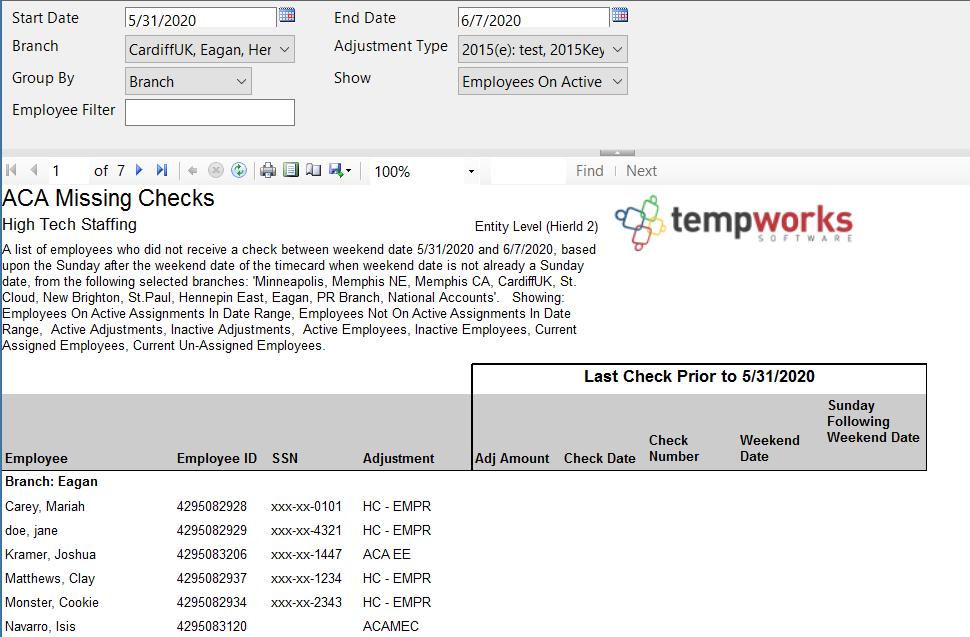
Parameters
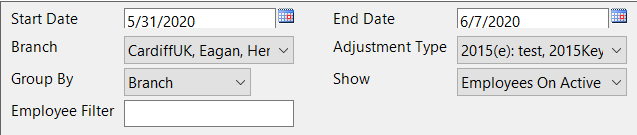
| Parameter | Description |
|---|---|
| Start Date | This is the starting date the report will use to report check and adjustment information:
|
| End Date | This is the end date the report will use to report check and adjustment information:
|
| Branch | Select which branches you want to include on this report
|
| Adjustment Type | Select which benefit adjustments that the employee must have on their file.
|
| Group By | By default, this report will be set to "No Grouping" which will show all employees matching the report criteria in a single list. If you would like the employees to be grouped by specific criteria, select one of the options in the Group By drop down. 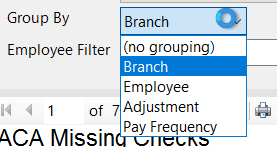 |
| Show | By default, the show option will display all employees who meet the criteria for this report. However, if you want to limit the employees that appear on this list further, select or deselect some of the show options available in the drop down.
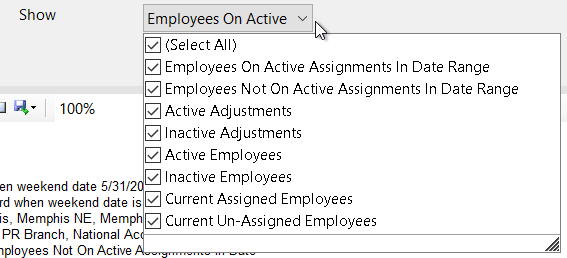 |
| Employee Filter | If you are looking to review one employee's missing checks and adjustment amounts, you can use this optional filter to limit by employee's name. Remember to type last name, first name |
Report Breakdown
The following sections review and define the columns of information on this report:
Employee & Adjustment Information 
- Employee: Name of Employee
- Employee ID: System identifier for employee record (also referred to as AIdent)
- SSN: Employee's social security number on file
- Adjustment: Name of the benefit adjustment
Last Check Prior to X Date
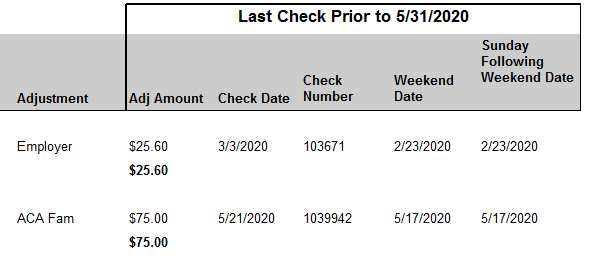
- Will display the check information for the last check processed for this employee prior to the start date used on the report parameters
- Adj Amount: Amount taken from the check for the related benefit adjustment named in the column before
- Check Date: the date listed on the last check that was processed
- Check Number: the number listed for this check for lookup purposes
- Weekend Date: The date showing the last day worked for the hours being paid on the check
- Sunday following weekend date: (Also known as the Weekend Bill Date) the Sunday of the processing week - may be the same as the weekend date