Overview
Users with the proper permissions will be able to reject individual pages from HRCenter workflows within Beyond.
*Note* This functionality only works within Beyond.
Setting Up Permissions
The security group permission of "Can reject individual pages in a workflow" has been added to Beyond and will need to be added to any custom security groups that you would like to have this functionality.
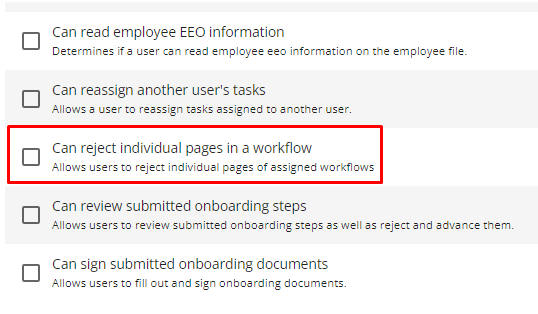
*Note* The "Can reject individual pages in a workflow" security group permission has been added to the following default security groups:
- TempWorks Default - Administrator
- TempWorks Default - Back Office Manager
- TempWorks Default - Front Office Manager
- TempWorks Default - Sales
- TempWorks Default - Staffing Specialist
*Note* If you utilize custom Security Groups with Advanced Permissions, you will need to add the Access to the "Reject Page" form within Employee > Onboarding > Reject Page to the Security Groups that require the functionality:
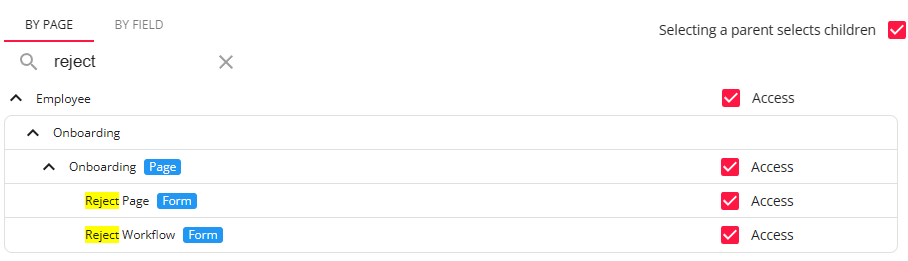
For more information on created custom Security Groups with Advanced Permissions, please see the following article titled "Beyond - Creating Security Groups with Advanced Permissions".
How to Reject an HRCenter Page
Navigate to the employee record that has the HRCenter page that needs to be rejected.
Navigate to the Onboarding tab of the employee record:

Within the Onboarding tab, select the workflow that contains the page that need to be rejected:
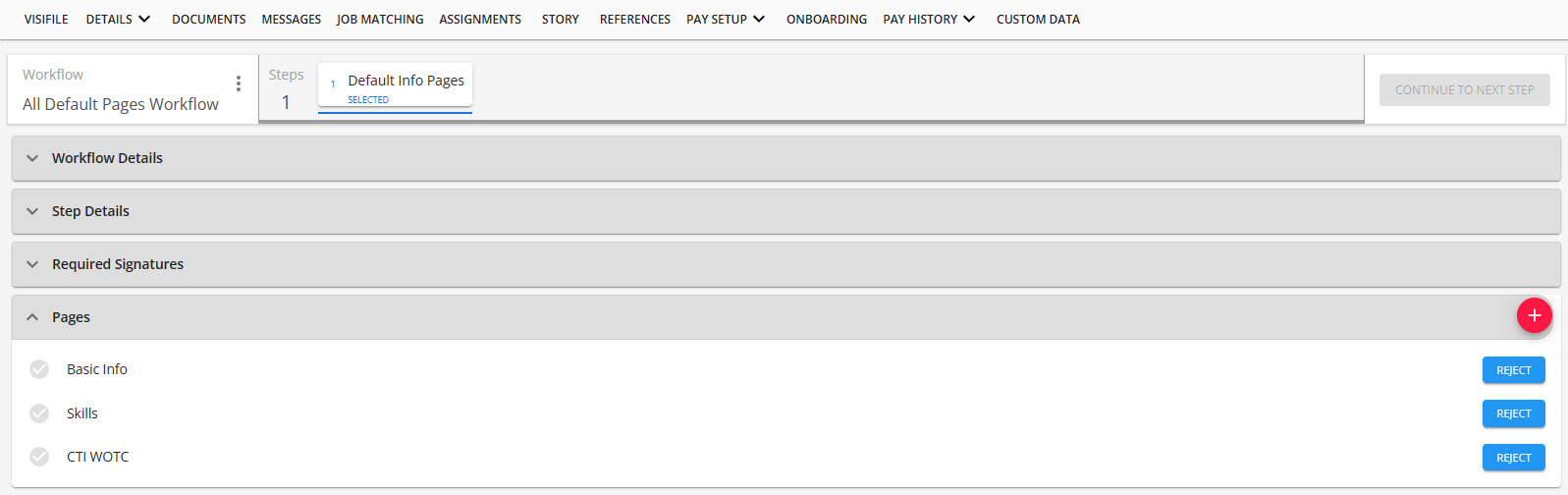
*Note* An HRCenter page with the status of "Completed" and/or contain form signatures cannot be rejected.
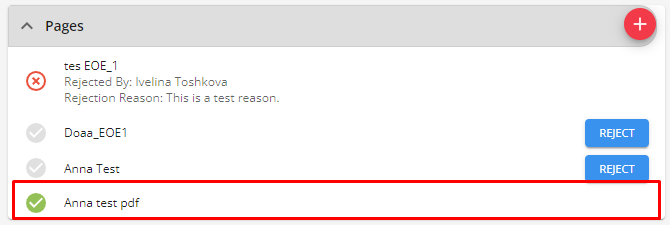
Select the "Reject" button to the right of the HRCenter page to open the "Reject Page" window:
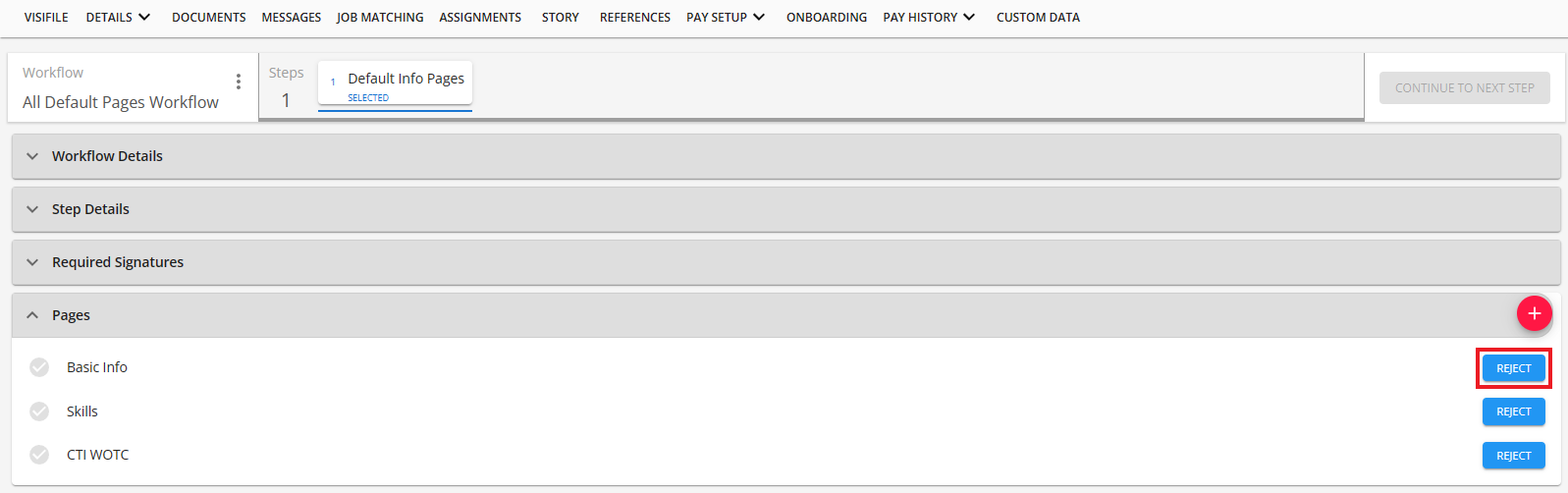
Within the "Reject Page" window, enter a "Rejection Reason" and select "Submit" to complete the rejection of the page:
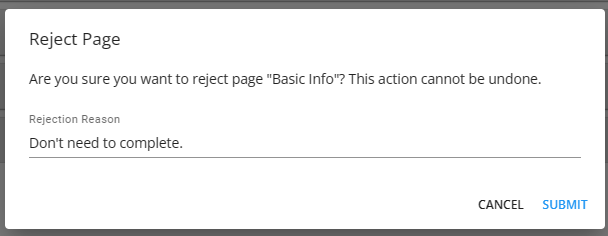
*Note* Once an HRCenter page has been rejected, it can no longer be re-activated and will need to be reassigned if required.
Once the HRCenter page has been rejected, the rejected page will no longer be visible in the workflow in HRCenter and the employee/applicant cannot see/complete the rejected page. The rejected page can still be seen in the assigned workflow in Beyond by the service rep.
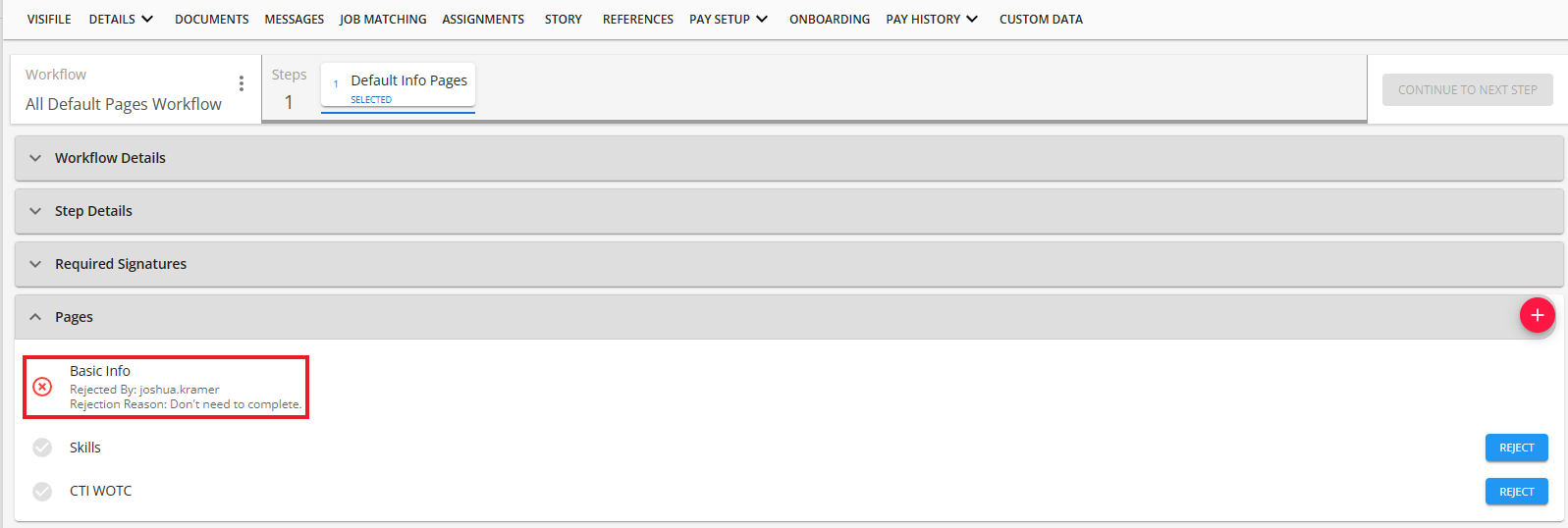
*Note* In the event all pages of a workflow are rejected individually, the workflow will be automatically rejected with the following rejection reason: "All Pages from this Workflow have been rejected."
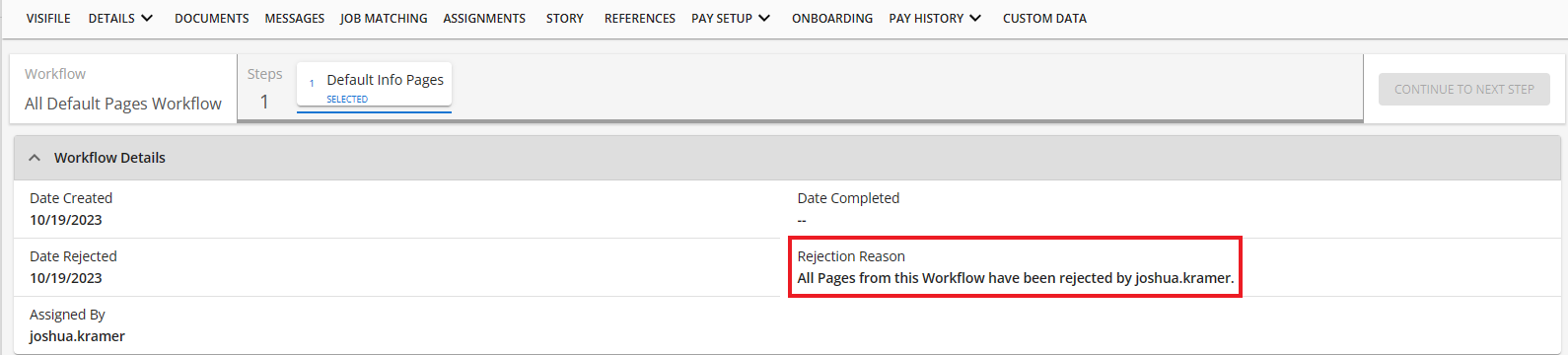
Related Articles
- None