This is an article intended to demonstrate best practices when creating a new customer record, and defining the difference between a good customer record and a GREAT customer record. We will also explore setting up default information in Beyond.
Customer Setup Checklist
These items can be setup when initially creating a new customer record.
Worksites: This is the physical location of the customer. A worksite should be setup for any possible place an employee could be called to work. In Beyond, this can be found as a sub tab of the 'DETAILS' tab of the customer record: 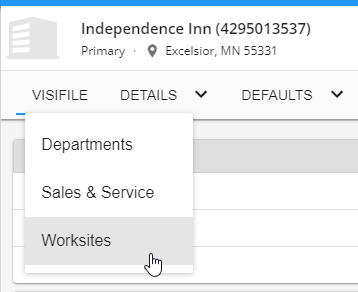
- Beyond utilizes the worksite zip code to determine applicable tax jurisdictions. Thus, if the worksite zip code is accurate, taxes will be as well.
- When creating new orders, worksites will populate to the location you send your employees.
- Employees may map directions to the worksite as this will be visible from WebCenter (For example, we wouldn't want an employee getting directions to the corporate office if they should report to a shipping facility!)
*Note* The main address entered when generating the customer record will be the first available worksite for that customer.

Department: May be defined by customer terminology, invoicing, and/or worker comp codes. Each department could have different sets of defaults that flow into orders and can be tracked separately from its parent or sibling departments.
E.g. You likely would not have welders and data entry clerks sharing the same worker comp code, so they also would not share the same department. In Beyond, this can be found as a sub tab under the 'DETAILS' tab of the customer record:
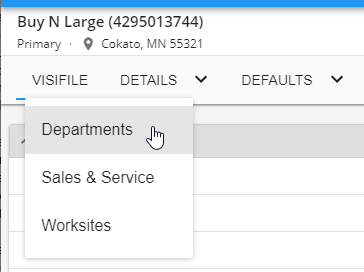
Departments allow users to create an organizational chart for the customer and track business (via reports and overall visual customer layout) by a specific department or for the entire organization.
- Who is the supervisor of each department? Who calls out the orders?
- What is our most profitable department?
- What department has the highest and lowest order fill ratio?
*Note* The first department for every customer will be the "Primary" department. This can be renamed but will always be considered the parent of all department records.
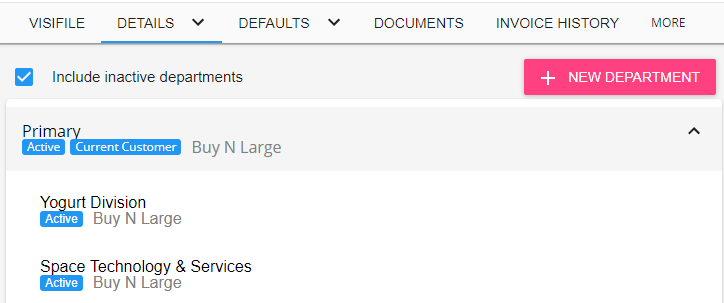 For more information on Departments and Worksites, check out Beyond - Departments vs Worksites.
For more information on Departments and Worksites, check out Beyond - Departments vs Worksites.
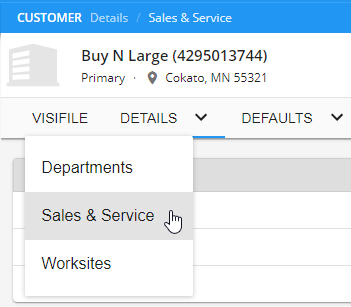
Within the 'Sales & Services' tab, the account manager and sales team assigned to the customer can be edited from the 'Sales Information' card:
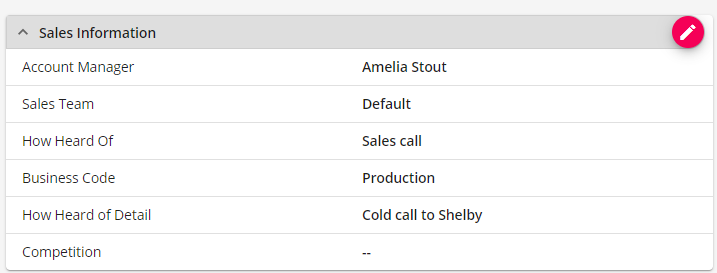
Setting these fields allow us to...
- Run searches to see the customers associated with each Account Manager/Sales Team.
- Run reports to see the gross profit produced by each Account Manager/Sales Team.
For more information on sales & service, check out Beyond - Managing Sales and Service.
Branch: The office (or, which of your offices) that works with this customer. In Beyond, this can be found within the 'Customer Information' card in the 'DETAIL' tab of the customer record: 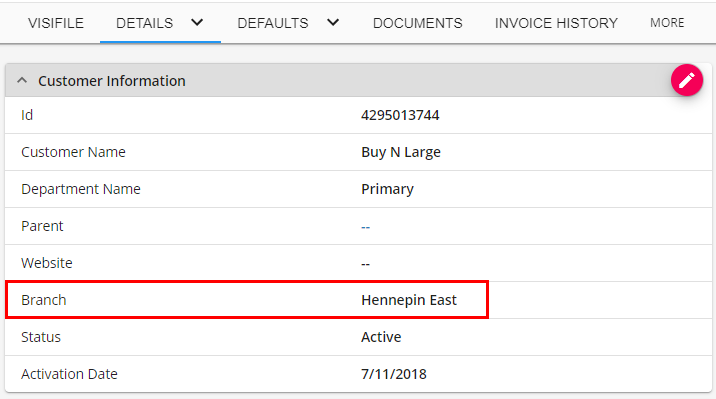
This is a common and useful searching and reporting parameter:
- How many customers do we have billing in the Memphis branch?
- How do our sales compare across branches for the company
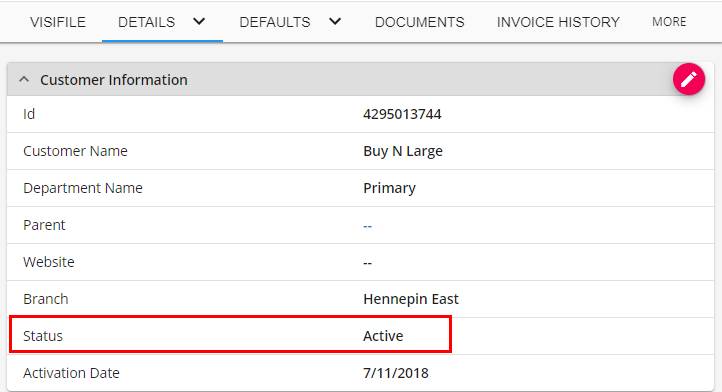
The status of the customer is worth noting because:
- They are searchable and a great tool for Account Managers/Sales Executives to organize and report on their Prospect, Sourcing, Target, Lost, and Active accounts.
- As a default, only active customers will be able to have employees assigned to their orders.
- Beyond will automatically update the status from Prospect to Hold for Credit Check the first time an order is created for the customer.
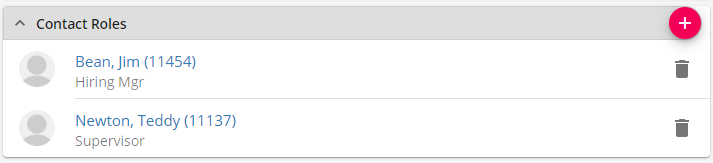
- Established contact roles will automatically populate into orders created for the customer.
- Allows users to specify tools available to contacts in WebCenter, such as who is allowed to approve timecards.
- Though this data will flow into orders that are created, they can also be edited/adjusted per order.
*Note* When adding a Contact Role to the Customer, you will have the option to add the Contact to the following via the "Add To" dropdown:
- This customer
- This customer and its job orders
- This customer and its departments
- This customer, all departments, and all job orders
In the event options 2, 3, or 4 are selected, and the customer/department has inactive job orders that have at least 1 active assignment, you will see additional checkboxes to include those inactive departments and/or job orders to have the contact record applied to:
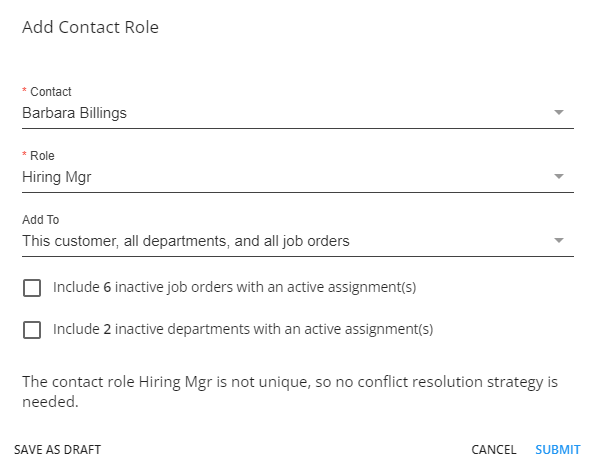
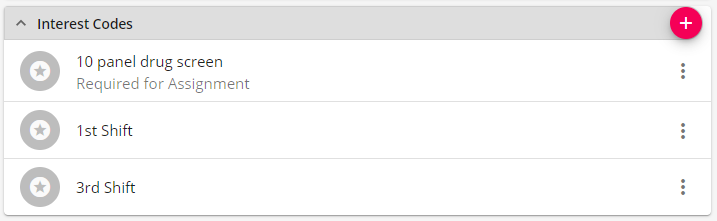
- Interest codes are searchable. For example, if a recruiter finds a great candidate but no positions are open at the moment, they can search for customers by interest code and potentially proactively submit the resume.
- Established interest codes will automatically populate into orders created for the customer.
- Interest codes can be used to create assignment restrictions based on interest codes the customer and therefore the order requires and those that the employee has.
Multiplier Codes: Also known as "markups," these allow users to note the agreed upon contract for the customer. Multiple codes may be saved. In Beyond, this can be found in the 'Multiplier Codes' sub tab under the 'DEFAULTS' tab of the customer record: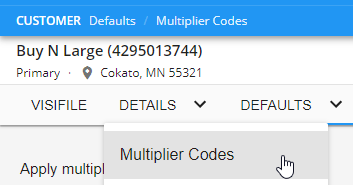
- The multiplier codes will automatically populate into the 'Financial Details' card on orders and assignments created for the customer. This means decreased risk of calculating incorrect rates on the order.

- Established shifts will be available to select from a drop-down within the 'Job Information' card found on the 'DETAILS' tab in an order. This means decreased risk of sharing incorrect shift information with candidates.
- Employees may view their assignments shift info from WebCenter.
- System defaults can be overridden by the creation of new shifts.
For more information on Defaults, see Beyond - Customer Defaults.