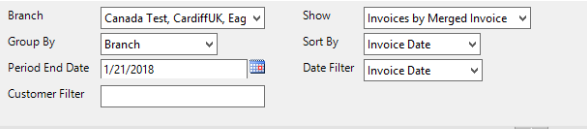Purpose
This report is helpful to determine clients who are not paying their invoices in a timely manner. By default, It splits out the overdue invoices into 30 day, 60 day, 90 day and 90 day+ categories.
- The 0-30 is any invoice that is 0-30 days out from the due date, etc.:
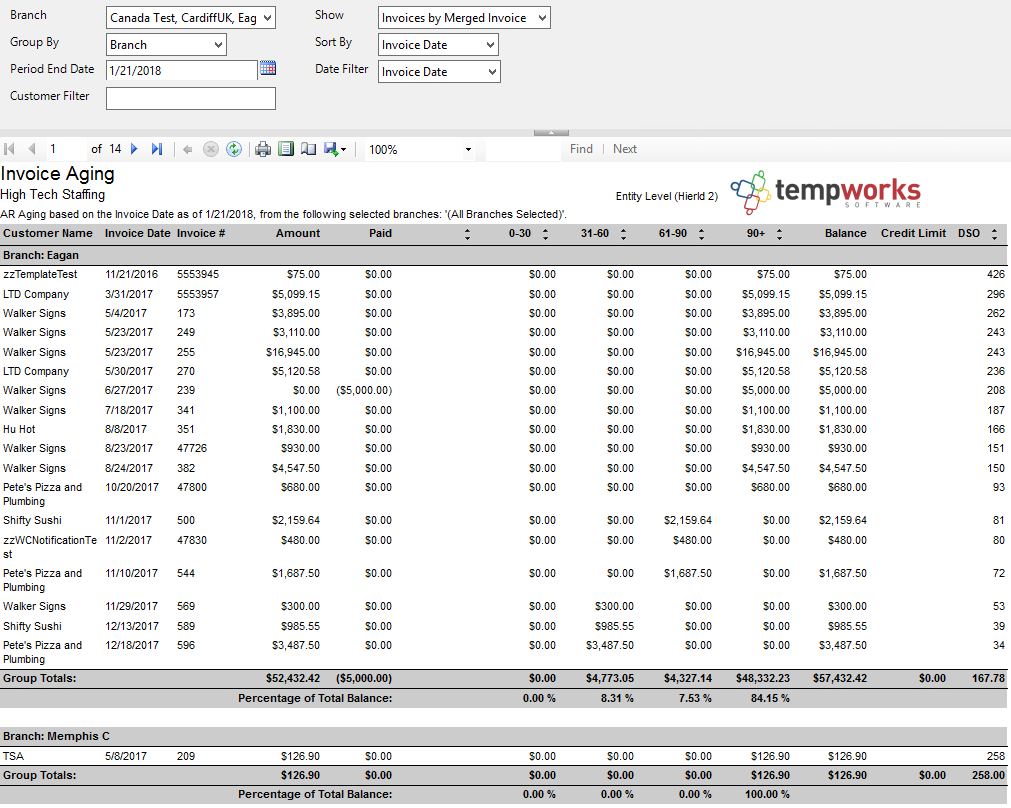 This report can also allow you to go back in time and view what invoices were marked as paid or unpaid on any given date.
This report can also allow you to go back in time and view what invoices were marked as paid or unpaid on any given date.
*Note* This report can be customized and may look different in your system.
Where You Can Run this Report
This report can be run in Enterprise under All Options > Reports. Select the Sales & Invoicing category on the left. 
You can also run this report in Beyond under B menu > Reports. Select All Reports and search by report name or report group of sales & invoicing.

*Note* Don't see this report? Report access is based on Security Role or Security Group permissions.
Parameters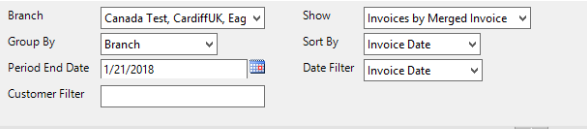
- Branch: A drop -down list of all branches in the user’s current hierarchy. Is a multi-value parameter so they can select all branches, just one specific branch or any combination of different branches in the list.
- Show: Will determine if the report will show the invoice number of the invoice that the payment was entered on or if it will show the invoice number of the parent invoice that the child invoice (the one that the payment was actually entered on in the system) was merged into. This allows you to see what was actually entered into the system vs. what the client put on their payment detail.
- Group By: A list of different fields to group the data into on the report. Has the following options:
- Branch
- Customer
- Department
- Invoice Date
- Due Date
- (no grouping)
- Sort By: A list of different fields to sort the data within the specified group. Has the following options:
- Invoice Date
- Invoice Number
- Invoice Amount
- Due Date
- Amount Paid
- Balance
- Period End Date: The date on which you want to view your invoice balances and aging
- Date Filter: A drop- down determining what field your date filters on.
- Invoice Date
- Due Date
- Weekend Bill Date
- Customer Filter: Filters for a specified customer name
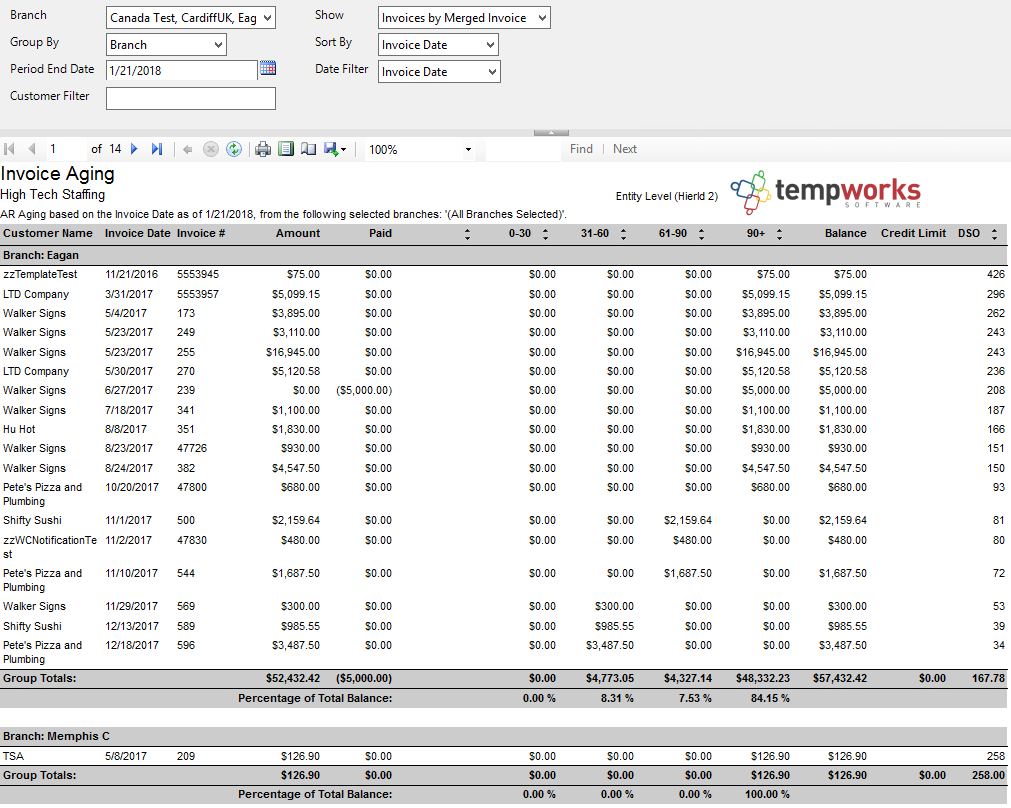 This report can also allow you to go back in time and view what invoices were marked as paid or unpaid on any given date.
This report can also allow you to go back in time and view what invoices were marked as paid or unpaid on any given date.