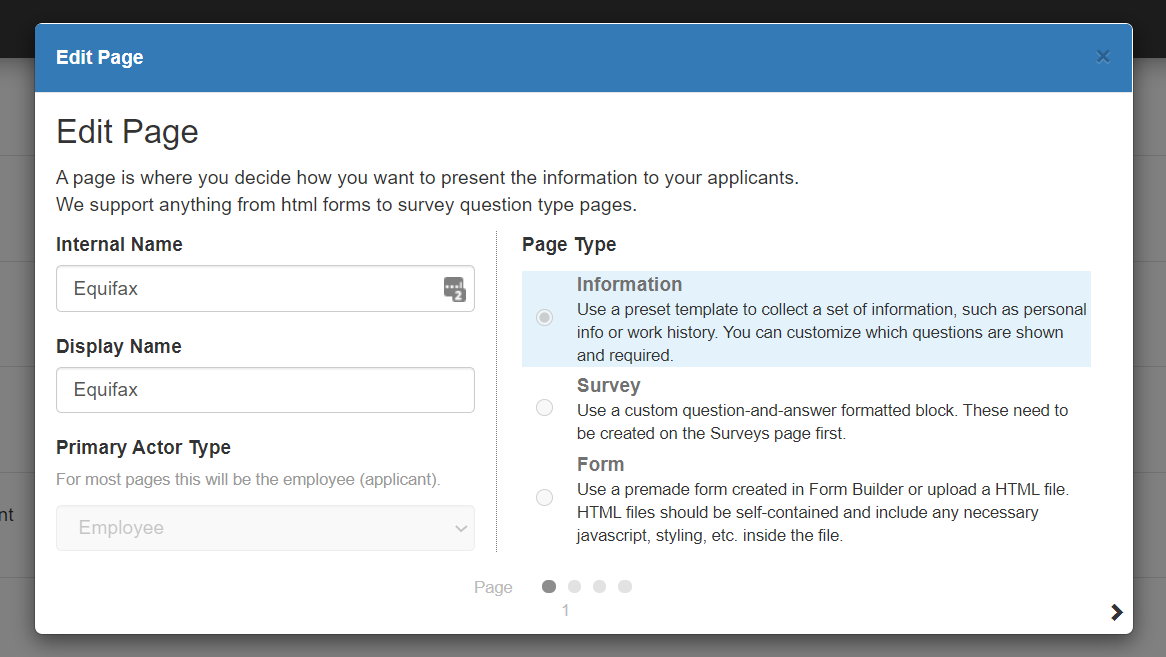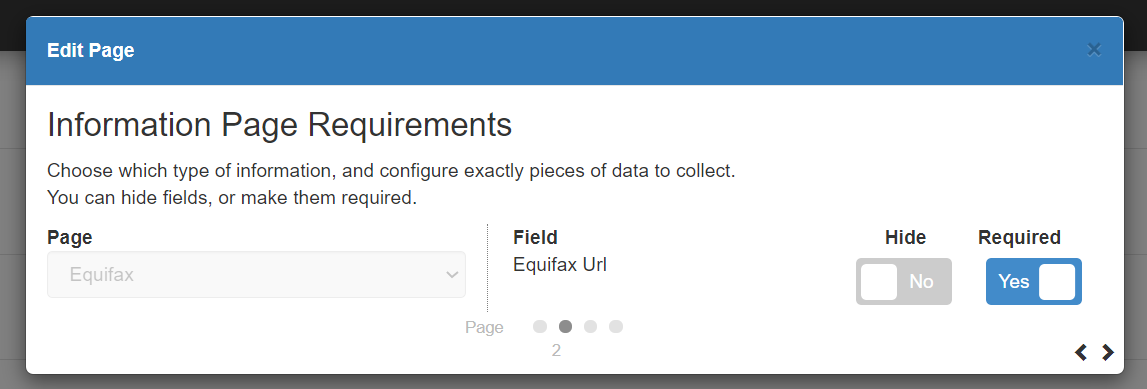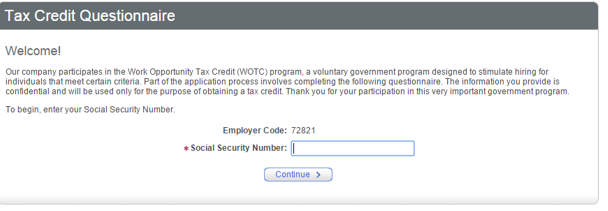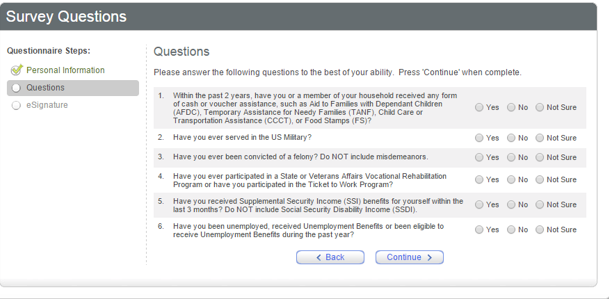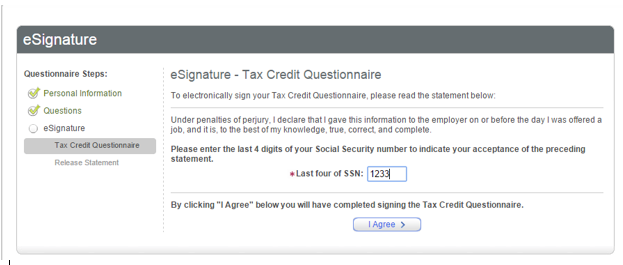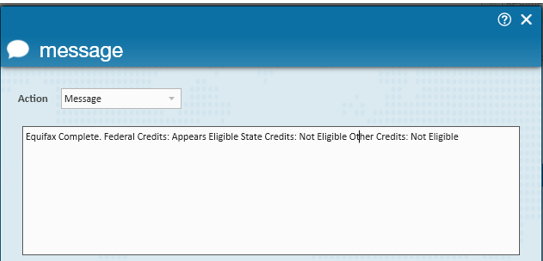What is the Equifax Integration?
We've partnered with Equifax to help you track which employees are eligible for work opportunity tax credits (WOTC). During your application or onboarding process in HRCenter, employees will be directed to answer questions from Equifax to determine if the employee is eligible for WOTC. An employee's eligibility will then be recorded in Enterprise/Beyond.
Check out our video walkthrough:
M-Equifax Integration from TempWorks Training on Vimeo.
This article includes:
How to Setup Equifax Integration
Ready to get started with Equifax? You'll need the following things:
- Utilizing HRCenter for your onboarding processes
- Have an account with Equifax
*Note* In order to get started with this integration, you will need to reach out to your TempWorks Account Manager to start the setup process.
Setting up the HRCenter Page
You will need the following information from Equifax in order to setup the HRCenter Page:
- Your Equifax Customer ID
- Equifax Test Password
- Equifax Production Password
Once you have worked with your TempWorks Account Manager and Implementation Team. You will be walked through the following steps to create the Equifax HRCenter Page. You will need to be an HRCenter Admin to set up the page and add it to a workflow.
- In HRCenter Admin, Navigate to the Pages section on the left
- Select the
 icon within the Pages category area to add Equifax into HR Center
icon within the Pages category area to add Equifax into HR Center - Enter the following information:
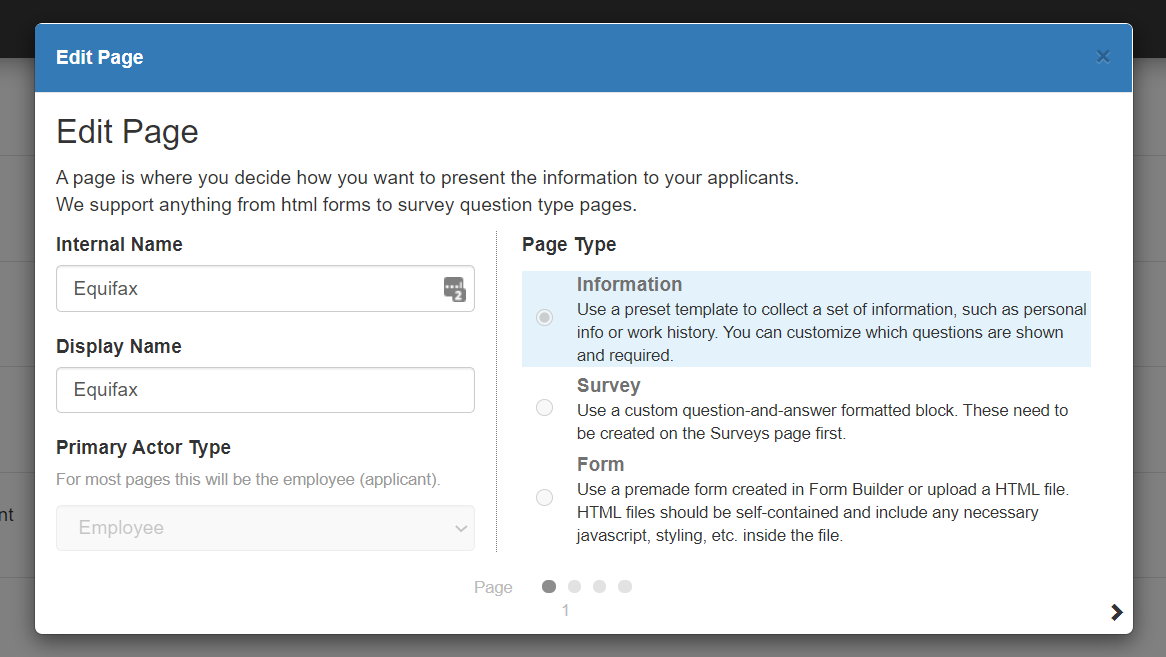
- Private name: "Equifax"
- Display Name: What you want your Applicants to see as the page name
- Set Primary Actor Type to Employee
- Choose Information Page type and click the arrow to continue
- Select Equifax as the page
- Check the Required box under Equifax URL
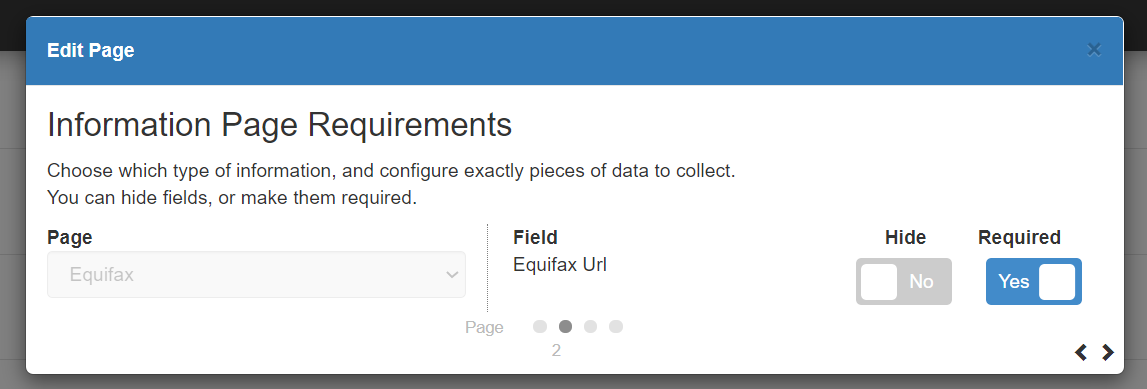
- *Note* The Required box must be selected for the URL to be shown within the Page
- Select the next arrow to reach the configuration details

- Enter the following information:
- Employer Code provided by Equifax
- Password provided by Equifax
- To test, enter you test password and set the test mode to true - you can edit these settings later when you are ready to start using this
- Select Next and Save
Testing vs. Production
If you want to test this page with a test employee before you add this page to a workflow or send to employees to fill out, use the following information:
- When you create the page using the instructions above, enter your test password and set Test Mode to True
- You can test in 2 ways:
- Preview the page in HRCenter admin by navigating to the page under pages and select preview:

- Assign the Page to a test employee in your system and log in as that employee (check out Beyond - How to Assign a New HRCenter Workflow or Page or The Service Rep's Process)
- Preview the page in HRCenter admin by navigating to the page under pages and select preview:
When you are done testing and ready to start assigning this page to users:
- Navigate back to the page under the pages section in HRCenter Admin
- Find the page and select it to open the settings dialog
- Navigate through to the configuration details
- Change the password to your non-test password provided by Equifax
- Set the Test Mode to False
- Select Next and Save
Utilizing the Page
The easiest way to make sure all your new employees are being screened to see if WOTC applies for them, is to add the Equifax page your existing onboarding workflows.
Check out How to Create & Edit Workflows for step by step details
Filling out the Equifax Page in HRCenter
Once you have added the Equifax integration within a step, applicants will have access to the Equifax survey by selecting the link.
This will re-direct users to the Equifax website:
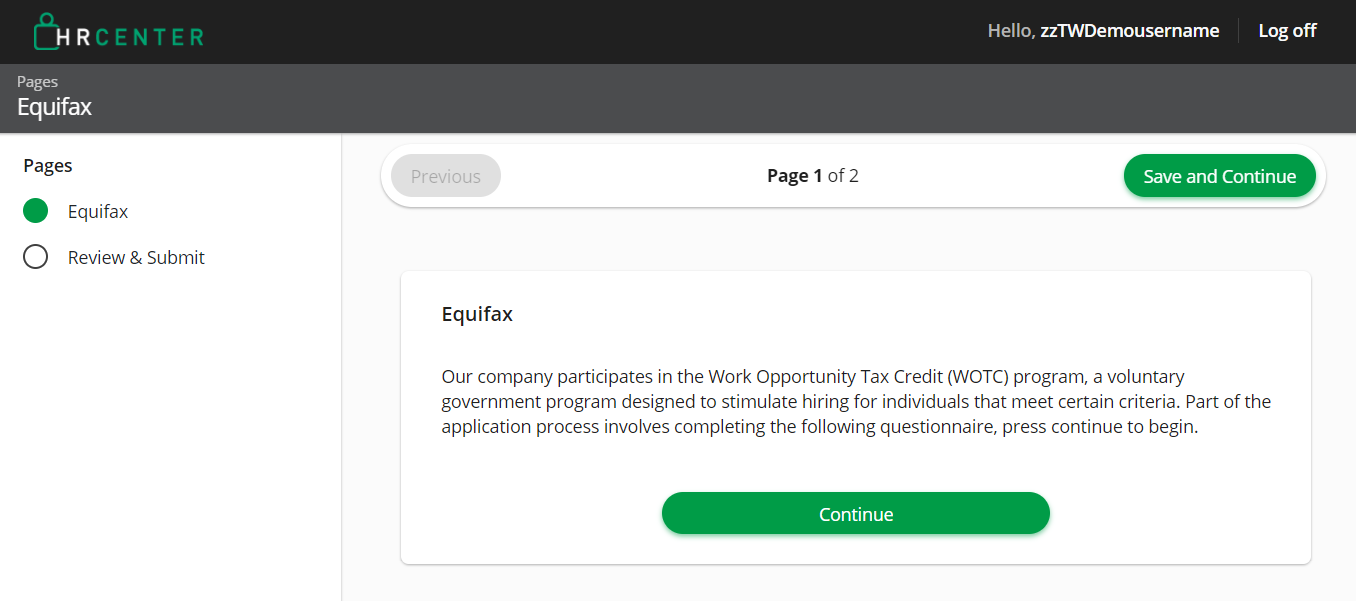
Applicants will be prompted to add their social security number within this section:
Within the personal information section, SSN, name, and address will prefill. Complete the other necessary fields and verify this information is correct. Select 'Continue.' This will bring applicants to the 'Questions' section:
Based on the questions answered in Equifax, such as if the applicant has ever had financial aid, been in the military, government funding etc. this will determine if they are eligible for tax credits. If the employee answers 'Yes' to qualifying questions, Equifax may request additional information to fill out:
As the questions section is completed, applicants will be prompted to verify accurate information has been entered and sign off via eSignature:
Upon completion with Equifax, applicants are returned back to HRCenter to finish the application/onboarding process.
Once the applicant has completed the necessary information within Equifax, a message will be logged onto their record stating whether they receive credits, and which credits they qualify for:
*Note* The employee record will be updated with the appropriate WOTC Eligibility status when EQUIFAX logs a contact message for the employee's eligibility.
*Note* If the applicant is having issues with Equifax, please have them work with the staffing agency to get this issue resolved. If you are the Staffing Agency, please inquire with Equifax.
 icon within the Pages category area to add Equifax into HR Center
icon within the Pages category area to add Equifax into HR Center