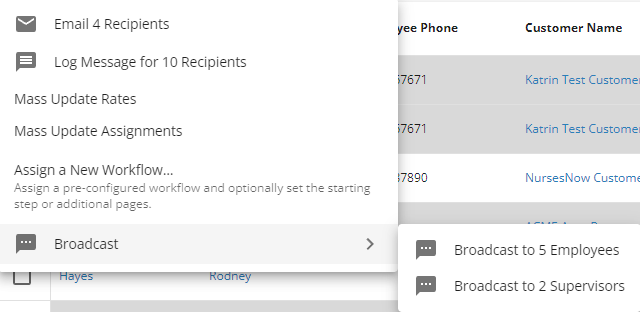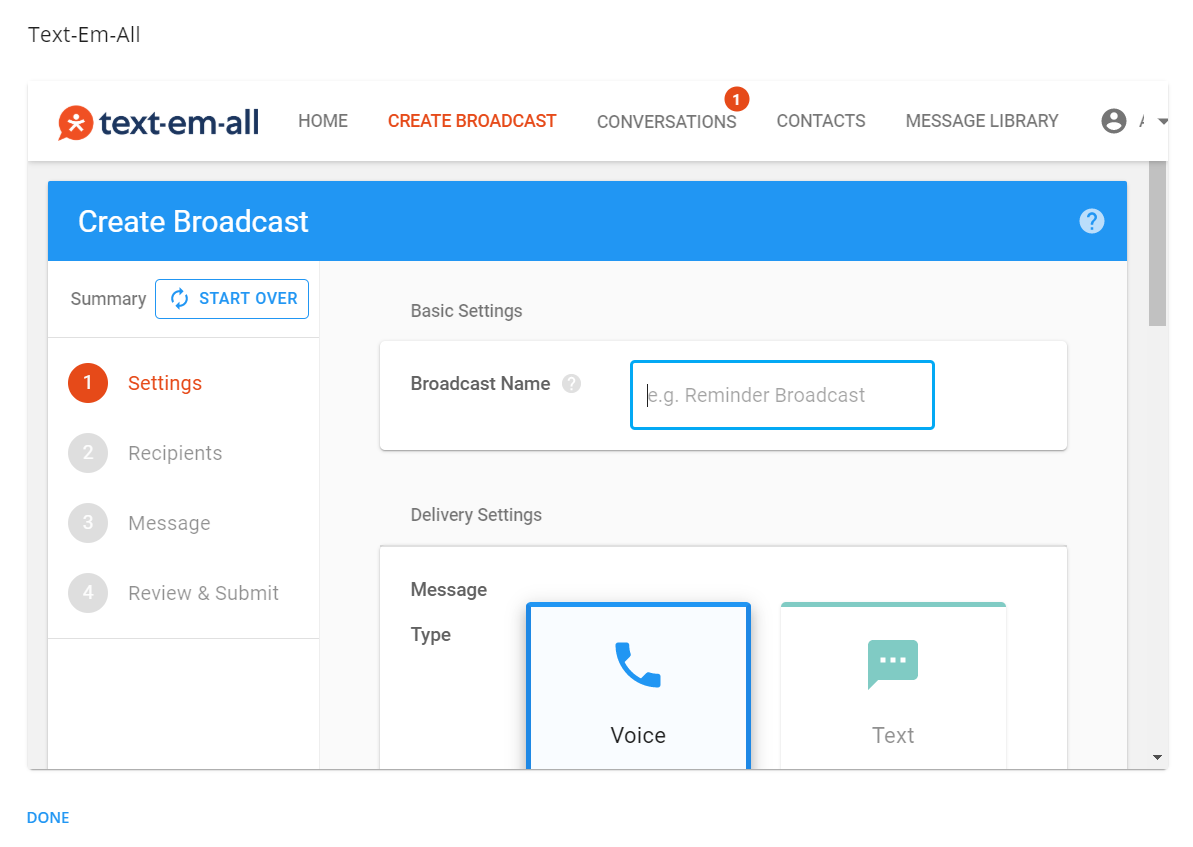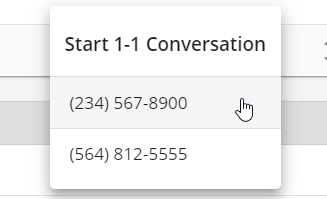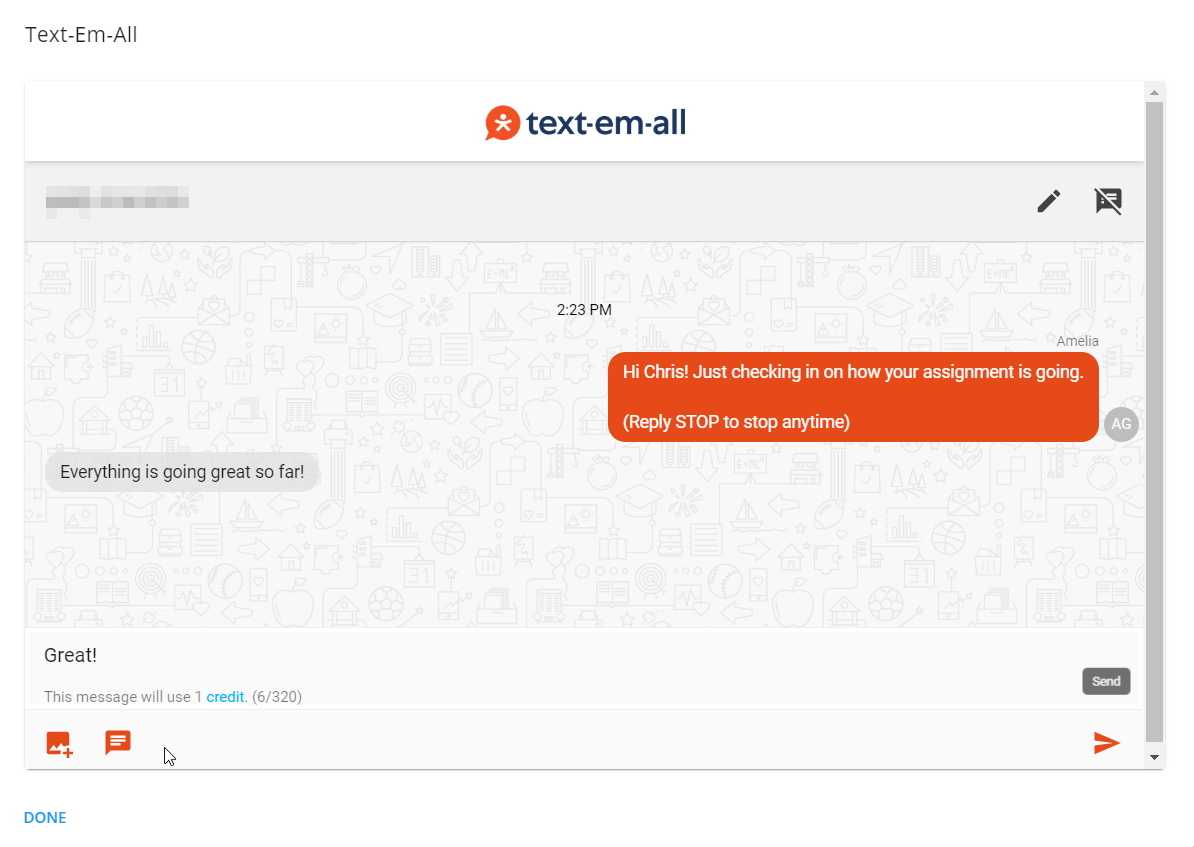What is Text-Em-All?
TempWorks has partnered with Text-Em-All to bring you the latest texting and broadcasting features directly in Beyond. With this integration you will be able to broadcast texts and voice messages, continue 1 to 1 conversations, and manage multiple conversations at once with your employees and contacts without ever leaving Beyond.
Looking to learn more about Text-Em-All? Check out Text-Em-All Overview.
*Note* You will need to have the "Can Text" permission and your Text-Em-All credentials set up in the system in order to use Text-Em-All features. Check out Beyond - Setting Up Text-Em-All for more information.
This article includes:
- Sending a Broadcast Message
- Sending a 1-to-1 Text Message
- Reviewing Text Messages Sent & Received
- Accessing the Text-Em-All Conversations Page
Sending a Broadcast Message
You can send a Text-Em-All broadcast message to a group of employees or contacts directly from employee or contact search results. Text-Em-All broadcasts can be text, voice, or both.
- Navigate to Employee, Contact, or Onboarding search and conduct a search to pull a list of employees or contacts you want to search for.
- Need help searching? Check out Beyond - Advanced Searching for more information.
- Additionally, you can text employees or supervisors directly from the Assignments search by following the same instructions:
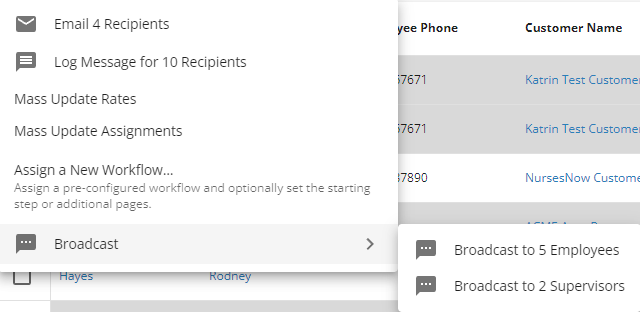
- Select the records that you want to send a broadcast message to
- Navigate to the Actions dropdown and select "Broadcast to # Employees"
- A new window will open with Text-Em-All to review and send your broadcast:
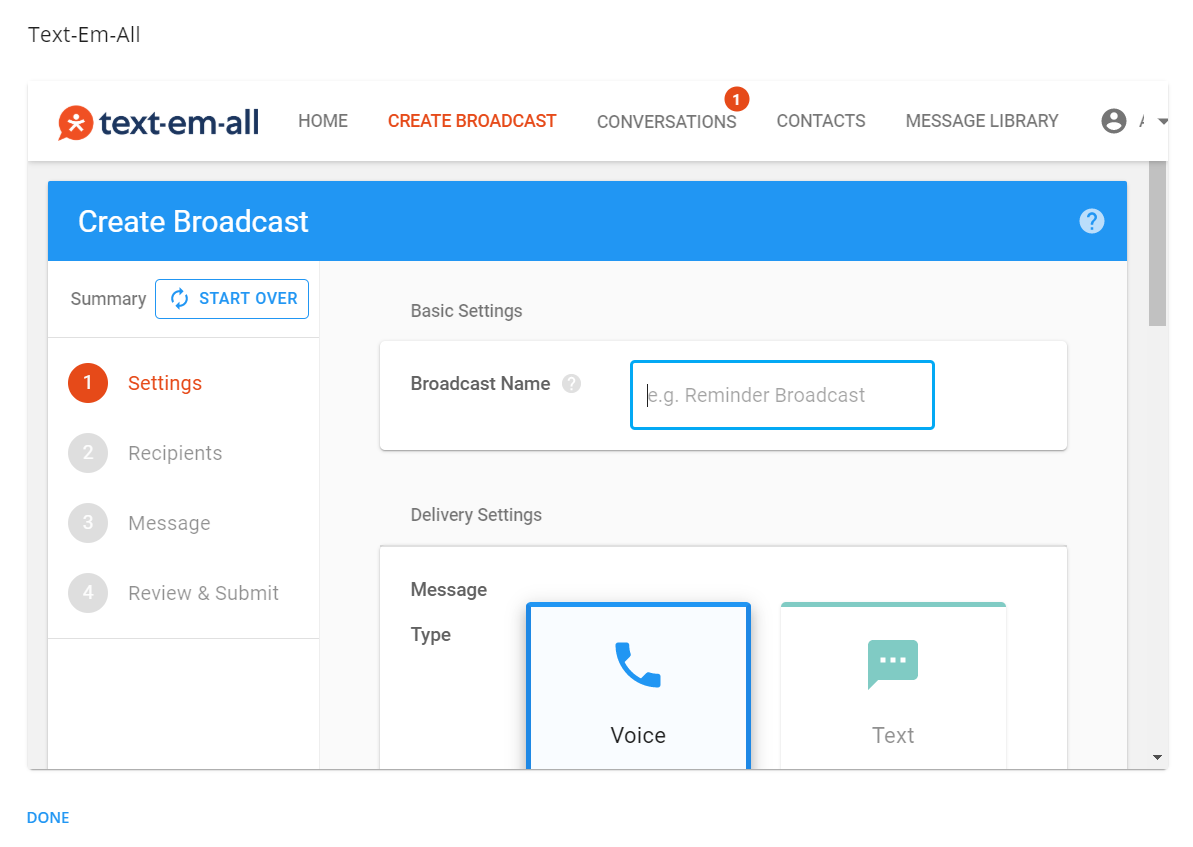
- Enter the broadcast details including whether this broadcast will be text, voice or both
- Review the list of employees/contacts that will be send the message (keep in mind employees or contacts that were selected but did not have a valid phone number will not show here)
- Type out the text message or create the voice message
- Hit send
- Once you have finished, you can close the window by selecting done in the lower left
Sending a 1-to-1 Text Message
You can also review and send a text message to a specific employee or contact from their record in Beyond
- Navigate to the employee or contact record you want to text.
- Click on the Text Charm

- If your device has a smaller screen, you may need to select the arrow next to the charms to see the text charm option:
- If the record has multiple contact methods, choose the phone number you want to text
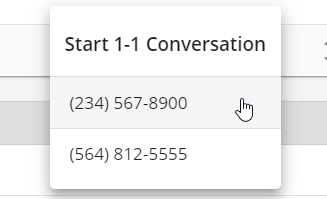
- A new Text-Em-All window will display showing any previous text message conversations
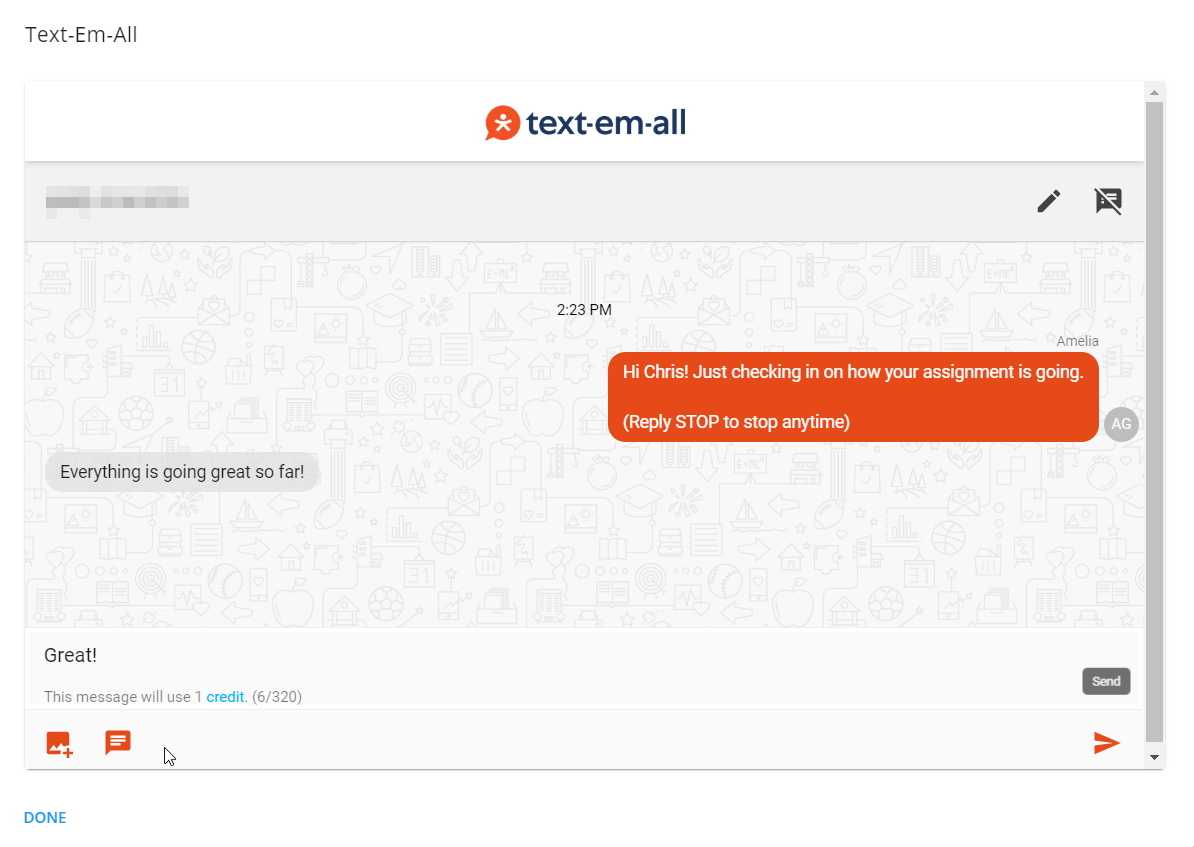
- Enter your text and choose send to send a new message
- You can add images or utilize Text-Em-All Templates by selecting the buttons at the bottom
- You can also double check the employee or contact's opt out status at the top
- When you are done, select the done button in the lower left to close the window
Reviewing Text Messages Sent & Received
Text/voice broadcasts and 1 to 1 texting conversations will be logged on the relevant employee or contact record under messages for your records.
*Note* The message action code used when logging these messages can be customized for your system. Ask your TempWorks support team for help.
These messages are saved to display entire conversations had between a service rep & employee/contact so they will log the messages after about 5 minutes of no activity.
Check out Beyond - Message Logging for more information on how you can find and utilize message options in Beyond.
Example Text Message Conversation:
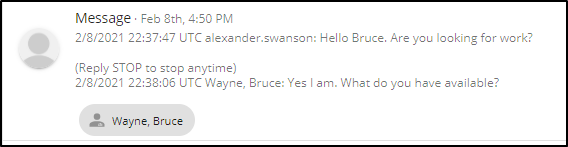
because messages are shared across Beyond and Enterprise you can view the message in Enterprise too:
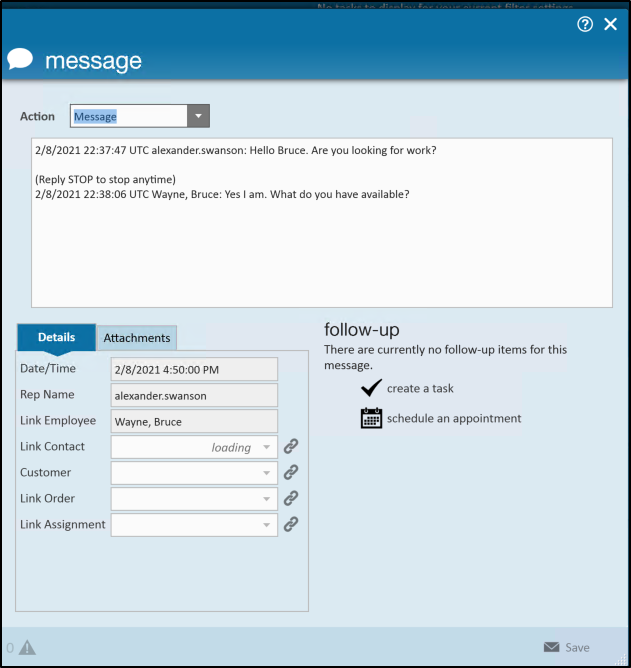
Accessing the Text-Em-All Conversations Page
In addition to broadcast and 1 to 1 texting options, you can also access additional Text-Em-All features including the conversations section where you can review and manage multiple texting conversations at once. 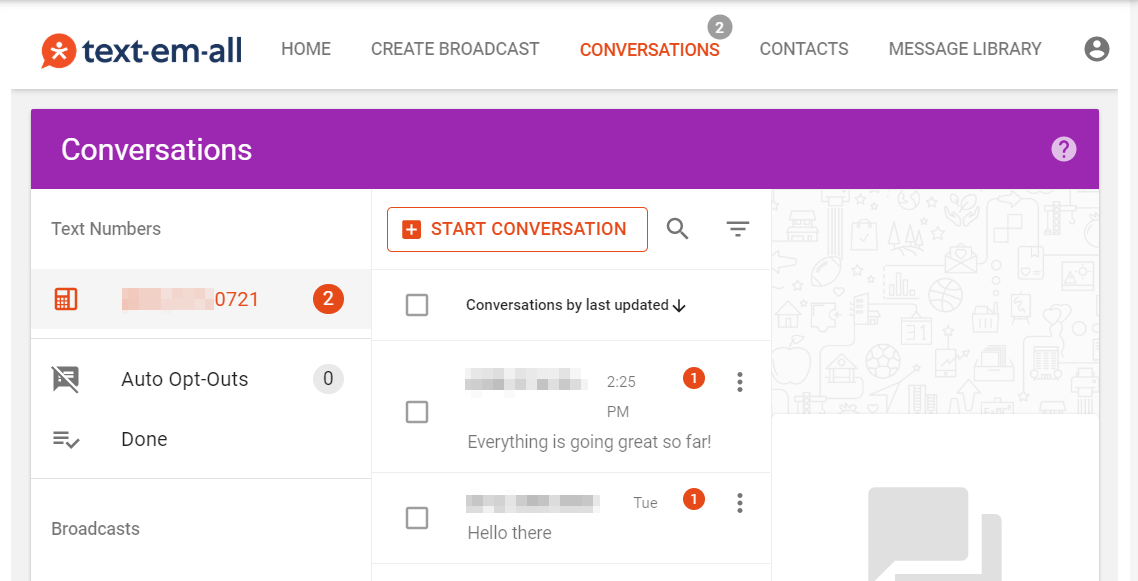
Conversations that are replied to here still log on the relevant employee or contacts record.
To find the conversations page:
- Navigate to B Menu > Records > Conversations
Tips & Tricks
I keep getting a grey screen when I try to use Text-Em-All
If you do not have 3rd party cookies enabled on your browser, Text-Em-All will not be able to open. Each browser works differently with this.
Check out more information with Chrome, Safari, or Microsoft Edge.